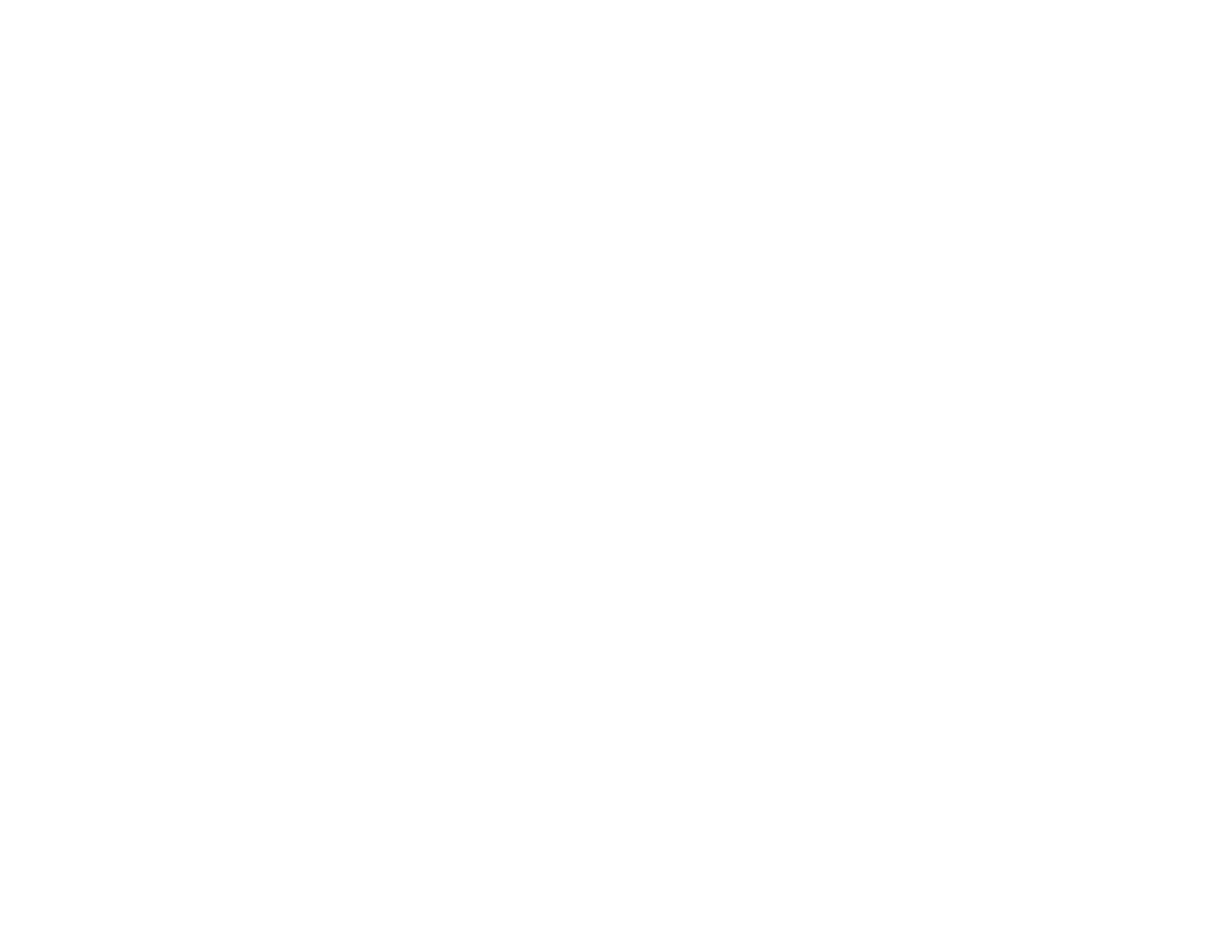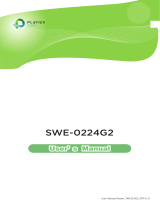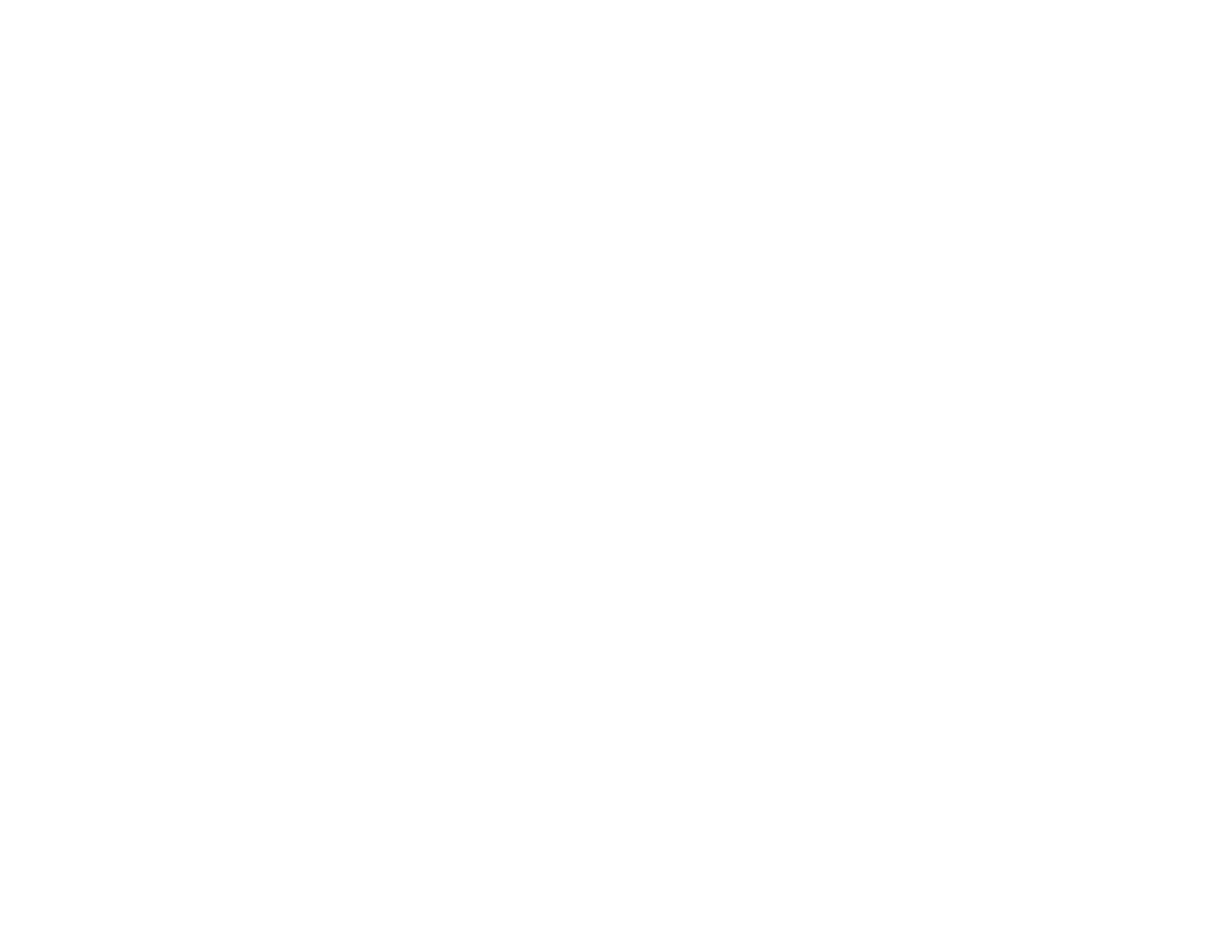
3
Chapter 1 Product Overview.................................................. 6
Introduction/Package Contents................................................ 7
Technical Specications.............................................................. 8
Physical Interface.......................................................................... 11
Management Interface............................................................. 14
Connecting the Switch to a Network.................................... 15
Web Access...................................................................................... 17
Chapter 2 Management........................................................ 18
System/Search Bar........................................................................ 19
- Summary........................................................................................ 20
- IP Settings...................................................................................... 21
- IPv4.................................................................................................. 21
- IPv6.................................................................................................. 23
- System Time................................................................................ 24
- Port Settings............................................................................... 26
-PoE/PowerBudget.....................................................................28
- PoE Port Settings....................................................................... 29
- EEE................................................................................................... 32
L2 Features...................................................................................... 33
- Link Aggregation........................................................................ 33
- Port Trunking .............................................................................. 35
- LACP Settings.............................................................................. 36
- LACP Timout................................................................................. 37
-MirrorSettings..............................................................................38
- STP................................................................................................... 40
- Global Settings........................................................................... 41
- Spanning Tree Loops................................................................. 42
- Root Bridge................................................................................ 44
- Port Settings............................................................................... 46
-CISTInstanceSettings...........................................................48
- CIST Port Settings.................................................................... 50
- MST Instance Setting.............................................................. 52
- MST Port Settings..................................................................... 54
- MAC Address Table...................................................................... 56
- Static MAC Address................................................................. 56
- Dynamic MAC Address........................................................... 57
-LLDP..................................................................................................58
- Global Settings.......................................................................... 59
- Local Device............................................................................... 60
- Remote Device.......................................................................... 61
- IGMP Snooping.............................................................................. 63
- Global Settings.......................................................................... 64
- VLAN Settings.......................................................................... 65
- Querier Settings....................................................................... 66
-GroupList.....................................................................................68
- Router Settings........................................................................ 69
- MLD Snooping............................................................................... 70
- Global Settings........................................................................... 70
Table of Contents