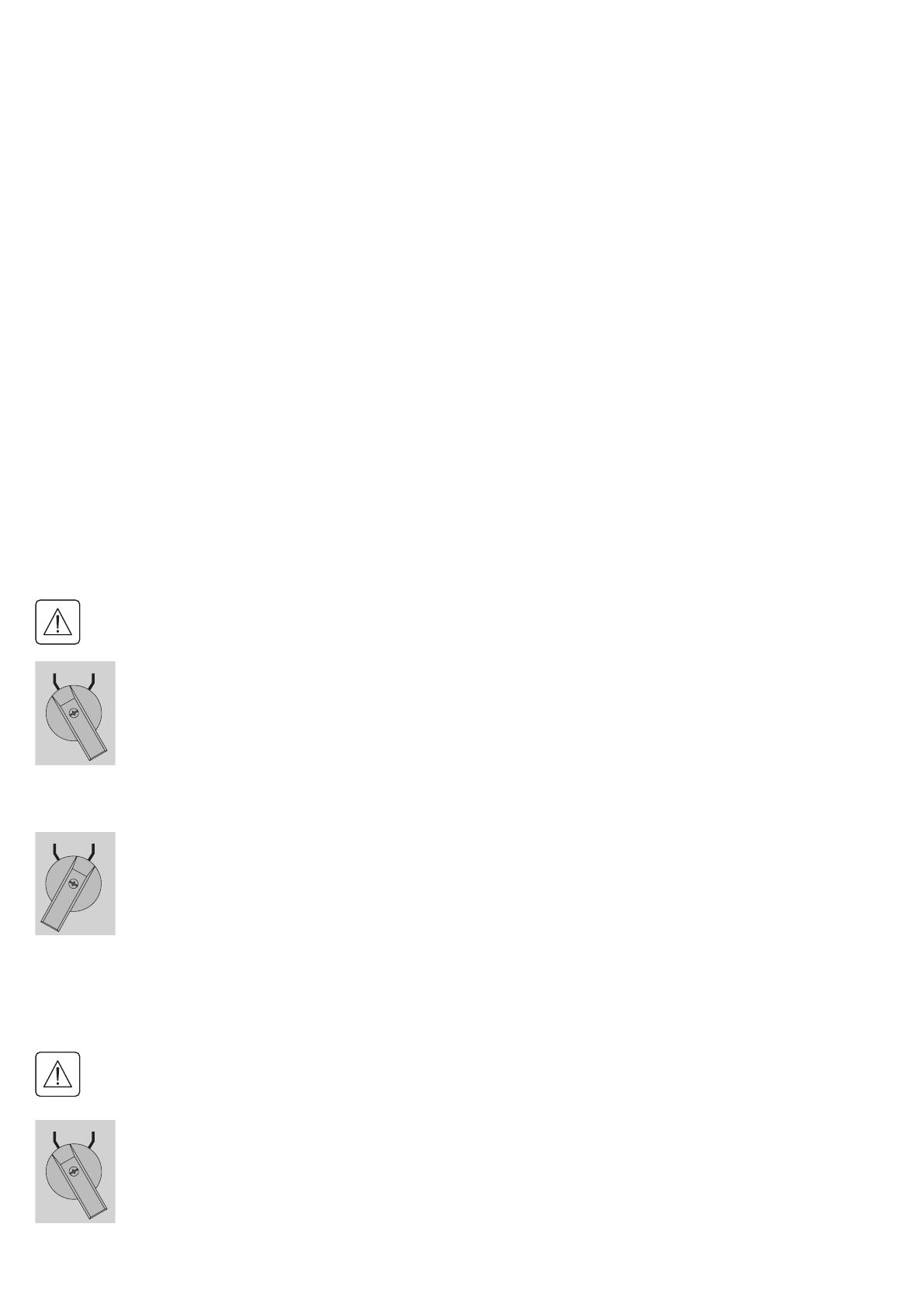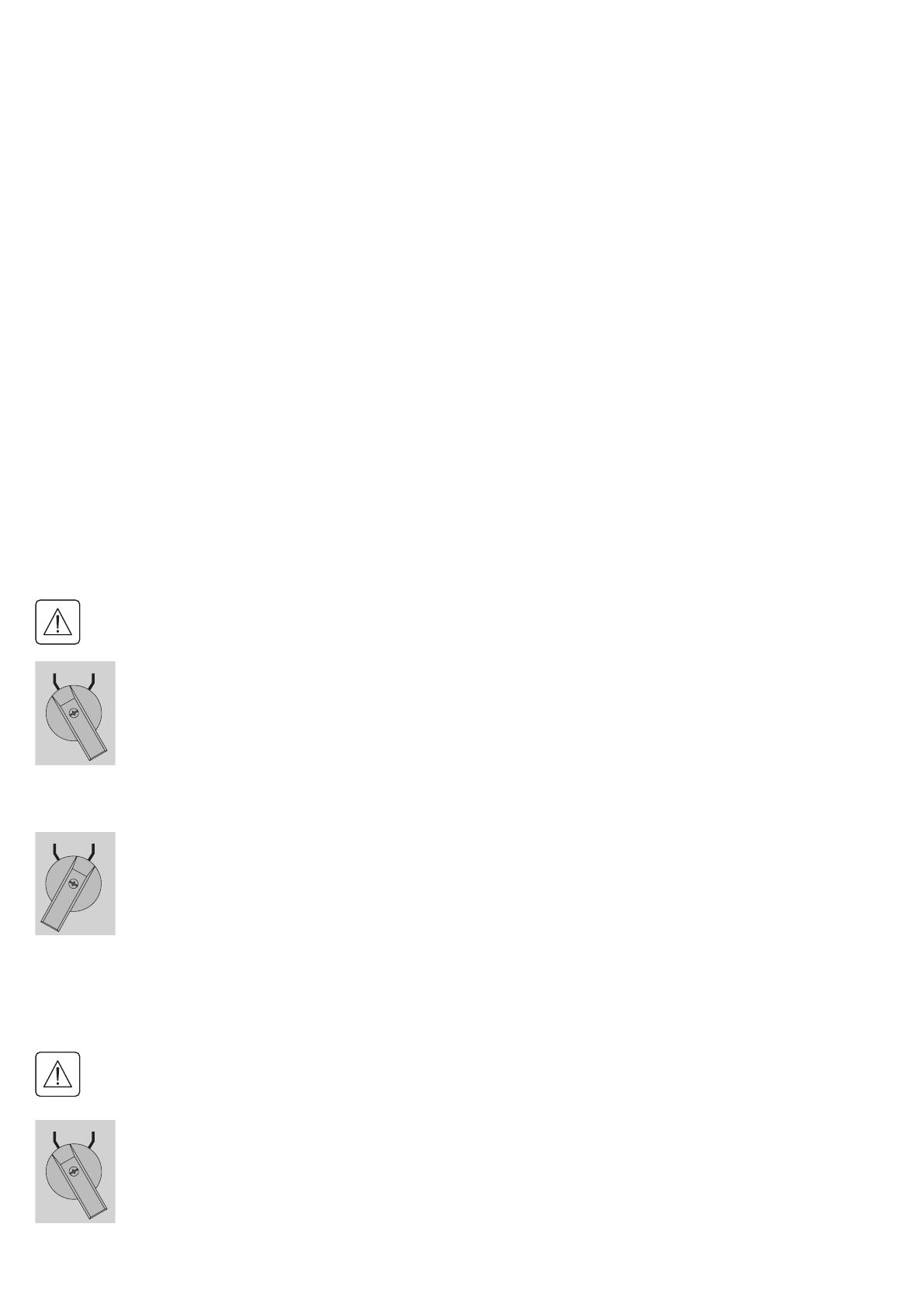
Page 18
SK-90510-Y4_EN
5. Operations
Return to normal operation:
1. Check that the new UPS is correctly connected to the MBP, as described below:
MBP6Ki:
• After opening the UPS I/O terminal blocks cover, connect to UPS the 2 power cables, and the MBP
detection cable (following UPS versions), of the MBP I/O cord Set (1)– see 4.1 for more details
• Connect the I/O cord Set (1)connectortotheMBP,andsecureitbyxingthe2lockingscrews
MBP11Ki / MBP11Ki31 :
• First check that the Normal AC source switch (4) and the Bypass AC source switch (5)
(*)
of the MBP
are still locked to the "0" position
• Remove the previously installed safety wires links on each MBP power cables
• After opening the UPS I/O terminal blocks cover, connect to UPS the MBP power cables, and the MBP
detection cable (following UPS versions) – see 4.2 and 4.3 for more details
• Unlock the Normal AC source switch (4) and the Bypass AC source switch (5)
(*)
of the MBP.
2. Set the Normal AC source switch and the Bypass AC source switch
(*)
of the MBP to the "I" position
3. Verify that the UPS is correctly powered (UPS display panel illuminates)
4. Press the UPS "ON" button to start the UPS
5. Put the UPS in "internal Bypass mode" (refer to the UPS User Manual)
6. Verify that the UPS is on Bypass mode by checking UPS display panel (refer to the UPS user manual)
7. Verify that the "UPS mode" green light of the MBP goes On, indicating that the UPS output power is
available on the MBP.
Important: do not continue to next step if the "UPS mode" green light of the MBP is still Off
(the load will be lost)
8. Set the MBP manual Bypass switch to the "UPS" position: the "Bypass mode" red light of the MBP goes
Off, indicating that the load is now powered by the UPS
9. Put the UPS in "normal mode" (refer to the UPS User Manual)
10. Check that the UPS is in Online mode by checking UPS display panel (refer to the UPS user manual)
the load is now protected by the UPS
5.3 UPS maintenance with HotSwap MBP
Go to maintenance Bypass operation (please follow the MANDATORY steps below):
1. Put the UPS in "internal Bypass mode" (refer to the UPS user manual)
2. Verify that the UPS is on Bypass mode by checking UPS display panel (refer to the UPS user manual)
3. Set the MBP manual Bypass switch to "Bypass" position. The "Bypass mode" red light of the MBP goes
On, indicating that the load is supplied directly by AC source, or Bypass AC source
(*)
4. Proceed to maintenance operations on UPS (refer to the UPS User Manual)
Return to normal operation:
1. Verify that the UPS is on Bypass mode by checking UPS display panel (refer to the UPS user manual)
2. Verify that the "UPS mode" green light of the MBP is On, indicating that the UPS output power is
available on the MBP
Important: do not continue to next step if the "UPS mode" green light of the MBP is Off
(the load will be lost)
3. Set the MBP manual Bypass switch to the "UPS" position: the "Bypass mode" red light of the MBP goes
Off, indicating that the load is now powered by the UPS
4. Put the UPS in "normal mode" (refer to the UPS User Manual)
5. Check that the UPS is in Online mode by checking UPS display panel (refer to the UPS user manual)
the load is now protected by the UPS
(*) only in case of Bypass AC source option connected (MBP11Ki and MBP11Ki31 only).
UPSBYPASS
UPSBYPASS
UPSBYPASS