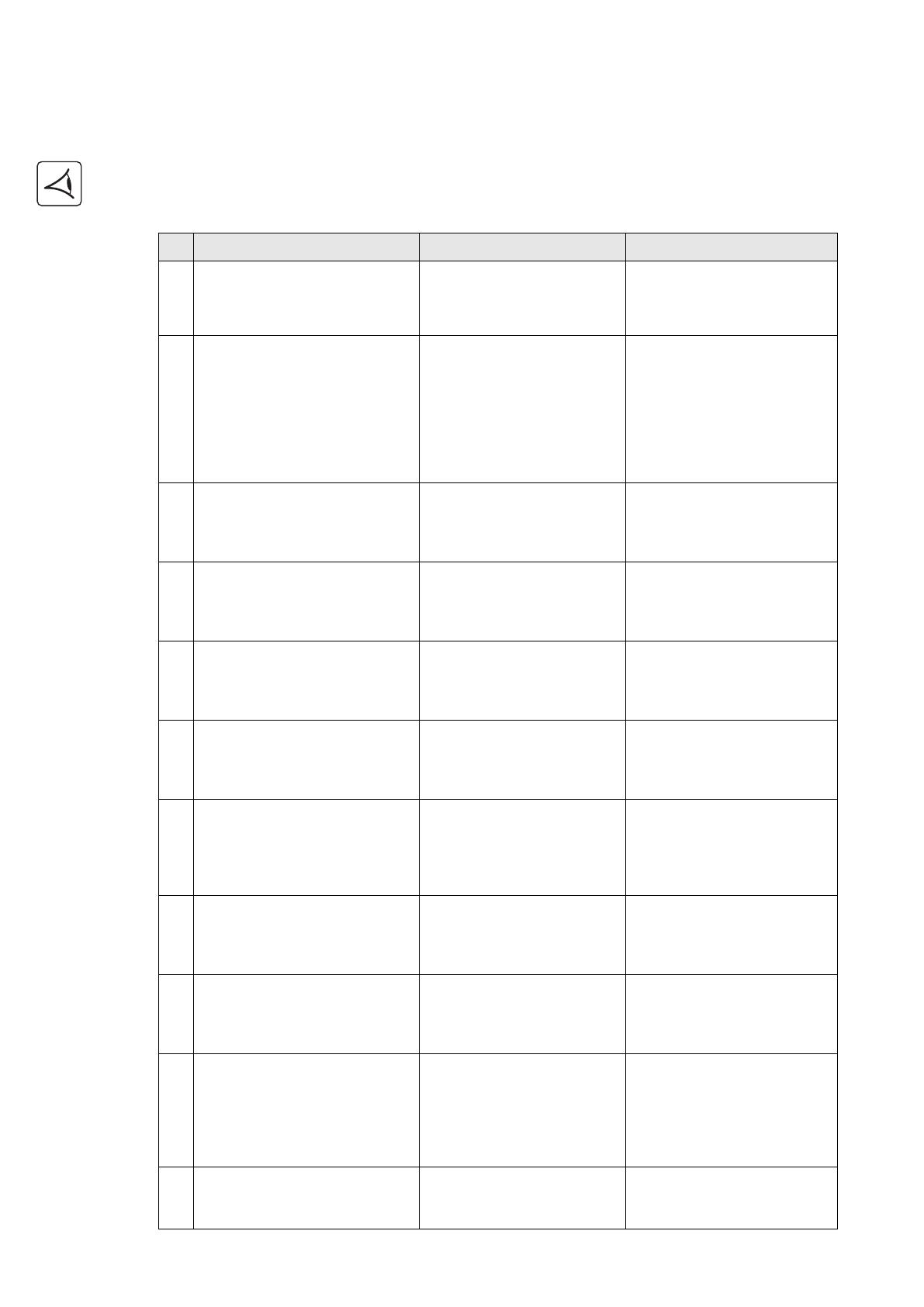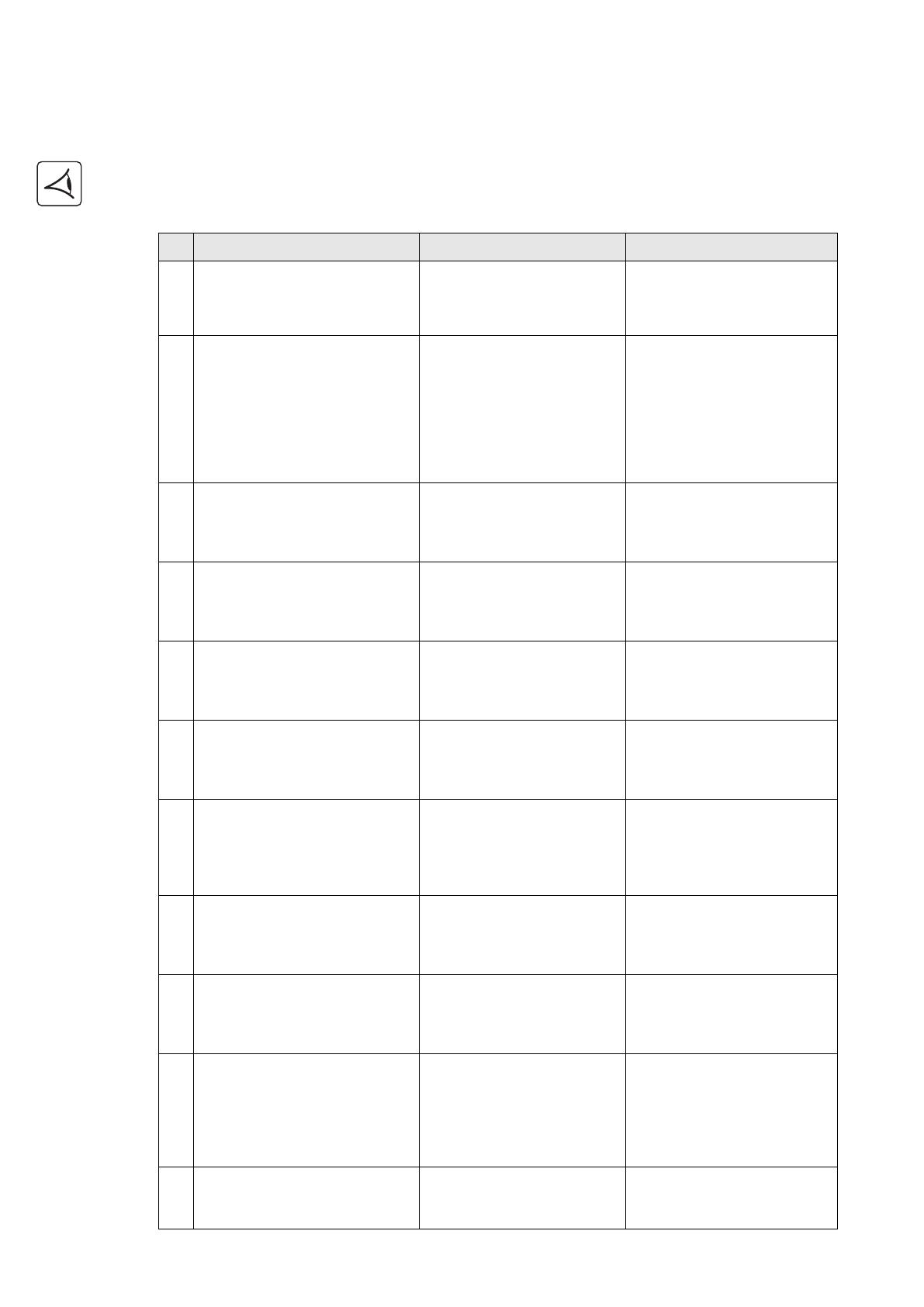
34008097EN/AE - Page 20
5. Maintenance
5.1 Troubleshooting
If LED (21) or (22) is ON, a fault or an alarm has occurred.
Use the escape button (24) to stop the audio alarm.
Indication Diagnostic Correction
1 The UPS does not start,
the alphanumeric display indicates:
COLD START NOK
CHECK AC WIRING
The AC input power is not
connected or is connected to the
UPS output.
Check the UPS is correctly
connected to the AC input power.
2 LED (22) is ON, the SWF LED (11) at
the rear of the UPS is ON.
The alphanumeric display indicates:
SITE WIR. FAULT
CHECK AC WIRING
Phase inversion on AC input
power. The UPS does not start.
◗ In an earthed-neutral system, to
correct the wiring, disconnect and
turn the AC-power outlet 180°
(DIN-SCHUKO type) or call an
electrician to modify the
connections.
◗ For all other types of system,
disable the detection function.
3 LED (22) is ON,
the alphanumeric display indicates:
NO BATTERY
CHECK CONNECTION
The battery is incorrectly
connected.
Check battery connections (see
section 5.2, Battery-module
replacement).
4 LED (22) is ON,
the alphanumeric display indicates:
BATTERY FAULT
SERV REQUIRED
A fault is detected on the battery. Replace the battery (see section
5.2, Battery-module replacement).
Call the after-sales support
department.
5 LED (21) is ON,
the alphanumeric display indicates:
OVERLOAD ALARM
REDUCE LOAD
The load level exceeds the
programmed overload level or
UPS capacity.
Check the power drawn by the
connected devices and disconnect
any non-priority devices. Check
the programmed overload level.
6 LED (22) is ON,
the alphanumeric display indicates:
LOAD UNPROTECTED
OUTPUT OVERLOAD
The UPS is overloaded. Devices
connected to the UPS are fed
directly by the electrical network
via the By-pass.
Check the power drawn by the
connected devices and disconnect
any non-priority devices.
7 LED (22) is ON,
the alphanumeric display indicates:
REDUCE LOAD
RESTART UPS
After repetitive overloads, the
UPS is locked in the By-pass
position. Devices connected to the
UPS are fed directly by the
electrical network.
Check the power drawn by the
connected devices and disconnect
any non-priority devices.
Shut down and restart the UPS to
return to normal operation.
8 LED (22) is ON,
the alphanumeric display indicates:
OVERLOAD FAULT
REDUCE LOAD
The UPS shut down automatically
because of overload at the UPS
output.
Check the power drawn by the
connected devices and disconnect
any non-priority devices.
9 LED (22) is ON,
the alphanumeric display indicates:
LOAD SHORT-CIRCU
CHECK WIRING
The UPS shut down automatically
because of a short-circuit at the
UPS output.
Check the installation at the UPS
output (wiring, fault equipment).
10 LED (22) is ON,
the alphanumeric display indicates:
INTERNAL FAULT
SERV REQUIRED
A UPS internal fault has occurred.
There are two possible situations:
◗ the load is still supplied, but
directly with AC power via the
bypass,
◗ the load is no longer supplied.
Call the after-sales support
department.
11 The alphanumeric display indicates:
REMOTE POWER OFF
RPO
Switching of the Remote Power
Off (RPO) has led to the shut down
of the UPS.
Replace the contact in the normal
position, and press the ON/OFF
button to restart.
34008097EN_AE.fm Page 20 Lundi, 1. décembre 2008 4:31 16