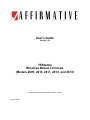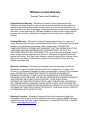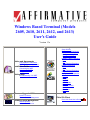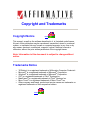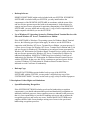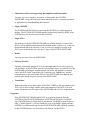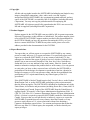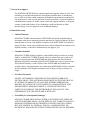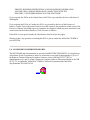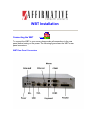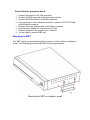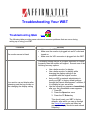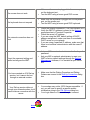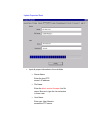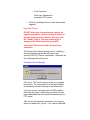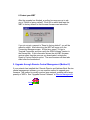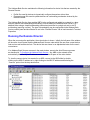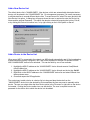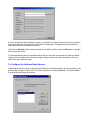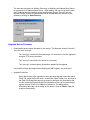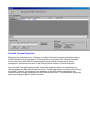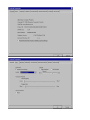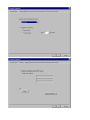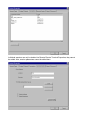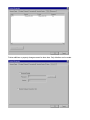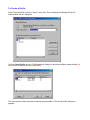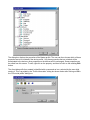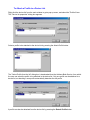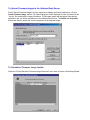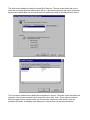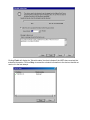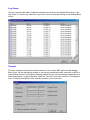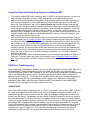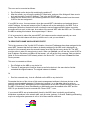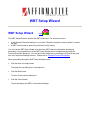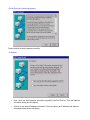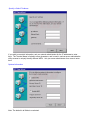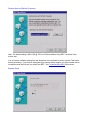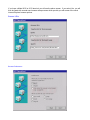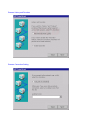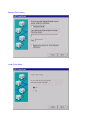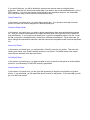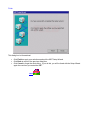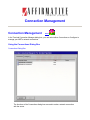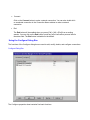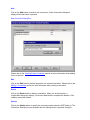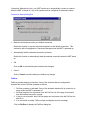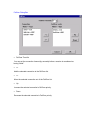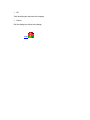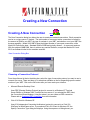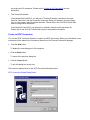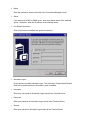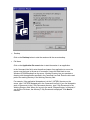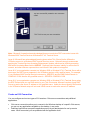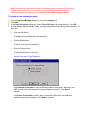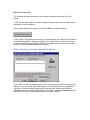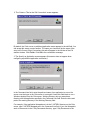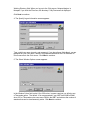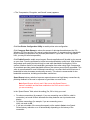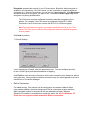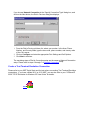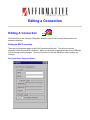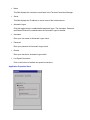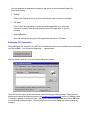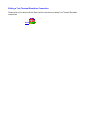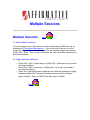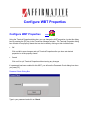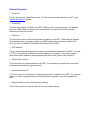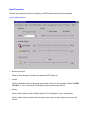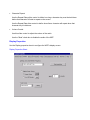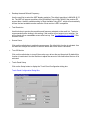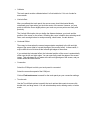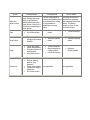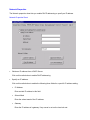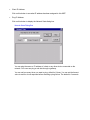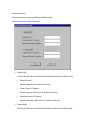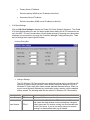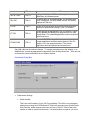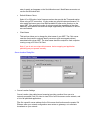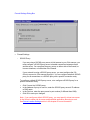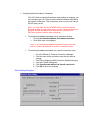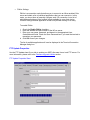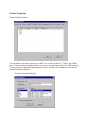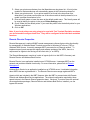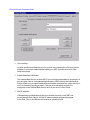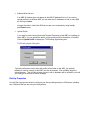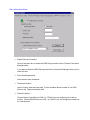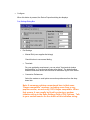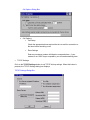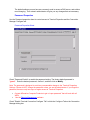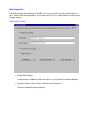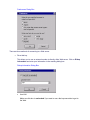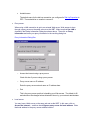User’s Guide
Version 1.3a
YEStation
Windows Based Terminals
(Models 2605, 2610, 2611, 2612, and 2613)
Copyright 1999, 2000, 2001 Affirmative Computer Products
December 2001

YEStation Limited Warranty
General Terms and Conditions
Limited Product Warranty. Affirmative Computer Products warrants that the
YEStation Hardware Product (Logic unit and keyboard) shall be free from defects in
materials and workmanship that arise under proper and normal use and service for
three years from the date of purchase. A warranty extension of two years is available at
extra cost. In the event that the YEStation Hardware Product fails to comply with the
warranty set forth above, Affirmative Computer Products will repair or replace the
Product.
Software Warranty. Affirmative Computer Products warrants that, for a period of
ninety (90) days from the date of purchase by the End User, its Software Products shall
conform to its published specifications under normal usage. AFFIRMATIVE
COMPUTER PRODUCTS DOES NOT WARRANT THAT THE OPERATION OF THE
SOFTWARE WILL BE UNINTERRUPTED OR ERROR FREE, OR THAT ALL
SOFTWARE DEFECTS WILL BE CORRECTED. In the event that a Software Product
fails to comply with the warranty set forth above, Affirmative Computer Products will
replace the product. End User must, however, return all copies of the Software, along
with proof of purchase, to Affirmative Computer Products within 90 days from the
Software purchase date.
Warranty Limitations. End User’s sole remedy under any Warranty provided by
Affirmative Computer Products shall be limited to the replacement or repair of the
Product or, at Affirmative Computer Products’ sole discretion, a refund of the purchase
price. AFFIRMATIVE COMPUTER PRODUCTS GRANTS NO WARRANTY,
EXPRESS OR IMPLIED, OTHER THAN THE WARRANTIES STATED ABOVE.
EXPRESSLY EXCLUDED ARE THE IMPLIED WARRANTIES OF MERCHANTIBILITY
AND FITNESS FOR A PARTICULAR PURPOSE. IN NO EVENT SHALL
AFFIRMATIVE COMPUTER PRODUCTS BE LIABLE FOR SPECIAL, INCIDENTAL,
OR CONSEQUENTIAL DAMAGES, INSTALLATION COSTS, LOST REVENUE OR
PROFITS, OR ANY OTHER COSTS INCURRED AS A RESULT OF THE USE OF ANY
AFFIRMATIVE COMPUTER PRODUCTS PRODUCT, WHETHER OR NOT USED IN
ACCORDANCE WITH INSTRUCTIONS.
Warranty Procedure. Affirmative Computer Products will replace any defective,
undamaged units for which a Return Material Authorization number (RMA#) has been
obtained from the Technical Support Department. (Contact 888-353-5250 or 480-946-
1444 or [email protected]
)

Windows Based Terminal (Models
2605, 2610, 2611, 2612, and 2613)
User's Guide
Version 1.3a
Notice and Agreements
Copyright and Trademarks
End User License Agreement
Installation Guide
Connecting the WBT
Mounting the WBT
Using the WBT
Getting Help
Troubleshooting Your WBT
Terminal Management
Setup Wizard
Connections Management
--Connections dialog box
--Configure dialog box
--Startup and FailOver
Creating a New Connection
--RDP
--ICA
--Text Terminal Emulation
Editing a connection
--RDP
--ICA
--Text Terminal Emulation
Multiple Sessions
Configure WBT Properties
--General
--Input
--Display
--Network
--FTP Update
--Printers
--Remote Director
--Dial-Up
--Password
--Web
Firmware Upgrade Utilities
Local FTP Server
Remote Central Management
Remote Central Management
Remote Director
Address Book Service
Citrix ICA Client
Citrix ICA Client User's Guide


Copyright and Trademarks
Copyright Notice Home
This manual, as well as the software described in it, is furnished under license.
No part of this publication may be reproduced, transmitted, stored in a retrieval
system, or translated into any human or computer language, in any form or by
any means, electronic, mechanical, magnetic, optical, chemical, manual or
otherwise, without the prior written permission of the copyright owner.
Note: Information in this document is subject to change without
notice.
Trademarks Notice
• YEStation is a registered trademark of Affirmative Computer Products.
• Microsoft
®
is a registered trademark of Microsoft
®
Corporation.
• Windows
®
is a registered trademark of Microsoft
®
Corporation.
• ICA
®
is a registered trademark of Citrix
®
Systems Inc.
• MetaFrame
®
is a registered trademark of Citrix
®
Systems Inc.
• Micro Touch
®
is a registered trademark of Micro Touch
®
Inc.
• Other company and brand, product and service names are trademarks or
registered trademarks of their respective holders.
Home


End User License Agreement
End User License Agreement (EULA) Home
EULA for Microsoft Windows CE Operating System for Windows-based Terminal Devices
Version 1.5
IMPORTANT! READ CAREFULLY
This End User License Agreement (EULA) is a legal agreement between you (either an individual
or a single entity) and the manufacturer (MANUFACTURER) of the special purpose computing
device (SYSTEM) you acquired which includes certain Microsoft software product(s) installed on
the SYSTEM and/or included in the SYSTEM package (SOFTWARE). The SOFTWARE includes
computer software, the associated media, any printed materials, and any online or electronic
documentation. By installing, copying or otherwise using the SOFTWARE, you agree to be bound
by the terms of this EULA. If you do not agree to the terms of this EULA, MANUFACTURER and
Microsoft Licensing, Inc. (MS) are unwilling to license the SOFTWARE to you. In such event, you
may not use or copy the SOFTWARE, and you should promptly contact MANUFACTURER for
instructions on return of the unused product(s) for a refund.
SOFTWARE LICENSE
The SOFTWARE is protected by copyright laws and international copyright treaties, as well as
other intellectual property laws and treaties. The SOFTWARE is licensed, not sold.
1. GRANT OF LICENSE
SOFTWARE includes software already installed on the SYSTEM (SYSTEM
SOFTWARE) and, if included in the SYSTEM package, software contained on the
CD-ROM disk and/or floppy disk(s) labeled "Desktop Software for Microsoft
Windows CE" (DESKTOP SOFTWARE). This EULA grants you the following
rights to the SOFTWARE:
• System Software.
You may use the SYSTEM SOFTWARE only as installed in the SYSTEM.

• Desktop Software.
DESKTOP SOFTWARE might not be included with your SYSTEM. If DESKTOP
SOFTWARE is included with your SYSTEM, you may install and use the
component(s) of the DESKTOP SOFTWARE in accordance with the terms of the
end user license agreement provided with such component(s). In the absence of a
separate end user license agreement for particular component(s) of the DESKTOP
SOFTWARE, you may install and use only one (1) copy of such component(s) on a
single computer with which you use the SYSTEM.
• Use of Windows CE Operating System for Windows-Based Terminal Devices with
Microsoft Windows NT Server, Terminal Server Edition.
If the SOFTWARE is Windows CE operating system for Windows-Based Terminal
devices, the following special provisions apply. In order to use the SYSTEM in
connection with Windows NT Server, Terminal Server Edition, you must possess (1)
a Client Access License for Windows NT Server, Terminal Server Edition and (2) an
end user license for Windows NT Workstation or an end user license agreement for
Windows NT Workstation for Windows-Based Terminal Devices (please refer to the
end user license agreement for Windows NT Server, Terminal Server Edition for
additional information). MANUFACTURER may have included a Certificate of
Authenticity for Windows NT Workstation for Windows-Based Terminal Devices
with the SYSTEM. In that case, this EULA constitutes an end user license for the
version of Windows NT Workstation for Windows-Based Terminal Devices
indicated on such Certificate of Authenticity.
• Back-up Copy.
If MANUFACTURER has not included a back-up copy of the SYSTEM
SOFTWARE with the SYSTEM, you may make a single back-up copy of the
SYSTEM SOFTWARE. You may use the back-up copy solely for archival purposes.
2. Description of Other Rights and Limitations.
• Speech/Handwriting Recognition
If the SYSTEM SOFTWARE includes speech and/or handwriting recognition
component(s), you should understand that speech and handwriting recognition are
inherently statistical processes; that recognition errors are inherent in the processes;
that it is your responsibility to provide for handling such errors and to monitor the
recognition processes and correct any errors. Neither MANUFACTURER nor its
suppliers shall be liable for any damages arising out of errors in the speech and
handwriting recognition processes.

• Limitations on Reverse Engineering, Recompilation and Disassembly
You may not reverse engineer, decompile, or disassemble the SYSTEM
SOFTWARE, except and only to the extent that such activity is expressly permitted
by applicable law notwithstanding this limitation.
• Single SYSTEM
The SYSTEM SOFTWARE is licensed with the SYSTEM as a single integrated
product. The SYSTEM SOFTWARE installed in Read Only Memory (ROM) of the
SYSTEM may only be used as part of the SYSTEM.
• Single EULA
The package for the SYSTEM SOFTWARE may contain multiple versions of this
EULA, such as multiple translations and/or multiple media versions (e.g., in the user
documentation and in the software). Even if you receive multiple versions of the
EULA, you are licensed to use only one (1) copy of the SYSTEM SOFTWARE.
• Rental
You may not rent or lease the SOFTWARE.
• Software Transfer
You may permanently transfer all of your rights under this EULA only as part of a
sale or transfer of the SYSTEM, provided you retain no copies, you transfer all of the
SOFTWARE (including all component parts, the media, any upgrades or backup
copies, this EULA and, if applicable, the Certificate(s) of Authenticity), and the
recipient agrees to the terms of this EULA. If the SOFTWARE is an upgrade, any
transfer must include all prior versions of the SOFTWARE.
• Termination
Without prejudice to any other rights, MANUFACTURER or MS may terminate this
EULA if you fail to comply with the terms and conditions of this EULA. In such
event, you must destroy all copies of the SOFTWARE and all of its component parts.
3. Upgrades.
If the SYSTEM SOFTWARE and this EULA are provided separate from the
SYSTEM by MANUFACTURER and the SYSTEM SOFTWARE is on a ROM
chip, CD ROM disk(s) or floppy disk(s), and labeled "For ROM Upgrade Purposes
Only" ("ROM Upgrade"), you may install one copy of the ROM Upgrade onto the
SYSTEM as a replacement copy for the SYSTEM SOFTWARE originally installed
on the SYSTEM and use it in accordance with Section 1 of this EULA.
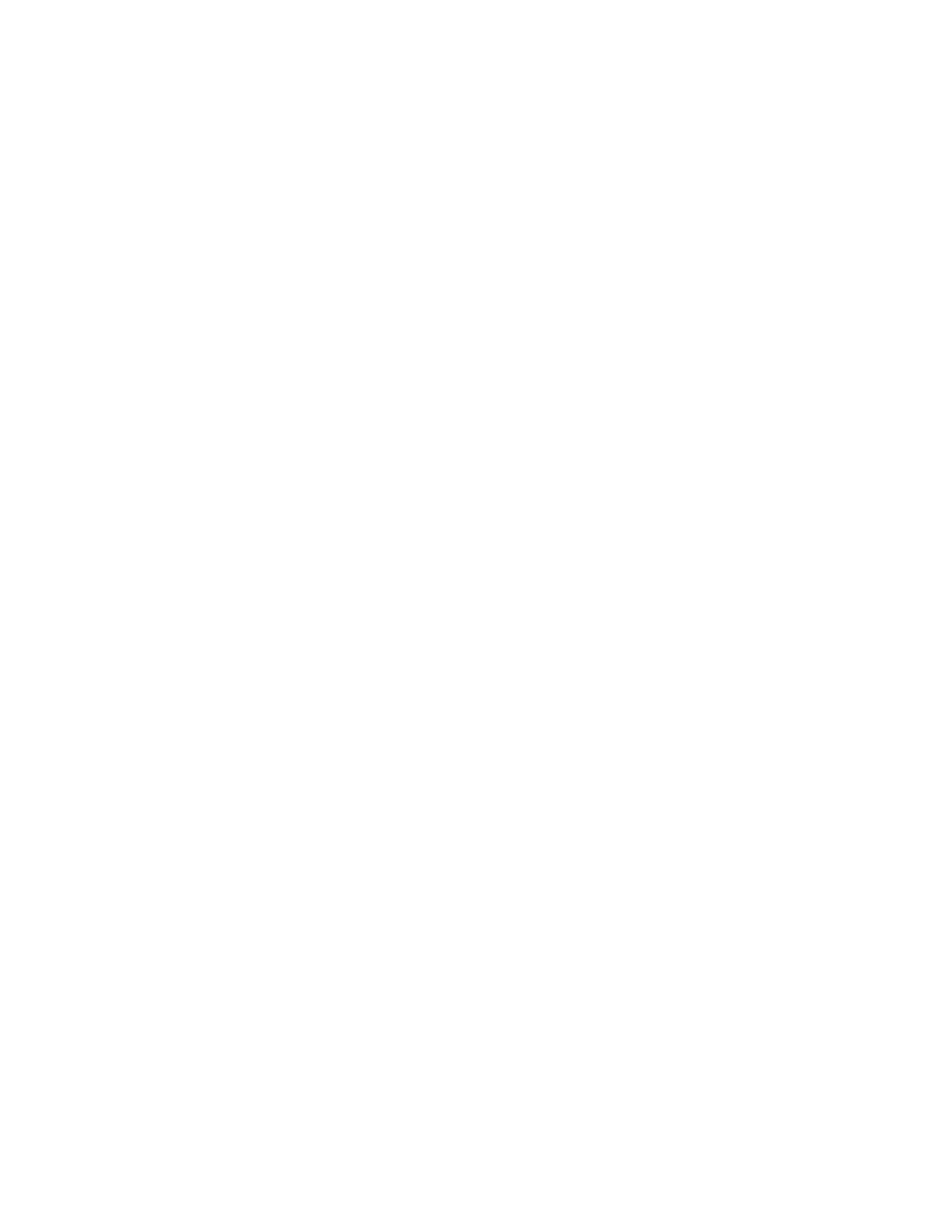
4. Copyright.
All title and copyrights in and to the SOFTWARE (including but not limited to any
images, photographs, animations, video, audio, music, text and "applets,"
incorporated into the SOFTWARE), the accompanying printed materials, and any
copies of the SOFTWARE, are owned by MS or its suppliers (including Microsoft
Corporation). You may not copy the printed materials accompanying the
SOFTWARE. All rights not specifically granted under this EULA are reserved by
MS and its suppliers (including Microsoft Corporation).
5. Product Support.
Product support for the SOFTWARE is not provided by MS, its parent corporation,
Microsoft Corporation, or their affiliates or subsidiaries. For product support, please
refer to MANUFACTURER’S support number provided in the documentation for
the SYSTEM. Should you have any questions concerning this EULA, or if you
desire to contact MANUFACTURER for any other reason, please refer to the
address provided in the documentation for the SYSTEM.
6. Export Restrictions.
You agree that you will not export or re-export the SOFTWARE to any country,
person, or entity subject to U.S. export restrictions. You specifically agree not to
export or re-export the SOFTWARE: (i) to any country to which the U.S. has
embargoed or restricted the export of goods or services, which as of March 1998
include, but are not necessarily limited to Cuba, Iran, Iraq, Libya, North Korea,
Sudan and Syria, or to any national of any such country, wherever located, who
intends to transmit or transport the products back to such country; (ii) to any person
or entity who you know or have reason to know will utilize the SOFTWARE or
portion thereof in the design, development or production of nuclear, chemical or
biological weapons; or (iii) to any person or entity who has been prohibited from
participating in U.S. export transactions by any federal agency of the U.S.
government.
If the SOFTWARE is labeled "North America Only Version" above, on the Product
Identification Card, or on the SOFTWARE packaging or other written materials,
then the following applies: The SOFTWARE is intended for distribution only in the
United States, its territories and possessions (including Puerto Rico, Guam, and U.S.
Virgin Islands) and Canada. Export of the SOFTWARE from the United States is
regulated under "EI controls" of the Export Administration Regulations (EAR, 15
CFR 730-744) of the U.S. Commerce Department, Bureau of Export Administration
(BXA). A license is required to export the SOFTWARE outside the United States or
Canada. You agree that you will not directly or indirectly, export or re-export the
SOFTWARE (or portions thereof) to any country, other than Canada, or to any
person or entity subject to U.S. export restrictions without first obtaining a
Commerce Department export license. You warrant and represent that neither the
BXA nor any other U.S. federal agency has suspended, revoked or denied your
export privileges.

7. Note on Java Support.
The SYSTEM SOFTWARE may contain support for programs written in Java. Java
technology is not fault tolerant and is not designed, manufactured, or intended for
use or resale as on-line control equipment in hazardous environments requiring fail-
safe performance, such as in the operation of nuclear facilities, aircraft navigation or
communication systems, air traffic control, direct life support machines, or weapons
systems, in which the failure of Java technology could lead directly to death,
personal injury, or severe physical or environmental damage.
8. Limited Warranty.
• Limited Warranty
MANUFACTURER warrants that the SOFTWARE will perform substantially in
accordance with the accompanying written materials for a period of ninety (90) days
from the date of receipt. Any implied warranties on the SOFTWARE are limited to
ninety (90) days. Some states/jurisdictions do not allow limitations on duration of an
implied warranty, so the above limitation may not apply to you.
• Customer Remedies
MANUFACTURER’S and its suppliers’ entire liability and your exclusive remedy
shall be, at MANUFACTURER’S option, either (a) return of the price paid, or (b)
repair or replacement of the SOFTWARE that does not meet the above Limited
Warranty and which is returned to MANUFACTURER with a copy of your receipt.
This Limited Warranty is void if failure of the SOFTWARE has resulted from
accident, abuse, or misapplication. Any replacement SOFTWARE will be warranted
for the remainder of the original warranty period or thirty (30) days, whichever is
longer.
• No Other Warranties
EXCEPT AS EXPRESSLY PROVIDED IN THE LIMITED WARRANTY
SECTION ABOVE, THE SOFTWARE IS PROVIDED TO THE END USER "AS
IS" WITHOUT WARRANTY OF ANY KIND, EITHER EXPRESSED OR
IMPLIED, INCLUDING, BUT NOT LIMITED TO, WARRANTIES OF NON-
INFRINGEMENT, MERCHANTABILITY, AND/OR FITNESS FOR A
PARTICULAR PURPOSE. THE ENTIRE RISK OF THE QUALITY AND
PERFORMANCE OF THE SOFTWARE IS WITH YOU.
• No Liability for Consequential Damages
MANUFACTURER OR MANUFACTURER¡¦S SUPPLIERS, INCLUDING MS
AND ITS SUPPLIERS, SHALL NOT BE HELD TO ANY LIABILITY FOR ANY
DAMAGES SUFFERED OR INCURRED BY THE END USER (INCLUDING,
BUT NOT LIMITED TO, GENERAL, SPECIAL, CONSEQUENTIAL OR
INCIDENTAL DAMAGES INCLUDING DAMAGES FOR LOSS OF BUSINESS

PROFITS, BUSINESS INTERRUPTION, LOSS OF BUSINESS INFORMATION
AND THE LIKE), ARISING FROM OR IN CONNECTION WITH THE
DELIVERY, USE OR PERFORMANCE OF THE SOFTWARE.
If you acquired this EULA in the United States, this EULA is governed by the laws of the State of
Washington.
If you acquired this EULA in Canada, this EULA is governed by the laws of the Province of
Ontario, Canada. Each of the parties hereto irrevocably attorns to the jurisdiction of the courts of the
Province of Ontario and further agrees to commence any litigation which may arise hereunder in the
courts located in the Judicial District of York, Province of Ontario.
If this EULA was acquired outside the United States, then local law may apply.
Should you have any questions concerning this EULA, please contact the MANUFACTURER of
your SYSTEM.
U.S. GOVERNMENT RESTRICTED RIGHTS
The SOFTWARE and documentation are provided with RESTRICTED RIGHTS. Use, duplication,
or disclosure by the Government is subject to restrictions as set forth in subparagraph (c)(1)(ii) of
the Rights in Technical Data and Computer Software clause at DFARS 252.227-7013 or
subparagraphs (c)(1) and (2) of the Commercial Computer Software XRestricted Rights at 48 CFR
52.227- 19, as applicable. MANUFACTURER is Microsoft Corporation/One Microsoft
Way/Redmond, WA 98052-6399.
Home

WBT Installation
Connecting the WBT Home
To connect the WBT to your server, please make all connections to the rear
panel before turning on the power. The following figure shows the WBT's rear
panel connectors.
WBT Rear Panel Connectors

Please follow the procedures below:
1. Connect the monitor to the VGA connector.
2. Connect the PS/2 keyboard to the Keyboard connector.
3. Connect the PS/2 mouse to the Mouse connector.
4. If you are ready to use a network connection, connect a CAT5 UTP cable
to the Ethernet connector.
5. Connect the power adapter cable to the Power connector.
6. Plug the power adapter AC cord into an AC outlet.
7. Connect speakers to the Line Out port, if desired.
8. You are ready to use the WBT now.
Mounting the WBT
The WBT can be mounted permanently on a desk or under a table or attached to
a wall. The following figure shows the WBT mounting procedures.
Mounting the WBT on a desk or a wall

Mounting the WBT under a table
Using the WBT
Turn on the WBT when all rear panel connections have been made.
If the WBT has not been pre-configured, the first dialog box of the Setup Wizard
will appear after the WBT's greeting screen. You can refer to the WBT
Management Setup Wizard for the WBT's property settings. If some configuration
has already been done, the WBT will come up in the Terminal Connections
Management screen.
Home


Troubleshooting Your WBT
Troubleshooting Q&A Home
The following table provides some solutions to common problems that can occur during
setting up or using your WBT.
Problems Solution
1 The monitor screen is blank
• Make sure the WBT is turned on.
• Make sure the monitor is plugged into an AC outlet and
turned on.
• Make sure the VGA connector is plugged into the WBT.
2
Your monitor can not display after
advancing past the logo screen or
after changing the display setting
The display setting may be at a higher resolution or refresh
frequency than the monitor will support. Execute one of the
following recovery options:
• Use a better monitor for display.
• Use a better monitor for display while
changing the display settings to be
compatible with the original monitor.
• Ask your MIS or network administrator to
reset your WBT to factory default settings
through the Remote Management" software, if
it is installed at your server site.
• Use the following key sequence immediately
after your first unreadable screen appears.
1. Press F2.
2. Press the Space bar once.
3. Press the PC Enter key
This should reset your WBT to factory
defaults, after which you can go through
the Setup Wizard
again and select an
appropriate display resolution and refresh
frequency.

3 The mouse does not work
• Make sure the mouse is plugged into the mouse port,
not the keyboard port.
• Test the WBT using a known good PS/2 mouse.
4 The keyboard does not respond
• Make sure the keyboard is plugged into the keyboard
port, not the mouse port.
• Test the WBT using a known good PS/2 keyboard.
5
The network connection does not
work
• Check the network connection. (The Link indicator is lit.)
• Verify the WBT IP address is correct in the Network
properties sheet of Terminal Properties.
• Check the server's IP address.
• If you are using the WBT default setting of DHCP
address assignment, make sure there is a workable
DHCP server on your network.
• If you are using a specified IP address, make sure that
there is not another network device with the same IP
address.
6
Forgot the password setting and
cannot reconfigure the WBT.
• Ask your MIS or network administrator for the “super”
password.
• Ask your MIS or network administrator to reset your
WBT to factory default settings through the Remote
Management software, if it is installed at your server
site.
.
7
You have created an ICA Dial-up
session, but it cannot dial out
through an external modem.
• Make sure that the Dialing Properties and Dialing
Patterns are correct in the Dial-Up Connection dialog
box.
8
Your Dial-up session dials out
through your external modem, but it
cannot make a connection with the
server.
• Your modem may not be 100% Hayes-compatible. If
not, you will have to specify a special modem
initialization string in the Call Options
dialog box.
• Your Login Name or Password may be incorrect.
Home

Firmware Upgrade Utilities
Firmware Upgrade Home
There are two methods to upgrade your firmware.
1. Upgrade firmware from your local FTP server (Method 1)
This upgrade method is recommended. This function can only run when the FTP
server is available on your Local Area Network (LAN).
1. Download the latest-version firmware from the Affirmative Computer
Products web site, per the Affirmative Computer Products Technical
Support instructions.
2. Unzip the downloaded file. You will see a .bin file, and you may also
see a .rgs file and a .tco file.
3. Save the unzipped .bin and .rgs (if present) files in your local FTP
server with a known path.
4. NOTE that you may lose all your configuration information during the
upgrade. If there is no .rgs file in the new firmware, you will surely lose
the configurations. If there is a .rgs file, you may lose your configurations,
depending upon the version of your old firmware. So record your
configuration information before upgrading.
5. Upgrade Procedure
• Invoke the Terminal Properties dialog box by pressing the
[F2] key in the Connection Manager window.
• In the Terminal Properties box, select the FTP Update Tab.

Update Properties Sheet
• Input all proper information in the sub-fields.
• Server Name
Enter the local FTP
server’s IP address.
• File Name
Enter the latest version firmware .bin file
name. Be sure to type the .bin extension
in lower case.
• User Name
Enter your User Name to
access the FTP server.
Page is loading ...
Page is loading ...
Page is loading ...
Page is loading ...
Page is loading ...
Page is loading ...
Page is loading ...
Page is loading ...
Page is loading ...
Page is loading ...
Page is loading ...
Page is loading ...
Page is loading ...
Page is loading ...
Page is loading ...
Page is loading ...
Page is loading ...
Page is loading ...
Page is loading ...
Page is loading ...
Page is loading ...
Page is loading ...
Page is loading ...
Page is loading ...
Page is loading ...
Page is loading ...
Page is loading ...
Page is loading ...
Page is loading ...
Page is loading ...
Page is loading ...
Page is loading ...
Page is loading ...
Page is loading ...
Page is loading ...
Page is loading ...
Page is loading ...
Page is loading ...
Page is loading ...
Page is loading ...
Page is loading ...
Page is loading ...
Page is loading ...
Page is loading ...
Page is loading ...
Page is loading ...
Page is loading ...
Page is loading ...
Page is loading ...
Page is loading ...
Page is loading ...
Page is loading ...
Page is loading ...
Page is loading ...
Page is loading ...
Page is loading ...
Page is loading ...
Page is loading ...
Page is loading ...
Page is loading ...
Page is loading ...
Page is loading ...
Page is loading ...
Page is loading ...
Page is loading ...
Page is loading ...
Page is loading ...
Page is loading ...
Page is loading ...
Page is loading ...
Page is loading ...
Page is loading ...
Page is loading ...
Page is loading ...
Page is loading ...
Page is loading ...
Page is loading ...
Page is loading ...
Page is loading ...
Page is loading ...
Page is loading ...
Page is loading ...
Page is loading ...
Page is loading ...
Page is loading ...
Page is loading ...
-
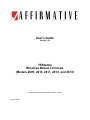 1
1
-
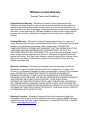 2
2
-
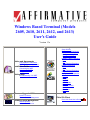 3
3
-
 4
4
-
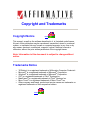 5
5
-
 6
6
-
 7
7
-
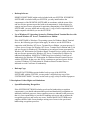 8
8
-
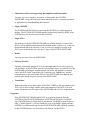 9
9
-
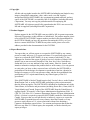 10
10
-
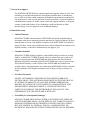 11
11
-
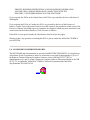 12
12
-
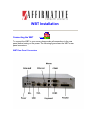 13
13
-
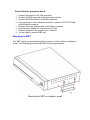 14
14
-
 15
15
-
 16
16
-
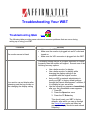 17
17
-
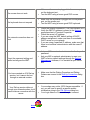 18
18
-
 19
19
-
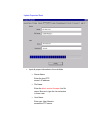 20
20
-
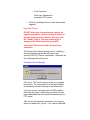 21
21
-
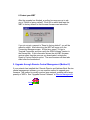 22
22
-
 23
23
-
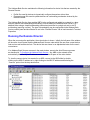 24
24
-
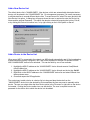 25
25
-
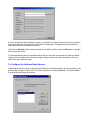 26
26
-
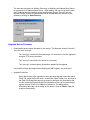 27
27
-
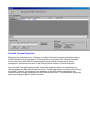 28
28
-
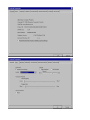 29
29
-
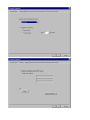 30
30
-
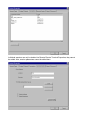 31
31
-
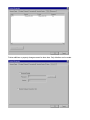 32
32
-
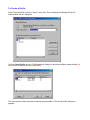 33
33
-
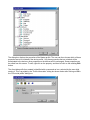 34
34
-
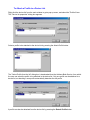 35
35
-
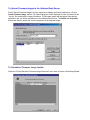 36
36
-
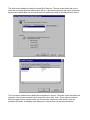 37
37
-
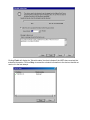 38
38
-
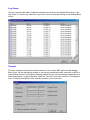 39
39
-
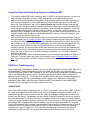 40
40
-
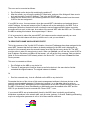 41
41
-
 42
42
-
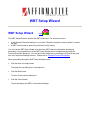 43
43
-
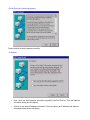 44
44
-
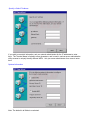 45
45
-
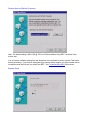 46
46
-
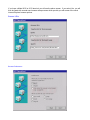 47
47
-
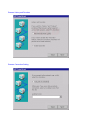 48
48
-
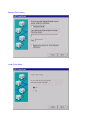 49
49
-
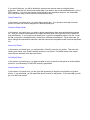 50
50
-
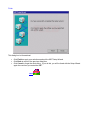 51
51
-
 52
52
-
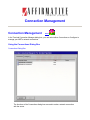 53
53
-
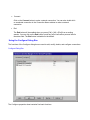 54
54
-
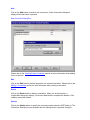 55
55
-
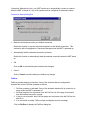 56
56
-
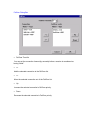 57
57
-
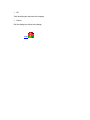 58
58
-
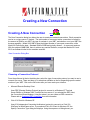 59
59
-
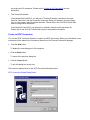 60
60
-
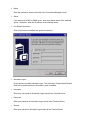 61
61
-
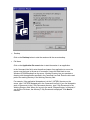 62
62
-
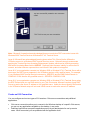 63
63
-
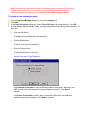 64
64
-
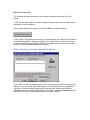 65
65
-
 66
66
-
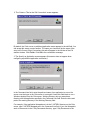 67
67
-
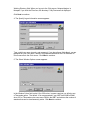 68
68
-
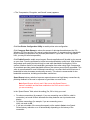 69
69
-
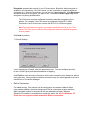 70
70
-
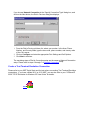 71
71
-
 72
72
-
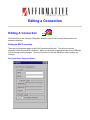 73
73
-
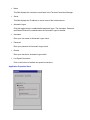 74
74
-
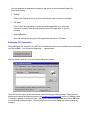 75
75
-
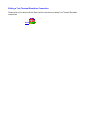 76
76
-
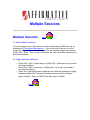 77
77
-
 78
78
-
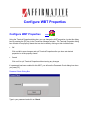 79
79
-
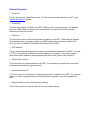 80
80
-
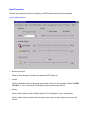 81
81
-
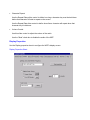 82
82
-
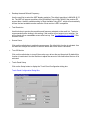 83
83
-
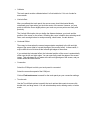 84
84
-
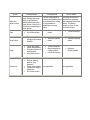 85
85
-
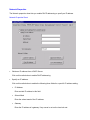 86
86
-
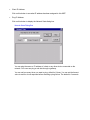 87
87
-
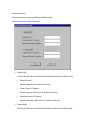 88
88
-
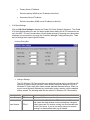 89
89
-
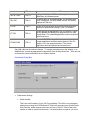 90
90
-
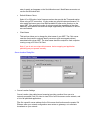 91
91
-
 92
92
-
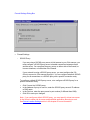 93
93
-
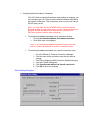 94
94
-
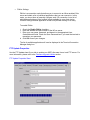 95
95
-
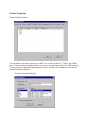 96
96
-
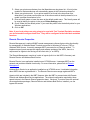 97
97
-
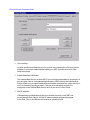 98
98
-
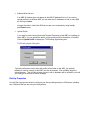 99
99
-
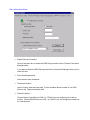 100
100
-
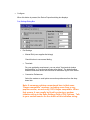 101
101
-
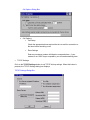 102
102
-
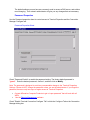 103
103
-
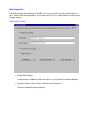 104
104
-
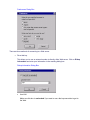 105
105
-
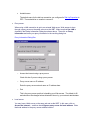 106
106
Ask a question and I''ll find the answer in the document
Finding information in a document is now easier with AI
Related papers
Other documents
-
Samsung 710NT User manual
-
Samsung 711NT User manual
-
Samsung 720XT User manual
-
Samsung 720XT User manual
-
Samsung 930XT User manual
-
Dascom DC-7600 Operating instructions
-
MIMAKI RasterLink6 User manual
-
Citrix MetaFrame Presentation Server User manual
-
HP Neoware e90 Thin Client User manual
-
HP Remote Graphics Software (RGS) User guide