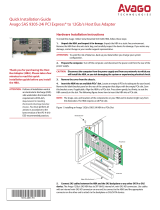Page is loading ...

Thank you for purchasing the Host
Bus Adapter (HBA). Please take a few
minutes to read this quick
installation guide before you install
the HBA.
AT TEN TIO N: Perform all installation work at
an electrostatic discharge (ESD)-
safe workstation that meets the
requirements of EIA-625.
Requirements for Handling
Electrostatic Discharge Sensitive
Devices
. You must perform all
actions in accordance to the
latest revision of the IPC-A-610
ESD-recommended practices.
Quick Installation Guide
HBA 9400-16i and HBA 9400-8i Tri-Mode Storage Adapters
Hardware Installation Instructions
To install the Tri-Mode HBA, follow these steps:
1. Unpack the HBA, and inspect it for damage. Unpack the HBA in a static-free environment.
Remove the HBA from the antistatic bag, and carefully inspect the device for damage. If you notice any
damage, contact Broadcom or your reseller sales and support representative.
ATTENTION: Risk of data loss – To avoid the risk of data loss, back up your data before you change your
system configuration.
2. Prepare the computer. Turn off the computer, and disconnect the power supply.
CAUTION: Risk of electrical shock – Disconnect the computer from the power supply and from
any networks to which you will install the HBA, or you risk damaging the system or
experiencing electrical shock.
3. Remove the cover from the chassis.
4. Check the mounting bracket on the HBA (system dependent). If required for your system,
replace the full-profile mounting bracket that ships on the HBA with the low-profile bracket supplied.
Complete the following steps to attach the low-profile bracket.
a. Using a No. 1 Phillips screwdriver that is ESD safe, remove the two Phillips screws that connect
the full-profile bracket to the board. Unscrew the two screws located at the top and bottom edges
of the board. Avoid touching any board components with the screwdriver or bracket.
b. Remove the full-profile bracket. Do not damage the HBA.
c. Place the HBA on top of the low-profile bracket. Position the bracket so that the screw holes in
the tabs align with the openings in the board.
d. Using a No. 1 Phillips torque screwdriver that is ESD safe, set to a maximum torque of 4.8 ± 0.5
inch-pounds. Replace the two Phillips screws removed in step a.
ATTENTION: Possible hardware damage – Exceeding this torque specification can damage the board,
connectors, or screws, and can void the warranty on the board.
5. Insert the HBA into an available PCIe slot. Locate an empty x8 PCIe slot adequate for your board.
Remove the blank bracket panel on the rear of the computer that aligns with the empty PCIe slot. Save
this bracket screw, if applicable. Align the HBA to a PCIe slot. Press down gently, but firmly, to seat the
HBA correctly in the slot. The following figure shows how to insert the HBA into a PCIe slot.
NOTE: The shape, size, and locations of the components on your HBA and its bracket might vary from
this illustration. The HBA requires an x8 PCIe slot.

Broadcom
- 2 -
HBA 9400-16i and HBA 9400-8i Tri-Mode Storage Adapters QIG
September 1, 2017
Hardware Installation Instructions
Figure 1 Install the HBA 9400-16i Tri-Mode Storage Adapter in a PCIe Slot
NOTE: This example shows the HBA 9400-16i adapter being installed. The HBA 9400-8i adapter is connected in the same way. The difference between the
two controllers is that the HBA 9400-16i adapter supports 16 ports, and the HBA 9400-8i adapter supports eight internal ports.
6. Connect the cables between the adapter and the mid-plane or storage devices. The HBA 9400-16i adapter has four SFF-8643 internal x4 Mini SAS
HD connectors and the HBA 9400-8i adapter has two SFF-8643 internal x4 Mini SAS HD connectors.
• For SAS/SATA connections, connect standard 12Gb/s SAS cables with an internal Mini SAS HD connector on one end to connect to the controller and the
appropriate connector on the other end to attach to the backplane or to the SAS/SATA devices.
• For PCIe/NVMe connections, use the appropriate U.2 enabler cable to enable connection to the backplane connectors, as shown in the following figure.
The U.2 enabler cable routes the REFCLK, sidebands, and PCIe signals to the appropriate pins on the backplane connector. Different U.2 enabler cables are
available depending on the backplane connector type. Using standard 12Gb/s SAS cables for NVMe connections might result in damage to the PCIe
adapter or the drive. For more information, refer to the Storage Adapter Cable Guide and the Broadcom MegaRAID
®
and HBA Tri-Mode Storage Adapters User
Guide at http://www.broadcom.com/support/download-search.
CAUTION: Possible hardware damage – For NVMe connections to a SFF-8639 (U.2) bay or connections to a PCIe switch, use only approved cables
with REFCLK forwarded on the proper pins. Improperly connecting a standard 12Gb/s SAS cable to a SFF-8639 bay can damage the
PCIe storage adapter and the drive.
PCIe Slot
Edge of Motherboard
Bracket Screw
3_03252
Press Here
Press Here

Broadcom
- 3 -
HBA 9400-16i and HBA 9400-8i Tri-Mode Storage Adapters QIG
September 1, 2017
Hardware Installation Instructions
Figure 2 Use U.2 Enabler Cables to Connect to NVMe Drives
Each leg of the U.2 enabler cable must connect to adjacent drives; otherwise, the LEDs might not work properly. It does not matter which leg of the cable is
plugged into which connector pair as long as adjacent pairs are used. For more information on NVMe LED functionality, refer to the Broadcom MegaRAID and
HBA Tri-Mode Storage Adapters User Guide.
7. Make sure the system provides the required airflow for the controller. The following table shows the required airflow and inlet temperature for the
HBA 9400-16i and HBA 9400-8i Tri-Mode storage adapters. The adapter requires appropriate airflow and inlet temperature to avoid operating the Tri-Mode
I/O controller (SAS3416 or SAS3408) above the maximum junction temperature.
8. Replace the cover and reconnect any cords and cables, and power up the system. Replace the chassis’s cover, reconnect any power cords, and
reconnect any network cables. Turn on the power.
9. Install drivers and check for updates. Broadcom routinely post updates for firmware, drivers, and utilities. Check for the latest updates on the support
and download center, http://www.broadcom.com/support/download-search.
The default firmware loaded on the adapter enables connections to SAS, SATA, and PCIe (NVMe) storage devices.
For more information on connecting SAS, SATA, and PCIe (NVMe) storage devices to the adapter, refer to the Broadcom MegaRAID and HBA Tri-Mode Storage
Adapters User Guide at http://www.broadcom.com/support/download-search.
The hardware installation of your Tri-Mode storage adapter is complete.
Table 1 Airflow and Inlet Temperature Requirements
PCIe Adapter Airflow Inlet Temperature
9400-16i 200 LFM 55°C
9400-8i 200 LFM 55°C
9400-16i/8i
NVMe x4 Slot 0
NVMe x4 Slot 1
NVMe x4 Slot 2
NVMe x4 Slot 3
P0
P1
P0
P1
3_03565

TECHNICAL SUPPORT
For assistance installing, configuring, or running
the HBA, contact Broadcom Technical Support:
WARRANTY NOTICE
1. The warranty does not cover the return of
parts damaged by changing the bracket.
2. The warranty does not cover ESD damage to
the HBA. HBAs returned without a bracket
mounted on the board will be returned without
return merchandise authorization (RMA)
processing.
Website:
www.broadcom.com
Broadcom, the pulse logo, Connecting everything, Avago Technologies, Avago, and the A logo, and MegaRAID are among
the trademarks of Broadcom in the United States, certain other countries and/or the EU. Any other trademarks or trade
names mentioned are the property of their respective owners.
Copyright © 2017 Broadcom. All Rights Reserved.
The term "Broadcom" refers to Broadcom Limited and/or its subsidiaries. For more information, please visit
www.broadcom.com.
Broadcom reserves the right to make changes without further notice to any products or data herein to improve reliability,
function, or design.
Information furnished by Broadcom is believed to be accurate and reliable. However, Broadcom does not assume any
liability arising out of the application or use of this information, nor the application or use of any product or circuit described
herein, neither does it convey any license under its patent rights nor the rights of others.
Corporate Headquarters Website
San Jose, CA www.broadcom.com
Pub Number: pub-005692
August 31, 2017.
/