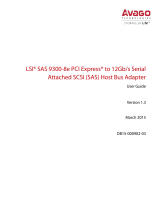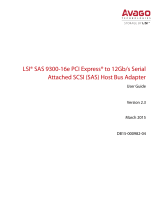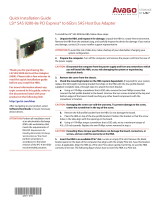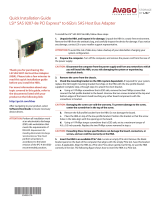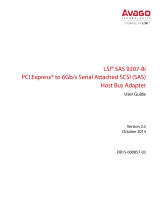Page is loading ...

Thank you for purchasing the Host
Bus Adapter (HBA). Please take a few
minutes to read this quick
installation guide before you install
the HBA.
ATTENTION: Perform all installation work at
an electrostatic discharge (ESD)-
safe workstation that meets the
requirements of EIA-625,
Requirements for Handling
Electrostatic Discharge Sensitive
Devices
. You must perform all
actions in accordance to the
latest revision of the IPC-A-610
ESD-recommended practices.
Quick Installation Guide
Avago SAS 9305-24i PCI Express® to 12Gb/s Host Bus Adapter
Hardware Installation Instructions
To install the Avago 12Gb/s Serial Attached SCSI (SAS) HBA, follow these steps:
1. Unpack the HBA, and inspect it for damage. Unpack the HBA in a static-free environment.
Remove the HBA from the anti-static bag, and carefully inspect the device for damage. If you notice any
damage, contact Avago or your reseller support representative.
ATTENTION: To avoid the risk of data loss, back up your data before you change your system
configuration.
2. Prepare the computer. Turn off the computer, and disconnect the power cord from the rear of the
power supply.
CAUTION: Disconnect the computer from the power supply and from any networks to which you
will install the HBA, or you risk damaging the system or experiencing electrical shock.
3. Remove the cover from the chassis.
4. Insert the HBA into an available PCIe
®
slot. Locate an empty x8 PCIe slot adequate for your board.
Remove the blank bracket panel on the rear of the computer that aligns with the empty PCIe slot. Save
this bracket screw, if applicable. Align the HBA to a PCIe slot. Press down gently, but firmly, to seat the
HBA correctly in the slot. The following figure shows how to insert the HBA into a PCIe slot.
NOTE: The shape, size, and locations of the components on your HBA and its bracket might vary from
this illustration. The HBA requires an x8 PCIe slot.
Figure 1. Installing an Avago 12Gb/s 9305-24i HBA in a PCIe Slot
5. Connect SAS cables between the HBA and the SAS backplane or any other SATA or SAS
device. The Avago 12Gb/s SAS HBA has six SFF-8643, internal x4, mini-SAS HD connectors. Use cables
with an internal mini-SAS HD connector on one end (to connect to the HBA) and the appropriate
connector on the other end to attach to the backplane or SAS/SATA devices.
Edge ofMotherboard
PCIe Slot
BracketScrew
PressHere
PressHere
3_02887
5972-4857-P0

6. Make sure the system provides the required airflow for the controller. Airflow must be at least
200 linear feet per minute (LFM) at 55 °C inlet temperature to avoid operating the Avago SAS 3224
processor above the maximum junction temperature.
7. Replace the cover and reconnect any cords and cables, and power up the system. Replace the
chassis’s cover, reconnect any power cords, and reconnect any network cables. Turn on the power.
Driver Installation
All driver installation instructions are available at http://www.avagotech.com/support/download-search.
Select 12Gb/s SAS Host Bus Adapters > SAS 9305-24i Host Bus Adapter > Software Downloads.
Replacing the Bracket
To replace the bracket for the Avago 12Gb/s SAS HBA, follow these steps:
1. At an ESD-safe workstation, remove the board from its ESD protective bag.
ATTENTION: Never apply pressure to the bracket or the heat sink when inserting the board. Do not
handle the board by the bracket. Do not handle the heat sink at any time. Do not bend or
twist the board at any time,
2. Use an ESD-safe #1 Phillips screwdriver to carefully remove the two Phillips screws that connect the
bracket to the board. The following figure shows how to unscrew the two screws located at the top edge
and bottom edge of the board.
CAUTION: Damaging the screw can void the warranty. To prevent damage to the screw, make
sure that the screwdriver is centered in the top of the screw.
Figure 2. Unscrewing the Two Phillips Screws
3. Keep the board on a level surface to make sure you do not lose any retaining clips. The heat
sink is held in place by the same screws that attach the bracket. The black retaining clips shown in the
following figure can come loose when the screws are removed.

TECHNICAL SUPPORT
For assistance installing, configuring, or running
the HBA, contact Avago Technical Support:
WARRANTY NOTICE
1. Warranty does not cover the return of parts
damaged by changing the bracket.
2. Warranty does not cover ESD damage to the
HBA. HBAs returned without a bracket mounted
on the board will be returned without return
merchandise authorization (RMA) processing.
Web Site:
www.avagotech.com
Avago Technologies and the A logo are trademarks of Avago Technologies in the United States and other countries. pub-005090. All other brand
and product names may be trademarks of their respective companies.
Corporate Headquarters Website
San Jose, CA www.avagotech.com
Pub Number: 5972-4857-P0
Copyright © 2016 Avago Technologies
All Rights Reserved. January 8, 2016.
Figure 3. Heat Sink Held in Place by Retaining Clips Attached by Bracket Screws
CAUTION: Do not move or rock the heat sink after you remove the bracket screws. Doing so
might damage the thermal interface material, which causes the board to overheat
during operation. Damage to the heat sink or the interface material while changing
the bracket might void the board warranty.
4. Place the controller on top of the replacement bracket. Place the RAID controller on top of the
replacement bracket. Make sure to position the bracket so that the screw holes in the tabs are aligned
with the openings in the board as shown in the following figure.
Figure 4. Replacing the Bracket
5. Use an ESD-safe #1 Phillips torque screwdriver to set the screws to a maximum torque of 4.8
± 0.5 inch-pounds to replace the two Phillips screws that you removed in step 2.
6. Replace the board in its ESD-protective bag, and seal the bag appropriately.
ATTENTION: Exceeding this torque specification can damage the board, connectors, or screws, and can
void the warranty on the board.
/