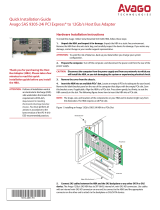Page is loading ...

Thank you for purchasing the Host
Bus Adapter (HBA). Please take a few
minutes to read this quick
installation guide before you install
the HBA.
AT TEN TIO N: Perform all installation work at
an electrostatic discharge (ESD)-
safe workstation that meets the
requirements of EIA-625
Requirements for Handling
Electrostatic Discharge Sensitive
Devices
. You must perform all
actions in accordance to the
latest revision of the IPC-A-610
ESD-recommended practices.
Quick Installation Guide
MegaRAID
®
SAS 9365-28i RAID Controller
Hardware Installation Instructions
To install the MegaRAID
®
SAS 9365-28i storage adapter, follow these steps:
1. Unpack the adapter, and inspect it for damage. Unpack the adapter in a static-free environment.
Remove the adapter from the anti-static bag, and carefully inspect the device for damage. If you notice
any damage, contact Broadcom or your reseller support representative.
ATTENTION: To avoid the risk of data loss, back up your data before you change your
system configuration.
2. Prepare the computer. Turn off the computer, and disconnect the power cord from the rear of the
power supply.
CAUTION: Disconnect the computer from the power supply and from any networks to which you
will install the adapter, or you risk damaging the system or experiencing
electrical shock.
3. Remove the cover from the chassis.
4. Insert the adapter into an available PCIe slot. Locate an empty x8 PCIe slot adequate for your
board. Remove the blank bracket panel on the rear of the computer that aligns with the empty PCIe slot.
Save this bracket screw, if applicable. Align the adapter to a PCIe slot. Press down gently, but firmly, to
seat the adapter correctly in the slot. The following figure shows how to insert the adapter into a
PCIe slot.
NOTE: The shape, size, and locations of the components on your adapter and its bracket might vary
from this illustration. The adapter requires a x8 PCIe slot.
5. Connect SAS cables between the adapter and the SAS backplane or any other SATA device or
SAS device. The MegaRAID 9365-28i adapter has one SFF-8654 SlimLine connector and three SFF-8643,
internal x4, mini-SAS HD connectors. Use cables with an internal mini-SAS HD connector on one end to
connect to the adapter and the appropriate connector on the other end to attach to the backplane or
SAS/SATA devices.
6. Make sure the system provides the required airflow for the adapter. Airflow must be at least
250 linear feet per minute (LFM) at 55°C inlet temperature to avoid operating the board components
above their maximum rated junction temperatures.
3_03599
Edge of
Motherboard
Press
Here
PCIe Slot
Bracket
Screw
Press
Here

TECHNICAL SUPPORT
For assistance installing, configuring, or running
the HBA, contact Broadcom Technical Support:
WARRANTY NOTICE
1. The warranty does not cover the return of
parts damaged by changing the bracket.
2. The warranty does not cover ESD damage to
the HBA. HBAs returned without a bracket
mounted on the board will be returned without
return merchandise authorization (RMA)
processing.
Website:
www.broadcom.com
Broadcom, the pulse logo, Connecting everything, Avago Technologies, Avago, the A logo, and MegaRAID, are among the
trademarks of Broadcom in the United States, certain other countries and/or the EU. Any other trademarks or trade names
mentioned are the property of their respective owners.
Copyright © 2017 Broadcom. All Rights Reserved.
The term "Broadcom" refers to Broadcom Limited and/or its subsidiaries. For more information, please visit
www.broadcom.com.
Broadcom reserves the right to make changes without further notice to any products or data herein to improve reliability,
function, or design.
Information furnished by Broadcom is believed to be accurate and reliable. However, Broadcom does not assume any
liability arising out of the application or use of this information, nor the application or use of any product or circuit described
herein, neither does it convey any license under its patent rights nor the rights of others.
Corporate Headquarters Website
San Jose, CA www.broadcom.com
Pub Number: MR-9365-28i-IG100
All Rights Reserved. October 30, 2017.
7. Replace the cover and reconnect any cords and cables, and power up the system. Replace the
chassis’s cover, reconnect any power cords, and reconnect any network cables. Turn on the power.
8. Run the HII Configuration Utility. Run the HII Configuration Utility to configure the drive groups
and virtual drives. Refer to the 12Gb/s MegaRAID SAS Software User Guide for detailed steps on drive
configuration.
The hardware installation of your adapter is complete.
Driver Installation
The firmware and drivers are routinely updated and made available on the Support and Download
center. Visit http://www.broadcom.com/support/download-search and download the latest firmware
and driver for the adapter.
/