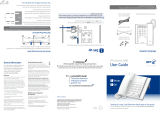Page is loading ...

Offices worldwide
The services described in this publication are subject to availability and may be
modified from time to time. Services and equipment are supplied subject to
British Telecommunications plc’s respective standard conditions of contract.
Nothing in this publication forms any part of a contract.
© British Telecommunications plc 2016.
Registered Office: 81 Newgate Street, London EC1A 7AJ.
Registered in England No. 1800000.
Designed and produced by The Art & Design Partnership Ltd.
Printed in China / Issue 3 / ADP01-16
General information
For information on safety instructions,
cleaning, technical information or
connecting to a switchboard, please
refer to the ‘General information’
section in the full user guide at
bt.com/producthelp
Guarantee
Your BT Converse 2300 is guaranteed for a period of
12 months from the date of purchase.
Subject to the terms listed below, the guarantee
will provide for the repair of, or at BT’s or its agent’s
discretion the option to replace the BT Converse
2300, or any component thereof, which is identified
as faulty or below standard, or as a result of inferior
workmanship or materials. Products over 28 days old
from the date of purchase may be replaced with a
refurbished or repaired product.
The conditions of this guarantee are:
• The guarantee shall only apply to defects that
occur within the 12 month guarantee period.
• Proof of purchase is required.
• The equipment is returned to BT or its agent
as instructed.
This guarantee does not cover any faults or defects
caused by accidents, misuse, fair wear and tear,
neglect, tampering with the equipment, or any
attempt at adjustment or repair other than through
approved agents.
This guarantee does not affect your statutory rights.
To find out what to do, if your phone is in or outside
of the 12 month guarantee, please look in the full user
guide at bt.com/producthelp
How to recycle your equipment
The symbol shown here and on the product
means that the product is classed as electrical
or electronic equipment, so DO NOT put it in
your normal rubbish bin.
It’s all part of the Waste Electrical and Electronic
Equipment (WEEE) Directive to recycle products in
the best way – to be kinder to the planet, get rid of
dangerous things more safely and bury less rubbish
in the ground.
You should contact your retailer or supplier for
advice on how to dispose of this product in an
environmentally friendly way.
R&TTE Directive & Declaration
of Conformity
This product is intended for use within the UK for
connection to the public telephone network and
compatible switchboards.
This equipment complies with the essential
requirements for the Radio Equipment and
Telecommunications Terminal Equipment Directive
(1999/5/EC).
The Declaration of Conformity is published on
the website bt.com/producthelp
Desk mounting plinth
To remove the desk mounting plinth, push it in the same direction as the two arrows
shown on the plinth. To refit the desk mounting plinth, insert the two lugs on the plinth
into the base and push it down into place, as shown by the blue arrows.
Wall mounting (optional)
Important: Before wall mounting, check you are not drilling into any hidden wiring
or plumbing. Make sure the telephone line cord will reach the wall socket.
Unclip the stand from the base of the phone and
remove it. Re-route the telephone line cord towards
the bottom of the phone.
Drill two holes in the wall 70mm vertically
apart using an 5mm drill bit.
Insert the wall plugs if necessary, then insert the
screws leaving about 5mm protruding from the
wall on which to hang the phone.
Slot the holes on the back of the base over the screw
heads and gently pull the phone down to fix it securely in place.
Your Converse 2300 is now ready for use.
Please
turn
over
Important: Only use the handset, line cord and mains power adaptor supplied in
this box, or this product may not work.
Check box contents
BT Converse 2300
corded telephone
Telephone line cord
(already fitted to base)
1 Set up
Desk mounting plinth
(already fitted to base)
1. Plug mains power adaptor (item code 084721 white and 066270 black) into
the socket marked and plug the other end into the wall socket and switch
the power on.
2. Plug the telephone line cord into the wall socket.
3. Check that the Dialling Mode switch on the underside of the base
is set to TB for tone dialling with timed break recall.
If connecting to a switchboard you may need to adjust the dialling mode setting,
to P or T using the switch on the underside of the base. If in doubt, please consult
your service provider.
Screws and wall plugs
for wall mounting
WALL
WALL PLUG SCREW
70 mm
Mains power adaptor
(item codes:
084721 white product
066270 black product)
If you’d like further help, or to view the full user guide, please visit our website
bt.com/producthelp
User Guide
BT Converse 2300
Corded Phone
Setting up is easy. Just follow the simple steps in this guide.
1 Set up
2 Go!
For a Better Future
We’re always looking to make our products last longer
and use less power, so we don’t have such a big impact
on the environment.
To find out about what we are doing, visit
bt.com/betterfuture

Find out more
• New Frequently Asked Questions available at bt.com/producthelp
• If you need more detailed instructions, a full user guide is available to
download from bt.com/producthelp
Help
Most problems can be fixed with a few simple checks.
Problem Solution
No dial tone Only use the cables supplied.
Make sure the telephone line cord is plugged in correctly.
You have a dial
tone, but the phone
will not dial out
If you are connected to a switchboard, check whether
you need to dial an access code or if you need to change the dial mode.
Phone ringer does
not ring
Is the ringer volume switched off?
Adjust the volume.
Using broadband
on the same phone
line?
To avoid problems with your broadband or noise on your phone line,
you might need to plug your telephone line cord into the wall socket
via a microfilter (not supplied).
If your main phone
socket has a single
socket, as shown,
you’ll need to
use microfilters.
You don’t need to use microfilters if
your main phone
socket has two
separate sockets,
like either of these:
Directory (up to 100 entries)
Storing new directory entries
Press then . (When you store your very first entry you will not need to
press ).
Display shows
Add
New
Entry
. Press .
Display shows
Enter
Name:
Enter the name and press .
Display shows
Enter
Number:
Enter the number and press . The display shows
Entry
Saved
.
Dialling a directory entry
Lift the handset or press or .
Press . The first number in the directory is displayed.
Scroll or to the number you want.
Press to dial.
One-touch memory buttons (M1-M10)
Store/replace a one touch number
Press and hold the one touch memory button that you want to store a number under.
The display shows
Enter/Edit
number
.
Enter the telephone number you want to store, then press the same one touch memory
button or the button to save the number.
Slide the memory label out so you can write the number you have stored under each button.
Dial a one-touch number
Lift the handset or press or .
Press the grey one-touch button you want to dial.
2 Go!
Making calls
Lift the handset and dial the phone number. Replace the handset to end the call.
Make a call using a headset
Headsets are not supplied. However, you can purchase headsets (with RJ11 jack)
by visiting bt.com/shop
Plug the headset into the socket marked on the underside of the base.
Press and dial the number. When the headset is in use the headset indicator
(on the button) will be lit.
Press to end the call.
Receive a call using a headset
When the phone rings and the headset is plugged in, press to answer.
Redial (up to last 10 numbers)
Press , scroll or to the number you want and either lift the handset to
dial, or press or .
Handsfree
Press during a call to switch between earpiece and loudspeaker.
Mute
Press
during a call. The red Mute light (on the
button) comes on and your
caller cannot hear you. Press
again to return to your caller.
Adjust the ringer volume
There are 4 volume settings: 1, 2, 3 and Off.
Press and scroll or to display
Ringer
Volume
. Press .
Scroll or to the setting you want.
Press to confirm. Display shows
Saved
.
Press to return to standby.
Adjusting the ringer tone
There are 3 tones to choose from: Tone 1, Tone 2 and Tone 3.
Press and scroll or to display
Ringer
Tone
. Press .
Scroll or to the setting you want.
Press to confirm. Display shows
Saved
.
Press to return to standby.
Caller Display and the Calls list
You must subscribe to a Caller Display service for this feature to work. Your network
provider may charge you for this service.
View and dial from the calls list
Press . Display shows most recently received call.
Press or to scroll through the list.
Lift the handset, or press or to dial a displayed number.
Your phone
Handset & Hearing Aid
Hearing aid wearers may benefit from switching
their hearing aid to the middle T position and
holding the earpiece up to the aid, not their ear.
Please visit http://www.btplc.com/inclusion/ for
further practical advice on using hearings aids.
Handset park
If phone is wall-mounted
hang handset here if
you need to leave the
phone during a call.
One touch
memory label
Keep a note of
your numbers.
Call/Message
Waiting indicator
Flashes when
you have an
incoming call
or if you have
voicemail.
1
Scroll UP and
DOWN through
menu options.
Press to open
the directory.
(Cancel)
Press to cancel a
selection or clear
the previous entry.
Press to
open the
calls list.
Redials last 10 numbers
called. Used to enter a
pause in a stored number.
(OK)
Press to select a
menu option.
Opens
the menu.
One-touch
memory buttons
Use to store and
dial one-touch
memory numbers.
For use with a switchboard
and some BT Calling Features.
During a call, press to stop your
caller hearing.
Make and receive calls
with a headset.
Make and receive calls handsfree.
Mic
Microphone.
Adjust earpiece, headset
or speaker volume.
Press to boost the
handset earpiece
volume to maximum.
The following
switches are located
on the underside:
Message
waiting switch
Adjust if connected
to a switchboard.
Dialling mode
Set dialling mode.
Headset socket
Lets you connect
a headset.
Using the menu
A range of functions and settings can be accessed through the main menu.
Press to enter the menu.
Press or to scroll through the menu list.
When you reach the end of the list, the first option is displayed again.
To select an option, press .
To return to the previous menu display, press .
1 The light will only flash when connected to a PBX switch or similar.
The light will not flash when used with network services. e.g. BT 1571.
/