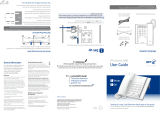Page is loading ...

User Guide
BT CONVERSE 1300

■ 200 Name and number directory.
■ Nine pre-set BT Calling Feature numbers giving easy
access to, directory enquiries, Call Diversion, Call Waiting
and the 1571 BT answering service.
■ Headset socket lets you make and receive calls privately
while keeping your hands free.
■ Handsfree button lets you make and receive calls using
the built in loudspeaker and microphone.
■ Secrecy lets you talk to someone else close by without
your caller hearing.
■ Redial the last 5 numbers.
■ Adjust the volume of your caller’s voice.
■ Providing you are connected to a compatible
switchboard, or are a 1571 user, the voice mail indicator
lets you know if you have messages on your network’s
answering service.
■ Data Port lets you connect a modem or similar products.
Welcome…
to your BT Converse 1300 corded
telephone

Section
This User Guide provides you with all
the information you need to get the
most from your phone.
Before you make your first call you will
need to set up your phone. Follow the
simple instructions in ‘Getting Started’,
on the next few pages.
■ Hearing aid friendly
The BT Converse 1300 is fitted with an inductive coupler
so it is compatible with hearing aids.
Got everything?
■ BT Converse 1300
telephone
■ Handset and cord
■ Telephone line cord
■ Power supply unit
■ Stand for desk-mounting
(fitted)
■ Wall mounting plugs
and screws

Getting started
Location . . . . . . . . . . . . . . . . . . . . . . .5
Setting up . . . . . . . . . . . . . . . . . . . . . .5
Getting to know your phone
Buttons . . . . . . . . . . . . . . . . . . . . . . . .8
Using the phone
Making and ending calls . . . . . . . . . . .10
Receiving a call . . . . . . . . . . . . . . . . . .10
Headset . . . . . . . . . . . . . . . . . . . . . . .10
Handsfree . . . . . . . . . . . . . . . . . . . . . .11
Volume . . . . . . . . . . . . . . . . . . . . . . . .12
Redial . . . . . . . . . . . . . . . . . . . . . . . . .12
Secrecy . . . . . . . . . . . . . . . . . . . . . . . .12
Message Waiting . . . . . . . . . . . . . . . . .13
Recall . . . . . . . . . . . . . . . . . . . . . . . . .13
Directory
Store a number in the directory . . . . . .14
Dial a number in the directory . . . . . . .14
Edit a directory entry . . . . . . . . . . . . . .16
Delete a directory entry . . . . . . . . . . .16
Delete all directory entries . . . . . . . . .16
Menu
Ringer volume . . . . . . . . . . . . . . . . . . .17
Ringer tone . . . . . . . . . . . . . . . . . . . . .17
Time & Date . . . . . . . . . . . . . . . . . . . .18
Contrast . . . . . . . . . . . . . . . . . . . . . . .18
BT Calling Features . . . . . . . . . . . . . .19
Caller Display . . . . . . . . . . . . . . . . . . .19
Calls list . . . . . . . . . . . . . . . . . . . . . . .20
View an entry in the Calls list . . . . . . . .20
Dial an entry in the Calls list . . . . . . . .20
Save an entry from the Calls list
to the directory . . . . . . . . . . . . . . . . . .21
Delete an entry in the Calls list . . . . . .21
Delete all entries in the Calls list . . . . .22
Menu options . . . . . . . . . . . . . . . . . . .23
BT Answer 1571 . . . . . . . . . . . . . . . . .23
118 500/118 707 . . . . . . . . . . . . . . . .23
Call Divert . . . . . . . . . . . . . . . . . . . . . .24
Reset your phone . . . . . . . . . . . . . . . .25
Connecting to a switchboard . . . . . . . .25
Help . . . . . . . . . . . . . . . . . . . . . . . . . .27
General information
Safety . . . . . . . . . . . . . . . . . . . . . . . . .28
Cleaning . . . . . . . . . . . . . . . . . . . . . . .28
Environmental . . . . . . . . . . . . . . . . . . .28
Guarantee . . . . . . . . . . . . . . . . . . . . . .29
Returning your phone . . . . . . . . . . . . .30
Accessories and replacement items . . .30
How many telephones can you have? . .30
Switchboard compatibility . . . . . . . . . .31
R&TTE Directive . . . . . . . . . . . . . . . . .31
Wall mounting your phone . . . . . . . . .32
4
In this guide

Location
You need to place your BT Converse 1300 within 3
metres of a telephone and mains power socket so that
the cables will reach.
Your BT Converse 1300 can be wall mounted, see ‘Wall
mounting your phone’ page 32.
Setting up
Connect the mains power supply
1. Plug the lead of the mains power cable into the POWER
socket on the underside of the phone and route the cable
as shown.
Optional
2. Your BT Converse 1300 is designed to run from a
power supply or batteries. Batteries are not supplied
with the unit, but if you want to fit them follow the
instructions below.
Getting started
5
POWER
LINE 1

6
If you are not using the power supply provided, batteries
are required for the message waiting feature to work.
Turn the phone over and remove the battery
compartment cover. Insert 4 x AA batteries as shown
and replace the cover.
3. Fit the desk mounting plinth if required by positioning
the plinth over the lugs and pushing it down into place,
as shown by the blue arrows.
Getting started
Battery low indicator
If you have batteries fitted and
they need replacing, the will
flash in the display.

4. Plug the mains power adaptor into the wall socket and
switch on.
5. Plug the telephone line cord into the wall socket.
6. Check the dial mode setting.
The Mode switch on the underside of your BT Converse
1300 is pre-set to TB for tone dialling with timed break
recall. If your phone does not work, try setting the
dialling mode to P or T.
If you are not sure which setting to use, please contact
your service provider or switchboard manager.
7. Your BT Converse 1300 has a data socket so you can
connect another product such as a modem. If required,
connect the device to the DATA port on the side of the
phone.
Your BT Converse 1300 is now ready for use.
7Getting started
Data cable
P = Pulse dialling with earth recall.
T = Tone dialling with earth recall.

Calls
Menu
Redial
12.18PM
01/01/05
Getting to know your phone
8
Handset park
If the phone is wall-mounted, you can
hang the handset here if you need to
leave the phone during a call.
UP/DOWN
Lets you scroll through options in the
display, e.g. when you have pressed the
menu or phonebook buttons.
(X) Clear
Deletes characters and numbers from
the directory and redial list.
Recall
For use with a switchboard and some BT
Calling Features, page 14.
Handsfree
Make and receive calls via the built-in
loudspeaker, page 11.
Volume + –
Adjust the volume
of your caller’s
voice, page 12.
Low battery indicator
Flashes when the back-up
battery is low.
Buttons

9
Call indicator
Flashes when you have an incoming call.
Message waiting indicator
Flashes when you have voice mail, page 14.
Directory
Opens the directory, page 15.
Menu
Use the access BT Services and set-up options.
(TICK) Select
Selects and confirms displayed options and entries.
Dials the number entered.
Calls
Use to access the Calls list.
Dialling mode (underneath the phone)
Lets you set the dialling mode, page 7.
Secrecy & indicator
During a call, lets you talk to someone else close by
without your caller hearing you.
When active, the light is illuminated, page 13.
Headset
Lets you make and receive calls when using a headset.
When active, the light illuminates, page 10.
Redial
View and dial any of the last 5 numbers called, page 12.
Microphone
For use when using handsfree.
Display icons
12.18PM
01/01/05
Battery low
icon displayed
if you have
batteries fitted
and they need
replacing.
Ringer’s
switched off
but Call
Indicator
light will still
flash.
Handset
in use.
More than one
call from the
same number
displayed.
Missed call.

Making and ending calls
1. Lift the handset and wait for the dial tone. Dial the
number you want.
2. Replace handset to end the call.
Receiving a call
1. When the phone rings the call indicator light will also
flash. Simply pick up the handset.
Headset
Headsets are not supplied with your BT Converse 1300.
However, you can buy headsets (with RJ11 jack plug) by
calling 0870 240 522 or online at
www.withandwithoutwires.com
Making a headset call
1. Plug the headset (not supplied) into the socket marked
HEADSET on the underside of the base.
2. Press and dial the number. When the headset is in
use, the headset indicator light is illuminated.
3. Press to end the call.
Using the phone
10

11
Transferring the call to the
handset or headset
During a handsfree conversation
you can transfer the call to the
handset just by lifting the handset
or to the headset by pressing .
You may have to adjust the volume.
Receiving a headset call
1. When the phone rings and the headset is plugged in,
press to answer.
2. When the call is finished, press to end the call.
Handsfree
Make and receive calls without lifting the handset.
Making a handsfree call
1. Press . You will hear the dial tone.
2. Dial the number you want. When your call is answered,
speak as normal (or if you wish to speak to your caller
privately, pick up the handset).
3. Press to end the call.
Receiving a call handsfree
1. When the phone rings, press and speak.
2. Press to end the call.
Using the phone

12
Volume
Whether using the handset, headset or handsfree, you
can adjust the volume of your caller’s voice.
1. During a call, press or to adjust the volume.
Redial
You can redial any of the last 5 numbers you have called.
Each redial number can be up to 30 digits long.
Redial the last number
1. Lift the handset or press or
2. Press .
Redial one of the last 5 numbers
1. Press then scroll or until the number you
want is displayed.
2. Lift the handset or press , or .
The number on screen is dialled.
Using the phone
Default volume levels
Handset – Level 1
Handsfree – Level 3
Headset – Level ?

Save a number from the redial list to the directory
When reviewing the redial list you can store a number to
the directory. Numbers can be no longer than 28 digits
and can include pause, and .
1. While reviewing the redial list, press then .
(When you store your very first entry in the directory you
will not need to press ).
2. Display shows
Add New Entry
. Press .
3. Display shows
Enter Name
: Enter the name and press .
4. Display shows
Enter Number
: Enter the number and press
. The display shows
Entry Saved
.
Secrecy
During a call, you can talk to someone nearby without
your caller hearing you.
1. During a call, press . The red secrecy light is
illuminated and your caller cannot hear you although you
will still be able to hear them.
2. Press again to return to your caller. The red secrecy
light will switch off.
Using the phone 13
Secrecy works in handset, headset
and handsfree modes.

Message Waiting switch
Your Converse 1300 is preset to
work with BT’s 1571 on normal
exchange lines. If your telephone is
connected to a switchboard you
may need to change the switch
setting on the base of the phone.
Try it on setting 1571, then, if it
doesn’t work, try the other
settings.
Typically, position MW1 is for an
ISDX type switch, but if the light
stays on permanently use MW2.
Typically, position MW3 is for an
SX 2000 type switch.
Message waiting
1. If you subscribe to your network’s answering service (e.g.
BT’s 1571) and you have new messages, your Message
Waiting indicator will flash.
To access your messages, either:
2. Lift the handset (or press or and dial .
Or
Press . Display shows
BT Service
, press .
Display shows
BT Answer 1571
, press again. 1571 will
be dialled in handsfree mode.
Lift the handset or press to listen to your messages
privately.
Recall
The Recall button is used to access a range of
switchboard services, for example, to transfer calls and
with some BT Calling Features.
14 Using the phone
IMPORTANT
If you are not using the power
supply provided, you will need to
fit batteries (page 6) to use the
message waiting feature.
If your BT Converse 1300 is
connected to a switchboard, this
feature only works with compatible
models.

Store your 200 most frequently used names and
numbers in the directory for easy dialling. Each name can
be up to 16 characters long and each number up to 28
digits long. The number can include a Pause, ,
or .
Store a number in the directory
1. Press then .
(When you store your very first entry in the directory you
will not need to press ).
2. Display shows
Add New Entry
. Press .
3. Display shows
Enter Name
: Enter the name and press .
4. Display shows
Enter Number
: Enter the number and press
. The display shows
Entry Saved
.
Dial a number in the directory
1. Lift the handset or press or .
2. Press . The first number in the directory is displayed.
Scroll or to the number you want.
3. Press to dial.
You can store a number during a
call or while the phone is in standby.
Entries are automatically stored in
alphabetical order.
Entering names
Use the keypad letters to enter
names, e.g. to store Tom:
Press once to enter T.
Press three times to enter O.
Press once to enter M.
Writing tips
If you make a mistake, press
to delete the last character or digit.
Press to insert a space
Press to enter a pause.
Batteries must be installed in order
to view and add directory entries
when the phone is standby.
If you are using the power supply
then no batteries are needed.
Directory
15

16
Edit a directory entry
1. To change a directory entry, press .
2. Scroll or to the entry you want and press .
3. Scroll or to display
Edit Entry
and press .
4. Edit the name and press .
5. Edit the number and press to confirm. Display shows
Entry Saved
.
Delete a directory entry
1. To delete a directory entry, press .
2. Scroll or to the entry you want to delete and
press .
3. Scroll or to display
Delete Entry
and press .
4. Display shows
Are you sure?
Press again to
confirm. Display shows
Entry Deleted
.
Delete all directory entries
1. Press , then .
2. Scroll or to display
Delete All
and press .
3. Display shows
Are you sure?
. Press again to confirm.
Display shows
Entry Deleted
.
Directory

Use the menu to adjust your phone’s settings to your
preference.
Ringer volume
There are 4 volume settings. 1, 2, 3 and Off.
1. Press and scroll or to display
Ringer Volume
.
2. Press .
3. Scroll or to the setting you want.
4. Press to confirm. Display shows
Saved
.
5. Press to return to standby.
Ringer tone
There are 3 tones to choose from – Tone 1, Tone 2 and
Tone 3.
1. Press and scroll or to display
Ringer Tone
.
2. Press .
3. Scroll or to the setting you want.
4. Press to confirm. Display shows
Saved
.
5. Press to return to standby.
Menu
17
䡺䡺䡺 = ringer off
䡵䡵䡵 = ringer volume 3

18
Time and date
1. Press and scroll or to display
Set Time & Date
.
2. Press .
3. Use the keypad to enter the time using the 24 hour
format HH:MM, e.g. for 9.15am
4. Press to confirm.
5. Enter the date using the format DD:MM:YY
e.g. for 6th November 04
6. Press to confirm. Display shows
Saved
.
7. Press to return to standby.
Contrast
You can adjust the display contrast to suit your preference.
There are 5 levels and your BT Converse 1300 is pre-set
to level 2.
1. Press and scroll or to display
Contrast
.
2. Press .
3. Scroll or to the setting you want, level 1-5.
4. Press to confirm. Display shows
Saved
.
5. Press to return to standby.
Menu

BT Caller Display
If you subscribe to a Caller Display service you can see
who is calling you on the display.
If you have stored the number with a name in the
directory, the name will be displayed as well.
Caller information not available
With some incoming calls, the telephone number of the
caller is not available and cannot therefore be displayed.
In this case your BT Converse 1300 provides you with
some explanatory information.
UNAVAILABLE
– The number is unavailable.
WITHHELD
– The caller has withheld their number.
RINGBACK
– Ringback call.
OPERATOR
– The call has been made via the operator.
PAYPHONE
– The caller is ringing from a payphone.
INTERNATIONAL
– International call.
BT Calling Features
To use Caller Display you must
subscribe to the service from your
network provider. A quarterly fee
is payable.
For more information. Call BT free
on 0800 800 150.
Calls that arrive without a number
will not be stored in the Calls list.
19

20
Calls list
Your BT Converse 1300 lets you view details of the last
30 callers. Entries are stored in the order they were
received. When a new call is received, the icon will
flash on the display. If a new number is received when
the list is full, the oldest entry is replaced.
View an entry in the calls list
1. Press . Display shows details of the most recently
received call.
2. Press or to scroll through the list.
Dial an entry in the calls list
1. Press . Display shows details of the most recently
received call.
2. Press or to scroll through the list to the entry
you want to dial.
3. Lift the handset, or press or .
The number is shown on the display and dialled.
Calls
Calls
BT Calling Features
If you have received more than
one call from the number you have
displayed the icon will be
shown next to the icon.
If a received number matches a
directory entry the name will be
stored in the Calls list.
/