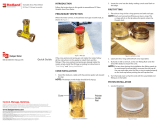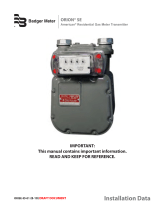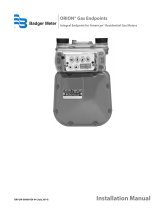Page is loading ...

ORION® and GALAXY®
Gateway Conguration Software
ORI-AS-00036-EN-06 (April 2015)
Application Data
GALAXY TR3 Gateway Receiver
ORION Fixed Network (SE) Gateway Transceiver

ORI-AS-00036-EN-06
ORION® and GALAXY® Gateway Conguration Software
Page ii April 2015

ORI-AS-00036-EN-06
CONTENTS
INTRODUCTION . . . . . . . . . . . . . . . . . . . . . . . . . . . . . . . . . . . . . . . . . . . . . . . . . . . . . . . . . . . . . . . . . . . . . . . 5
System and Parts Requirements . . . . . . . . . . . . . . . . . . . . . . . . . . . . . . . . . . . . . . . . . . . . . . . . . . . . . . . . . . 5
Programming Kit . . . . . . . . . . . . . . . . . . . . . . . . . . . . . . . . . . . . . . . . . . . . . . . . . . . . . . . . . . . . . . . . 5
INSTALLING THE SOFTWARE . . . . . . . . . . . . . . . . . . . . . . . . . . . . . . . . . . . . . . . . . . . . . . . . . . . . . . . . . . . . . . .6
CONNECTING TO THE GATEWAY . . . . . . . . . . . . . . . . . . . . . . . . . . . . . . . . . . . . . . . . . . . . . . . . . . . . . . . . . . . 10
GALAXY Gateway Programming Harness . . . . . . . . . . . . . . . . . . . . . . . . . . . . . . . . . . . . . . . . . . . . . . . . . . . 10
Inserting the Programming Harness. . . . . . . . . . . . . . . . . . . . . . . . . . . . . . . . . . . . . . . . . . . . . . . . . . . . . . .10
USING THE SOFTWARE. . . . . . . . . . . . . . . . . . . . . . . . . . . . . . . . . . . . . . . . . . . . . . . . . . . . . . . . . . . . . . . . . .13
Launching the Software . . . . . . . . . . . . . . . . . . . . . . . . . . . . . . . . . . . . . . . . . . . . . . . . . . . . . . . . . . . . . . 13
Exiting the Software. . . . . . . . . . . . . . . . . . . . . . . . . . . . . . . . . . . . . . . . . . . . . . . . . . . . . . . . . . . . . . . . .13
Gateway Information . . . . . . . . . . . . . . . . . . . . . . . . . . . . . . . . . . . . . . . . . . . . . . . . . . . . . . . . . . . . . . . . 14
ORION SE Gateway Information Screen . . . . . . . . . . . . . . . . . . . . . . . . . . . . . . . . . . . . . . . . . . . . . . . . . .14
GALAXY Gateway Information Screen . . . . . . . . . . . . . . . . . . . . . . . . . . . . . . . . . . . . . . . . . . . . . . . . . . .16
Gateway Network Conguration . . . . . . . . . . . . . . . . . . . . . . . . . . . . . . . . . . . . . . . . . . . . . . . . . . . . . . . . .17
CDMA Conguration Screen . . . . . . . . . . . . . . . . . . . . . . . . . . . . . . . . . . . . . . . . . . . . . . . . . . . . . . . . .17
GPRS Conguration Screen. . . . . . . . . . . . . . . . . . . . . . . . . . . . . . . . . . . . . . . . . . . . . . . . . . . . . . . . . .19
LAN Conguration Screen . . . . . . . . . . . . . . . . . . . . . . . . . . . . . . . . . . . . . . . . . . . . . . . . . . . . . . . . . .21
WiFi Conguration Screen . . . . . . . . . . . . . . . . . . . . . . . . . . . . . . . . . . . . . . . . . . . . . . . . . . . . . . . . . .23
GATEWAY IDENTIFICATION ORION SE . . . . . . . . . . . . . . . . . . . . . . . . . . . . . . . . . . . . . . . . . . . . . . . . . . . . . . 25
Set the Utility Passkey. . . . . . . . . . . . . . . . . . . . . . . . . . . . . . . . . . . . . . . . . . . . . . . . . . . . . . . . . . . . . . . .25
UPDATING THE GATEWAY FIRMWARE . . . . . . . . . . . . . . . . . . . . . . . . . . . . . . . . . . . . . . . . . . . . . . . . . . . . . . . . 26
Application Data
Page iii April 2015

ORI-AS-00036-EN-06
ORION® and GALAXY® Gateway Conguration Software
Page iv April 2015

ORI-AS-00036-EN-06
INTRODUCTION
The Gateway Configuration Software manual provides instructions for configuring the settings of the ORION® Fixed Network
(SE) gateway transceiver and the GALAXY® TR3 gateway receiver and also incudes instructions on how to connect to a
gateway from the computer on which the software is installed.
OTE:N For complete hardware installation instructions, refer to the ORION Fixed Network (SE) II Network Gateway Transceiver
Installation Manual or the GALAXY TR3 Gateway Receiver Installation Manual, available at www.badgermeter.com.
This manual includes the following sections:
• Installing the Configuration Software
• Connecting to the Gateway
• Using the Configuration Software
• Setting the Utility Passkey (ORION Fixed Network gateways only)
• Updating the Gateway Firmware
Audience and Purpose
The Gateway Configuration Software manual is intended for utility customers who use an ORION Fixed Network (SE, SE II)
gateway transceiver or a GALAXY TR3 gateway receiver to manage their fixed network for collecting accurate meter readings
and data from meter endpoints in homes and businesses.
OTE:N In this manual “ORION SE gateway“ refers to both ORION SE and SE II gateways, and “GALAXY gateway“ refers to the
GALAXY TR3 gateway.
Proper performance and reliability of the gateway depends upon the proper software settings as described in this document.
OTE:N To provide the best solution for our customers, Badger Meter continually improves software programs and updates
the technical literature to reflect upgrades. Therefore, some discrepancies may be detected between the installed
software and this manual.
System and Parts Requirements
The configuration software requires a computer with a DVD drive and an RS232 serial port (recommended). The computer
must be running a Windows® operating system (32- or 64-bit) supporting .NET Framework 4.5 (Windows Vista® or later).
If the computer does not have an RS232 serial port, a USB to serial adapter (PN: 64436-029 or customer supplied) can be used.
Programming Kit
A Programming Kit is required for use with the configuration software.
Gateway Programming Kit - 67577-002
Configuration software 67577-001
Gateway Configuration Software manual ORI-AS-00036-EN
Serial programming harness 66529-002
USB to serial adapter 64436-029
For a complete parts list for the gateways, refer to the ORION Fixed Network II Network Gateway Transceiver Parts List or the
GALAXY TR3 Gateway Receiver Parts List, available at www.badgermeter.com.
Introduction
Page 5 April 2015

ORI-AS-00036-EN-06
INSTALLING THE SOFTWARE
1. Load the conguration software DVD to the computer that will be used to congure the gateway.
Result: The AutoPlay window opens automatically.
Figure 1: Software AutoPlay window
2. Click Open folder to view les.
3. When the folder opens, double-click setup.exe.
Figure 2: Double-click setup.exe
Result: The software wizard Welcome screen opens as shown in Figure 3.
Figure 3: Installation Wizard
Installing the Software
Page 6 April 2015

ORI-AS-00036-EN-06
4. Click Next.
5. On the Customer Information screen, enter your information in the User Name and Organization elds.
Figure 4: Customer information
6. Click Next.
Result: The Destination Folder is displayed as shown in Figure 5.
Figure 5: Software destination folder
7. Click Next.
OTE:N If you prefer a different location, click the Change button to make another selection, then click Next.
Installing the Software
Page 7 April 2015

ORI-AS-00036-EN-06
Result: The Ready to Install the Program screen opens.
Figure 6: Ready to install software
8. Conrm the Settings and click Install.
Figure 7: Progress bar displays
Result: A progress bar displays while the software is installing. Then the Wizard Completed screen appears.
Installing the Software
Page 8 April 2015

ORI-AS-00036-EN-06
Figure 8: Software installation completed
9. Click Finish to close the Wizard.
Result: A shortcut to the gateway configuration software displays on the computer desktop.
Figure 9: Desktop shortcut
MPORTANTI
Do not launch the configuration software until the gateway is installed.
10. Remove the software DVD from the computer.
Before using the configuration software, connect the computer to the gateway using the programming harness. See
“Connecting to the Gateway” on page 10 for instructions.
Installing the Software
Page 9 April 2015

ORI-AS-00036-EN-06
CONNECTING TO THE GATEWAY
Before using the configuration software, you must connect the computer with the installed software to the gateway using the
serial programming harness.
GALAXY Gateway Programming Harness
The GALAXY gateway is programmed using a 5- or 7-pin programming harness, depending on the gateway power
cable. Check the connector end of the gateway power cable. The power cable with a 7-pin connector requires the 7-pin
programming harness, PN: 66529-002. The power cable with a 5-pin connector requires the 5-pin programming harness,
PN: 66529-001. See examples of the connectors below in Figure 10.
7-pin power cable connector
PN: 66233-015, -017
7- pin programming harness
PN: 66529-002
5-pin power cable connector
PN: 66233-010, -013
5- pin programming harness
PN: 66529-001
Figure 10: Power cable and programming harness connectors
OTE:N ORION SE gateways use the 7-pin serial programming harness.
Inserting the Programming Harness
DISCONNECT THE POWER SUPPLY TO THE GATEWAY WHILE YOU INSERT THE SERIAL PROGRAMMING HARNESS. THEN
RECONNECT THE POWER SUPPLY AFTER THE PROGRAMMING HARNESS IS CONNECTED.
1. Insert the programming harness between the gateway DC power cable and the power supply cord by doing
the following:
• Disconnect the 308 connector near the AC outlet end of the gateway power supply. Squeeze the connector ends
and pull firmly to disconnect.
• Remove the caps from the 308 connectors on the programming harness.
Figure 11: Gateway serial programming harness
Connecting to the Gateway
Page 10 April 2015
308 connector
with cap removed
RS232 serial port
connection

ORI-AS-00036-EN-06
• Connect the double-wire end of the programming harness to the 308 connector on the DC power cable, and the
single-wire end to the 308 connector on the power supply cord as shown below.
OTE:N Each harness connector end is different. Make sure the connector ends fit correctly into the connectors
on the power supply cord and cable.
Figure 12: Harness connected to gateway
2. Connect the RS232 serial port connection of the programming harness to the serial port on the computer with the
conguration software.
If the computer does not have a serial port, use a USB to serial port adapter.
3. Reconnect the power supply to the gateway.
4. Click the computer desktop icon to launch the conguration software. (See Figure 9 on page 9.)
Result: The Connection Settings window opens.
Connecting to the Gateway
Page 11 April 2015
Programming
harness inserted
between DC power
cable and power
supply cord
DC power cable
connection to
gateway
Connection to
power supply
RS232 serial port
connection to
computer
Power supply
cord

ORI-AS-00036-EN-06
5. To choose the Connection Settings, do the following:
• Use the drop-down to select the Gateway Type: GALAXY or ORION.
The Connection and Cmd. Timeout fields are read only.
Figure 13: Gateway connection settings
• Find the correct COM port on the
computer for the programming harness serial
port connection.
– Click the Windows Start button. Right-click
Computer and select Properties from the
menu that opens. On the System screen
that opens, select Device Manager.
– On the Device Manager screen, click the
small arrow to the left of Ports (COM & LPT) to
expand the Ports list. Make note of the COM
port for the programming harness. In Figure
14, COM 5 is the port for the programming
harness connected to the computer via a
USB serial adapter.
Figure 14: COM ports shown in Device Manager
– Close the Device Manager screen when you are finished.
• In the Connection Settings window, use the Port drop-down menu to select the COM port you identified on the
Device Manager screen.
• The Baud should be 9600 as shown in the Baud field. No other selections are required.
6. Click the Connect button.
Result: The connection from the gateway to the computer is complete. You are ready to use the conguration software.
7. When you nish using the conguration software, disconnect the serial programming harness and reconnect the
308 connector ends between the gateway DC power cable and the power supply cord.
Using the Software
Page 12 April 2015

ORI-AS-00036-EN-06
USING THE SOFTWARE
The configuration software is used to view and configure the gateway settings. The software includes the following screens for
gateway configuration and security:
• Gateway Information
• Gateway Network Configuration
• Gateway Identification
• Gateway Firmware Update
MPORTANTI
The gateway transceiver/receiver must be ON (power supply connected) when you use the configuration software.
Launching the Software
OTE:N Make sure the computer with the installed software is
connected to the gateway before launching the software. See
“Connecting to the Gateway” on page 10 if you need help.
Click the Gateway Configure software desktop shortcut icon to launch
the software application.
Figure 15: Desktop shortcut
Exiting the Software
When the gateway configuration is complete, click the X in the top right corner of the screen to close the software application
and disconnect the gateway from the computer.
Using the Software
Page 13 April 2015

ORI-AS-00036-EN-06
Gateway Information
The gateway information screen opens when the software application is launched. You can also select Information from the
left-hand menu to display the gateway Information screen. The screen includes general information about the gateway and
reflects the gateway current status.
ORION SE Gateway Information Screen
OTE:N The ORION SE gateway information screen is shown here. Also see “GALAXY Gateway Information Screen” on
page 16.
The screen shown in Figure 16 is an example of the ORION SE gateway information screen filled with sample data. The
gateway type and serial number are shown at the top of each screen. A Refresh button appears at the top of each screen.
Click Refresh to reload the gateway settings. All fields are read only.
Figure 16: ORION gateway information
ORION SE Gateway Information
Field Description
Serial Number The serial number assigned to the gateway. The serial number is shown on a label on the side of
the gateway transceiver enclosure.
AMR Network Identifies the gateway technology.
Backhaul Network Refers to the communication method between the gateway and the reading data management
software. Options are: CDMA, GPRS, LAN or WiFi.
Backhaul RSSI Good, Average, Poor or Not Applicable. Refers to the signal strength of the backhaul connection.
Transmitter Count Number of endpoints assigned to the gateway.
Gateway Time* The date and time programmed into the gateway.
Time Received* The date and time the information displayed on the screen was received.
Time Difference* The difference between “Time Received” and “Gateway Time.”
Uptime The amount of time the gateway has been running, reported in seconds.
Firmware Version Firmware version of the gateway.
RF Tx Firmware Ver Firmware version of the gateway RF transmit module.
RF Rx Firmware Ver Firmware version of the gateway RF receive module.
* UTC standard time
Refresh button
Gateway serial number
Gateway type
Using the Software
Page 14 April 2015

ORI-AS-00036-EN-06
ORION SE Gateway Status
Field Description
Uptime The date and time the gateway started operating or the date and time the gateway was last reset.
Last Clock Sync The date and time the gateway was synchronized to the server.
Last Backhaul Reset The date and time the backhaul module was last reset.
Last Attach Attempt The date and time the gateway established a connection to the backhaul.
Last Con. Beacon The date and time of the last connection beacon from the gateway. The connection beacon
interval is set on the Configuration screen in the Connection Int.(s) field.
Last TCP Attempt The last attempt to establish a connection to the reading data management system after the
beacon is received.
Backhaul State The current state of the backhaul. One of the following descriptions displays.
• Shutdown
• Reset
• Identify
• Initialize
• Attach
• Active UDP Socket
• Create TCP Socket
• Active TCP Socket
• Detach
• Set Device Parameters
• Other
Temperature The temperature in centigrade at the interior of the gateway enclosure.
Last RF Mod. Error The date and time an RF module error last occurred.
Last RF Error Code The code of the last RF module error reported.
Input Voltage Gateway input voltage.
Battery Voltage Gateway battery voltage.
Power Source The external gateway power source.
Using the Software
Page 15 April 2015

ORI-AS-00036-EN-06
GALAXY Gateway Information Screen
OTE:N The GALAXY gateway information screen is shown here. Also see “ORION SE Gateway Information Screen” on
page 14.
The screen shown below is an example of the GALAXY gateway information screen filled with sample data. The gateway type
and serial number are shown at the top of each screen. A Refresh button is also displayed. Click Refresh to reload the current
gateway settings. All fields are read only.
Figure 17: GALAXY gateway information
GALAXY Gateway Information
Field Description
Serial Number The serial number assigned to the gateway. The serial number is shown on a label on the side of the
gateway receiver enclosure.
Backhaul Refers to the communication method between the gateway and the reading data management
software. Options are CDMA, GPRS, LAN or WiFi.
List Mode Open/Positive. “Open” indicates the gateway hears any endpoints in range. “Positive” indicates the
gateway hears assigned endpoints only.
Firmware Version Firmware version of the gateway.
Endpoint Count The number of endpoints assigned to the gateway.
Repeater Count n/a
RSSIz Reflects the backhaul signal strength. The value changes based on backhaul cellular communication.
RSSIy n/a
RSSIx n/a
KA Sent Count The number of Keep Alive messages sent. The number depends on the value at which the KA is set.
GALAXY Gateway Receiver Card Status
Field Description
RF Frequency Unique licensed frequency assigned to the utility.
RF Firmware Ver Version of firmware the gateway is running.
Current State Reset/Active/Inactive. “Active” displays when the gateway is operating.
Next State Reset/Active/Inactive. “Active” displays when the gateway is operating.
Current Error Code(s) that identify any current issue reported by the gateway.
Last Error Code(s) that identify any previous issue reported by the gateway.
Refresh button
Gateway serial number
Gateway type
Using the Software
Page 16 April 2015

ORI-AS-00036-EN-06
Gateway Network Conguration
From the left-hand menu, select Network to display the gateway Network Configuration screen. The Network Configuration
screen is used to configure the gateway settings. The screen that displays depends on the backhaul connection—CDMA,
GPRS, LAN or WiFi—used by the customer.
CDMA Configuration Screen
OTE:N The fields on this screen are the same for ORION SE and GALAXY gateways, but the settings will differ.
The CDMA Configuration screen displays when Network is selected and the gateway uses a CDMA backhaul connection. The
screen shown in Figure 18 is an example of the CDMA Configuration screen filled with sample data.
Figure 18: CDMA configuration screen
Changing Configuration Settings
The CDMA Configuration screen is divided into three sections:
• Destination Settings
• Gateway IP Settings
• Backhaul Identification
Fields in the Destination Settings and Gateway IP Settings sections are programmable. If you make a change, the Save button
becomes available.
Click Save to save any changes in the section.
Click Reload to restore the current configuration settings.
OTE:N Reload can only restore current configuration if changes have not been saved.
Fields in the Backhaul Identification section will fill based on information from the gateway. This section is read only.
Using the Software
Page 17 April 2015

ORI-AS-00036-EN-06
Destination Settings
Field Description for ORION SE Gateway Description for GALAXY Gateway
Backhaul Type CDMA CDMA
Destination IP Customer-supplied Internet Protocol (IP)
address used to identify the gateway.
Customer-supplied Internet Protocol (IP)
address used to identify the gateway.
Destination Port Customer-supplied port destination setting.
The default setting is 5004.
Customer-supplied port destination setting.
The default setting is 5003.
Connection Int. (s) Customer-supplied connection interval
setting which defines how often the gateway
connects to the reading data management
system. The default setting depends on the
firmware version.
Read only field. Connection interval setting
which defines how often the gateway connects
to the reading data management system. The
setting depends on the firmware version.
Keep-Alive Int. (m) Customer-supplied setting which defines
how often the gateway sends a message to
the reading data management system to stay
connected. The default setting is 9 minutes.
Read only field. Setting which defines how often
the gateway sends a message to the reading
data management system to stay connected.
The setting is 9 minutes.
Gateway IP Settings
Field Description for ORION SE and GALAXY Gateways
DHCP Enabled Field automatically fills with information from the network. (Applicable for LAN only.)
IP Address n/a for CDMA
Subnet Mask n/a for CDMA
Gateway Address n/a for CDMA
Backhaul Identification
Field Description for ORION SE and GALAXY Gateways
Version Read only field. Fills with the CDMA backhaul version number.
Module ID(s) Read only field. Fills with the ESN (Electronic Serial Number) of the backhaul cellular modem.
The Reload button refreshes the information in the fields.
Using the Software
Page 18 April 2015

ORI-AS-00036-EN-06
GPRS Configuration Screen
OTE:N The fields on this screen are the same for ORION SE and GALAXY gateways, but the settings will differ.
The GPRS Configuration screen displays when Network is selected and the gateway uses a GPRS backhaul connection. The
screen shown in Figure 19 is an example of the GPRS Configuration screen filled with sample data.
Figure 19: GPRS Configuration screen
Changing Configuration Settings
The GPRS Configuration screen is divided into four sections:
• Destination Settings
• Gateway IP Settings
• GPRS Settings
• Backhaul Identification
Fields in the Destination, Gateway IP and GPRS Settings sections are programmable. If you make a change, the Save button
becomes available.
Click Save to save any changes in the section.
Click Reload to restore the current configuration settings.
OTE:N Reload can only restore current configuration if changes have not been saved.
Fields in the Backhaul Identification section will fill based on information from the gateway. This section is read only.
Using the Software
Page 19 April 2015

ORI-AS-00036-EN-06
Destination Settings
Field Description for ORION SE Gateway Description for GALAXY Gateway
Backhaul Type GPRS GPRS
Destination IP Customer-supplied Internet Protocol (IP)
address used to identify the gateway.
Customer-supplied Internet Protocol (IP)
address used to identify the gateway.
Destination Port Customer-supplied port destination setting.
The default setting is 5004.
Customer-supplied port destination setting.
The default setting is 5003.
Connection Int. (s) Customer-supplied connection interval setting
which defines how often the gateway connects
to the reading data management system.
The default setting is 720 seconds.
Read-only field for GALAXY. Defines the
connection interval or how often the
gateway connects to the reading data
management system.
Keep-Alive Int. (m) Customer-supplied setting which defines
how often the gateway sends a message to
the reading data management system to stay
connected. The default setting is 9 minutes.
Read-only field for GALAXY. Defines how often
the gateway sends a message to the reading
data management system to stay connected.
Gateway IP Settings
Field Description for ORION SE and GALAXY Gateways
DHCP Enabled Field automatically fills with information from the network. (Applicable for LAN only.)
IP Address n/a for GPRS
Subnet Mask n/a for GPRS
Gateway Address n/a for GPRS
GPRS Settings
Field Description for ORION SE and GALAXY Gateways
GPRS Band Select the GPRS band from the drop-down menu.
APN The Access Point Name (APN) is provided by the cellular network that the customer uses.
OTE:N These Settings should not need to be changed.
Backhaul Identification
Field Description for ORION SE and GALAXY Gateways
Version Read only field. Fills with the GPRS backhaul version number.
Module ID(s) Read only field. Fills with the Module ID of the GPRS backhaul connection.
The Reload button refreshes the information in the fields.
Using the Software
Page 20 April 2015
/