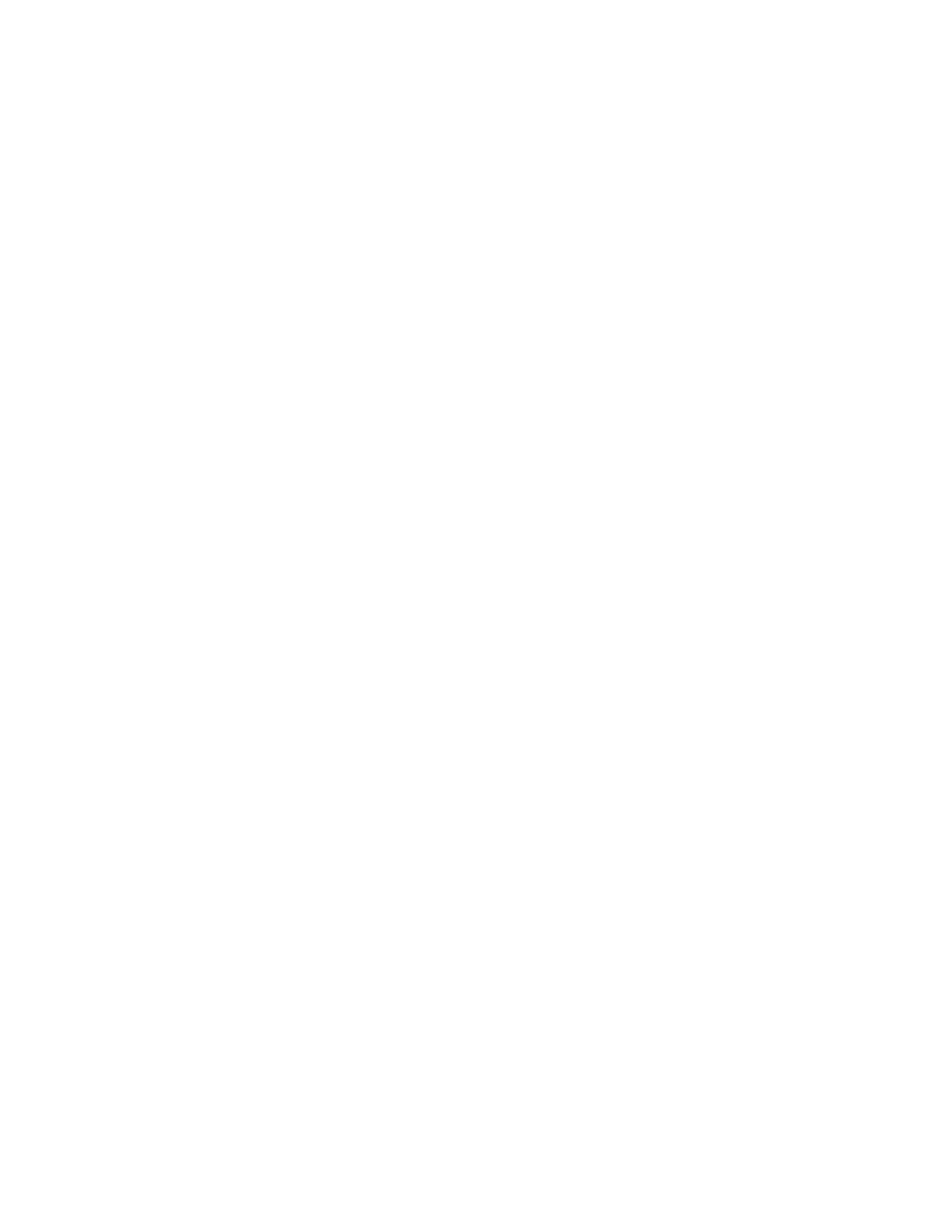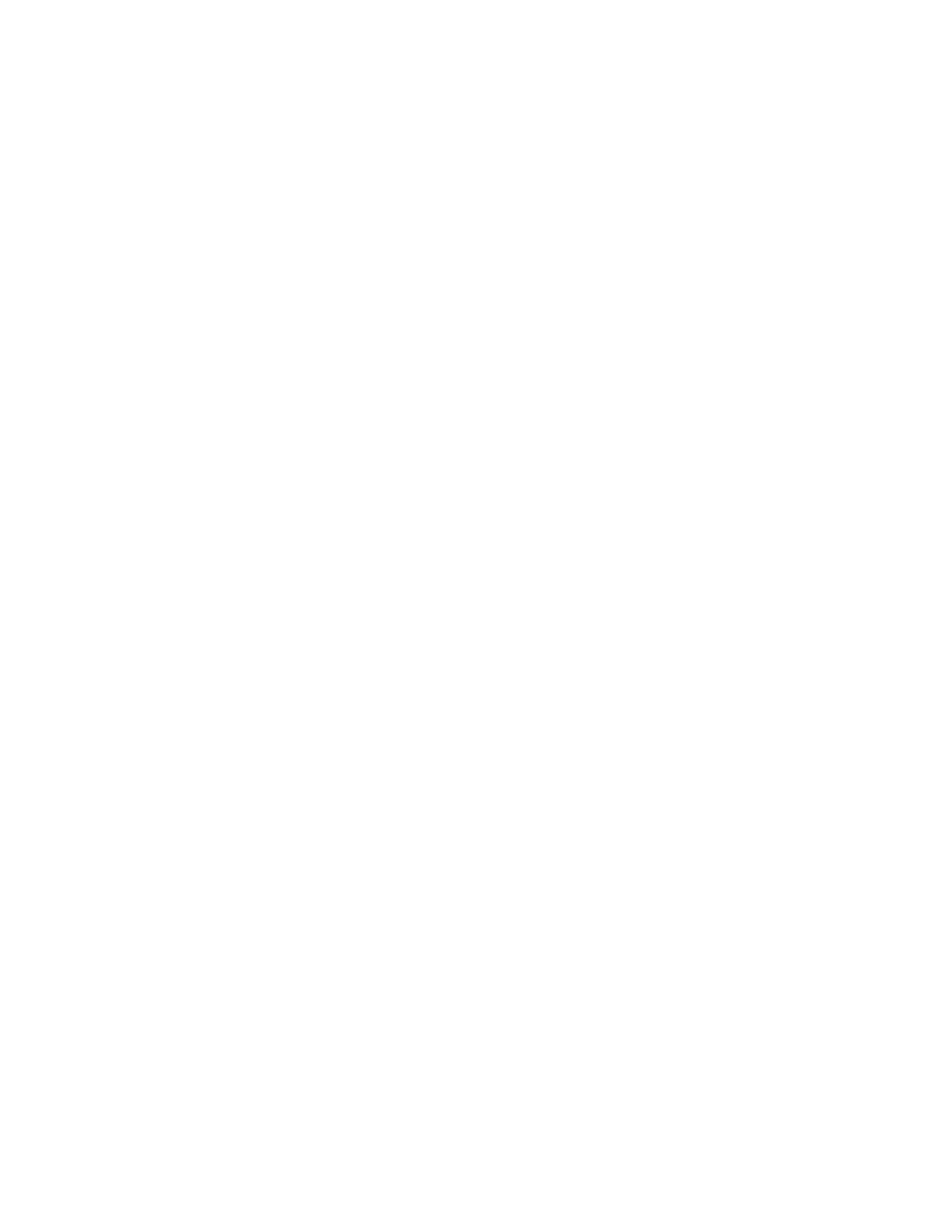
Xerox
®
VersaLink
®
C500 Color Printer
User Guide
5
@PrintByXerox Overview .................................................................................................. 74
Printing with the @PrintByXerox App................................................................................ 74
5 Printing......................................................................................................................................75
Printing Overview................................................................................................................... 76
Selecting Printing Options ...................................................................................................... 77
Print Driver Help............................................................................................................... 77
Windows Printing Options ................................................................................................ 77
Macintosh Printing Options.............................................................................................. 79
UNIX and Linux Printing .................................................................................................. 79
Mobile Printing Options ................................................................................................... 81
Printing Features.................................................................................................................... 83
Viewing, Printing, or Deleting Jobs ................................................................................... 83
Printing Special Job Types ................................................................................................ 83
Selecting Paper Options for Printing ................................................................................. 84
Scaling............................................................................................................................. 85
Printing on Both Sides of the Paper.................................................................................. 85
Print Quality..................................................................................................................... 86
Image Options................................................................................................................. 86
Image Shift ..................................................................................................................... 86
Color Adjustments ........................................................................................................... 86
Printing Mirror Images ..................................................................................................... 87
Printing Multiple Pages to a Single Sheet ......................................................................... 87
Printing Booklets.............................................................................................................. 88
Selecting Finisher Options................................................................................................ 88
Selecting Mailbox Options................................................................................................ 89
Using Special Pages ......................................................................................................... 89
Printing Watermarks for Windows .................................................................................... 90
Orientation ...................................................................................................................... 91
Printing Banner Pages...................................................................................................... 92
Selecting Job Completion Notification for Windows ......................................................... 92
Using Custom Paper Sizes ...................................................................................................... 93
Printing on Custom Paper Sizes ........................................................................................ 93
Defining Custom Paper Sizes............................................................................................ 93
6 Paper and Media ....................................................................................................................95
Paper and Media Overview..................................................................................................... 96
Supported Paper .................................................................................................................... 97
Recommended Media ...................................................................................................... 97
Ordering Paper................................................................................................................. 97
General Paper Loading Guidelines.................................................................................... 97
Paper That Can Damage Your Printer............................................................................... 97
Paper Storage Guidelines ................................................................................................. 98
Supported Paper Types and Weights ................................................................................ 98
Supported Paper Types and Weights for Automatic 2-Sided Printing................................. 99
Supported Standard Paper Sizes....................................................................................... 99
Supported Standard Paper Sizes for Automatic 2-Sided Printing ..................................... 100