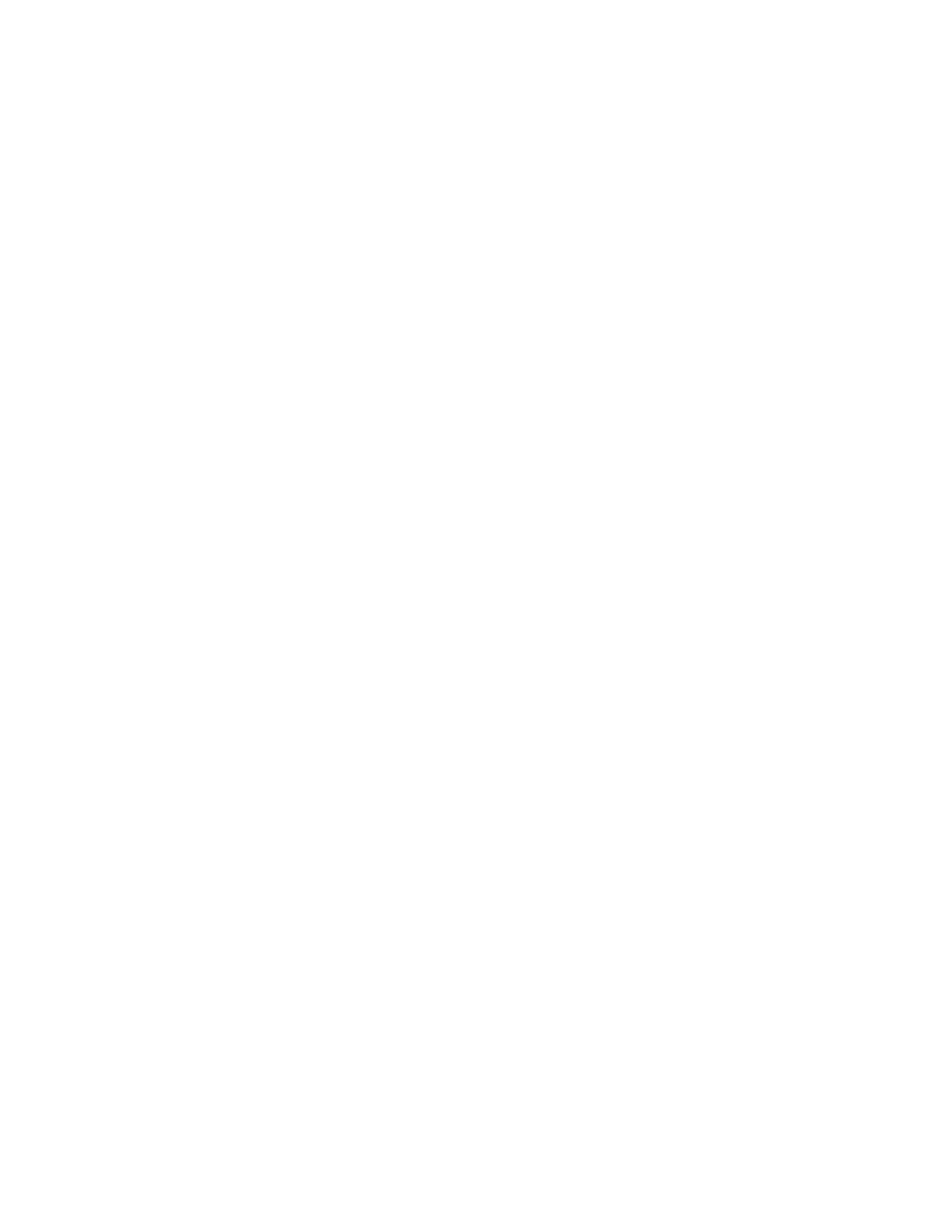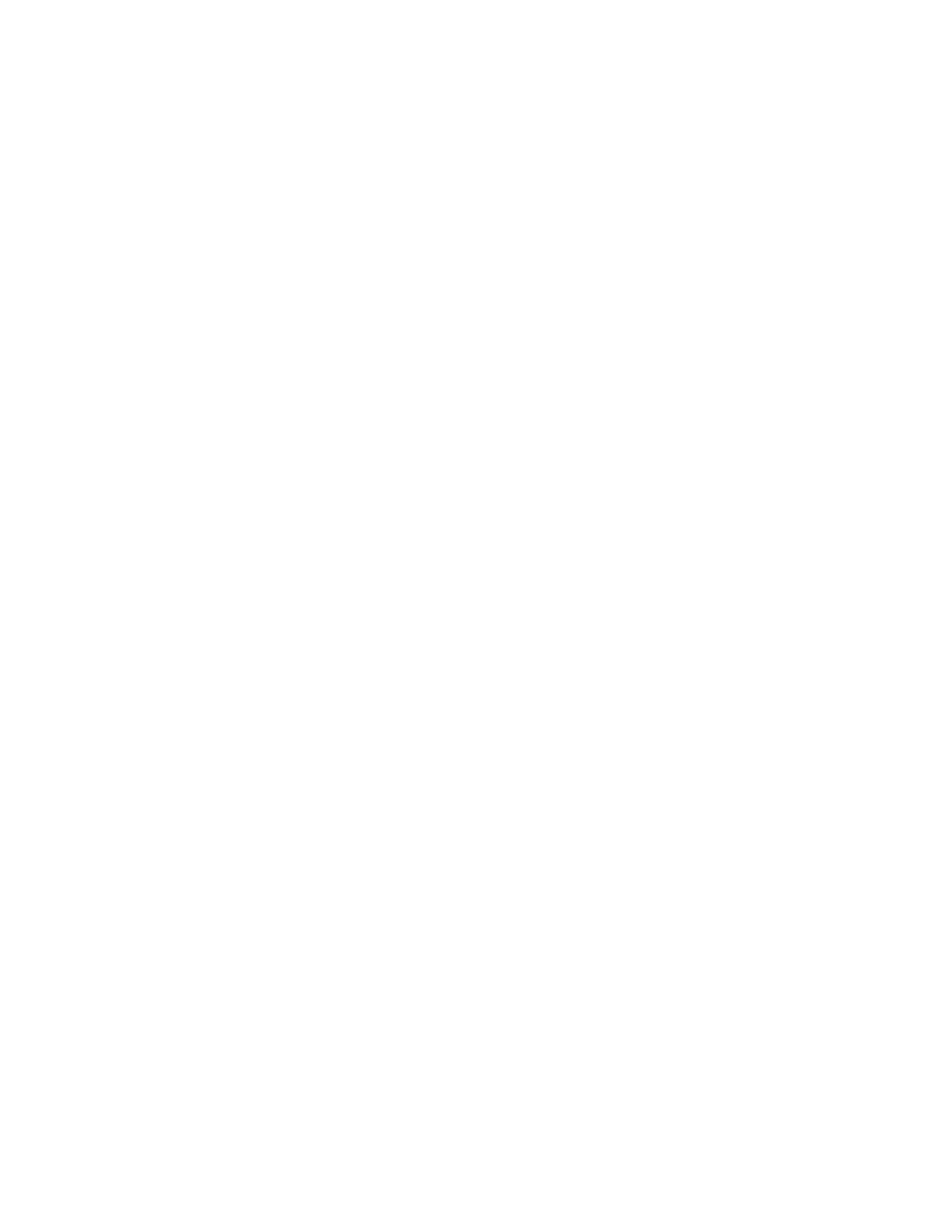
Xerox
®
VersaLink
®
B70XX Multifunction Printer
User Guide
5
Jobs....................................................................................................................................... 85
Jobs Overview .................................................................................................................. 85
Managing Jobs ................................................................................................................ 85
Managing Special Job Types ............................................................................................ 86
Managing Jobs Using the Embedded Web Server............................................................. 89
Copy...................................................................................................................................... 91
Copy Overview................................................................................................................. 91
Making a Copy................................................................................................................. 91
Copy Workflows ............................................................................................................... 93
ID Card Copy......................................................................................................................... 99
ID Card Copy Overview .................................................................................................... 99
Copying an ID Card ......................................................................................................... 99
Email ................................................................................................................................... 100
Email Overview .............................................................................................................. 100
Sending a Scanned Image in an Email ........................................................................... 100
Previewing and Building Jobs ......................................................................................... 102
Scan To................................................................................................................................ 104
Scan To Overview........................................................................................................... 104
Scanning to an Email Address ........................................................................................ 104
Scanning to a User Home Folder .................................................................................... 105
Scan to Desktop............................................................................................................. 106
Scanning to an FTP or SFTP Server................................................................................. 107
Scanning to a Shared Folder on a Network Computer..................................................... 107
Scanning Images into an Application on a Connected Computer ................................... 109
Previewing and Building Jobs ......................................................................................... 111
Fax ...................................................................................................................................... 112
Fax Overview ................................................................................................................. 112
Sending a Fax ................................................................................................................ 112
Fax Workflows................................................................................................................ 114
Server Fax ............................................................................................................................ 121
Server Fax Overview ....................................................................................................... 121
Sending a Server Fax...................................................................................................... 121
Sending a Delayed Server Fax ........................................................................................ 123
Previewing and Building Jobs ......................................................................................... 124
USB ..................................................................................................................................... 125
USB Overview ................................................................................................................ 125
Scanning to a USB Flash Drive ....................................................................................... 125
Printing From a USB Flash Drive..................................................................................... 126
@PrintByXerox ..................................................................................................................... 127
@PrintByXerox Overview ................................................................................................ 127
Printing with the @PrintByXerox App.............................................................................. 127
5 Printing................................................................................................................................... 129
Printing Overview................................................................................................................. 130
Selecting Printing Options.................................................................................................... 131
Print Driver Help............................................................................................................. 131
Table of Contents