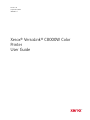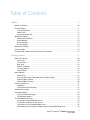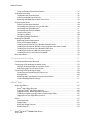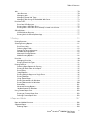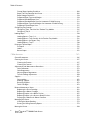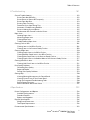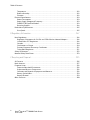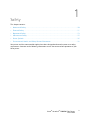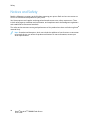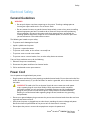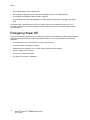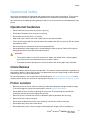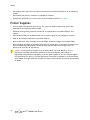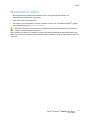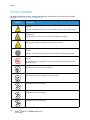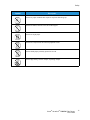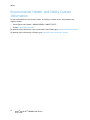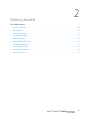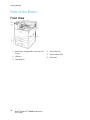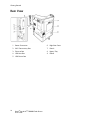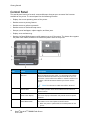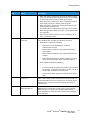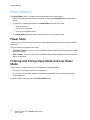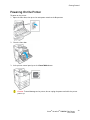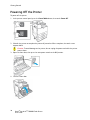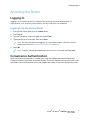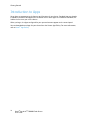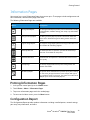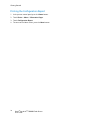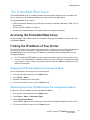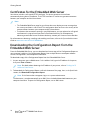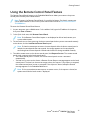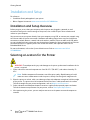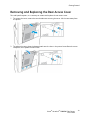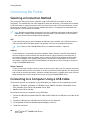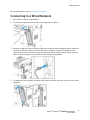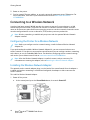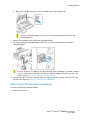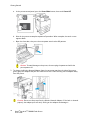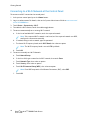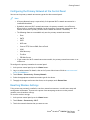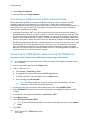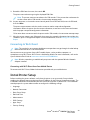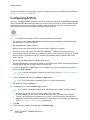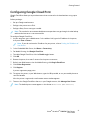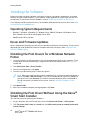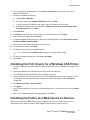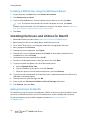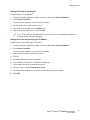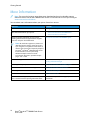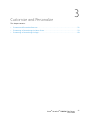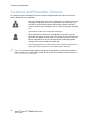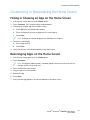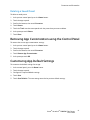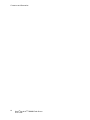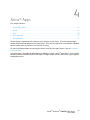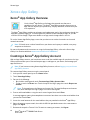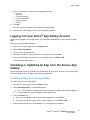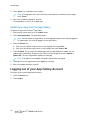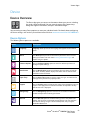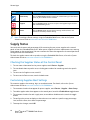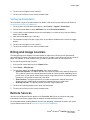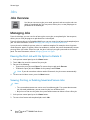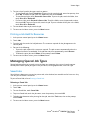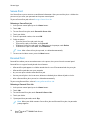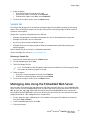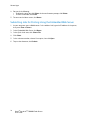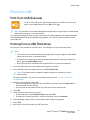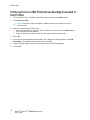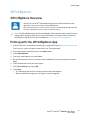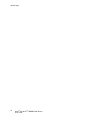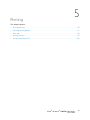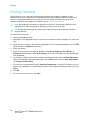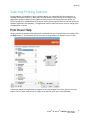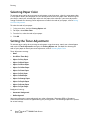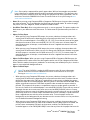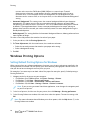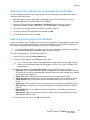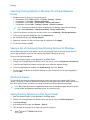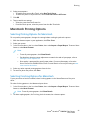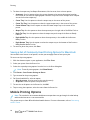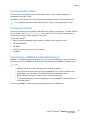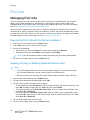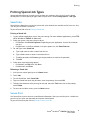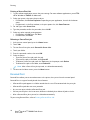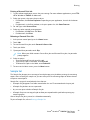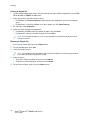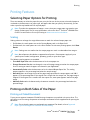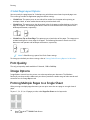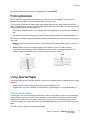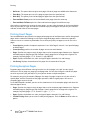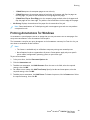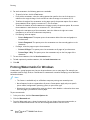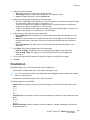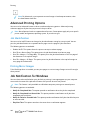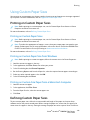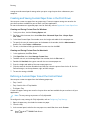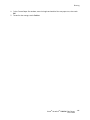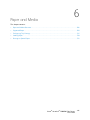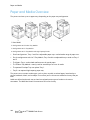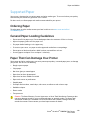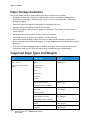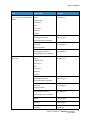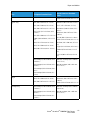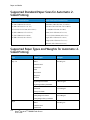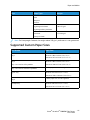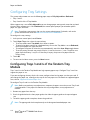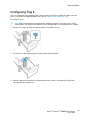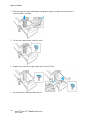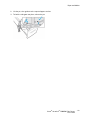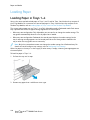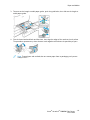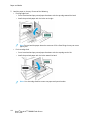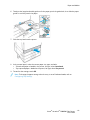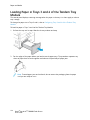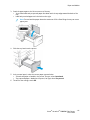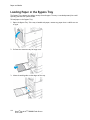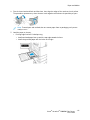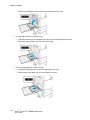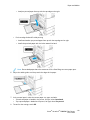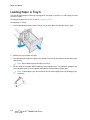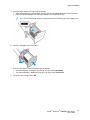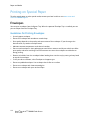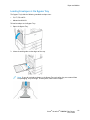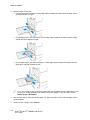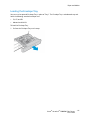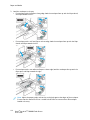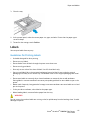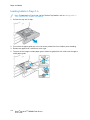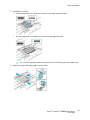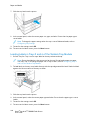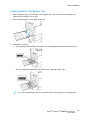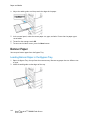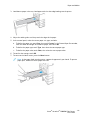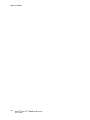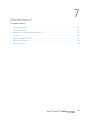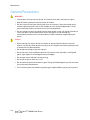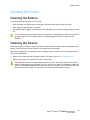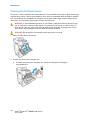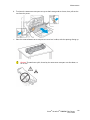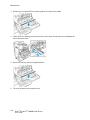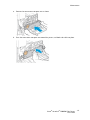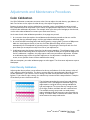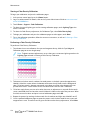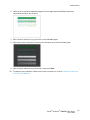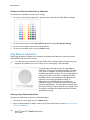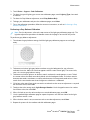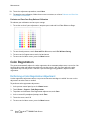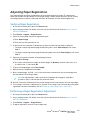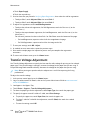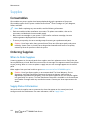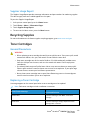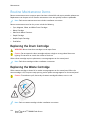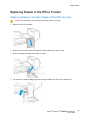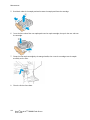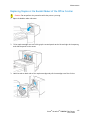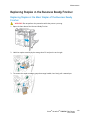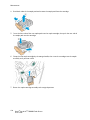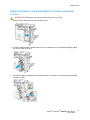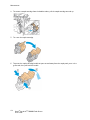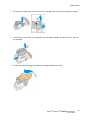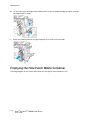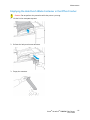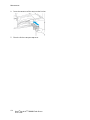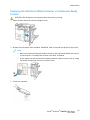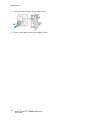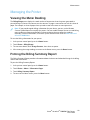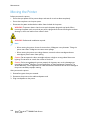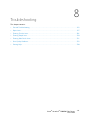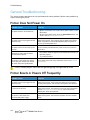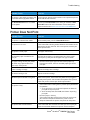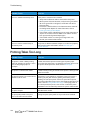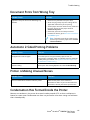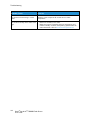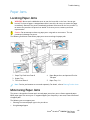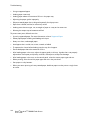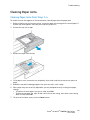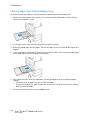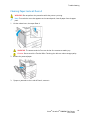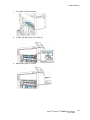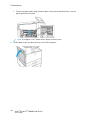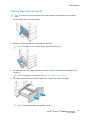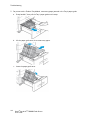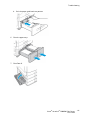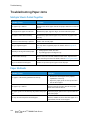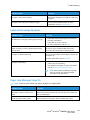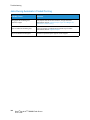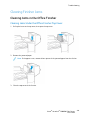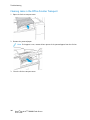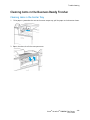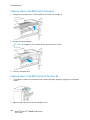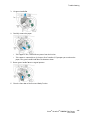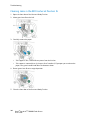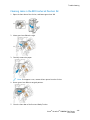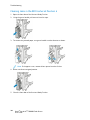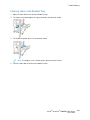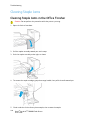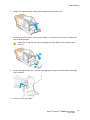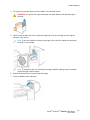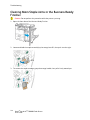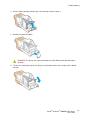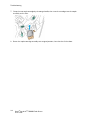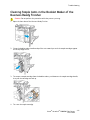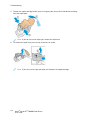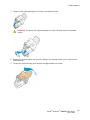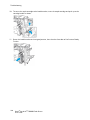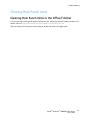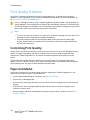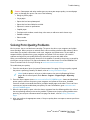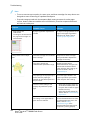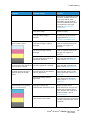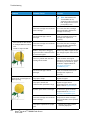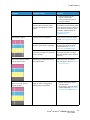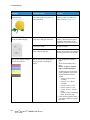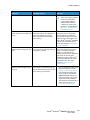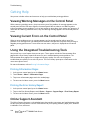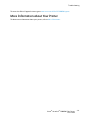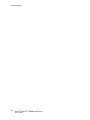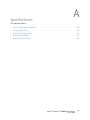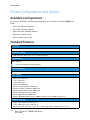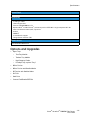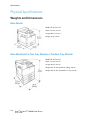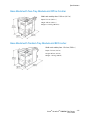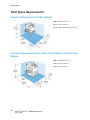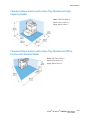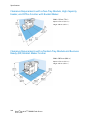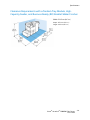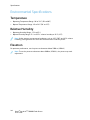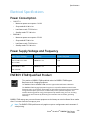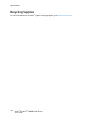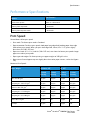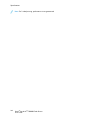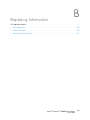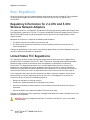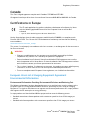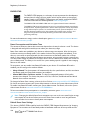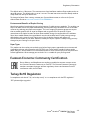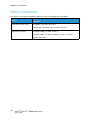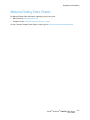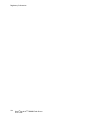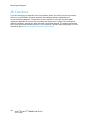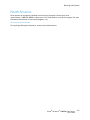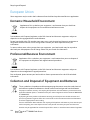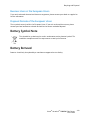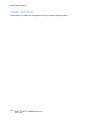Xerox VersaLink C8000W User guide
- Category
- Laser/LED printers
- Type
- User guide

Version 1.0
September 2020
702P08317
Xerox
®
VersaLink
®
C8000W Color
Printer
User Guide

© 2020 Xerox Corporation. All rights reserved. Xerox
®
, Xerox and Design
®
, VersaLink
®
, SMARTsend
®
, Scan to PC
Desktop
®
, MeterAssistant
®
, SuppliesAssistant
®
, Xerox Secure Access Unified ID System
®
, Xerox Extensible Interface
Platform
®
, Global Print Driver
®
, and Mobile Express Driver
®
are trademarks of Xerox Corporation in the United States
and/or other countries.
Adobe
®
, Adobe PDF logo, Adobe
®
Reader
®
, Adobe
®
Type Manager
®
, ATM
™
, Flash
®
, Macromedia
®
, Photoshop
®
, and
PostScript
®
are trademarks or registered trademarks of Adobe Systems, Inc.
Apple
®
, Bonjour
®
, EtherTalk
™
, TrueType
®
, iPad
®
, iPhone
®
, iPod
®
, iPod touch
®
, AirPrint
®
and the AirPrint Logo
®
, Mac
®
,
Mac OS
®
, and Macintosh
®
are trademarks or registered trademarks of Apple Inc. in the U.S. and other countries.
Google Cloud Print
™
web printing service, Gmail
™
webmail service, and Android
™
mobile technology platform are
trademarks of Google, Inc.
HP-GL
®
, HP-UX
®
, and PCL
®
are registered trademarks of Hewlett-Packard Corporation in the United States and/or
other countries.
IBM
®
and AIX
®
are registered trademarks of International Business Machines Corporation in the United States and/or
other countries.
McAfee
®
, ePolicy Orchestrator
®
, and McAfee ePO
™
are trademarks or registered trademarks of McAfee, Inc. in the
United States and other countries.
Microsoft
®
, Windows Vista
®
, Windows
®
, Windows Server
®
, and OneDrive
®
are registered trademarks of Microsoft
Corporation in the United States and other countries.
Mopria is a trademark of the Mopria Alliance.
PANTONE
®
and other Pantone, Inc. trademarks are the property of Pantone, Inc.
UNIX
®
is a trademark in the United States and other countries, licensed exclusively through X/ Open Company Limited.
Linux
®
is a registered trademark of Linus Torvalds.
Wi-Fi CERTIFIED Wi-Fi Direct
®
is a trademark of the Wi-Fi Alliance.

Xerox
®
VersaLink
®
C8000W Color Printer
User Guide
3
Table of Contents
1 Safety ..........................................................................................................................................9
Notices and Safety................................................................................................................. 10
Electrical Safety ..................................................................................................................... 11
General Guidelines........................................................................................................... 11
Power Cord ...................................................................................................................... 11
Emergency Power Off....................................................................................................... 12
Operational Safety................................................................................................................. 13
Operational Guidelines..................................................................................................... 13
Ozone Release ................................................................................................................. 13
Printer Location ............................................................................................................... 13
Printer Supplies................................................................................................................ 14
Maintenance Safety............................................................................................................... 15
Printer Symbols...................................................................................................................... 16
Environmental, Health, and Safety Contact Information ........................................................ 18
2 Getting Started........................................................................................................................19
Parts of the Printer................................................................................................................. 20
Front View ....................................................................................................................... 20
Internal Parts................................................................................................................... 21
Rear View ........................................................................................................................ 22
Paper Tray Options .......................................................................................................... 23
Finishing Options............................................................................................................. 24
Control Panel ................................................................................................................... 26
Power Options........................................................................................................................ 28
Power Saver ..................................................................................................................... 28
Entering and Exiting Sleep Mode and Low-Power Mode.................................................... 28
Powering On the Printer ................................................................................................... 29
Powering Off the Printer................................................................................................... 30
Accessing the Printer.............................................................................................................. 31
Logging In ....................................................................................................................... 31
Convenience Authentication ............................................................................................ 31
Introduction to Apps.............................................................................................................. 32
Information Pages ................................................................................................................. 33
Printing Information Pages .............................................................................................. 33
Configuration Report ....................................................................................................... 33
The Embedded Web Server .................................................................................................... 35
Accessing the Embedded Web Server ............................................................................... 35
Finding the IP Address of Your Printer .............................................................................. 35
Certificates for the Embedded Web Server ....................................................................... 36
Downloading the Configuration Report from the Embedded Web Server .......................... 36

4
Xerox
®
VersaLink
®
C8000W Color Printer
User Guide
Using the Remote Control Panel Feature .......................................................................... 37
Installation and Setup ........................................................................................................... 38
Installation and Setup Overview ...................................................................................... 38
Selecting a Location for the Printer .................................................................................. 38
Removing and Replacing the Rear Access Cover ............................................................... 39
Connecting the Printer ........................................................................................................... 40
Selecting a Connection Method ....................................................................................... 40
Connecting to a Computer Using a USB Cable ................................................................. 40
Connecting to a Wired Network ....................................................................................... 41
Connecting to a Wireless Network.................................................................................... 42
Initial Printer Setup.......................................................................................................... 49
Configuring AirPrint ......................................................................................................... 50
Configuring Google Cloud Print........................................................................................ 51
Installing the Software .......................................................................................................... 52
Operating System Requirements ...................................................................................... 52
Driver and Firmware Updates........................................................................................... 52
Installing the Print Drivers for a Windows Network Printer ................................................ 52
Installing the Print Driver Without Using the Xerox
®
Smart Start Installer ........................ 52
Installing the Print Drivers for a Windows USB Printer ...................................................... 53
Installing the Printer as a Web Service on Devices ............................................................ 53
Installing the Drivers and Utilities for MacOS ................................................................... 54
More Information .................................................................................................................. 56
3 Customize and Personalize ...................................................................................................57
Customize and Personalize Overview...................................................................................... 58
Customizing or Personalizing the Home Screen ...................................................................... 59
Hiding or Showing an App on the Home Screen ............................................................... 59
Rearranging Apps on the Home Screen ............................................................................ 59
Customizing or Personalizing the Apps ................................................................................... 60
Customizing or Personalizing the Feature List ................................................................... 60
Saving Presets.................................................................................................................. 60
Removing App Customization using the Control Panel...................................................... 61
Customizing App Default Settings.................................................................................... 61
4 Xerox
®
Apps.............................................................................................................................63
Xerox
®
App Gallery ................................................................................................................ 64
Xerox
®
App Gallery Overview ........................................................................................... 64
Creating a Xerox
®
App Gallery Account............................................................................ 64
Logging into your Xerox
®
App Gallery Account................................................................. 65
Installing or Updating an App from the Xerox
®
App Gallery ............................................. 65
Logging out of your App Gallery Account ......................................................................... 66
Device ................................................................................................................................... 67
Device Overview............................................................................................................... 67
Supply Status................................................................................................................... 68
Billing and Usage Counters .............................................................................................. 69
Remote Services............................................................................................................... 69
Table of Contents

Xerox
®
VersaLink
®
C8000W Color Printer
User Guide
5
Jobs....................................................................................................................................... 70
Jobs Overview .................................................................................................................. 70
Managing Jobs ................................................................................................................ 70
Managing Special Job Types ............................................................................................ 71
Managing Jobs Using the Embedded Web Server............................................................. 73
Print from USB ....................................................................................................................... 75
Print from USB Overview .................................................................................................. 75
Printing from a USB Flash Drive ....................................................................................... 75
Printing from a USB Flash Drive Already Inserted in the Printer ........................................ 76
@PrintByXerox ....................................................................................................................... 77
@PrintByXerox Overview .................................................................................................. 77
Printing with the @PrintByXerox App................................................................................ 77
5 Printing......................................................................................................................................79
Printing Overview................................................................................................................... 80
Selecting Printing Options...................................................................................................... 81
Print Driver Help............................................................................................................... 81
Selecting Paper Color ....................................................................................................... 82
Setting the Toner Adjustment .......................................................................................... 82
Windows Printing Options................................................................................................ 84
Macintosh Printing Options.............................................................................................. 87
Mobile Printing Options ................................................................................................... 88
Print Jobs............................................................................................................................... 90
Managing Print Jobs ........................................................................................................ 90
Printing Special Job Types ................................................................................................ 91
Printing Features.................................................................................................................... 95
Selecting Paper Options for Printing ................................................................................. 95
Printing on Both Sides of the Paper.................................................................................. 95
Print Quality..................................................................................................................... 96
Image Options................................................................................................................. 96
Printing Multiple Pages to a Single Sheet ......................................................................... 96
Printing Booklets.............................................................................................................. 97
Using Special Pages ......................................................................................................... 97
Printing Annotations for Windows.................................................................................... 99
Printing Watermarks for Windows .................................................................................. 100
Orientation .................................................................................................................... 101
Advanced Printing Options............................................................................................. 102
Job Notification for Windows......................................................................................... 102
Using Custom Paper Sizes .................................................................................................... 103
Printing on Custom Paper Sizes ...................................................................................... 103
Defining Custom Paper Sizes.......................................................................................... 103
6 Paper and Media ................................................................................................................. 107
Paper and Media Overview................................................................................................... 108
Supported Paper.................................................................................................................. 109
Ordering Paper............................................................................................................... 109
Table of Contents
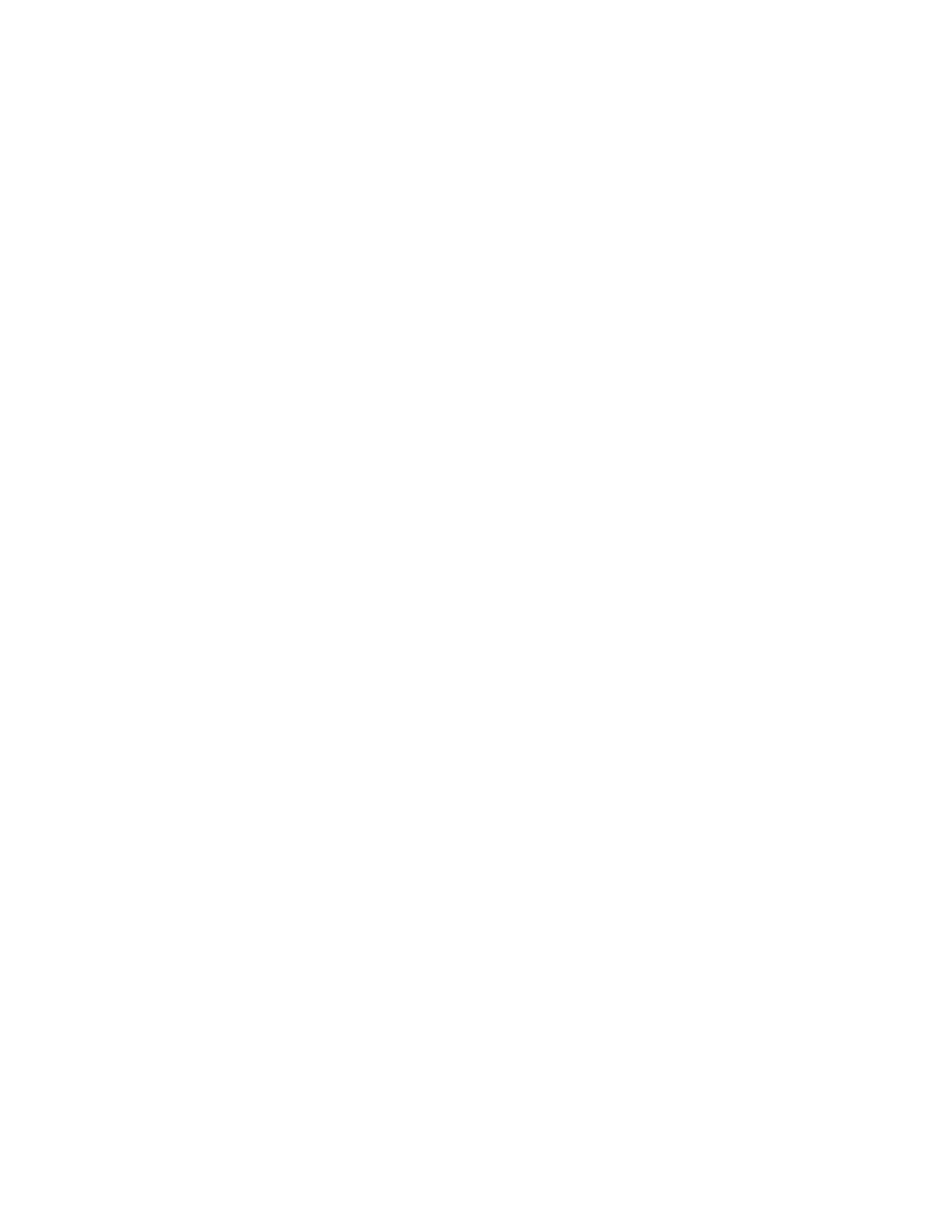
6
Xerox
®
VersaLink
®
C8000W Color Printer
User Guide
General Paper Loading Guidelines.................................................................................. 109
Paper That Can Damage Your Printer............................................................................. 109
Paper Storage Guidelines ............................................................................................... 110
Supported Paper Types and Weights .............................................................................. 110
Supported Standard Paper Sizes..................................................................................... 112
Supported Standard Paper Sizes for Automatic 2-Sided Printing ..................................... 114
Supported Paper Types and Weights for Automatic 2-Sided Printing............................... 114
Supported Custom Paper Sizes....................................................................................... 115
Configuring Tray Settings..................................................................................................... 116
Configuring Trays 3 and 4 of the Tandem Tray Module .................................................. 116
Configuring Tray 6 ......................................................................................................... 117
Loading Paper...................................................................................................................... 120
Loading Paper in Trays 1–4 ............................................................................................ 120
Loading Paper in Trays 3 and 4 of the Tandem Tray Module........................................... 124
Loading Paper in the Bypass Tray................................................................................... 126
Loading Paper in Tray 6 ................................................................................................. 130
Printing on Special Paper ..................................................................................................... 132
Envelopes ...................................................................................................................... 132
Labels............................................................................................................................ 137
Banner Paper ................................................................................................................. 142
7 Maintenance ........................................................................................................................ 145
General Precautions............................................................................................................. 146
Cleaning the Printer ............................................................................................................. 147
Cleaning the Exterior ..................................................................................................... 147
Cleaning the Interior...................................................................................................... 147
Adjustments and Maintenance Procedures........................................................................... 153
Color Calibration ............................................................................................................ 153
Color Registration .......................................................................................................... 158
Adjusting Paper Registration.......................................................................................... 159
Transfer Voltage Adjustment.......................................................................................... 160
Supplies ............................................................................................................................... 162
Consumables ................................................................................................................. 162
Ordering Supplies........................................................................................................... 162
Recycling Supplies.......................................................................................................... 163
Toner Cartridges ............................................................................................................ 163
Routine Maintenance Items................................................................................................. 164
Replacing the Drum Cartridge ........................................................................................ 164
Replacing the Waste Cartridge....................................................................................... 164
Replacing Staples in the Office Finisher.......................................................................... 165
Replacing Staples in the Business Ready Finisher............................................................ 169
Emptying the Hole Punch Waste Container .................................................................... 174
Managing the Printer........................................................................................................... 179
Viewing the Meter Reading............................................................................................ 179
Printing the Billing Summary Report............................................................................... 179
Moving the Printer ............................................................................................................... 180
Table of Contents

Xerox
®
VersaLink
®
C8000W Color Printer
User Guide
7
8 Troubleshooting ................................................................................................................... 181
General Troubleshooting...................................................................................................... 182
Printer Does Not Power On............................................................................................. 182
Printer Resets or Powers Off Frequently .......................................................................... 182
Printer Does Not Print .................................................................................................... 183
Printing Takes Too Long ................................................................................................. 184
Document Prints from Wrong Tray ................................................................................. 185
Automatic 2-Sided Printing Problems ............................................................................. 185
Printer is Making Unusual Noises ................................................................................... 185
Condensation Has Formed Inside the Printer.................................................................. 185
Paper Jams .......................................................................................................................... 187
Locating Paper Jams...................................................................................................... 187
Minimizing Paper Jams .................................................................................................. 187
Clearing Paper Jams ...................................................................................................... 189
Troubleshooting Paper Jams .......................................................................................... 198
Clearing Finisher Jams ......................................................................................................... 201
Clearing Jams in the Office Finisher ............................................................................... 201
Clearing Jams in the Business Ready Finisher ................................................................. 203
Clearing Staple Jams............................................................................................................ 210
Clearing Staple Jams in the Office Finisher..................................................................... 210
Clearing Booklet Staple Jams in the Office Finisher ........................................................ 212
Clearing Main Staple Jams in the Business Ready Finisher.............................................. 214
Clearing Staple Jams in the Booklet Maker of the Business Ready Finisher ..................... 217
Clearing Hole Punch Jams .................................................................................................... 221
Clearing Hole Punch Jams in the Office Finisher ............................................................. 221
Print-Quality Problems.......................................................................................................... 222
Controlling Print Quality................................................................................................. 222
Paper and Media............................................................................................................ 222
Solving Print-Quality Problems ....................................................................................... 223
Getting Help ........................................................................................................................ 230
Viewing Warning Messages on the Control Panel ........................................................... 230
Viewing Current Errors on the Control Panel ................................................................... 230
Using the Integrated Troubleshooting Tools................................................................... 230
Online Support Assistant................................................................................................ 230
More Information about Your Printer ............................................................................. 231
A Specifications........................................................................................................................ 233
Printer Configurations and Options ...................................................................................... 234
Available Configurations................................................................................................ 234
Standard Features.......................................................................................................... 234
Options and Upgrades ................................................................................................... 235
Physical Specifications ......................................................................................................... 236
Weights and Dimensions................................................................................................ 236
Total Space Requirements.............................................................................................. 238
Environmental Specifications ............................................................................................... 242
Table of Contents

8
Xerox
®
VersaLink
®
C8000W Color Printer
User Guide
Temperature .................................................................................................................. 242
Relative Humidity .......................................................................................................... 242
Elevation ....................................................................................................................... 242
Electrical Specifications........................................................................................................ 243
Power Consumption....................................................................................................... 243
Power Supply Voltage and Frequency............................................................................. 243
ENERGY STAR Qualified Product..................................................................................... 243
Recycling Supplies.......................................................................................................... 244
Performance Specifications .................................................................................................. 245
Print Speed .................................................................................................................... 245
B Regulatory Information...................................................................................................... 247
Basic Regulations................................................................................................................. 248
Regulatory Information for 2.4-GHz and 5-GHz Wireless Network Adapters .................... 248
United States FCC Regulations....................................................................................... 248
Canada.......................................................................................................................... 249
Certifications in Europe.................................................................................................. 249
Eurasian Economic Community Certification.................................................................. 251
Turkey RoHS Regulation ................................................................................................. 251
Safety Certification.............................................................................................................. 252
Material Safety Data Sheets ................................................................................................ 253
C Recycling and Disposal....................................................................................................... 255
All Countries ........................................................................................................................ 256
North America ..................................................................................................................... 257
European Union................................................................................................................... 258
Domestic/Household Environment ................................................................................. 258
Professional/Business Environment................................................................................. 258
Collection and Disposal of Equipment and Batteries....................................................... 258
Battery Symbol Note...................................................................................................... 259
Battery Removal ............................................................................................................ 259
Other Countries.................................................................................................................... 260
Table of Contents

Xerox
®
VersaLink
®
C8000W Color Printer
User Guide
9
1
Safety
This chapter contains:
• Notices and Safety..................................................................................................................... 10
• Electrical Safety ......................................................................................................................... 11
• Operational Safety..................................................................................................................... 13
• Maintenance Safety................................................................................................................... 15
• Printer Symbols.......................................................................................................................... 16
• Environmental, Health, and Safety Contact Information............................................................. 18
Your printer and the recommended supplies have been designed and tested to meet strict safety
requirements. Attention to the following information ensures the continued safe operation of your
Xerox printer.

Notices and Safety
Read the following instructions carefully before operating your printer. Refer to these instructions to
ensure the continued safe operation of your printer.
Your Xerox
®
printer and supplies are designed and tested to meet strict safety requirements. These
include safety agency evaluation and certification, and compliance with electromagnetic regulations
and established environmental standards.
The safety and environment testing and performance of this product have been verified using Xerox
®
materials only.
Note: Unauthorized alterations, which can include the addition of new functions or connection
of external devices, can affect the product certification. For more information, contact your
Xerox representative.
10
Xerox
®
VersaLink
®
C8000W Color Printer
User Guide
Safety

Electrical Safety
GGeenneerraall GGuuiiddeelliinneess
WARNING:
• Do not push objects into slots or openings on the printer. Touching a voltage point or
shorting out a part could result in fire or electric shock.
• Do not remove the covers or guards that are fastened with screws unless you are installing
optional equipment and are instructed to do so. Power off the printer when performing
these installations. Disconnect the power cord when removing covers and guards for
installing optional equipment. Except for user-installable options, there are no parts that
you can maintain or service behind these covers.
The following are hazards to your safety:
• The power cord is damaged or frayed.
• Liquid is spilled into the printer.
• The printer is exposed to water.
• The printer emits smoke, or the surface is unusually hot.
• The printer emits unusual noise or odors.
• The printer causes a circuit breaker, fuse, or other safety device to activate.
If any of these conditions occur, do the following:
1. Power off the printer immediately.
2. Disconnect the power cord from the electrical outlet.
3. Call an authorized service representative.
PPoowweerr CCoorrdd
Use the power cord supplied with your printer.
• Plug the power cord directly into a properly grounded electrical outlet. Ensure that each end of the
cord is connected securely. If you do not know if an outlet is grounded, ask an electrician to check
the outlet.
WARNING: To avoid risk of fire or electrical shock, do not use extension cords, power
strips, or power plugs for more than 90 days. When a permanent outlet receptacle
cannot be installed, use only one factory-assembled extension cord of the appropriate
gauge for each printer or multifunction printer. Always adhere to national and local
building, fire, and electrical codes regarding length of cord, conductor size, grounding,
and protection.
• Do not use a ground adapter plug to connect the printer to an electrical outlet that does not have
a ground connection terminal.
• Verify that the printer is plugged into an outlet that is providing the correct voltage and power.
Review the electrical specification of the printer with an electrician if necessary.
• Do not place the printer in an area where people can step on the power cord.
Xerox
®
VersaLink
®
C8000W Color Printer
User Guide
11
Safety

• Do not place objects on the power cord.
• Do not plug or unplug the power cord while the power switch is in the On position.
• If the power cord becomes frayed or worn, replace it.
• To avoid electrical shock and damage to the cord, grasp the plug when unplugging the power
cord.
The power cord is attached to the printer as a plug-in device on the back of the printer. If it is
necessary to disconnect all electrical power from the printer, disconnect the power cord from the
electrical outlet.
EEmmeerrggeennccyy PPoowweerr OOffff
If any of the following conditions occur, power off the printer immediately and disconnect the power
cord from the electrical outlet. Contact an authorized Xerox service representative to correct the
problem if:
• The equipment emits unusual odors or makes unusual noises.
• The power cable is damaged or frayed.
• A wall panel circuit breaker, fuse, or other safety device has been tripped.
• Liquid is spilled into the printer.
• The printer is exposed to water.
• Any part of the printer is damaged.
12
Xerox
®
VersaLink
®
C8000W Color Printer
User Guide
Safety

Operational Safety
Your printer and supplies were designed and tested to meet strict safety requirements. These include
safety agency examination, approval, and compliance with established environmental standards.
Your attention to the following safety guidelines helps to ensure the continued, safe operation of your
printer.
OOppeerraattiioonnaall GGuuiiddeelliinneess
• Do not remove any trays when the printer is printing.
• Do not open the doors when the printer is printing.
• Do not move the printer when it is printing.
• Keep hands, hair, neckties, and so on, away from the exit and feed rollers.
• Covers, which require tools for removal, protect the hazard areas within the printer. Do not remove
the protective covers.
• Do not override any electrical or mechanical interlock devices.
• Do not attempt to remove paper that is jammed deeply inside the printer. Switch off the printer
promptly and contact your local Xerox representative.
WARNING:
• The metallic surfaces in the fuser area are hot. Always use caution when removing paper
jams from this area and avoid touching any metallic surfaces.
• To avoid a tip hazard, do not push or move the device with all the paper trays extended.
OOzzoonnee RReelleeaassee
This printer produces ozone during normal operation. The amount of ozone produced is dependent on
copy volume. Ozone is heavier than air and is not produced in amounts large enough to harm anyone.
Install the printer in a well-ventilated room.
For more information in the United States and Canada, go to www.xerox.com/environment. In other
markets, please contact your local Xerox representative or go to www.xerox.com/environment_europe.
PPrriinntteerr LLooccaattiioonn
• Place the printer on a level, solid, non-vibrating surface with adequate strength to hold its weight.
To find the weight for your printer configuration, refer to Physical Specifications.
• Do not block or cover the slots or openings on the printer. These openings are provided for
ventilation and to prevent overheating of the printer.
• Place the printer in an area where there is adequate space for operation and servicing.
• Place the printer in a dust-free area.
• Do not store or operate the printer in an extremely hot, cold, or humid environment.
• Do not place the printer near a heat source.
• Do not place the printer in direct sunlight to avoid exposure to light-sensitive components.
Xerox
®
VersaLink
®
C8000W Color Printer
User Guide
13
Safety

• Do not place the printer where it is directly exposed to the cold air flow from an air conditioning
system.
• Do not place the printer in locations susceptible to vibrations.
• For optimum performance, use the printer at the elevations specified in Elevation.
PPrriinntteerr SSuupppplliieess
• Use the supplies designed for your printer. The use of unsuitable materials can cause poor
performance and a possible safety hazard.
• Follow all warnings and instructions marked on, or supplied with, the product, options, and
supplies.
• Store all consumables in accordance with the instructions given on the package or container.
• Keep all consumables away from the reach of children.
• Never throw toner, toner cartridges, drum cartridges, or waste cartridges into an open flame.
• When handling cartridges, for example toner and such, avoid skin or eye contact. Eye contact can
cause irritation and inflammation. Do not attempt to disassemble the cartridge, which can
increase the risk of skin or eye contact.
Caution: Use of non-Xerox supplies is not recommended. The Xerox Warranty, Service
Agreement, and Total Satisfaction Guarantee do not cover damage, malfunction, or
degradation of performance caused by use of non-Xerox supplies, or the use of Xerox supplies
not specified for this printer. The Total Satisfaction Guarantee is available in the United States
and Canada. Coverage could vary outside these areas. Please contact your Xerox representative
for details.
14
Xerox
®
VersaLink
®
C8000W Color Printer
User Guide
Safety

Maintenance Safety
• Do not attempt any maintenance procedure that is not specifically described in the
documentation supplied with your printer.
• Clean with a dry lint-free cloth only.
• Do not burn any consumables or routine maintenance items. For information on Xerox
®
supplies
recycling programs, go to www.xerox.com/gwa.
WARNING: Do not use aerosol cleaners. Aerosol cleaners can cause explosions or fires when
used on electromechanical equipment.
When installing the device in a hallway or similar restricted area, additional space requirements can
apply. Ensure that you comply with all workspace safety regulations, building codes, and fire codes for
your area.
Xerox
®
VersaLink
®
C8000W Color Printer
User Guide
15
Safety

Printer Symbols
For details about all the printer symbols that appear on your printer, refer to the Printer Symbols
guide at www.xerox.com/office/VLC8000Wdocs.
Symbol Description
Warning:
Indicates a serious hazard that can result in death or serious injury if not avoided.
Hot Warning:
Hot surface on or in the printer. Use caution to avoid personal injury.
Warning: Moving parts. To avoid personal injury, use caution.
Caution:
Indicates a mandatory action to take in order to avoid damage to the property.
Caution:
To avoid damage to the property, be careful not to spill toner when handling the
waste cartridge.
Do not touch the part or area of the printer.
Do not expose the drum cartridges to direct sunlight.
Do not burn the toner cartridges.
Do not burn the waste cartridge.
Do not burn the drum cartridges.
16
Xerox
®
VersaLink
®
C8000W Color Printer
User Guide
Safety

Symbol Description
Do not use paper attached with staples or any form of binding clip.
Do not use folded, creased, curled, or wrinkled paper.
Do not use inkjet paper.
Do not use transparencies or overhead projector sheets.
Do not reload paper previously printed on or used.
Do not copy money, revenue stamps, or postage stamps.
Xerox
®
VersaLink
®
C8000W Color Printer
User Guide
17
Safety

Environmental, Health, and Safety Contact
Information
For more information on Environment, Health, and Safety in relation to this Xerox product and
supplies, contact:
• United States and Canada: 1-800-ASK-XEROX (1-800-275-9376)
For product safety information in the United States and Canada, go to www.xerox.com/environment.
For product safety information in Europe, go to www.xerox.com/environment_europe.
18
Xerox
®
VersaLink
®
C8000W Color Printer
User Guide
Safety

Xerox
®
VersaLink
®
C8000W Color Printer
User Guide
19
2
Getting Started
This chapter contains:
• Parts of the Printer..................................................................................................................... 20
• Power Options............................................................................................................................ 28
• Accessing the Printer.................................................................................................................. 31
• Introduction to Apps.................................................................................................................. 32
• Information Pages ..................................................................................................................... 33
• The Embedded Web Server ........................................................................................................ 35
• Installation and Setup ............................................................................................................... 38
• Connecting the Printer ............................................................................................................... 40
• Installing the Software............................................................................................................... 52
• More Information ...................................................................................................................... 56
Page is loading ...
Page is loading ...
Page is loading ...
Page is loading ...
Page is loading ...
Page is loading ...
Page is loading ...
Page is loading ...
Page is loading ...
Page is loading ...
Page is loading ...
Page is loading ...
Page is loading ...
Page is loading ...
Page is loading ...
Page is loading ...
Page is loading ...
Page is loading ...
Page is loading ...
Page is loading ...
Page is loading ...
Page is loading ...
Page is loading ...
Page is loading ...
Page is loading ...
Page is loading ...
Page is loading ...
Page is loading ...
Page is loading ...
Page is loading ...
Page is loading ...
Page is loading ...
Page is loading ...
Page is loading ...
Page is loading ...
Page is loading ...
Page is loading ...
Page is loading ...
Page is loading ...
Page is loading ...
Page is loading ...
Page is loading ...
Page is loading ...
Page is loading ...
Page is loading ...
Page is loading ...
Page is loading ...
Page is loading ...
Page is loading ...
Page is loading ...
Page is loading ...
Page is loading ...
Page is loading ...
Page is loading ...
Page is loading ...
Page is loading ...
Page is loading ...
Page is loading ...
Page is loading ...
Page is loading ...
Page is loading ...
Page is loading ...
Page is loading ...
Page is loading ...
Page is loading ...
Page is loading ...
Page is loading ...
Page is loading ...
Page is loading ...
Page is loading ...
Page is loading ...
Page is loading ...
Page is loading ...
Page is loading ...
Page is loading ...
Page is loading ...
Page is loading ...
Page is loading ...
Page is loading ...
Page is loading ...
Page is loading ...
Page is loading ...
Page is loading ...
Page is loading ...
Page is loading ...
Page is loading ...
Page is loading ...
Page is loading ...
Page is loading ...
Page is loading ...
Page is loading ...
Page is loading ...
Page is loading ...
Page is loading ...
Page is loading ...
Page is loading ...
Page is loading ...
Page is loading ...
Page is loading ...
Page is loading ...
Page is loading ...
Page is loading ...
Page is loading ...
Page is loading ...
Page is loading ...
Page is loading ...
Page is loading ...
Page is loading ...
Page is loading ...
Page is loading ...
Page is loading ...
Page is loading ...
Page is loading ...
Page is loading ...
Page is loading ...
Page is loading ...
Page is loading ...
Page is loading ...
Page is loading ...
Page is loading ...
Page is loading ...
Page is loading ...
Page is loading ...
Page is loading ...
Page is loading ...
Page is loading ...
Page is loading ...
Page is loading ...
Page is loading ...
Page is loading ...
Page is loading ...
Page is loading ...
Page is loading ...
Page is loading ...
Page is loading ...
Page is loading ...
Page is loading ...
Page is loading ...
Page is loading ...
Page is loading ...
Page is loading ...
Page is loading ...
Page is loading ...
Page is loading ...
Page is loading ...
Page is loading ...
Page is loading ...
Page is loading ...
Page is loading ...
Page is loading ...
Page is loading ...
Page is loading ...
Page is loading ...
Page is loading ...
Page is loading ...
Page is loading ...
Page is loading ...
Page is loading ...
Page is loading ...
Page is loading ...
Page is loading ...
Page is loading ...
Page is loading ...
Page is loading ...
Page is loading ...
Page is loading ...
Page is loading ...
Page is loading ...
Page is loading ...
Page is loading ...
Page is loading ...
Page is loading ...
Page is loading ...
Page is loading ...
Page is loading ...
Page is loading ...
Page is loading ...
Page is loading ...
Page is loading ...
Page is loading ...
Page is loading ...
Page is loading ...
Page is loading ...
Page is loading ...
Page is loading ...
Page is loading ...
Page is loading ...
Page is loading ...
Page is loading ...
Page is loading ...
Page is loading ...
Page is loading ...
Page is loading ...
Page is loading ...
Page is loading ...
Page is loading ...
Page is loading ...
Page is loading ...
Page is loading ...
Page is loading ...
Page is loading ...
Page is loading ...
Page is loading ...
Page is loading ...
Page is loading ...
Page is loading ...
Page is loading ...
Page is loading ...
Page is loading ...
Page is loading ...
Page is loading ...
Page is loading ...
Page is loading ...
Page is loading ...
Page is loading ...
Page is loading ...
Page is loading ...
Page is loading ...
Page is loading ...
Page is loading ...
Page is loading ...
Page is loading ...
Page is loading ...
Page is loading ...
Page is loading ...
Page is loading ...
Page is loading ...
Page is loading ...
Page is loading ...
Page is loading ...
Page is loading ...
Page is loading ...
Page is loading ...
Page is loading ...
Page is loading ...
Page is loading ...
Page is loading ...
Page is loading ...
Page is loading ...
Page is loading ...
Page is loading ...
Page is loading ...
-
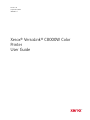 1
1
-
 2
2
-
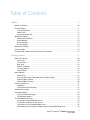 3
3
-
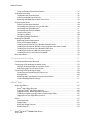 4
4
-
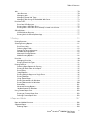 5
5
-
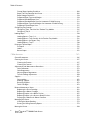 6
6
-
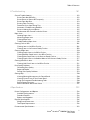 7
7
-
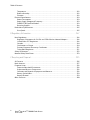 8
8
-
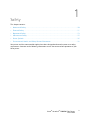 9
9
-
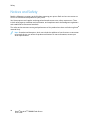 10
10
-
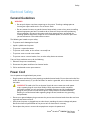 11
11
-
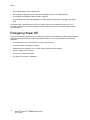 12
12
-
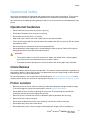 13
13
-
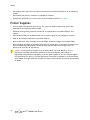 14
14
-
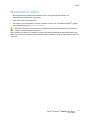 15
15
-
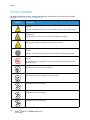 16
16
-
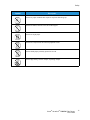 17
17
-
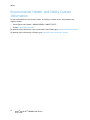 18
18
-
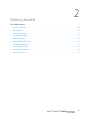 19
19
-
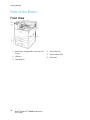 20
20
-
 21
21
-
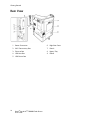 22
22
-
 23
23
-
 24
24
-
 25
25
-
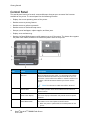 26
26
-
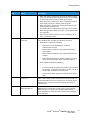 27
27
-
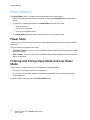 28
28
-
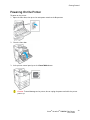 29
29
-
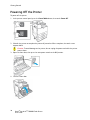 30
30
-
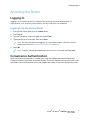 31
31
-
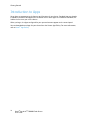 32
32
-
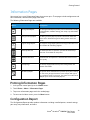 33
33
-
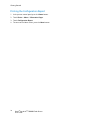 34
34
-
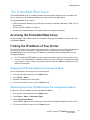 35
35
-
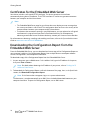 36
36
-
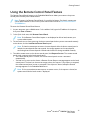 37
37
-
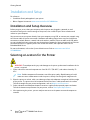 38
38
-
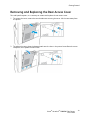 39
39
-
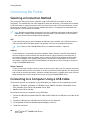 40
40
-
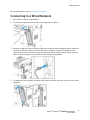 41
41
-
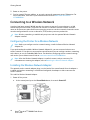 42
42
-
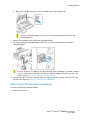 43
43
-
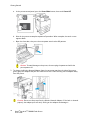 44
44
-
 45
45
-
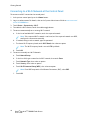 46
46
-
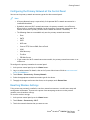 47
47
-
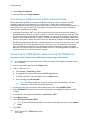 48
48
-
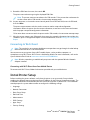 49
49
-
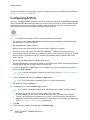 50
50
-
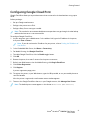 51
51
-
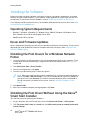 52
52
-
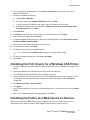 53
53
-
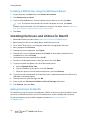 54
54
-
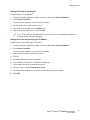 55
55
-
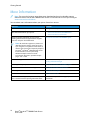 56
56
-
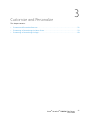 57
57
-
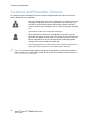 58
58
-
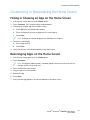 59
59
-
 60
60
-
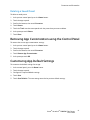 61
61
-
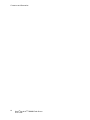 62
62
-
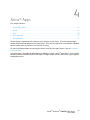 63
63
-
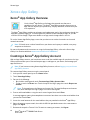 64
64
-
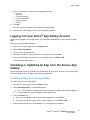 65
65
-
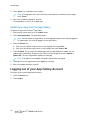 66
66
-
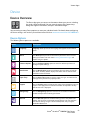 67
67
-
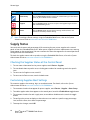 68
68
-
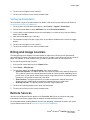 69
69
-
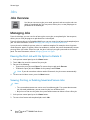 70
70
-
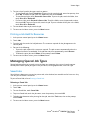 71
71
-
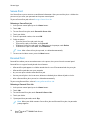 72
72
-
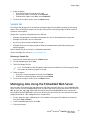 73
73
-
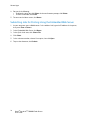 74
74
-
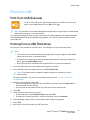 75
75
-
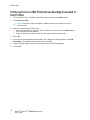 76
76
-
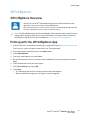 77
77
-
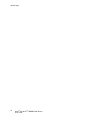 78
78
-
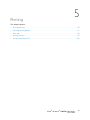 79
79
-
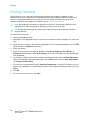 80
80
-
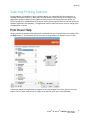 81
81
-
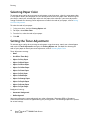 82
82
-
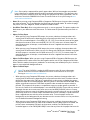 83
83
-
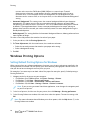 84
84
-
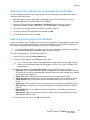 85
85
-
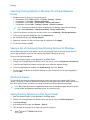 86
86
-
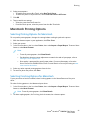 87
87
-
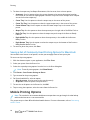 88
88
-
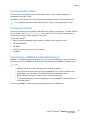 89
89
-
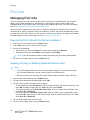 90
90
-
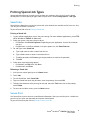 91
91
-
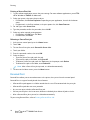 92
92
-
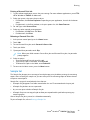 93
93
-
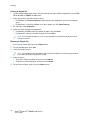 94
94
-
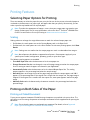 95
95
-
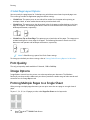 96
96
-
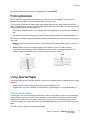 97
97
-
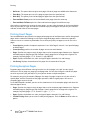 98
98
-
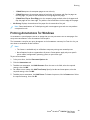 99
99
-
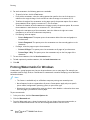 100
100
-
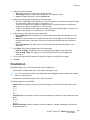 101
101
-
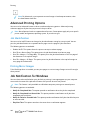 102
102
-
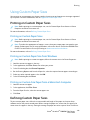 103
103
-
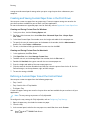 104
104
-
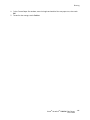 105
105
-
 106
106
-
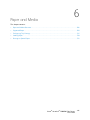 107
107
-
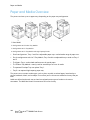 108
108
-
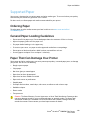 109
109
-
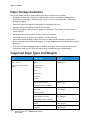 110
110
-
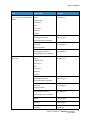 111
111
-
 112
112
-
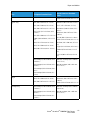 113
113
-
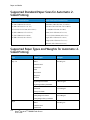 114
114
-
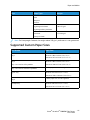 115
115
-
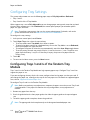 116
116
-
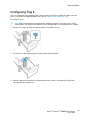 117
117
-
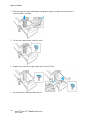 118
118
-
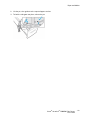 119
119
-
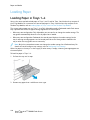 120
120
-
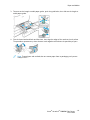 121
121
-
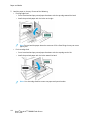 122
122
-
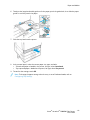 123
123
-
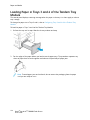 124
124
-
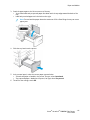 125
125
-
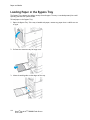 126
126
-
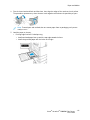 127
127
-
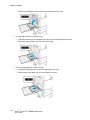 128
128
-
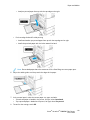 129
129
-
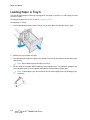 130
130
-
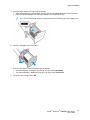 131
131
-
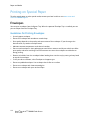 132
132
-
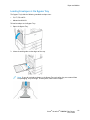 133
133
-
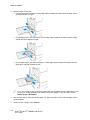 134
134
-
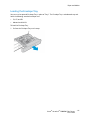 135
135
-
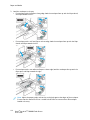 136
136
-
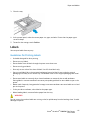 137
137
-
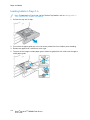 138
138
-
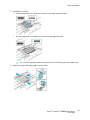 139
139
-
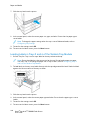 140
140
-
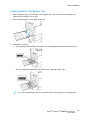 141
141
-
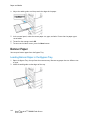 142
142
-
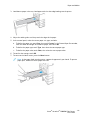 143
143
-
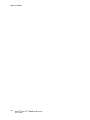 144
144
-
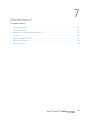 145
145
-
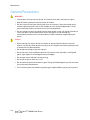 146
146
-
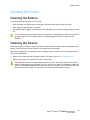 147
147
-
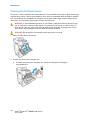 148
148
-
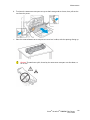 149
149
-
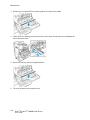 150
150
-
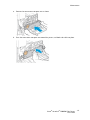 151
151
-
 152
152
-
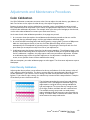 153
153
-
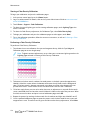 154
154
-
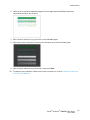 155
155
-
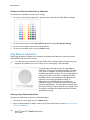 156
156
-
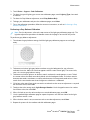 157
157
-
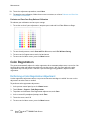 158
158
-
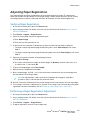 159
159
-
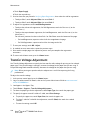 160
160
-
 161
161
-
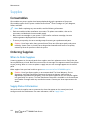 162
162
-
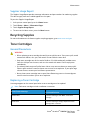 163
163
-
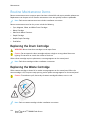 164
164
-
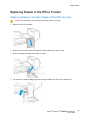 165
165
-
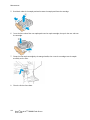 166
166
-
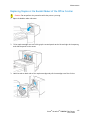 167
167
-
 168
168
-
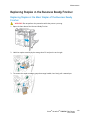 169
169
-
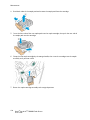 170
170
-
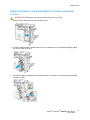 171
171
-
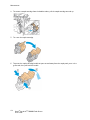 172
172
-
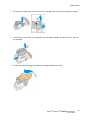 173
173
-
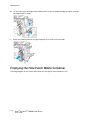 174
174
-
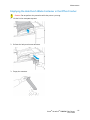 175
175
-
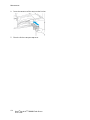 176
176
-
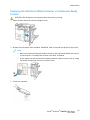 177
177
-
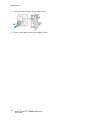 178
178
-
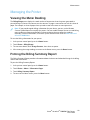 179
179
-
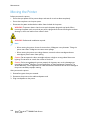 180
180
-
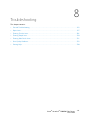 181
181
-
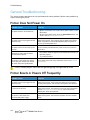 182
182
-
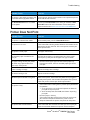 183
183
-
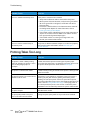 184
184
-
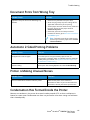 185
185
-
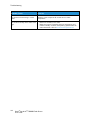 186
186
-
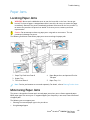 187
187
-
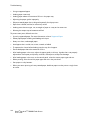 188
188
-
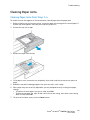 189
189
-
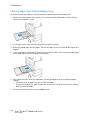 190
190
-
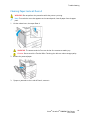 191
191
-
 192
192
-
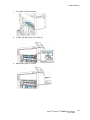 193
193
-
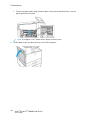 194
194
-
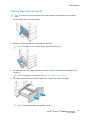 195
195
-
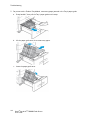 196
196
-
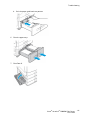 197
197
-
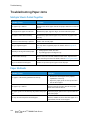 198
198
-
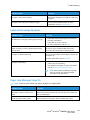 199
199
-
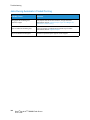 200
200
-
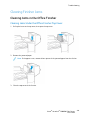 201
201
-
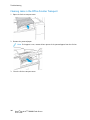 202
202
-
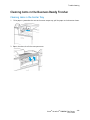 203
203
-
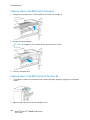 204
204
-
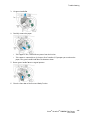 205
205
-
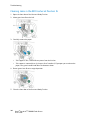 206
206
-
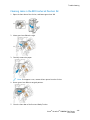 207
207
-
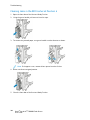 208
208
-
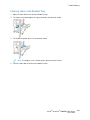 209
209
-
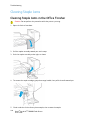 210
210
-
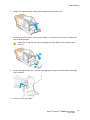 211
211
-
 212
212
-
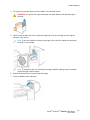 213
213
-
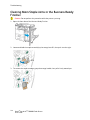 214
214
-
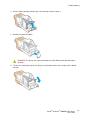 215
215
-
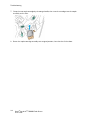 216
216
-
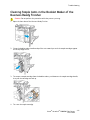 217
217
-
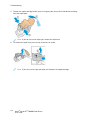 218
218
-
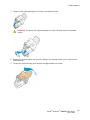 219
219
-
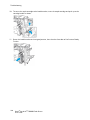 220
220
-
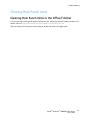 221
221
-
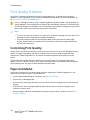 222
222
-
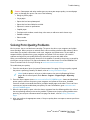 223
223
-
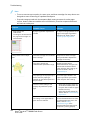 224
224
-
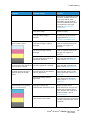 225
225
-
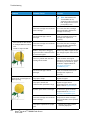 226
226
-
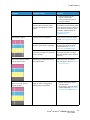 227
227
-
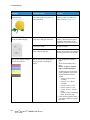 228
228
-
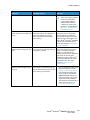 229
229
-
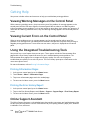 230
230
-
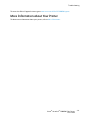 231
231
-
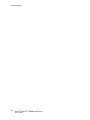 232
232
-
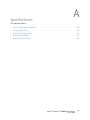 233
233
-
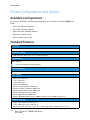 234
234
-
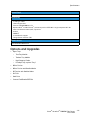 235
235
-
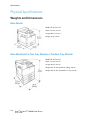 236
236
-
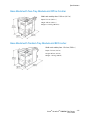 237
237
-
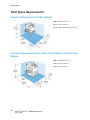 238
238
-
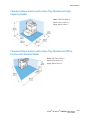 239
239
-
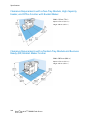 240
240
-
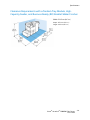 241
241
-
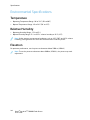 242
242
-
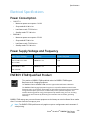 243
243
-
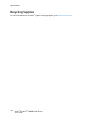 244
244
-
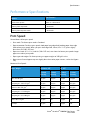 245
245
-
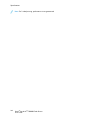 246
246
-
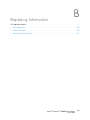 247
247
-
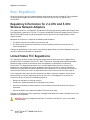 248
248
-
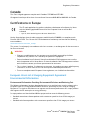 249
249
-
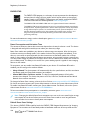 250
250
-
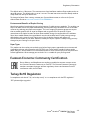 251
251
-
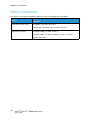 252
252
-
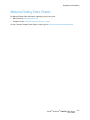 253
253
-
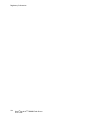 254
254
-
 255
255
-
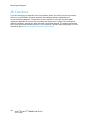 256
256
-
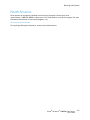 257
257
-
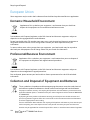 258
258
-
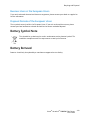 259
259
-
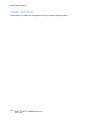 260
260
-
 261
261
-
 262
262
Xerox VersaLink C8000W User guide
- Category
- Laser/LED printers
- Type
- User guide
Ask a question and I''ll find the answer in the document
Finding information in a document is now easier with AI
Related papers
-
Xerox VersaLink B7025/B7030/B7035 User guide
-
Xerox VersaLink B7025/B7030/B7035 User guide
-
Xerox VersaLink C7020/C7025/C7030 User guide
-
Xerox VersaLink C7000 User guide
-
Xerox VersaLink B7035 User manual
-
Xerox VersaLink C7000 User guide
-
Xerox VersaLink C600 Color Printer User guide
-
Xerox VersaLink B600/B610 User guide
-
Xerox EC8036 / EC8056 User guide
-
Xerox VersaLink C500 User guide