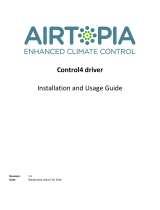Page is loading ...

Cambridge Audio CXR-120 and
CXR-200 Receiver
Control4 Driver User Guide
Version 1.0
Driver developed by

Cambridge Audio CXR-120 and CXR-200
Control4 Driver User Guide
Janus Technology Ltd
Copyright © 2015
1
Introduction
This driver has been designed to provide two-way control of either a CXR-120 or CXR-200
Receiver from Cambridge Audio via RS232.
This driver has been written and tested using a CXR-200 running protocol version 1.0 and
MCU software version 0.3.4. The Control4 box used was an HC250 with Composer 2.7.1.
Driver release version: 1.0
CXR Configuration
It is recommended that the CXR be installed, configured and tested by a suitably qualified
engineer, according to Cambridge Audio documentation, prior to integration with this driver.
Driver Installation
Copy the file “cambridge_audio_cxr###.c4i” from the zip package to your Control4 driver
location (by default this is Documents\Control4\Drivers). Open Composer and choose the
Search tab from the Items pane.
Figure 1: Driver Search

Cambridge Audio CXR-120 and CXR-200
Control4 Driver User Guide
Janus Technology Ltd
Copyright © 2015
2
The driver can be found under:
Device Type: Receiver
Manufacturer: Cambridge Audio
Add the driver entitled “Cambridge Audio CXR-###” into your project. Note that the driver
is added to your project with AM-FM Radio, Stream magic, MP3, Spotify and Bluetooth
located as separate (sub) device. To connect other sources to sources 1-8 of the device,
click on Connections and connect your sources manually.
Figure 2: Driver Zones

Cambridge Audio CXR-120 and CXR-200
Control4 Driver User Guide
Janus Technology Ltd
Copyright © 2015
3
Driver Configuration
It is first necessary to create connections for the new driver; chose the Connections pane
in Composer, and then select the Control/AV tab. Click on your Home Controller device
and drag the serial contact you will use to the Cambridge Audio device.
Figure 3: Driver Serial Connection
Now that the connections are established the driver properties should be populated with
information from the Cambrige Audio receiver then next time you start the Home Controller
up.
Figure 4: Driver Properties

Cambridge Audio CXR-120 and CXR-200
Control4 Driver User Guide
Janus Technology Ltd
Copyright © 2015
4
The following properties are available:
Setting
Description
Driver Version
Reports the release version of the driver
Operational Status
Reports the current connection status
Last Error Message
If an error is reported by the system a description will appear
here
Protocol Version
The protocol version reported by the system
MCU Software Version
The MCU software version reported by the system
Debug Mode
For support use only
Debug Subsystems
For support use only
Debug Level
For support use only
Table 1: Driver Properties

Cambridge Audio CXR-120 and CXR-200
Control4 Driver User Guide
Janus Technology Ltd
Copyright © 2015
5
Zone 2 Source Visibility
If you are using the receiver’s zone 2 functionality to provide audio to an additional room in
Control4, you may wish to hide the sources unavailable in the zone 2 room, so that they are
not displayed in the Navigator.
In the System Design view, choose your Zone 2 room and select the Navigator tab
in the Properties window.
Select the Listen Menu and click the Modify... button.
Figure 5: Navigator Device Visibility
You may now choose which sources are displayed in the chosen room. It is recommended
that both “Spotify” and “Bluetooth” are added to the Hidden Devices list, as these sources
are not available in zone 2.

Cambridge Audio CXR-120 and CXR-200
Control4 Driver User Guide
Janus Technology Ltd
Copyright © 2015
6
Driver Commands
The driver features a number of commands used for control. Most commands are handled by
the Control4 proxies for receivers, tuners and media controls. However there are a few
capabilities of the CXR that are not covered by a Control4 proxy. Choose the Programming
pane and select the driver in the Device Actions window:
Figure 5: Driver Commands
The driver contains the usual commands found in receiver drivers, including discrete input
selection as well as the ability to raise, lower, and set volume, bass and treble. Note that
the CXR tuner is unable to search up or down and that the media controls do not support
scanning. Please refer to CXR documentation for details of what the Device Specific
Commands do.
/