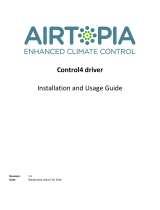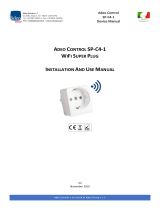Page is loading ...

Control what people can access on your touch screens
Limit what others can see and access on your touch screens. Say you own a sports bar, and
you don’t want all of your employees getting into your Settings and changing the control
functions you’ve set up. Or maybe you don’t want your kids to get into Security on the touch
screens. The Access Agent makes control easier for them and for you, while giving you a little
extra peace of mind.
What you can do
Use the Access Agent to:
• Lock or unlock the Control4 Home page, Back, Intercom, or Settings buttons.
• Lock, unlock, or hide the Favorites or Room Selector so others can’t access your favorite
pages or change rooms.
• Show or hide the access code.
What you need
• Control4 OS 2.3 or later
• Control4 Controller
• Access Agent
• A Control4 dealer or the Composer Home Edition (HE) software to manage your settings
Control4® Access Agent
1

Here’s how
To set up an access code in Composer HE:
1 Open Composer HE and go to the Agents view.
2 Click Access.
3 In Current Access Code, enter a code and click Set Access Code.
To lock a function in Composer HE:
1 Under Navigator Bar Settings or Settings Button, change Unlocked to Locked (e.g.,
Favorites).
2 Refresh your touch screens (File > Refresh Navigators in Composer HE).
3 Go to your touch screen and tap Favorites. See what happens. (Hint: You’ll need to enter
the access code you just set up).
To use the access code on your touch screens:
1 If the keypad appears, use the numeric keypad to enter the assigned code.
2 Tap OK. The screen you want to use appears.
To access a function on your touch screens:
1 When the keypad pops up, enter the access code and tap OK.
2 View or change items in the screen as needed; for instance, you can access Favorites and
then add a new favorite.
To show the access codes as numbers:
1 In Composer HE, go to the Agents view and tap Access.
2 Next go to Hide Digits, and tap Disabled.
3 Refresh the touch screens.
4 Go to a touch screen. When the keypad appears, enter the access code. Numbers appear
in the window.
2

To hide a function:
1 In Composer HE, go to the Agents view and select Access.
2 Next to Favorites or Room Selector, click and select Hidden.
3 Refresh the touch screens.
4 Go to a touch screen. Notice that the Favorites icon and room do not appear, so you cannot
select them.
Questions
Is the Access Agent supported on other devices? Yes, you can also use the Access Agent in the
MyHome PC app (OS 2.5.3 or earlier) or Control4 app (OS 2.6.0 or later).
What if I forgot my access code? If you have Composer HE, you can view and change your
access code in the Agents view. If you don’t have Composer HE, contact your dealer who can
reset it for you.
Does the Access Agent work on iOS or Android devices or on my TV? No. Access Agent is not
currently supported on any devices that do not use the Flash interface (on older touch screens).
For more information, see the Control4 System Quick Start Guide, System User Guide, Composer
HE User Guide, or view the video “Composer HE - Using Other Agents” at Control4.com under
Owners > Resources.
3
©2014. Control4 Corporation. All rights reserved. Control4, the Control4 logo, and the 4-ball logo, are registered trademarks or trademarks of Control4
Corporation in the United States and/or other countries. All specifications subject to change without notice. DOC-00075, Rev. B 07/03/14 (BN)
/