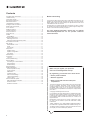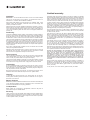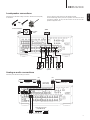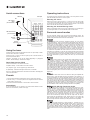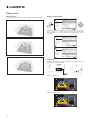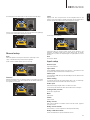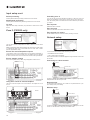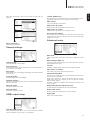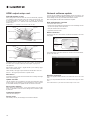CAMBRIDGE CXR200 User manual
- Category
- AV receivers
- Type
- User manual
This manual is also suitable for

CXR120/200
AV RECEIVER

2
Contents
Make sure you register your purchase.
Visit: www.cambridgeaudio.com/vip
By registering, you'll be the rst to know about:
• Future product releases
• Software upgrades
• News, events and exclusive oers plus
competitions!
This guide is designed to make installing and using this product
as easy as possible. Information in this document has been
carefully checked for accuracy at the time of printing; however,
Cambridge Audio’s policy is one of continuous improvement,
therefore design and specications are subject to change without
prior notice.
© Copyright Cambridge Audio Ltd 2015.
For DTS patents, see http://patents.dts.com. Manufactured under
license from DTS Licensing Limited. DTS, DTS-HD, the Symbol,
& DTS and the Symbol together are registered trademarks, and
DTS-HD Master Audio is a trademark of DTS, Inc. © DTS, Inc. All
Rights Reserved.
Manufactured under license from Dolby Laboratories. Dolby,
Pro Logic, and the double-D symbol are trademarks of Dolby
Laboratories.
"HDMI","HDMI logo" and "High-Denition Multimedia Interface"
are trademarks or registered trademarks of HDMI Licensing LLC.
The Spotify software is subject to third party licenses found here:
www.spotify.com/connect/third-party-licenses.
Important safety instructions .................................................................. 3
Limited warranty ...................................................................................... 4
Front panel controls ................................................................................ 5
Rear panel connections ........................................................................... 5
Main remote control ................................................................................ 6
Loudspeaker connections ....................................................................... 7
Analogue audio connections ................................................................... 7
Digital audio connections ........................................................................ 8
5.1/7.1 direct in ....................................................................................... 8
HDMI connections ................................................................................... 9
4K video resolution .................................................................................. 9
Aerial connections ................................................................................. 10
Using the tuner ...................................................................................... 10
Presets .................................................................................................. 10
StreamMagic ...................................................................................... 10
Operating instructions ........................................................................... 10
Selecting the source ........................................................................... 10
Selecting the desired listening mode ................................................. 10
Surround sound modes ......................................................................... 10
DSP modes ........................................................................................... 11
Stereo/Stereo + Sub ........................................................................... 11
Direct .................................................................................................. 11
All channels ........................................................................................ 11
Setup menu ........................................................................................... 12
Speaker setup .................................................................................... 12
Speaker conguration ........................................................................ 12
Auto Setup ......................................................................................... 12
Manual Setup ........................................................................................ 13
Input Setup ............................................................................................ 13
Lip sync .............................................................................................. 14
Zone 2 (CXR200 only) ............................................................................ 14
Network Setup....................................................................................... 14
Connecting to a wired network .......................................................... 14
Network Setup.................................................................................... 14
Wireless Setup ................................................................................... 14
General Settings .................................................................................... 15
HDMI Output Setup ............................................................................... 15
DTS-HD speaker re-map .................................................................... 16
Trigger outputs ................................................................................... 16
SW Version ......................................................................................... 16
Update Via USB ................................................................................. 16
Save Current Settings ........................................................................ 16
Load Current Settings ........................................................................ 16
Factory Reset ..................................................................................... 16
Network software update ...................................................................... 16
Web administration interface .............................................................. 16
Wired connection ............................................................................... 16
Wireless connection ........................................................................... 16
The process of setting up the CXR is rst to make all the connections to your
speakers and source equipment and then set the unit up via its On-Screen
Display (OSD). There are various settings and adjustments that need to be
made before the CXR can be used.
However before you actually decide which connections to make or perform
any adjustments it is strongly advised that you read through the 'Setup menu'
section of this manual rst, starting on page 12.
For more detailed information, please visit our website
www.cambridgeaudio.com for the product reference
manual and FAQ.
Before connecting

3
CXR120/200
ENGLISH
For your own safety please read the following important safety instructions
carefully before attempting to connect this unit to the mains power supply.
They will also enable you to get the best performance from and prolong the
life of the unit:
1. Read these instructions.
2. Keep these instructions.
3. Heed all warnings.
4. Follow all instructions.
5. Do not use this apparatus near water.
6. Clean only with a dry cloth.
7. Do not block any ventilation openings. Install in accordance with the
manufacturer's instructions.
8. Do not install near any heat sources such as radiators, heat registers,
stoves, or other apparatus (including ampliers) that produce heat.
9. Do not defeat the safety purpose of the polarized or grounding-type
plug. A polarized plug has two blades with one wider than the other. A
grounding-type plug has two blades and a third grounding prong. The
wide blade or the third prong are provided for your safety. If the provided
plug does not t into your outlet, consult an electrician for replacement
of the obsolete outlet.
10. Protect the power cord from being walked on or pinched, particularly at
plugs, convenience receptacles and the point where they exit from the
apparatus.
11. Only use attachments/accessories specied by the manufacturer.
12. Unplug this apparatus during lightning storms or when unused for long
periods of time.
13. Refer all servicing to qualied service personnel. Servicing is required
when the apparatus has been damaged in any way, such as the power-
supply cord or plug having been damaged, liquid has been spilled or
objects have fallen into the apparatus, the apparatus has been exposed
to rain or moisture, does not operate normally, or has been dropped.
WARNING: TO REDUCE THE RISK OF FIRE OR ELECTRIC SHOCK, DO
NOT EXPOSE THIS APPARATUS TO RAIN OR MOISTURE AND OBJECTS
FILLED WITH LIQUIDS, SUCH AS VASES, SHOULD NOT BE PLACED ON
THIS APPARATUS.
Batteries (battery pack or batteries installed) shall not be exposed to
excessive heat such as sunshine, re or the like.
TO COMPLETELY DISCONNECT THIS APPARATUS FROM THE AC
MAINS, DISCONNECT THE POWER SUPPLY CORD PLUG FROM THE AC
RECEPTACLE. POUR DECONNECTER COMPLETEMENT L'APPAREIL DU
RESEAU D'ALIMENTATION, DECONNECTER LE CORDON D'ALIMENTATION
DE LA PRISE MURALE.
THE MAINS PLUG OF THE POWER SUPPLY CORD SHALL REMAIN
READILY ACCESSIBLE. LA PRISE DU RESEAU D'ALIMENTATION DOIT
DEMEURER AISEMENT ACCESSIBLE”
Only use the mains cord supplied with this unit.
Important safety instructions
The lightning ash with the arrowhead symbol within an equilateral triangle
is intended to alert the user to the presence of un-insulated 'dangerous
voltage' within the product's enclosure that may be of sucient magnitude to
constitute a risk of electric shock to persons.
The exclamation point within an equilateral triangle is intended to alert the
user to the presence of important operating and maintenance instructions in
the service literature relevant to this appliance.
The symbol on this product indicates that it is of CLASS II (double
insulated) construction.
WEEE symbol
The crossed-out wheeled bin is the European Union symbol
for indicating separate collection for electrical and electronic
equipment. This product contains electrical and electronic
equipment which should be reused, recycled or recovered and
should not be disposed of with unsorted regular waste. Please
return the unit or contact the authorised dealer from whom you purchased
this product for more information.
CE mark
This product complies with European Low Voltage (2006/95/
EC), Electromagnetic Compatibility (2004/108/EC) and
Environmentally-friendly design of Energy-related Products (2009/125/EC)
Directives when used and installed according to this instruction manual.
For continued compliance only Cambridge Audio accessories should be
used with this product and servicing must be referred to qualied service
personnel.
C-Tick mark
This product meets the Australian Communications Authority's
Radio communications and EMC requirements.
CU-TR Mark
This product meets Russia, Byelorussia and Kazakhstan electronic
safety approvals.
Caution: Hot Surface. Do Not Touch
The top surface over the internal heat sink may become hot when
operating this product continuously. Do not touch hot areas,
especially around the "Hot surface mark" and the top panel.
FCC regulations
NOTE: THE MANUFACTURER IS NOT RESPONSIBLE FOR ANY RADIO
OR TV INTERFERENCE CAUSED BY UNAUTHORIZED MODIFICATIONS
TO THIS EQUIPMENT. SUCH MODIFICATIONS COULD VOID THE USER
AUTHORITY TO OPERATE THE EQUIPMENT.
This equipment has been tested and found to comply with the
limits for a Class B digital device, pursuant to Part 15 of the FCC
Rules. These limits are designed to provide reasonable protection
against harmful interference in a residential installation. This
equipment generates, uses and can radiate radio frequency energy and, if
not installed and used in accordance with the instructions, may cause harmful
interference to radio communications. However, there is no guarantee that
interference will not occur in a particular installation.
If this equipment does cause harmful interference to radio or television
reception, which can be determined by turning the equipment o and on, the
user is encouraged to try to correct the interference by one or more of the
following measures:
- Re-orient or relocate the receiving antenna.
- Increase the separation between the equipment and receiver.
- Connect the equipment into an outlet on a circuit dierent from that to which
the receiver is connected.
- Consult the dealer or an experienced radio/TV technician for help.

4
Cambridge Audio warrants this product to be free from defects in materials
and workmanship (subject to the terms set forth below). Cambridge Audio will
repair or replace (at Cambridge Audio's option) this product or any defective
parts in this product. Warranty periods may vary from country to country. If
in doubt consult your dealer and ensure that you retain proof of purchase.
To obtain warranty service, please contact the Cambridge Audio authorised
dealer from which you purchased this product. If your dealer is not equipped
to perform the repair of your Cambridge Audio product, it can be returned by
your dealer to Cambridge Audio or an authorised Cambridge Audio service
agent. You will need to ship this product in either its original packaging or
packaging aording an equal degree of protection.
Proof of purchase in the form of a bill of sale or receipted invoice, which is
evidence that this product is within the warranty period, must be presented
to obtain warranty service.
This Warranty is invalid if (a) the factory-applied serial number has been
altered or removed from this product or (b) this product was not purchased
from a Cambridge Audio authorised dealer. You may call Cambridge Audio
or your local country Cambridge Audio distributor to conrm that you have
an unaltered serial number and/or you purchased from a Cambridge Audio
authorised dealer.
This Warranty does not cover cosmetic damage or damage due to acts of
God, accident, misuse, abuse, negligence, commercial use, or modication
of, or to any part of, the product. This Warranty does not cover damage
due to improper operation, maintenance or installation, or attempted repair
by anyone other than Cambridge Audio or a Cambridge Audio dealer, or
authorised service agent which is authorised to do Cambridge Audio warranty
work. Any unauthorised repairs will void this Warranty. This Warranty does not
cover products sold AS IS or WITH ALL FAULTS.
REPAIRS OR REPLACEMENTS AS PROVIDED UNDER THIS WARRANTY
ARE THE EXCLUSIVE REMEDY OF THE CONSUMER. CAMBRIDGE AUDIO
SHALL NOT BE LIABLE FOR ANY INCIDENTAL OR CONSEQUENTIAL
DAMAGES FOR BREACH OF ANY EXPRESS OR IMPLIED WARRANTY IN
THIS PRODUCT. EXCEPT TO THE EXTENT PROHIBITED BY LAW, THIS
WARRANTY IS EXCLUSIVE AND IN LIEU OF ALL OTHER EXPRESS AND
IMPLIED WARRANTIES WHATSOEVER INCLUDING, BUT NOT LIMITED TO,
THE WARRANTY OF MERCHANTABILITY AND FITNESS FOR A PRACTICAL
PURPOSE.
Some countries and US states do not allow the exclusion or limitation of
incidental or consequential damages or implied warranties so the above
exclusions may not apply to you. This Warranty gives you specic legal rights,
and you may have other statutory rights, which vary from state to state or
country to country.
For any service, in or out of warranty, please contact your dealer.
Limited warranty
Ventilation
IMPORTANT – The unit will become hot when in use. Do not stack multiple
units on top of each other. Do not place in an enclosed area such as a
bookcase or in a cabinet without sucient ventilation.
Ensure that small objects do not fall through any ventilation grille. If this
happens, switch o immediately, disconnect from the mains supply and
contact your dealer for advice.
Please ensure there is ample ventilation (at least 20cm clearance on the top,
side and rear). Do not put any objects on top of this unit. Do not situate it on a
rug or other soft surface and do not obstruct any air inlets or outlet grilles. Do
not cover the ventilation grilles with items such as newspapers, tablecloths,
curtains, etc.
Positioning
Choose the installation location carefully. Avoid placing it in direct sunlight or
close to a source of heat. No naked ame sources, such as lighted candles,
should be placed on the unit. Also avoid locations subject to vibration and
excessive dust, cold or moisture. The unit can be used in a moderate climate.
This unit must be installed on a sturdy, level surface. Do not place in a sealed
area such as a bookcase or in a cabinet. Any space open at the back (such
as a dedicated equipment rack) is ne, however. Do not place the unit on an
unstable surface or shelf. The unit may fall, causing serious injury to a child or
adult as well as serious damage to the product. Do not place other equipment
on top of the unit.
Due to stray magnetic elds, turntables or CRT TVs should not be located
nearby due to possible interference.
Electronic audio components have a running in period of around a week (if
used several hours per day). This will allow the new components to settle
down and the sonic properties will improve over this time.
Power sources
The unit should be operated only from the type of power source indicated
on the marking label. If you are not sure of the type of power-supply to your
home, consult your product dealer or local power company.
This unit can be left in Standby mode when not in use and will draw <0.5W in
this state. To turn the unit o, switch o at the rear panel. If you do not intend
to use this unit for a long period of time, unplug it from the mains socket.
Overloading
Do not overload wall outlets or extension cords as this can result in a risk of
re or electric shock. Overloaded AC outlets, extension cords, frayed power
cords, damaged or cracked wire insulation and broken plugs are dangerous.
They may result in a shock or re hazard.
Be sure to insert each power cord securely. To prevent hum and noise, do not
bundle the interconnect leads with the power cord or speaker leads.
Cleaning
To clean the unit, wipe its case with a dry, lint-free cloth. Do not use any
cleaning uids containing alcohol, ammonia or abrasives. Do not spray an
aerosol at or near the unit.
Battery disposal
Batteries may contain substances harmful to the environment. Please dispose
of any discharged batteries with due consideration and in accordance with
local environmental/electronic recycling guidelines.
Loudspeakers
Before making any connections to loudspeakers, make sure all power is
turned o and only use suitable cables.
Servicing
These units are not user serviceable. Never attempt to repair, disassemble or
reconstruct the unit if there seems to be a problem. A serious electric shock
could result if this precautionary measure is ignored. In the event of a problem
or failure, please contact your dealer.

5
CXR120/200
ENGLISH
Front panel controls
1. Standby/On
2. Phones
For suitable headphones – connection
will mute the main zone speakers.
3. Tuning +/-
Used to tune FM/AM frequencies and
presets for the built-in Tuner.
4. Direct
Disables any audio processing on the
current source.
5. Zone (CXR200 only)
Press this button followed by
Standby/On or Source +/- to change
Zone 2. When illuminated, indicates
that Zone 2 is On.
6. Display
Status window.
7. Source +/-
Also used for character entry. +/-
button to move between character
entry.
8. Menu
9. Back
In the Setup menu, press to return to
the previous item.
10. USB / MP3 / HDMI/
MHL Inputs
USB - For playback of audio on USB
Media from USB Flash-disks or USB
hard-drives.
MP3 (
) – For connection to a
portable audio device.
HDMI 8/MHL – For connection to a
HDMI source or MHL compatible
device.
11. Volume
Volume and 'select' button. Also used
for character entry. Rotate to browse
through the characters.
CX R200
HDMI 8/
MHL
1
2
3
8
9
10
11
4
5
7
6
1. FM / AM aerials
2. Analogue inputs
(CXR120 3 inputs only)
3. 7.1 Direct in
4. Pre out / Sub out
5. Rec out
6. Zone 2 out
(CXR200 only)
7. HDMI 2.0 compatible
inputs
8. Vent grille
DO NOT OBSTRUCT!
9. Digital in
(CXR120 2 optical only)
10. Zone 2 speaker
outputs (CXR200 only)
11. Bi-amp speaker
terminals (CXR200 only)
12. Ethernet
13. HDMI 2.0 outputs
CXR120 – Outputs mirrored.
CXR200 – Output 2 can display a
dierent source in Zone 2.
14. USB
For connection to the supplied wi
antenna or optional BT100 Bluetooth
audio receiver.
15. Speaker terminals
16. IR receiver In
17. Emitter in
18. IR out
19. Trigger out
20. AC power socket
21. RS232C
Custom install control - a full protocol
is available for the CXR on our
website.
22. Power on/o
Rear panel connections
1
4
10 11
3
2 5 6
7
9
22
20
8
15
13
12 14
17 18 21
16 19

6
Main remote control
1. Backlight button
Illuminates the buttons.
2. Standby/On
3. Source buttons
Pressing the FM/AM button a second time toggles
between FM and AM.
The TV button selects TV-ARC (Audio Return Channel).
The SM button selects the StreamMagic module.
4. Volume
5. Back
Press to return to the previous menu.
6. Home
Turns On and O the on-screen setup menu.
7. Skip
Skips between tracks on the StreamMagic module.
8. Enter
9. Navigation
Press to navigate around the menus. Also used for
character entry. ◄/► to move between character
entry, ▲/▼ to browse through the characters.
10. Mute
11. Info
Displays current Source/Volume on screen.
12. Stereo modes
13. Surround modes
14. Stop/Play/Pause (StreamMagic)
Press to stop, play or pause streaming playback.
15. Direct
Disables any audio processing on the current source.
16. Dim
Adjusts the brightness of the front panel display.
17. Bass/Treble
18. Lip sync
19. Store presets
For FM/AM radio.
20. Stereo/Mono
For FM/AM radio.
21. Presets
Recalls stored presets.
22. Trigger
Toggle On and O the Trigger outputs.
23. Zone 2
Press and hold then press Source button, Volume or Mute.
Sources
1 2 3
5 6 7
4
8
Stereo
Modes
Stereo
Mono
Surround
Modes
Direct
Store
Presets
Zone 2
Bass
Treble
Lip
Sync
5 6 7 8
1 2 3 4
1
2
3
Blu-ray Trigger
Presets
CXR200
StreamMagic
TVSM MP3 FM/AM
Vol
Vol
Sources
1 2 3
5 6 7
4
8
Stereo
Modes
Stereo
Mono
Surround
Modes
Direct
Store
Presets
Zone 2
Bass
Treble
Lip
Sync
5 6 7 8
1 2 3 4
1
2
3
Trigger
Presets
CXR200
StreamMagic
TVSM MP3 FM/AM
Vol
Vol
1
3
5
8
7
10
12
13
15
17
19
23
2
4
4
6
7
9
11
21
22
14
16
18
20

7
CXR120/200
ENGLISH
Switch the power o before making connections. Ensure that correct polarity
is maintained.
10mm
Loudspeaker connections
Use 4mm plugs for direct insertion into the speaker terminals.
Surround back/height, Bi-amp and Zone 2 speaker connections can all be
connected to speakers, but only one will be active. This can be set in the
Speaker Conguration menu.
Surround Back/Height
Speaker Impedance: Nominal 8 Ohms
Right Left Front
Right
Front
Left
Centre Surround
Right
Surround
Left
SW1
7.1 5.1
Sub Out
SW1
Surround
speakers
Surround back
speakers
Centre
speaker
Front
speakers
Powered subwoofer
Phono/RCA
cable
Analogue audio connections
Switch the power o before making connections.
Pre Out
Sub Out
Audio player/recorder
(Tape/MD/CD-R)
CD player
Out
In
Phono cable
(2RCA-2RCA)
BD/DVD player
Out

8
Pre Out
Sub Out
Digital audio connections
BD/DVD player CD player
Audio player/recorder
(Tape/MD/CD-R)
iD100 Digital iPod Dock
Out
Out
OR
21
OR
12
OR
1
2
21
OR
Out Out
5.1/7.1 direct in
Pre Out
Sub Out
DVD-A SACD player
Phono cables
(2RCA-2RCA)
Front Left
Surround Left
Front Right
Surround Right
Centre
Subwoofer

9
CXR120/200
ENGLISH
The CXR supports 4K video resolution. Use a high speed HDMI cable when
connecting 4K devices.
Note: 4K is not supported on the HDMI/MHL inputs.
HDMI connections 4K video resolution
The source resolution cannot be greater than that of the TV you are using -
consult your HDMI source and TV manual and adjust accordingly.
Ensure that the HDMI output of your Blu-ray player has been set to 'Raw' to
pass the latest high resolution audio formats to the CXR.
Pre Out
Sub Out
Blu-ray player
Set-top box
4K
(3840 x 2160)
1080p
(1920 × 1080)
Pre Out
Sub Out
TV
ARC
TV

10
Aerial connections
Pre Out
Sub Out
FM aerial
FM external
aerial
(recommended)
AM external aerial
(recommended)
AM loop
aerial
OR
OR
Ground
(optional)
Examples
Using the tuner
Change the tuning mode to Preset, Manual or Scan via 'Input Setup > Mode'
when the FM or AM tuner is selected.
Press the Tuning +/- button on the front panel (or the ▲ and ▼ buttons on
the remote) to select station.
Frequency increments can be set for AM/FM depending on geographic
location. 'General Settings > AM/FM Tuner Steps'.
Radio Data Systems (RDS)
Press the Info button on the remote to choose:
PS (Station Name) – Current station name will be shown.
PTY (Program Type) – Current program type will be shown.
RT (Radiotext) – Radiotext messages will be shown, if available.
Note: If no valid RDS data has been received the Info button will display the
normal unit information.
Presets
1. Press and hold the Store Presets button on the remote for 5 seconds.
2. Use the Tuning +/- on the front panel or the navigation buttons to select a
preset station number (1-30).
3. Press the Store Presets button on the remote to store the station.
StreamMagic
On the Connect App you can search for an Internet Radio station and then
add it to a Preset memory location in the app.
Operating instructions
To activate the CXR, switch the Power switch on the rear panel to On then
press the Standby/On button on the front panel.
Selecting the source
Select the source by using the Source +/- buttons on the front panel. After
4 to 5 seconds the CXR will select the new source, or it can be selected
by pressing the volume knob. The source selection buttons on the remote
control can also be used to directly select the source.
Selecting the desired listening mode
Select an appropriate mode for the source material/type you are listening to
by pressing the Stereo or Surround Modes button on the remote.
Surround sound modes
The CXR supports several music and home-cinema listening modes. The
output the CXR can provide depends both on the source signal present, the
speaker setup selected and the decode mode selected.
Dolby's lossless audio technology developed primarily for high capacity
Blu-ray discs/players. Dolby True HD delivers theoretically bit-for-bit sound
identical to the studio master by the use of 100% lossless encoding. Previous
formats such as Dolby Digital 5.1 or EX have used lossy encoding where
some data (that is theoretically less audible) is always lost in the encoding
process to reduce the storage capacity needed on the disc. This is a new
format that supports up to eight (usually used as 7.1) full-range channels of
24-bit/96 kHz audio or two channels of 24/192 kHz via Blu-ray discs and is
not backwards compatible with earlier schemes. The format can either be
transmitted as a 'bitstream' to the CXR for internal decoding (recommended)
or can be decoded by some Blu-ray players internally and sent to the CXR
as multi-channel PCM. In both cases an HDMI connection is required to the
CXR and a suitable Blu-ray player as Dolby True HD is only ever transmitted
over HDMI.
An encoding scheme based on the original Dolby Digital CODEC, but with
enhancements to improve coding eciency and improved audio quality.
Dolby Digital Plus supports 7.1 fully discrete channels compared to Dolby
Digitals 5.1 (or 6.1 in its EX variant where the 6th channel is matrix encoded).
These Dolby Digital Plus bitstreams are not backward compatible with legacy
Dolby Digital decoders but require an AV Receiver developed to decode them
(such as the CXR) and an HDMI connection as Dolby Digital Plus is currently
only transmitted over HDMI. It is however a requirement that any Dolby Digital
Plus enabled Blu-ray player must also be able transform the Dolby Digital
Plus into a backwards compatible Dolby Digital 5.1 output for playback on
legacy Dolby Digital systems. The CXR is however fully compatible with Dolby
Digital Plus.
A new lossless audio codec from DTS, rather than being incompatible with
earlier versions, DTS-HD Master Audio is transmitted as an extension to a
normal DTS bitstream. A second embedded stream is sent which contains
the "dierence" between the original studio master and the lossy compressed
DTS, plus the two extra channels. DTS-HD Master Audio enabled devices
(such as the CXR) are able to use this dierence information to recreate a bit
for bit lossless version of the original 7.1 data. Devices which do not support
the Master Audio extension simply decode the original 5.1 DTS stream and
ignore the Master Audio extension providing backwards compatibility.
DTS-HD High Resolution Audio
Known also as DTS-HR an extension to the original DTS audio format. DTS-
HD High Resolution Audio supports 7.1 fully discrete channels compared to
DTS's 5.1 (or 6.1 in its DTS ES Matrix or DTS ES Discrete variants). As with
DTS-HD Master Audio a second embedded stream is sent which contains the
"dierence" between the original studio master and the lossy compressed
DTS, plus the two extra channels, however in this case the extra stream is
also formed by lossy compression. Eectively this is a 7.1 version of DTS
which can be decoded by devices (such as the CXR) which are able to
decode DTS-HD High Resolution Audio. Devices which do not support the
High Resolution extension simply decode the original 5.1 DTS stream and
ignore the High Resolution extension providing backwards compatibility.
Known also as Dolby Digital (3/2) or Dolby Digital 5.1, provides (up to) 5.1
output from suitable encoded Dolby Digital material, with 5 main channels
(Front Left, Front Right, Centre, Surround Left, Surround Right) and a
Low Frequency Eects Channel for the subwoofer, all discretely encoded.
Decoding Dolby Digital requires a Dolby Digital encoded DVD disc and a
digital connection from the source equipment (Such as a DVD player) to the
CXR.

11
CXR120/200
ENGLISH
Note: Dolby Digital and DTS formats can sometimes carry less channels
than their maximum such as Dolby Digital (2/0) which means a Dolby Digital
encoded signal which is actually only carrying a two channel stereo signal
(other channels inactive).
Known also as DTS (3/2) or DTS 5.1, DTS provides (up to) 5.1 output from
suitable encoded DTS material, with 5 main channels (Front Left, Front Right,
Centre, Surround Left, Surround Right) and a Low Frequency Eects Channel
for the subwoofer, all discretely encoded. Decoding DTS requires a suitably
encoded DTS disc and a digital connection from the source equipment to
the CXR.
Known also as Dolby Digital (3/3) or Dolby Digital 6.1, an enhanced form of
Dolby Digital. On top of the discretely encoded 5.1 channels Dolby Digital EX
provides an extra 6th channel (Surround Back, giving 6.1) matrix encoded into
the rear surrounds for greater image depth and more solid sound localisation
behind the listener. Dolby Digital EX requires a Dolby Digital EX encoded disc.
Dolby Digital EX is backwards compatible with Dolby Digital 5.1 decoding. If
Dolby Digital EX is decoded as normal Dolby Digital the Surround Back signal
will be present in both Left and Right Rear Surrounds (forming a phantom rear
centre). It can also be decoded as 7.1 by sending the Surround Back decode
to both the Surround Back Left and Right speakers (forming two mono Back
Surrounds).
Known also as DTS (3/3) Matrix, an enhanced form of DTS. On top of the
discretely encoded 5.1 channels DTS ES also provides an extra 6th channel
(Surround Back giving 6.1), matrix encoded into the rear surrounds for greater
image depth and more solid sound localisation behind the listener. DTS ES
requires a DTS ES encoded disc. DTS ES material is backwards compatible
with DTS 5.1 decoding. If DTS ES is decoded as normal DTS the Surround
Back signal will be present in both Left and Right Rear Surrounds (forming a
phantom rear centre). It can also be decoded as 7.1 by sending the Surround
Back decode to the both the Surround Back Left and Right speakers (forming
two mono Back Surrounds).
Another enhanced form of DTS, also known as DTS (3/3) Discrete or DTS
ES Discrete 6.1. DTS ES Discrete also provides an extra channel (Surround
Back) for greater image depth and more solid sound localisation behind the
listener, however in this case extra data is included in the bitstream so that all
channels are discretely encoded. The Surround Back has greater separation
from the other channels than is possible with matrix encoded technologies.
DTS-ES Discrete requires a DTS-ES Discrete encoded disc.
DTS ES Discrete is backwards compatible with both DTS 5.1 and DTS
ES Matrix 6.1 decoding. If DTS ES Discrete is decoded as normal DTS the
Surround Back signal will be present in both Left and Right Rear Surrounds
(forming a phantom rear centre). If DTS ES Discrete is decoded with DTS ES
Matrix the Surround Back signal will be decoded separately (i.e. as 6.1) but by
a matrix process, which will give the same channel separation as if the source
disc were actually DTS ES Matrix (but not as good as DTS EX Discrete).
It can also be decoded as 7.1 by sending the Surround Back decode to
both the Surround Back Left and Right speakers (forming two mono Back
Surrounds).
The replacement for the original Dolby Pro Logic, Dolby Pro Logic II is a
technology where 5 channels (Front Left, Front Right, Centre, Surround
Left, Surround Right) are encoded into a Stereo mix by an analogue matrix
process. Dolby Pro Logic II material can be played back by normal Stereo
equipment (as Stereo) or decoded into 5 channel surround-sound.
Dolby Pro Logic II is compatible with the earlier 4 channel (Left, Centre,
Right and mono Surround) Dolby Pro Logic system (which was the decoding
counterpart to Dolby Surround encoding) as used widely on Video tapes, TV
broadcasts and earlier lms.
Note: Dolby Pro Logic does not include a Low Frequency Eects channel for
the Subwoofer, but the CXR can create a Subwoofer output (for 5.1) via Bass
management. Refer to the 'Speaker Setup' section of this manual.
A newer version of Dolby Pro Logic II which is able to recreate 7 discrete
surround sound channels from suitable encoded stereo source material.
Dolby Pro Logic IIx also has modes for post processing either Stereo material
or 5.1 material into 7 channels whether or not it has been Dolby Pro Logic
IIx encoded. When 5.1 decoding is required, Dolby Pro Logic II decoding will
always be used by the CXR in place of Dolby Pro Logic IIx as IIx only works
for 7 channel output.
Note: Dolby Pro Logic IIx does not include a Low Frequency Eects channel
for the Subwoofer, but the CXR can create a Subwoofer output (for 7.1) via
Bass management. Refer to the 'Speaker Setup' section of this manual.
A new Dolby matrix technology that delivers additional height channels
positioned above the front left and right speakers. Dolby Pro Logic IIz
identies spatial cues that occur naturally in most content plus ambient sound
and amorphous eects such as rain or wind and directs them to additional
front height speakers.
Movie and game producers can also mix specic additional height channels
into a 2ch, 5.1 or 7.1 soundtrack, which Dolby Pro Logic IIz will then decode
as a post process.
If it is desired to use Dolby Pro Logic IIz, you should set the CXR to 5.1
+ Height mode, connect two speakers to the SBL and SBR outputs and
physically position them above your left and right front speakers, then select
Dolby Pro Logic IIz post processing. See later section.
A DTS technology which is able to recreate 6 channel (Left Front, Right Front,
Centre, Left Surround, Right Surround, Surround Back ) surround sound from
suitable analogue matrix encoded stereo source material. DTS Neo:6 material
can be played back by normal Stereo equipment (as Stereo) or decoded into
7.1 by sending the Surround Back decode to the both the Surround Back Left
and Right speakers (forming two mono Back Surrounds).
Note: Neo:6 does not include a Low Frequency Eects channel for
the Subwoofer, but the CXR can create a Subwoofer output via Bass
management. Refer to the 'Speaker Setup' section of this manual.
A DTS technology that provides 5.1 channels of 96kHz / 24bit audio (along
with video if required) on DVD-Video and DVD-Audio (video zone) discs (when
suitably encoded in DTS 96/24). DVD players which allow 'DTS digital out'
pass the DTS 96/24 bitstream over S/P DIF or HDMI for decoding in the CXR.
DSP modes
Stereo/Stereo + Sub
These modes allow you to choose between conventional stereo left and right
speakers or stereo speakers with subwoofer.
Direct
Analogue and digital inputs will bypass any DSP, Bass/Treble controls and
multichannel post processing.
All channels
A stereo input will be mapped to all speakers, with left speakers receiving left
stereo and right speakers receiving right stereo. The center and sub will be
sent a mono signal.

12
Setup menu
Speaker setup
Refer to the following diagrams for typical examples of loudspeaker setups.
5.1
5.1 + Height
7.1
Speaker conguration
Enter
CXR Setup Menu
Speaker Setup
Input Setup
Zone 2 Settings
Network Setup
General Settings
HDMI Output Setup
Advanced Setup
Speaker Configuration
Auto Setup
Unit
SW Selection
Back Amp Configuration
►
►
Metres
Subwoofer1+Subwoofer2
Bi-Amp
First select the number of subwoofers you have connected 'SW Selection'
and if you have a 7.1 system choose 'Surround Back' for the Back
Amp Conguration. If you have chosen to use height speakers, choose
'5.1+Height'.
CXR Setup Menu
Speaker Setup
Input Setup
Zone 2 Settings
Network Setup
General Settings
HDMI Output Setup
Advanced Setup
Speaker Configuration
Auto Setup
Unit
SW Selection
Back Amp Configuration
►
►
Metres
Subwoofer1+Subwoofer2
Surround Back
CXR Setup Menu
Speaker Setup
Input Setup
Zone 2 Settings
Network Setup
General Settings
HDMI Output Setup
Advanced Setup
Speaker Configuration
Auto Setup
Unit
SW Selection
Back Amp Configuration
►
►
Metres
Subwoofer1+Subwoofer2
Surround Back
Auto setup
Auto setup will check if your speakers are available, connected correctly, their
size and set crossover and distance.
CX R200
HDMI 8/
MHL
Select 'Run Auto Setup'.
CXR Speaker Configuration
Menu
Exit
C
FL
SW1
SL
SBL
FR
SR
SBR
Test Tone : Off
Run Auto Setup
Accept Setup
OKOK
Speaker Configuration: 7.1Ch
Select your speaker setup.
CXR Speaker Auto Setup
Menu
Exit
C
FL
SW1
SL
SBL
FR
SR
SBR
Select Speaker Channel
Test Tone : Off
7.1
5.1
3.1
2.1
OKOK
Speaker Configuration: 7.1Ch
Please check mic is connected in MP3 aux input.

13
CXR120/200
ENGLISH
Once nished press the Enter button on the remote to accept the setup.
CXR Speaker Configuration
Menu
Exit
C
FL
SW1
SL
SBL
FR
SR
SBR
Test Tone : Off
Accept Setup
OKOK
Speaker Configuration: 7.1Ch
FL
Front Left
Size Small
Distance 2.4m
Level -2.OdB
Crossover 6O Hz
Next Speaker
Back
If an error occurred during the process, the CXR will indicate which speaker(s)
you will need to check before restarting the process.
CXR Speaker Auto Setup
Menu
Exit
C
FL
SW1
SL
SBL
FR
SR
SBR
Test Tone : Off
Error Speaker List:
SUB
Back
OKOK
Speaker Configuration: 7.1Ch
Speaker Error Status
Manual setup
Size
Select the speaker to be setup and choose from small, large or none.
Large = Floorstanders or large stand-mounted speakers.
Small = Small or satellite speakers (sub must be used).
CXR Speaker Configuration
Menu
Exit
C
FL
SW1
FL
SL
SBL
FR
SR
SBR
Front Left
Test Tone : Off
Size Large
Distance 3.6 m
Level O.O dB
Crossover Off
Next Speaker
Back
OKOK
Speaker Configuration: 7.1Ch
Distance
Measure the distance from your listening position to the speaker concerned
and enter the distance. CXR will compensate for the diering distances to
each speaker in your system.
CXR Speaker Configuration
Menu
Exit
C
FL
SW1
FL
SL
SBL
FR
SR
SBR
Front Left
Test Tone : Off
Size Large
Distance 3.6 m
Level O.O dB
Crossover Off
Next Speaker
Back
OKOK
Speaker Configuration: 7.1Ch
Level
Highlight 'Test Tone' and press Enter. Use the navigation button on the
remote to move from speaker to speaker and adjust the level until all are at
the same volume using either the Front Left or Right as a reference.
CXR Speaker Configuration
Menu
Exit
C
FL
SW1
FL
SL
SBL
FR
SR
SBR
Front Left
Test Tone : Off
Speaker Configuration: 7.1Ch
Size Large
Distance 3.6 m
Level 1.5 dB
Crossover Off
Next Speaker
Back
OKOK
Crossover (for small speakers)
CXR Speaker Configuration
Menu
Exit
C
FL
SW1
FL
SL
SBL
FR
SR
SBR
Front Left
Test Tone : Off
Size Small
Distance 3.6 m
Level O.O dB
Crossover 8O Hz
Next Speaker
Back
OKOK
Speaker Configuration: 7.1Ch
Frequencies below the crossover setting chosen will be directed to the
subwoofer. The default is 80Hz and is a good starting point. For smaller
speakers this may need to be adjusted higher, for larger speakers it can be
set lower.
Unit
Set to Feet or Metres.
Input setup
Source input
Input source selection.
Input name
Use the ▲▼◄► navigation buttons on the remote or -/+ input buttons on the
front panel to select characters and customise the name.
Video input
You can assign a HDMI video input for StreamMagic /Connect, MP3, FM and
AM sources only.
Video scaling
In Processed mode CXR will upscale 1080p video to 4K. In Passthrough
mode the output video format will be the same as the input.
Audio input
Select either analogue, digital, HDMI, 7.1ch direct in or None.
The Audio Input for SM/Connect, MP3, FM and AM cannot be changed.
Analog audio process
Choose No to bypass DSP.
Bass
Adjusts bass.
Treble
Adjusts Treble.
Dolby volume
Dolby volume maintains a consistent volume across all content, programs
and input sources.
Dolby volume leveler
Can be set from 1-9 or o: experiment to nd the preferred setting
Dolby calibration oset
Used to trim dierences in input level between sources.

14
Stereo processing
Choose preferred stereo processing mode for the current source.
Multichannel processing
Choose preferred multichannel processing mode for the current source.
Lip sync
Adjust the audio delay if necessary to synchronise to video for the current
source.
Zone 2 (CXR200 only)
CXR Setup Menu
Speaker Setup
Input Setup
Zone 2 Settings
Network Setup
General Settings
HDMI Output Setup
Advanced Setup
Zone 2 Power
Zone 2 Source
Zone 2 Power On Volume
On
Follow Main Zone
- 30 dB
You can select sources independent from Main in Zone 2 or set to 'Follow
Main Zone'.
HDMI 2 will output the audio as formatted by the chosen source, either stereo
or multichannel unless set to 'Follow Main Zone' in which case a stereo
downmix signal will be output.
Zone 2 line level and speaker outputs
To get audio in Zone 2 from a HDMI source you must select 'Follow Main' or
select the same source as in the Main zone. If a dierent source is selected
for Zone 2, then the zone 2 source must have a stereo audio input selected.
Zone 2 speaker outputs
In the menu 'Speaker Setup > Back Amp Conguration' select 'Zone 2'.
Zone 2
Using Zone 2 with an external amplier
The Zone 2 line level outputs can be connected to an amplier for use in
zone 2.
Zone 2
Controlling zone 2
You can use the main remote handset, the buttons on the front of the unit
itself or the Cambridge 'Connect' App to control Volume, source and mute.
From the remote press and hold the Zone 2 button followed by the feature
you require.
Zone 2 power
Enables the Zone 2 function.
Zone 2 source
Select the video/audio source that will be sent to Zone 2.
Zone 2 power on volume
Set the desired maximum volume level when powering on Zone 2.
Network setup
Not Connected
CXR Setup Menu
Speaker Setup
Input Setup
Zone 2 Settings
Network Setup
General Settings
HDMI Output Setup
Advanced Setup
Connection Information
Network Setup
Wireless Setup
Retry Connection
►
►
►
To use CXR for Internet Radio/Audio Streaming you need:
• A broadband internet connection
• A wi or wired network connection.
Use a wired connection for seamless playback of high resolution 24/176 and
24/192 les.
Connecting to a wired network
Internet
Router/Modem Ethernet cable
Connect a network cable (Category 5/5E or better, straight through Ethernet
cable) between the CXR and your router.
Network setup
For advanced users wanting to use a static IP. Only select static IP if you
know exactly what you are doing!
Wireless setup
Internet
Router/Modem 10-30m distance
Connect the supplied wireless antenna to the correct USB input on the rear
of CXR – it will need to be in range of your wireless router.
Input setup cont.

15
CXR120/200
ENGLISH
Select 'Scan for Networks', select your wi network and then enter your
password.
CXR Setup Menu
Speaker Setup
Input Setup
Zone 2 Settings
Network Setup
General Settings
HDMI Output Setup
Advanced Setup
Network
CXR Setup Menu
Speaker Setup
Input Setup
Zone 2 Settings
Network Setup
General Settings
HDMI Output Setup
Advanced Setup
Enter Password
A
Retry connection
Retry if the connection failed.
General settings
CXR Setup Menu
Speaker Setup
Input Setup
Zone 2 Settings
Network Setup
General Settings
HDMI Output Setup
Advanced Setup
OSD Language
Auto Power Off
Eco Mode
Front Panel Dim
Network Standby
AM Tuner Steps
FM Tuner Steps
English
30 Minutes
Enable
Bright
Disable
9 KHz (EU)
50 KHz (EU)
OSD language
Choose language for on screen display.
Auto power o
If nothing is playing CXR will turn o after 30mins. You can change this to 1
Hour, 4 Hours, 8 Hours and O.
ECO mode
0.5W standby mode where Standby HDMI Bypass and Network Standby
cannot be used.
Front panel dim
Change the brightness of the CXR display.
Network standby
Enable: The network connection is always on and CXR can be powered on
from the Connect App.
AM tuner steps
Set AM tuner steps for EU or USA.
FM tuner steps
Set FM tuner steps for EU or USA.
HDMI output setup
CXR Setup Menu
Speaker Setup
Input Setup
Zone 2 Settings
Network Setup
General Settings
HDMI Output Setup
Advanced Setup
Standby HDMi Bypass
TV ARC (HDMI OUT 1)
CEC Control
CEC Power Off Control
CEC Power On Control
On Screen Info Display
HDMI
Enable
Off
Disable
Disable
On
Standby HDMI bypass
Allows one HDMI source to be sent to your TV when the CXR is in standby
mode, for example if you want to use your TV's speakers.
TV ARC (HDMI out 1)
ARC allows a TV to send audio back down its incoming HDMI so that you can
play back the audio from a TV source whilst you watch its picture.
CEC control
Turn on to enable CEC control features.
CEC power o control
Allows the CXR to be switched o into standby by the TV.
CEC power on control
Allows the CXR to be switched on from standby by the TV.
On screen info display
When enabled, the input is changed or the info button on the remote control
is pressed the Source name, Audio signal type and volume setting will be
displayed on your screen.
Advanced setup
CXR Setup Menu
Speaker Setup
Input Setup
Zone 2 Settings
Network Setup
General Settings
HDMI Output Setup
Advanced Setup
Mute Level
Mute Analogue REC Out
Front IR
Main Power on volume
Advanced Dolby/DTS
Trigger 1 Out
Trigger 2 Out
Mute
None
Enable
- 30 dB
►
►
►
Mute level
Select complete Mute, -10dB below current level or -30dB below current
level.
Mute analogue REC out
Use this to prevent the analogue input your recording device is connected to
being looped back to its input.
Front IR
If disabled, re-enable using the volume control to navigate and select.
Main power on volume
Sets maximum volume level when powering the CXR on.
Advanced Dolby/DTS
Panorama mode – A Dolby Pro Logic II/IIx mode that extends the front Stereo
sound to the surround speakers.
Centre Width – Adjusts from 100% Center speaker (Setting 0) to center
speaker signal being sent completely to left and right main speakers
(Phantom Centre, Setting 7).
Dimension – Adjusts the soundeld to shift gradually from the front of the
room to the back.
Dolby DRC (Dynamic Range Control)
Limits the dierence in level between loud and quiet passages.
Dolby D EX modes
Decoding of Dolby EX encoded tracks for surround speakers.
Height gain
Sets the gain of height speakers.

16
DTS-HD speaker re-map
When playing back a DTS-HD track the CXR can electronically reposition
your speakers to match the setup used in the original recording studio. This
is done automatically in most cases, but for 7.1 setups you will need to
choose either option 1 or 5 – whichever most closely resembles your actual
speaker layout.
Conguration 1 – 7.1 channel: L, C, R, LFE, Ls, Rs, Lsr, Rsr
Center
Right (30°)
Left (30°)
Left Surround (110°)
Left Surround Rear
(150°)
Right Surround Rear
(150°)
Right Surround
(110°)
LFE
Conguration 5 – 7.1 channel: L, C, R, LFE, Lss, Rss, Lsr, Rsr
Center
Right (30°)
Left (30°)
Left Surround Side
(90°)
Left Surround Rear
(150°)
Right Surround Rear
(150°)
Right Surround
Side (90°)
LFE
Trigger outputs
The outputs are 0V for O and 12V for On at up to 100mA. The connections
are 3.5mm mono mini-jacks, with the tip as the output, ring as ground.
The options are:
Manual Select: Trigger output is toggled On/O by the matching Trigger
button on the remote control.
Follow Standby: The trigger output will follow the On/O status of the unit.
Sources: – The trigger output is linked to a specic source.
SW version
All 4 software version numbers need to be stated when contacting Cambridge
Audio customer support.
Update via USB
The CXR software can be updated from the front panel USB socket, which
would normally only be required by a service department or where a network
is not available. Normally user updates will be via a network connection.
Save current settings
Saves settings to internal memory. If the current settings have not been
saved, it is advisable to save the current settings before a software update
is performed.
Load saved settings
Loads the stored settings.
Factory reset
After a factory reset any saved settings can be restored if desired.
Network software update
The CXR can be updated via the StreamMagic module connected to the
internet. Updates of the StreamMagic module itself can only be started from
the Cambridge Connect app or the Web administration interface.
Note: A full update can take over 45 minutes to complete.
Web administration interface
This interface allows the user to:
- Customise the name displayed in the Players list in the Cambridge Connect
app and in the Spotify Connect device list.
- Setup the wireless network connection.
- Upgrade the CXR's rmware.
Wired connection
Connect the CXR to a wired network and nd the IP address in the 'CXR
Setup Menu'.
CXR Setup Menu
Speaker Setup
Input Setup
Zone 2 Settings
Network Setup
General Settings
HDMI Output Setup
Advanced Setup
Connection Information
Network Selection
IP Adress
Subnet Mask
Gateway
DNS1
Ethernet
192.168.0.127
0.0.0.0
0.0.0.0
0.0.0.0
Next Page
Use a web browser on the same network to connect to the CXR IP address,
eg http://192.168.0.127/
Wireless connection
Plug in the supplied wireless antenna to the USB socket on the rear of the
CXR.
Go to your computer/tablet and click on the Wi-Fi/network logo and select
CXR.
Use a web browser on your device to connect to http://10.10.10.10/
HDMI output setup cont.

AP33863/1-A
© 2015 Cambridge Audio Ltd
Cambridge Audio is a brand of Audio Partnership Plc
Registered Oce: Gallery Court, Hankey Place
London SE1 4BB, United Kingdom
Registered in England No. 2953313
www.cambridge-audio.com
-
 1
1
-
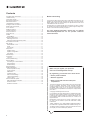 2
2
-
 3
3
-
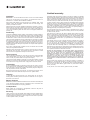 4
4
-
 5
5
-
 6
6
-
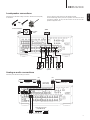 7
7
-
 8
8
-
 9
9
-
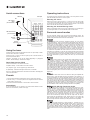 10
10
-
 11
11
-
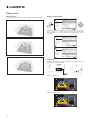 12
12
-
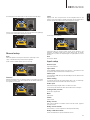 13
13
-
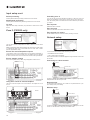 14
14
-
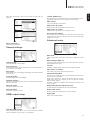 15
15
-
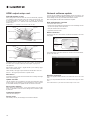 16
16
-
 17
17
CAMBRIDGE CXR200 User manual
- Category
- AV receivers
- Type
- User manual
- This manual is also suitable for
Ask a question and I''ll find the answer in the document
Finding information in a document is now easier with AI
Related papers
-
CAMBRIDGE CXR200 User manual
-
CAMBRIDGE CXR200 Reference
-
Cambridge Audio CXR 120/200 User guide
-
Cambridge Audio ONE User manual
-
CAMBRIDGE CXU User manual
-
Cambridge Audio Air 100 V2 User manual
-
Cambridge Audio TOPAZ AM10 User manual
-
CAMBRIDGE air200 User manual
-
Cambridge Audio TOPAZ SR10 - V3 User manual
-
Cambridge Audio Azur 751R V1/V2 Owner's manual
Other documents
-
 PRO SIGNAL PSG3035 Operating instructions
PRO SIGNAL PSG3035 Operating instructions
-
Soundmaster MCD7400 Datasheet
-
RCA RP-9990 User manual
-
 T+A Elektroakustik Stereo System DD 1535 R User manual
T+A Elektroakustik Stereo System DD 1535 R User manual
-
Cambridge Audio AXR85/AXR100 User manual
-
 T+A Elektroakustik K1 AV User manual
T+A Elektroakustik K1 AV User manual
-
Sony HTP-2000 Datasheet
-
Cambridge Audio DAB300 User manual
-
Cambridge Audio DAB500 User manual
-
Sherwood AX-50 User manual