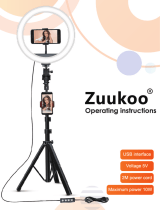Page is loading ...

2019.08
v1.2
User Manual
RONIN-SC

Searching for Keywords
Search for keywords such as “battery” and “install” to nd a topic. If you are using Adobe Acrobat
Reader to read this document, press Ctrl+F on Windows or Command+F on Mac to begin a search.
Navigating to a Topic
View a complete list of topics in the table of contents. Click on a topic to navigate to that section.
Printing this Document
This document supports high resolution printing.

© 2019 DJI OSMO All Rights Reserved.
1
Using this Manual
Legend
Warning Important Hints and tips Reference
Before You Begin
The following documents have been produced to help you safely operate and make full use of your
RONIN
TM
-SC.
Ronin-SC Quick Start Guide
Ronin-SC User Manual
Ronin-SC Disclaimer and Safety Guidelines
Read this entire user manual and watch the informational and tutorial videos on the product page of DJI’s
ofcial website (http://www.dji.com/ronin-sc). Read the disclaimer and safety guidelines to understand your
legal rights and responsibilities. If you have any questions or problems during the installation, maintenance,
or use of this product, contact DJI or a DJI authorized dealer.
Download the Ronin App
Search “Ronin” in the App Store or Google Play and follow the instructions for installation.
Ronin App
Android 5.0 or aboveiOS 9.0 or above

2
© 2019 DJI OSMO All Rights Reserved.
Contents
Using this Manual
1
Legend 1
Before You Begin 1
Download the Ronin App 1
Introduction
3
Ronin-SC Diagram
3
Getting Started
4
Attaching the Tripod 4
Locking/Unlocking the Gimbal 5
Mounting the Grip 5
Mounting the Camera 5
Mounting the Phone Holder 7
Balancing
10
Before Balancing 10
1. Balancing Depth for the Tilt Axis 10
2. Balancing the Vertical Tilt 11
3. Balancing the Roll Axis 11
4. Balancing the Pan Axis 12
Grip and Built-In Battery
13
Charging 13
Using the Grip 13
Safety Guidelines 13
Operation
16
Activating Ronin-SC 16
Ronin App Settings 16
Button Features 25
Operation Modes
26
Updating Firmware
26
Maintenance
27
Specication
27

© 2019 DJI OSMO All Rights Reserved.
3
Introduction
DJI Ronin-SC is a professional 3-axis single-handed gimbal that’s been specically designed for mirrorless
cameras. The wide range of operation modes include SmoothTrack and Lock mode, while Sport mode
allows users to capture fast-moving scenes effortlessly. The updated 360 Roll algorithm enables users to
shoot smooth rotational footage with ease.
Ronin-SC boasts 3-axis lock allowing for individual axis balancing and for faster, more convenient storage.
With Ronin-SC, users can control the movement of the gimbal and switch control proles easily with a click of
a button. Used with the provided camera control cables, Ronin-SC is able to control shutter, recording, and
focus. With the accessory ports, users can attach accessories such as the focus wheel and focus motor.
The gimbal and grip are detachable, with a battery in the grip with a capacity of 2450 mAh, providing a
maximum standby time of up to 11 hours*.
After connecting to the Ronin app, it's easy to control gimbal movement and parameter settings with
intelligent functions such as Panorama, Timelapse, Motionlapse, and Motion Control. Shoot smooth footage
while automatically tracking a subject with ActiveTrack 3.0, and use Force Mobile to control the gimbal by
tilting and rotating your mobile phone.
* The standby time was tested when Ronin-SC was well-balanced and without any accessories attached, including any
camera cables. The maximum standby time is for reference only.
Ronin-SC Diagram
1
2
4
5
7
8
9
10
11
12
3
6
13
14
15
16
17
1. Tilt Motor
2. Tilt Lock
3. Camera Control/Accessories Port (USB-C)
4. Roll Motor
5. Roll Lock
6. Pan Motor
7. Pan Lock
8. Prole LED Indicators
9. Joystick
10. Camera Control Button
11. M Button
12. Battery Level Indicators
13. Battery Level Button
14. Lever
15. Ronin Series Accessories (RSA) Port
16. Safety Lock
17. Camera Mounting Plate

RONIN-SC
User Manual
4
© 2019 DJI OSMO All Rights Reserved.
21
22
18
19
20
Getting Started
Attaching the Tripod
1
2
3
18. Power Port (USB-C)
19. Trigger
20. Tripod
21. Grip (Inc. 1/4” and 3/8” Mounting Holes)
22. Power Button

RONIN-SC
User Manual
© 2019 DJI OSMO All Rights Reserved.
5
Locking/Unlocking the Gimbal
Toggle the pan, tilt, and roll axis lock to the locked position to lock the corresponding axis. Toggle the axis
lock to the unlocked position to unlock the corresponding axis. It is recommended to hold on to the axis
arm before toggling the corresponding axis lock.
Mounting the Grip
1
2
Mounting the Camera
Supported Cameras and Lenses
Ronin-SC has been rigorously tested to support a payload of 2.0 kg. Make sure the combined weight of the
camera, lens, and other accessories are within 2.0 kg.
Refer to the Ronin-SC product page (www.dji.com/ronin-sc) for the most updated Ronin-SC Camera
Compatibility List.
Pan Axis Lock Tilt Axis Lock Roll Axis Lock

RONIN-SC
User Manual
6
© 2019 DJI OSMO All Rights Reserved.
Mounting a Camera
Make sure to prepare the camera before mounting it to Ronin-SC. Remove the lens cap and make sure
the battery of the camera and memory card are already inserted.
1. The three axes of the gimbal are locked by default. Unlock the three axes, adjust the gimbal to the
position as shown, and lock the three axes again.
2. If required, attach the riser plate* to the bottom of the camera using a athead screwdriver.
1
2
3
2
1
Riser Plate
* Riser plate is required in the following scenarios:
When using a small and lightweight camera such as a Sony A6300 camera.
When using a lens with a large diameter such as a Sony A7M3 camera with a 16-35 mm f/2.8 GM lens.
When used with a focus motor.
3. Attach the dovetail plate and lens support . Move the slider to the front of the plate. The camera
lens and the arrow on the dovetail plate must face the same direction. Mount the camera according to
the indicators on the dovetail plate. USE THE LENS SUPPORT FOR OPTIMAL PERFORMANCE.
Dovetail Plate
1
2
Slider
Lens Support

RONIN-SC
User Manual
© 2019 DJI OSMO All Rights Reserved.
7
4. Loosen the knob on the bottom of the camera mounting plate and move it to the side of the axis. Slide
the camera onto the plate
. Tighten the knob when the camera is in the middle of the plate.
1
2
3
2
1
Make sure to tighten the screw under the dovetail plate.
Mounting the Phone Holder
For using ActiveTrack 3.0, Force Mobile, and the mobile device as a monitor, the phone holder is required
to be mounted in order to utilize a mobile phone properly.
Method 1: For using ActiveTrack 3.0
Attach the phone holder to the hot shoe on the top of the camera, then select ActiveTrack through the
Ronin app. Note that ActiveTrack 3.0 can only be operated through this method.
Installation
1. Detach the bottom of the phone holder by rotating the mounting knob.
2. Attach the phone holder to the hot shoe on the top of the camera, and secure the mobile phone into
the bracket of the phone holder. Note that the mobile phone must be positioned in landscape mode for
ActiveTrack 3.0 to work properly. Additionally, the mobile phone’s camera lens should be as close as
possible to the camera lens.
1
2
2
1
3. Power on the camera and mobile phone. Adjust the view of the mobile phone to match the view of your
camera by sliding the phone left or right and adjusting the phone angle knob. After adjusting, make sure
to retighten the phone angle knob.

RONIN-SC
User Manual
8
© 2019 DJI OSMO All Rights Reserved.
Make sure the gimbal is balanced every time you change the payload.
Refer to the list of supported mobile phones to learn which phone models are compatible with the
phone holder for using ActiveTrack 3.0. http://www.dji.com/ronin-sc/downloads.
ActiveTrack 3.0 can only be used when operating in Underslung mode and Upright mode.
ActiveTrack 3.0 is not available in Flashlight mode.
Method 2: For using Force Mobile
Attach the phone holder to a tripod, handlebar, or a similar platform, then open Force Mobile through the
Ronin app. In the Ronin app you can adjust the gimbal attitude by rotating the mobile phone.
Installation
1. Detach the bottom of the phone holder by rotating the mounting knob.
2. Attach the top of the phone holder to the tripod or handlebar through the screw hole on the phone holder.
3. Secure the mobile phone into the bracket of the phone holder. Note that Force Mobile must be used in
Portrait mode.
Force Mobile is only available when using an iOS device.
Method 3: For using mobile phone as a monitor
Install the phone holder to the RSA port on Ronin-SC. You can adjust the camera parameters through the
camera app.*
Installation
1. Detach the RSA adapter plate from the phone holder, then attach the RSA adapter plate to the RSA port
and x with screws.
2. Attach the phone holder to the RSA adapter plate, then tighten the mounting knob.
3. Secure the mobile phone into the bracket of the phone holder, and adjust the viewing angle by rotating
the phone holder.
2
1
1
2
OR
OR

RONIN-SC
User Manual
© 2019 DJI OSMO All Rights Reserved.
9
The phone holder can be rotated 360°, allowing the mobile phone to be positioned vertically or
horizontally.
* To use the mobile phone as an extended monitor, a compatible camera app is required such as Sony Imaging Edge
Mobile, Panasonic Image App, Nikon SnapBridge, FUJIFILM Camera Remote, and Canon Camera Connect. A secure Wi-
Fi connection between the mobile phone and camera is also required.
Camera Connections
The camera control button accesses different functions depending on the camera model. Connect the
provided camera control cable to the camera control port on the gimbal and camera.
After connecting the camera and conrming the settings, press halfway to auto focus, as you would the
shutter button on most DSLR cameras. Press once to start or stop recording. Press and hold to take a
photo. Refer to the Ronin-SC Camera Compatibility List for more information.
Make sure Ronin-SC is not powered on when plugging or unplugging the RSS cable, otherwise,
the cable may burn out.
When connecting to cameras with the USB cable, make sure to power on Ronin-SC prior to
powering on the camera. Otherwise, camera control may not work.
When the camera and Ronin-SC are connected using the camera control cable (USB-C),
playback cannot be accessed. In that scenario, press the power button to enter sleep mode to
gain access to playback.

10
© 2019 DJI OSMO All Rights Reserved.
Balancing
To obtain the best performance from Ronin-SC, proper balancing is essential. Proper balance is critical for shots
with Ronin-SC where fast motion or acceleration is required and also offers longer battery runtimes. There are
three axes that need to be properly balanced before powering on Ronin-SC and setting up the software.
Before Balancing
1. The camera needs to be fully congured, with all accessories and cables connected, before installing
and balancing the camera on the gimbal. If the camera has a lens cap, make sure to remove it before
balancing.
2. Before balancing, make sure to power on the camera if using an optical zoom lens and to select the focal
length if using a varifocal lens. Make sure Ronin-SC is powered off or in sleep mode before balancing.
3. If using accessories such as the phone holder or focus motor, make sure to mount all accessories
before balancing. Refer to the manual documents of the accessories for more information.
4. Unless there are additional instructions, the balancing process is the same with or without a phone
holder and mobile phone mounted.
1. Balancing Depth for the Tilt Axis
a. Toggle the tilt axis lock to the unlocked position, then lower the camera by loosening the tilt axis knob .
b. Rotate the tilt axis so that the camera lens is pointing forward. Check to make sure the camera is not front
or back-heavy. If front-heavy, move the camera backward. If back-heavy, move the camera forward.
c. Loosen the knob under the camera mounting plate
and adjust the camera balance until the camera
is steady.
d. Tighten the tilt axis knob.
3
2
1
1
2
3
3
2
1
OR

RONIN-SC
User Manual
© 2019 DJI OSMO All Rights Reserved.
11
2. Balancing the Vertical Tilt
a. Rotate the tilt axis so that the camera lens is pointing upward. If a phone holder and mobile phone are
mounted, rotate the tilt axis so that the camera lens is tilting up at about 45°. Make sure the camera is
not top or bottom-heavy. If the camera is tilted to one side, pull the tilt arm towards the other side.
b. Loosen the knob on the tilt motor
and adjust the balance of the camera until the camera is steady
without tilting up or down.
c. Tighten the tilt axis knob.
d. Repeat Step 1 to balance the depth of the tilt axis. The slider on the dovetail plate is used to record the
balance position. Move the slider next to the mounting plate and tighten the slider.
2
1
45°C
1
2
3. Balancing the Roll Axis
a. Lock the tilt axis and unlock the roll axis. Check the direction in which the roll motor swings. If the
camera rotates to the left, move the camera to the right. If the camera rotates to the right, move the
camera to the left.
b. Loosen the knob on the camera mounting plate
, and adjust position of the plate until the camera is
steady.
c. Tighten the roll axis knob. If the camera moves forward, move the camera back until the slider is next to
the mounting plate.
1
2
1
2
OR
OR

RONIN-SC
User Manual
12
© 2019 DJI OSMO All Rights Reserved.
4. Balancing the Pan Axis
a. Unlock the pan axis. Hold the grip, tilt Ronin-SC sideways, and check the movement of the pan axis. If
the camera lens rotates downward, push the pan axis back. If the camera lens rotates upward, push the
pan axis forward.
b. Loosen the knob on the pan motor
. Adjust the camera balance until the camera is steady when
rotating the pan while lifting the grip.
c. Tighten the pan axis knob.
2
1
2
1
The knobs on the gimbal can be pulled out and repositioned if the rotation of the knob is obstructed.
If mounting a longer camera system, it is necessary to use counterweights. Counterweights will
be released soon and sold separately.
OR

© 2019 DJI OSMO All Rights Reserved.
13
Grip and Built-In Battery
The grip is for handheld use. The built-in battery within the grip has a capacity of 2450 mAh and the
maximum standby time is 11 hours (when the Ronin-SC is properly balanced).
Charging
The battery must be charged to activate before using for the rst time. Battery level indicators will light to
indicate activation is successful.
After attaching to the gimbal, charge the grip through the power port using a power cable (included) and a
USB adapter (not included). It is recommended to use a 5V/2A USB power adapter.
Using the Grip
During charging, the battery level indicators indicate the battery level. When not charging, press the battery
level button to check the battery level.
Read the user manual to become familiar with the features of this product before
operating. Failure to operate the product correctly can result in damage to the
product, personal property, and cause serious injury. This is a sophisticated product. It must be operated with
caution and common sense and requires some basic mechanical ability. Failure to operate this product in a
safe and responsible manner could result in injury or damage to the product or other property.
This product is not intended for use by children without direct adult supervision. Do not use with
incompatible components or alter this product in any way outside of the documents provided by SZ DJI
OSMO TECHNOLOGY CO., LTD. These Safety Guidelines contain instructions for safety, operation and
maintenance. It is essential to read and follow all of the instructions and warnings in the user manual, prior
to assembly, setup or use, in order to operate the product correctly and avoid damage or serious injury.
Safety Guidelines
The following terms are used throughout the product literature to indicate various levels of potential harm
when operating this product:
Procedures, which if not properly followed, create a possibility of physical property damage AND a
little or no possibility of injury.
Procedures, which if not properly followed, create the probability of property damage, collateral
damage, and serious injury OR create a high probability of supercial injury.
Power Port USB Power
Adapter
Power Outlet
100 - 240 V
LowHigh

RONIN-SC
User Manual
14
© 2019 DJI OSMO All Rights Reserved.
To avoid re, serious injury, and property damage, observe the following safety guidelines when using,
charging, or storing the grip.
Grip Use
1. DO NOT allow the grip to come into contact with any kind of liquid. DO NOT leave the grip out in the rain
or near a source of moisture. DO NOT drop the grip into water. If the inside of the battery comes into
contact with water, chemical decomposition may occur, potentially resulting in the battery catching on
re, and may even lead to an explosion.
2. If the grip falls into water by accident, put it in a safe and open area immediately. Maintain a safe
distance from the grip until it is completely dry. DO NOT use the grip again, and dispose of the grip
properly as described in the Grip Disposal section.
3. Put out any re using water, sand, re blanket, or a dry powder re extinguisher.
4. DO NOT use non-DJI batteries. Go to www.dji.com to purchase new batteries. DJI takes no responsibility
for any damage caused by non-DJI batteries.
5. DO NOT use or charge a swollen, leaky, or damaged grip. If the grip is abnormal, contact DJI or a DJI
authorized dealer for further assistance.
6. The grip should be used in temperatures from -20° to 45° C (-4° to 113° F). Use of the grip in environments
above 50° C (122° F) can lead to a fire or explosion. Use of grip below -10° C (14° F) can lead to
permanent damage.
7. DO NOT use the grip in strong electrostatic or electromagnetic environments. Otherwise, the battery
control board may malfunction.
8. DO NOT disassemble or pierce the grip in any way or the battery may leak, ignite, or explode.
9. DO NOT drop or strike batteries. DO NOT place heavy objects on the grip or charger.
10. Electrolytes in the battery are highly corrosive. If any electrolytes make contact with your skin or eyes,
immediately wash the affected area with fresh running water for at least 15 minutes, and then see a
doctor immediately.
11. DO NOT use the grip if dropped.
12. DO NOT heat batteries. DO NOT put the grip in a microwave oven or in a pressurized container.
13. DO NOT manually short-circuit the grip.
14. Clean grip terminals with a clean, dry cloth.
Grip Charging
1. DO NOT leave the grip unattended during charging. DO NOT charge the grip near ammable materials
or on ammable surfaces such as carpet or wood.
2. DO NOT charge grip immediately after use, as the grip temperature may be too high. It is recommended
to charge the grip until it cools down to near room temperature. Charging the grip outside of the
temperature range of 5° to 40° C (41° to 104° F) may lead to leakage, overheating, or battery damage.
The ideal charging temperature is 22° to 28° C (72° to 82° F).
Grip Storage
1. Keep the grip out of the reach of children and animals.
2. If the grip will be stored for an extended period, charge the grip until the battery level reaches between
30% and 50%.

RONIN-SC
User Manual
© 2019 DJI OSMO All Rights Reserved.
15
3. DO NOT leave the grip near heat sources such as a furnace or heater. DO NOT leave the grip inside of
a vehicle on hot days. The ideal storage temperature is 22° to 28° C (72° to 82° F).
4. Keep the grip dry.
Grip Maintenance
1. DO NOT use the grip when the temperature is too high or too low.
2. DO NOT store the battery in environments with a temperature higher than 45° C (113°F) or lower
than 0° C (32°F).
Travel Notice
1. Before carrying the grip on an airline ight, it must rst be discharged until the battery level is lower than
30%. Only discharge the grip in a reproof location and store the grip in a ventilated location.
2. Keep the grip away from metal objects such as glasses, watches, jewelry, and hairpins.
3. DO NOT transport a damaged grip or a grip with battery level higher than 30%.
Grip Disposal
Dispose of the grip in specic recycling boxes only after a complete discharge. DO NOT place the grip
in regular trash containers. Strictly follow your local regulations regarding the disposal and recycling of
batteries.
Grip Use
1. Make sure the grip is fully charged before use.
2. If a low-battery warning appears, stop using the grip immediately.
Grip Charging
1. The grip is designed to stop charging when it is full. It is good practice, however, to monitor the
charging progress and disconnect the gimbal when fully charged.
Grip Storage
1. Discharge the grip to 40%-65% if it will not be used for 10 days or more. This can greatly extend the
battery life.
2. If the grip is stored for an extended period and the battery is depleted, the grip will enter sleep mode.
Recharge the grip to exit sleep mode.
3. Remove the grip from the gimbal when stored for an extended period.
Grip Maintenance
1. Battery life may be reduced if not used for an extended period.
2. Discharge and charge the grip completely once every three months to keep it in good condition.
Grip Disposal
1. If the grip is disabled and the battery cannot be fully discharged, contact a professional battery disposal
or recycling agent for further assistance.
2. Dispose of the grip immediately if it cannot be powered on after over-discharging.

16
© 2019 DJI OSMO All Rights Reserved.
Operation
Activating Ronin-SC
Ronin-SC needs to be activated through the Ronin app before using for the rst time.
1. Press and hold the power button to power on the gimbal.
2. Enable Bluetooth on your mobile device and launch the Ronin app. Note that a DJI account is required
to launch the Ronin app. Once detected in the list of Bluetooth devices, select Ronin-SC and input the
default Bluetooth password: 12345678. Press the M button six times to restore the default Bluetooth
password.
3. Make sure you are connected to the internet and follow the on-screen instructions to activate Ronin-SC.
Ronin App Settings
After balancing and powering on Ronin-SC, you can adjust gimbal settings through the Ronin App. The
screenshots shown below are based on the iOS version.

RONIN-SC
User Manual
© 2019 DJI OSMO All Rights Reserved.
17
Top Bar
Sleep/Wake: Tap to enter or exit sleep mode. When Ronin-SC is in sleep mode, the motor will be powered
off, but the gimbal remains powered on.
M1: Displays the current user prole .
Battery Level: Displays the battery level of the gimbal.
About
Settings: View your account and the quick start guide.
Device List: Displays the device name and password.
Firmware: Displays the rmware version.
Academy
Watch the tutorials and read the manual documents.
Create
Virtual Joystick
Use the virtual joystick in the app to control the movement of the gimbal and to shoot.
1. Control Dial: Control the max speed and smoothing of the gimbal by adjusting the control dial. Max
speed allows you to adjust the remote-controlled rotational speed. The smoothing allows you to control
the sensitivity of the gimbal. The lower the smoothing value, the more sensitive the movement of the
gimbal.
2. Roll Stick: Control the roll axis movement of the gimbal using the virtual joystick.
3. Pan/Tilt Stick: Control the pan and tilt axis movement of the gimbal using the virtual joystick.
4. Shoot/Record Button: Tap to start take photos or record video.
5. Photo/Video Toggle: Tap to switch between photo and video modes. Make sure the mode is the same
as the settings on the camera.
6. Recenter: Tap to recenter the gimbal.
1
2
3
4
5
6

RONIN-SC
User Manual
18
© 2019 DJI OSMO All Rights Reserved.
ActiveTrack 3.0
ActiveTrack 3.0 has been optimized for tracking human subjects with a head and shoulder model using
deep learning algorithms. After mounting the phone holder and a mobile phone on the camera, you can
start to use ActiveTrack 3.0 by following the steps below:
1. Select the subject you want to track. There are two ways to select the subject. When the subject is in
the selection box, press the trigger once to select the subject. You can also choose the subject on the
screen, and the gimbal will select the subject and start tracking.
2. After selecting the subject, you can use the joystick to control the gimbal for shooting and to adjust the
position of the subject. While tracking, press the trigger twice to center the subject in the middle of the
frame.
3. Tap the icon in the lower left corner to change the tracking speed. Switch the tracking speed to Fast
when following fast-moving people or objects or take a circle shot. Change the tracking speed to Slow
when you need to follow slow-moving people or objects.
4. Tap the record button to start recording video. Note that only the camera is recording and storing video.
The mobile phone does not record or store any videos. Make sure a camera control cable has been
connect the camera and gimbal.
5. To stop tracking press the trigger once or the icon on the upper left corner.
When you need to track with the camera in a lower position, press the power button once to enter sleep
mode, and then place Ronin-SC in Underslung mode. Press the power button once to exit sleep mode,
and then you can use ActiveTrack 3.0.
For optimal performance, use ActiveTrack 3.0 in an environment with a plain background without
many subjects.
/