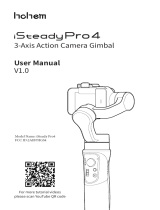Page is loading ...

User Manual
2020.10v1.0

2 © 2020 DJI OSMO All Rights Reserved.
Using this Manual
Legend
Warning Important Hints and tips Reference
Before You Begin
The following documents have been produced to help you safely operate and make full
use of your DJI RS 2.
DJI RS 2 Quick Start Guide
DJI RS 2 User Manual
DJI RS 2 Disclaimer and Safety Guidelines
Read the entire quick start guide and user manual and watch the informational and
tutorial videos on the product page of the DJI official website (http:www.dji.com/
rs-2). Read the disclaimer and safety guidelines to understand your legal rights
and responsibilities. If you have any questions or problems during the installation,
maintenance, or use of this product, contact DJI or a DJI authorized dealer.
Download the Ronin App
Searching for Keywords
Search for keywords such as “battery” and “install” to find a topic. If you are
using Adobe Acrobat Reader to read this document, press Ctrl+F on Windows or
Command+F on Mac to begin a search.
Navigating to a Topic
View a complete list of topics in the table of contents. Click on a topic to navigate
to that section.
Printing this Document
This document supports high resolution printing.
Android 7.0 or aboveiOS 11.0 or above Ronin App

© 2020 DJI OSMO All Rights Reserved. 3
Contents
Using this Manual 2
Legend 2
Before You Begin 2
Download the Ronin App 2
Contents 3
Introduction 4
DJI RS 2 Diagram 5
Getting Started 6
Attaching the Extended Grip/Tripod 6
Mounting the Grip 6
Unlocking and Locking the Gimbal 7
Mounting the Camera 7
Balancing 9
BG30 Grip and Built-In Battery 12
Charging 12
Safety Guidelines 12
Operations 16
Activating DJI RS 2 16
Touchscreen 16
Ronin App Settings 20
Image Transmission 29
Operation Modes 30
Updating Firmware 31
Maintenance 31
Specications 32

4 © 2020 DJI OSMO All Rights Reserved.
Introduction
DJI RS 2 is a professional single-handed 3-axis gimbal specically designed for DSLR
and mirrorless cameras. It is compatible with a wide range of camera setups and
supports a tested payload of up to 4.5 kg.
DJI RS 2 boasts enhanced gimbal performance thanks to its updated Titan Stabilization
Algorithm. With a full-color touchscreen, users can calibrate the gimbal, set parameters,
and choose from intelligent shooting modes such as ActiveTrack 3.0, Timelapse, Track,
Panorama, and Time Tunnel.
Locks on each axis arm enables faster and more convenient balancing as well as more
secure storage. The onboard buttons allow users to control the gimbal and switch
profiles and working modes. When used with the provided camera control cables,
DJI RS 2 can also control camera focus, shutter, and recording. With the RSA/NATO
ports, accessories such as the Focus Wheel and Twist Grip Dual Handle can be used.
The detachable grip has a built-in battery with a capacity of 1950 mAh, providing a
maximum runtime of up to 12 hours*.
After connecting to the Ronin app, it's easy to control gimbal movement and parameter
settings with intelligent functions such as Panorama, Timelapse, and Track. With the
DJI Ronin RavenEye Image Transmission System mounted, users can shoot smooth
footage while automatically tracking a subject with ActiveTrack 3.0.
* The runtime was tested with DJI RS 2 well-balanced and without any accessories or camera control
cables attached. The maximum runtime is for reference only.

DJI RS 2 User Manual
© 2020 DJI OSMO All Rights Reserved. 5
DJI RS 2 Diagram
1. Tilt Lock
2. Tilt Motor
3. Pan Lock
4. Pan Motor
5. Touchscreen
6. Ronin Series Accessories (RSA)/
NATO Ports
7. Power Button
8. Camera Control Button
9. M Button
10. BG30 Grip (Built-in battery with
¼"-20 screw hole)
11. Extended Grip/Tripod
12. Joystick
13. Lower Quick-Release Plate
14. Upper Quick-Release Plate
15. Roll Motor
16. Roll Lock
17. Grip Lever/Safety Button
18. Battery Level Indicators
19. Battery Level Button
20. Power Port (USB-C)
21. Trigger
22. Front Dial
23. Image Transmission/Focus Motor
Port (USB-C)
24. Focus Motor Port (USB-C)
25. RSS Camera Control Port (USB-C)
19
1
3
8
25
24
23
15
16
17
18
7
9
6
11
12
2
5
10
4
13
14
21
22
20

6 © 2020 DJI OSMO All Rights Reserved.
Getting Started
Attaching the Extended Grip/Tripod
Mounting the Grip
Insert the grip into the gimbal as shown 1. Make sure the grip lever is in the unlocked
position 2, and then toggle to the locked position after attaching 3.
To remove the grip, toggle the lever to the unlocked position, hold down the safety
button, and pull the grip away from the gimbal.
1
2
3
1
2
3

DJI RS 2 User Manual
© 2020 DJI OSMO All Rights Reserved. 7
Unlocking and Locking the Gimbal
The gimbal is folded by default. To unfold the gimbal, toggle the tilt lock, roll lock, and
pan lock levers to the unlocked position and adjust the gimbal position as shown, and
then toggle the three locks to the locked position.
Mounting the Camera
Supported Cameras and Lenses
DJI RS 2 has been rigorously tested to support a payload of 4.5 kg. Make sure the
combined weight of the camera, lens, and other accessories are within 4.5 kg. Refer
to the official DJI website (https://www.dji.com/support/compatibility) for the most
updated DJI RS 2 Camera Compatibility List.
Mounting a Camera
Make sure to prepare the camera before mounting it to DJI RS 2. Remove the lens cap
and check that the battery and memory card are inserted in the camera. Make sure DJI
RS 2 is powered o or in sleep mode before mounting the camera.
1. Attach the Upper Quick-Release Plate
The camera lens and the arrow on the bottom of the upper quick-release plate must
face the same direction. Attach the upper quick-release plate to the camera by
tightening the screw.
Roll Lock Pan Lock
Tilt Lock

DJI RS 2 User Manual
8 © 2020 DJI OSMO All Rights Reserved.
A camera riser is required when using a focus motor or a small camera with a
large lens, such as a Sony A6400 with the Sony FE 24-70 f2.8 GM lens.
2. Attach the Lower Quick-Release Plate and Lens-Fastening Strap
Toggle the lever on the lower quick-release plate to the unlocked position 1,
then insert the camera 2 and toggle the lever to the locked position 3 after it is
engaged. Attach the lens-fastening strap to the lower quick-release plate 4, and
bind the strap to the camera lens 5. Note that the rubber of the lens-fastening strap
must be directly under the lens.
It is recommended to use the lens-fastening strap when using a long or heavy lens,
and always use the lens-fastening strap before enabling SuperSmooth mode.
To remove the camera from the lower quick-release plate, toggle the lever to the
unlocked position and remove the camera while pressing the safety lock beside the
lever.
Safety Lock 4
3
1
5
2
3. Attach the Camera to the Gimbal
Toggle the lever on the camera mounting plate to the unlocked position 1 and
insert the lower quick-release plate 2. Toggle the lever to the locked position once
the camera is roughly balanced 3.
2
1
3

DJI RS 2 User Manual
© 2020 DJI OSMO All Rights Reserved. 9
To remove the lower quick-release plate, toggle the lever on the camera mounting plate
to the unlocked position and remove the lower quick-release plate while pressing the
safety lock on the mounting plate.
Safety Lock
RSS Camera Control Port
4. Connect the Camera Control Cable
Choose the proper camera control cable according to the camera type. Plug one
end of the cable into the camera and plug the other end into the RSS camera
control port of the gimbal as shown above.
Balancing
To obtain the best performance from DJI RS 2, proper balancing is essential. Proper
balance is critical for shots with DJI RS 2 where fast motion or acceleration is required
and also oers longer battery runtimes. There are three axes that need to be properly
balanced before powering on DJI RS 2 and setting up the software.
Before Balancing
1. The camera needs to be fully congured, with all accessories and cables connected,
before installing and balancing the camera on the gimbal. If the camera has a lens
cap, make sure to remove it before balancing.
2. Before balancing, make sure to power on the camera if using an optical zoom
lens and to select the focal length if using a varifocal lens. Make sure DJI RS 2 is
powered o or in sleep mode before balancing.
Balancing Steps
1. Balancing the Vertical Tilt
a. Unlock the tilt axis and loosen the mounting plate knob 1.
b. Rotate the tilt axis so that the camera lens is pointing upward. Check to make
sure the camera is not top or bottom-heavy. If top-heavy, move the camera
backward 2. If bottom-heavy, move the camera forward 2.
c. Tighten the mounting plate knob while holding the camera upward. The vertical
tilt is balanced when the camera is steady while pointing upward.

DJI RS 2 User Manual
10 © 2020 DJI OSMO All Rights Reserved.
1
2
2. Balancing Depth for the Tilt Axis
a. Rotate the tilt axis so that the camera lens is pointing forward. Toggle the lever to
the unlocked position 1.
b. Check to make sure the camera is not front or back-heavy. If front-heavy, move
the camera backward by turning the knob 2. If back-heavy, move the camera
forward.
c. Toggle the lever to the locked position. The tilt axis is balanced when the camera
is steady while tilted up or down by 45°.
d. Lock the tilt axis.
1
2
3
3. Balancing the Roll Axis
a. Unlock the roll axis. Toggle the lever on the roll arm to the unlocked position 1.
b. Check the direction in which the roll motor swings. If the camera rotates to the
left, move the camera to the right 2. If the camera rotates to the right, move the
camera to the left 2.
c. Toggle the lever on the roll arm to the locked position. The roll axis is balanced
when the camera is steady.
d. Lock the roll axis.

DJI RS 2 User Manual
© 2020 DJI OSMO All Rights Reserved. 11
1
2
4. Balancing the Pan Axis
a. Unlock the pan axis. Toggle the lever on the pan arm to the unlocked position 1.
b. While holding the grip, tilt DJI RS 2 forward, and rotate the pan arm until parallel
with you.
c. Check the movement of the pan axis. If the camera lens rotates to the left, push
the pan axis to the right 2. If the camera lens rotates to the right, push the pan
axis to the left 2.
d. Toggle the lever on the pan arm to the locked position. The pan axis is balanced
when the camera is steady when rotating the pan while tilting the grip.
1
2
If mounting a longer camera system, it is necessary to use counterweights. Visit the
ocial DJI store to purchase the counterweights.

12 © 2020 DJI OSMO All Rights Reserved.
BG30 Grip and Built-In Battery
The BG30 grip is for handheld use. The built-in battery within the grip has a capacity
of 1950 mAh and the maximum runtime is 12 hours (when the DJI RS 2 is properly
balanced).
Charging
Before using for the rst time, charge the battery grip through the power port using a
charging cable (included) and a USB adapter (not included). It is recommended to use
a USB adapter with QC 2.0 and PD protocol (max. 24 W).
During charging and usage, the battery level indicators indicate the battery level. When
not in use, press the battery level button to check the battery level.
Safety Guidelines
The following terms are used throughout the product literature to indicate various levels
of potential harm when operating this product:
Procedures, which if not properly followed, create a possibility of physical
property damage AND a little or no possibility of injury.
Procedures, which if not properly followed, create the probability of property
damage, collateral damage, and serious injury OR create a high probability of supercial
injury.
USB Power
Adapter
Power Outlet
100 - 240 V
Power Port
High Low
Read the user manual to become familiar with the features
of this product before operating. Failure to operate the
product correctly can result in damage to the product, personal property, and cause
serious injury. This is a sophisticated product. It must be operated with caution and
common sense and requires some basic mechanical ability. Failure to operate this
product in a safe and responsible manner could result in injury or damage to the
product or other property.
This product is not intended for use by children without direct adult supervision.
Do not use with incompatible components or alter this product in any way
outside of the documents provided by SZ DJI OSMO TECHNOLOGY CO.,
LTD. These Safety Guidelines contain instructions for safety, operation and
maintenance. It is essential to read and follow all of the instructions and
warnings in the user manual, prior to assembly, setup or use, in order to
operate the product correctly and avoid damage or serious injury.

DJI RS 2 User Manual
© 2020 DJI OSMO All Rights Reserved. 13
To avoid fire, serious injury, and property damage, observe the following safety
guidelines when using, charging, or storing the grip.
Grip Use
1. DO NOT allow the grip to come into contact with any kind of liquid. DO NOT
leave the grip out in the rain or near a source of moisture. DO NOT drop the grip
into water. If the inside of the battery comes into contact with water, chemical
decomposition may occur, potentially resulting in the battery catching on re, and
may even lead to an explosion.
2. If the grip falls into water by accident, put it in a safe and open area immediately.
Maintain a safe distance from the grip until it is completely dry. DO NOT use the grip
again, and dispose of the grip properly as described in the Grip Disposal section.
3. Put out any re using water, sand, re blanket, or a dry powder re extinguisher.
4. DO NOT use non-DJI batteries. Go to www.dji.com to purchase new batteries. DJI
takes no responsibility for any damage caused by non-DJI batteries.
5. DO NOT use or charge a swollen, leaky, or damaged grip. If the grip is abnormal,
contact DJI or a DJI authorized dealer for further assistance.
6. The grip should be used in temperatures from -20° to 45° C (-4° to 113° F). Use of
the grip in environments above 50° C (122° F) can lead to a re or explosion. Use of
grip below -10° C (14° F) can lead to permanent damage.
7. DO NOT use the grip in strong electrostatic or electromagnetic environments.
Otherwise, the battery control board may malfunction.
8. DO NOT disassemble or pierce the grip in any way or the battery may leak, ignite,
or explode.
9. DO NOT drop or strike batteries. DO NOT place heavy objects on the grip or
charger.
10. Electrolytes in the battery are highly corrosive. If any electrolytes make contact with
your skin or eyes, immediately wash the aected area with fresh running water for
at least 15 minutes, and then see a doctor immediately.
11. DO NOT use the grip if dropped.
12. DO NOT heat batteries. DO NOT put the grip in a microwave oven or in a pressurized
container.
13. DO NOT manually short-circuit the grip.
14. Clean grip terminals with a clean, dry cloth.
Grip Charging
1. DO NOT leave the grip unattended during charging. DO NOT charge the grip near
ammable materials or on ammable surfaces such as carpet or wood.
2. Charging the grip outside of the temperature range of 5° to 40° C (41° to 104° F) may
lead to leakage, overheating, or battery damage. The ideal charging temperature is
22° to 28° C (72° to 82° F).

DJI RS 2 User Manual
14 © 2020 DJI OSMO All Rights Reserved.
Grip Storage
1. Keep the grip out of the reach of children and animals.
2. If the grip will be stored for an extended period, charge the grip until the battery
level reaches between 30% and 50%.
3. DO NOT leave the grip near heat sources such as a furnace or heater. DO NOT
leave the grip inside of a vehicle on hot days. The ideal storage temperature is 22°
to 28° C (72° to 82° F).
4. Keep the grip dry.
Grip Maintenance
1. DO NOT use the grip when the temperature is too high or too low.
2. DO NOT store the battery in environments with a temperature higher than 45° C
(113° F) or lower than 0° C (32° F).
Travel Notice
1. Before carrying the grip on an airline flight, it must first be discharged until the
battery level is lower than 30%. Only discharge the grip in a reproof location and
store the grip in a ventilated location.
2. Keep the grip away from metal objects such as glasses, watches, jewelry, and
hairpins.
3. DO NOT transport a damaged grip or a grip with battery level higher than 30%.
Grip Disposal
Dispose of the grip in specic recycling boxes only after a complete discharge. DO NOT
place the grip in regular trash containers. Strictly follow your local regulations regarding
the disposal and recycling of batteries.
Grip Use
1. Make sure the grip is fully charged before use.
2. If a low-battery warning appears, charge the grip as soon as possible.
Grip Charging
1. The grip is designed to stop charging when it is full. It is good practice, however, to
monitor the charging progress and disconnect the gimbal when fully charged.
Grip Storage
1. Discharge the grip to 40%-65% if it will not be used for 10 days or more. This can
greatly extend the battery life.

DJI RS 2 User Manual
© 2020 DJI OSMO All Rights Reserved. 15
2. If the grip is stored for an extended period and the battery is depleted, the grip will
enter sleep mode. Recharge the grip to exit sleep mode.
3. Remove the grip from the gimbal when stored for an extended period.
Grip Maintenance
1. Battery life may be reduced if not used for an extended period.
2. Discharge and charge the grip completely once every three months to keep it in
good condition.
Grip Disposal
1. If the grip is disabled and the battery cannot be fully discharged, contact a
professional battery disposal or recycling agent for further assistance.
2. Dispose of the grip immediately if it cannot be powered on after over-discharging.

16 © 2020 DJI OSMO All Rights Reserved.
Operations
Activating DJI RS 2
DJI RS 2 needs to be activated through the Ronin app before using for the rst time.
1. Press and hold the power button to power on the gimbal.
2. Enable Bluetooth on your mobile device and launch the Ronin app. Once detected
in the list of Bluetooth devices, select DJI RS 2 and input the default Bluetooth
password: 12345678. Make sure you are connected to the internet and follow the
on-screen instructions to activate DJI RS 2. Note that a DJI account is required
during activation.
Touchscreen
Home
100
PTF Fast
M1 User Profile: indicates the current user profile.
Users can set and save three user proles: M1, M2,
and M3.
Camera Status: indicates a camera control cable is
connected.
100 Battery Level: displays the current battery level of
the gimbal. indicates the battery is charged with
a normal charger. indicates the battery is charged
with a quick charger.
Auto Tune: tap to enter the auto tune screen after balancing the gimbal. If the lens-
fastening strap is installed, users can enable SuperSmooth prior to auto tune for
optimal performance. SuperSmooth will take eect after auto tune completed. The
stiness can be adjusted on the auto tune screen.
Balance Status: tap to check the balance status.

DJI RS 2 User Manual
© 2020 DJI OSMO All Rights Reserved. 17
Follow Mode: tap to select follow mode. The tilt motor controls the tilt axis to follow,
pan motor controls the pan axis to follow, and roll motor controls the roll axis to follow.
PF: pan follow, where only the pan axis follows the movement of the grip.
PTF: pan and tilt follow, where both the pan and tilt axes follow the movement of the grip.
FPV: pan, tilt and roll follow, where all three axes follow the movement of the grip.
3D Roll 360: enable to shoot footage while rotating the camera 360°.
Portrait: enable to shoot in portrait mode.
Custom: enable or disable any axis follow as required.
Follow Speed: tap to select follow speed. Users can choose fast, medium, slow, and
custom.
Joystick Speed: allows users to control the speed of the joystick for the gimbal. Users
can choose fast, medium, slow, and custom.
Joystick Smoothness: allows users to control the sensitivity of the gimbal. The lower
the smoothing value, the more sensitive the movement of the gimbal.
Dial Functions: allows users to set the function of the front dial. Users can choose to
control the focus motor, focus, ISO, aperture, and roll axis.
Dial Speed: allows users to set the response speed of the function set for the front dial.
30
High
Joystick Speed Joystick Smoothness
Dial Functions Dial Speed
Slide Up: Joystick and Front Dial Settings Screen
Slide up from the bottom of the screen to enter the joystick
and front dial settings screen.
100
Slide Down: Image Transmission Screen
Slide down from the top of the screen to enter the image
transmission screen after mounting the DJI Ronin RavenEye
Image Transmission System.
After the subject is selected, ActiveTrack can be enabled by pressing the trigger once.
ActiveTrack allows users to track the subject automatically and maintain the subject in the
middle of the frame.
The appropriate speed should be set by adjusting the speed bar on the bottom of the
screen when using ActiveTrack. Subjects may be lost if the speed is set too high and
the stabilization may be aected if the speed is set too low.

DJI RS 2 User Manual
18 © 2020 DJI OSMO All Rights Reserved.
Silent Mode: enable to turn o sounds including the warning tone.
Push Mode: enable to manually control the tilt and pan axis.
Disable Sele: prevents accidentally entering sele mode and interrupting recording. If
disabled, Sele mode will not be entered if the trigger is pressed three times.
More Settings
Horiz Calibration: use if the gimbal is unlevel when the gimbal is steady. If the issue
persists, use Tune Manually.
Gimbal Auto Check: tap to analyze and output the status information of the gimbal.
Restore Parameters: tap to restore the gimbal parameters and Bluetooth password to
default settings.
Language: choose the onscreen language from English, Chinese (Simplied), Chinese
(Traditional), German, French, Korean, Japanese, Spanish, Brazilian Portuguese,
Russian, and Thai.
Device Info: displays the IMU, GCU, and more Bluetooth information.
Silent Mode
Push Mode
Disable Selfie
Slide Left: System Settings Screen
Slide left from the right edge of the screen to enter the
system settings screen.
Slide Right: Create Screen
Slide right from the left edge of the screen to enter the
Create screen.
Timelapse Track
Panorama Time Tunnel
Timelapse
In Timelapse, DJI RS 2 triggers the camera to capture still images at the set interval time
and will automatically stop when completed. The duration for the Timelapse and the interval
time can be set so that DJI RS 2 can calculate the exact number of images required, and
the duration of the video can be calculated after the frame rate is set.
Motionlapse allows users to set up to ve waypoints so that the camera moves and
shoots during the Timelapse.
Track
Track is designed to capture video with up to 10 waypoints. The waypoint needs to be
selected by manually moving the gimbal or using the joystick. Tap + to add a waypoint.

DJI RS 2 User Manual
© 2020 DJI OSMO All Rights Reserved. 19
* The functions of the camera control button and front dial vary according to the camera and require the camera
control cable to be connected. Refer to the DJI RS 2 Camera Compatibility List on https://www.dji.com/support/
compatibility for more information.
The duration and stay time can be set on the waypoint settings screen after a waypoint
is added and the position of the waypoint also can be reset. The duration indicates how
much time it will take for the gimbal to travel from one waypoint to the next. The stay
time indicates how long the gimbal will remain steady at the waypoint before moving to
the next waypoint.
Panorama
Panorama allows users to capture a series of interconnecting still images with precise
control based on the settings. Users can then generate a panorama using image
processing software. The camera captures interconnecting still images based on
the setting range when selecting 3x3 or 180° panorama. When creating a custom
panorama, users need to set the shooting range, sensor type, lens focal length,
overlap, and interval.
Time Tunnel
Allows users to capture a Timelapse while the gimbal is in 3D Roll 360 mode. The
number of photos and the duration of the video can be calculated after setting the
interval, duration, and the frame rate. The starting angle and the number of rotations
will determine the way that the gimbal will move. Tap Start to begin shooting and check
progress by tapping Preview.
Make sure the camera and gimbal are connected using the corresponding
camera control cable before using Timelapse, Panorama, or Time Tunnel. The
interval time between shooting photos should be set to one second more than
the shutter time to avoid blurred footage when using a long exposure.
Button Functions
Power Button
Press and hold to power on or o.
Tap to lock or unlock the touchscreen.
Press twice to enter or exit sleep mode.
Battery Level Button
Press once to check battery level.
Trigger
Tap once to start ActiveTrack (requires
the Image Transmission System to be
enabled).
Press and hold to enter Lock mode.
Tap twice to re-center the gimbal.
Tap three times to turn the gimbal
180° so that the camera faces you
(sele mode).
Front Dial*
Turn to control focus (default setting).
Camera Control Button*
Press halfway for autofocus.
Press once to start or stop
recording.
Press and hold to take a photo.
Joystick
Push up or down to control the
movement of the tilt axis (default
setting). Push left or right to control
the movement of the pan axis (default
setting).

DJI RS 2 User Manual
20 © 2020 DJI OSMO All Rights Reserved.
M Button
Tap to select a user prole.
Press and hold to enter Sport mode.
Press and hold and press the trigger twice to remain in Sport mode. Repeat to exit Sport mode.
Quickly tap twice to enter portrait mode.
Press three times to enter or exit 3D Roll 360. When in 3D Roll 360, move the joystick left or right
twice to automatically rotate the camera. Tap the trigger twice to stop continuous auto rotation.
Press and hold the M button together with the trigger to begin auto tune.
Ronin App Settings
The Ronin App contains all the features of the touchscreen as well as more features of
the gimbal and the DJI Ronin RavenEye Image Transmission System. The screenshots
below are based on the iOS version of the app.
Top Bar
Sleep/Wake: tap to enter or exit sleep mode. When DJI RS 2 is in sleep mode, the
motor will be powered o, but the gimbal remains powered on.
M1: displays the current user prole .
Battery Level: displays the battery level of the gimbal.
About
Settings: view your account and the quick start guide.
Device List: displays the device name and password.
Firmware: displays the rmware version.
Academy
Watch the tutorials and read the manual documents.
DJI RS 2 XXX
/