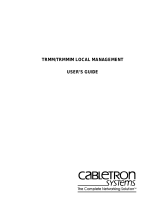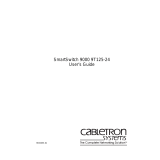Page is loading ...

Title Page
Installing and Using
for Solstice Enterprise Manager
on Solaris
®
00-Instl_SEM-Solaris_Book Page i Monday, October 5, 1998 11:41 AM

00-Instl_SEM-Solaris_Book Page ii Monday, October 5, 1998 11:41 AM

i
Notice
Cabletron Systems reserves the right to make changes in speciÞcations and other information
contained in this document without prior notice. The reader should in all cases consult Cabletron
Systems to determine whether any such changes have been made.
The hardware, Þrmware, or software described in this manual is subject to change without notice.
IN NO EVENT SHALL CABLETRON SYSTEMS BE LIABLE FOR ANY INCIDENTAL, INDIRECT,
SPECIAL, OR CONSEQUENTIAL DAMAGES WHATSOEVER (INCLUDING BUT NOT LIMITED
TO LOST PROFITS) ARISING OUT OF OR RELATED TO THIS MANUAL OR THE
INFORMATION CONTAINED IN IT, EVEN IF CABLETRON SYSTEMS HAS BEEN ADVISED OF,
KNOWN, OR SHOULD HAVE KNOWN, THE POSSIBILITY OF SUCH DAMAGES.
Virus Disclaimer
Cabletron has tested its software with current virus checking technologies. However, because no
anti-virus system is 100% reliable, we strongly caution you to write protect and then verify that the
Licensed Software, prior to installing it, is virus-free with an anti-virus system in which you have
conÞdence.
Cabletron Systems makes no representations or warranties to the effect that the Licensed Software is
virus-free.
Copyright © 1998 by Cabletron Systems, Inc. All rights reserved.
Printed in the United States of America.
Order Number: 9032445-E3 October 1998
Cabletron Systems, Inc.
35 Industrial Way, P.O. Box 5005
Rochester, NH 03867-0505
SPECTRUM, MiniMMAC, FNB, Multi Media Access Center,
and
DNI
are registered trademarks,
and
Portable Management Application, IRM, IRM2, IRM3, IRBM, ETSMIM, EFDMIM, EMME,
ETWMIM, FDMMIM, FDCMIM, MRXI, MRXI-24, NB20E, NB25E, NB30, NB35E, SEHI,
TRBMIM, TRMM, TRMMIM, TRXI, Media Interface Module, MIM,
and
Flexible Network Bus
are trademarks of Cabletron Systems, Inc.
UNIX
and
OPENLOOK
is a trademark of Unix System Laboratories, Inc.
OSF/Motif
and
Motif
are
trademarks of the Open Software Foundation, Inc.
X Window System
is a trademark of
Massachusetts Institute of Technology.
Ethernet
and
XNS
are trademarks of Xerox Corporation.
Apple
and
AppleTalk
are registered trademarks of Apple Computer, Inc.
Banyan
is a registered
trademark of Banyan Systems, Inc.
DEC
net is a registered trademark of Digital Equipment
Corporation.
Novell
is a registered trademark of Novell, Inc.
CompuServe
is a registered trademark
of CompuServe.
Sun Microsystems
is a registered trademark, and
Sun
,
SunNet
, and
OpenWindows
are trademarks of Sun Microsystems, Inc.
00-Instl_SEM-Solaris_Book Page i Monday, October 5, 1998 11:41 AM

ii
Restricted Rights Notice
(Applicable to licenses to the United States Government only.)
1. Use, duplication, or disclosure by the Government is subject to restrictions as set forth in
subparagraph (c) (1) (ii) of the Rights in Technical Data and Computer Software clause at
DFARS 252.227-7013.
Cabletron Systems, Inc., 35 Industrial Way, Rochester, New Hampshire 03867-0505.
2. (a) This computer software is submitted with restricted rights. It may not be used,
reproduced, or disclosed by the Government except as provided in paragraph (b) of this
Notice or as otherwise expressly stated in the contract.
(b) This computer software may be:
(1) Used or copied for use in or with the computer or computers for which it was
acquired, including use at any Government installation to which such computer or
computers may be transferred;
(2) Used or copied for use in a backup computer if any computer for which it was
acquired is inoperative;
(3) Reproduced for safekeeping (archives) or backup purposes;
(4) Modified, adapted, or combined with other computer software, provided that the
modified, combined, or adapted portions of the derivative software incorporating
restricted computer software are made subject to the same restricted rights;
(5) Disclosed to and reproduced for use by support service contractors in accordance
with subparagraphs (b) (1) through (4) of this clause, provided the Government
makes such disclosure or reproduction subject to these restricted rights; and
(6) Used or copied for use in or transferred to a replacement computer.
(c) Notwithstanding the foregoing, if this computer software is published copyrighted
computer software, it is licensed to the Government, without disclosure prohibitions, with
the minimum rights set forth in paragraph (b) of this clause.
(d) Any other rights or limitations regarding the use, duplication, or disclosure of this
computer software are to be expressly stated in, or incorporated in, the contract.
(e) This Notice shall be marked on any reproduction of this computer software, in whole or in
part.
00-Instl_SEM-Solaris_Book Page ii Monday, October 5, 1998 11:41 AM

iii
Contents
Chapter 1 Introduction to SPECTRUM
for Solstice Enterprise Manager on Solaris
Using this Guide .....................................................................................1-2
WhatÕs NOT in this Guide . . .........................................................1-4
Year 2000 Compliance ............................................................................1-4
Conventions.............................................................................................1-5
Screen Displays ................................................................................1-5
Launching Documentation.............................................................1-7
Using the Mouse ..............................................................................1-8
Getting Help ............................................................................................1-9
Chapter 2 Installing SPECTRUM for
Solstice Enterprise Manager
Installation Prerequisites .......................................................................2-2
Preparing Your Workstation for Installation.......................................2-3
To Install from a Local CD-ROM Drive........................................2-4
To Install from a Remote CD-ROM Drive....................................2-5
Installing SPMA ......................................................................................2-7
Integrating SPMA with Solstice Enterprise Manager...............2-13
Choices to Make During Integration ...................................2-13
Choosing Not to Integrate.....................................................2-14
Specifying a Database Storage Directory:
CTRONDB (optional).............................................................2-14
Copying the Necessary Files to a Custom CTRONDB
Directory...........................................................................2-16
A Note About Environment Variables
(For Previous Users Only!).............................................2-17
Testing for and Correcting Potential NIS Problems..................2-18
00-Instl_SEM-Solaris_Book Page iii Monday, October 5, 1998 11:41 AM

Contents
iv
Using SPMA Applications in a Stand-alone Mode ......................... 2-20
WhatÕs Next?......................................................................................... 2-21
Chapter 3 Getting Started
Creating Cabletron Network Objects.................................................. 3-1
Using the SPMA Discover Application............................................... 3-2
Launching SPMA Discover ........................................................... 3-3
SPMA Discover and SmartSwitch 9000 Devices ................. 3-4
Manually Creating a Cabletron Systems Glyph ................................ 3-4
ConÞguring Cabletron Glyph Properties ........................................... 3-5
Assigning a Device Name ............................................................. 3-7
Assigning or Editing Community Names................................... 3-8
Selecting MIB Agent Files.............................................................. 3-9
Manually Creating SmartSwitch 9000 Module and
Chassis Glyphs....................................................................... 3-10
A Few Words about MIB Components
and Community Names ........................................................3-11
Starting SPMA Tools and Applications............................................. 3-12
Launching Documentation.......................................................... 3-13
Chapter 4 Using the Stand-alone Launcher
About the Stand-alone Launcher......................................................... 4-2
Adding Devices to the Launcher Database........................................ 4-6
Adding Devices Individually........................................................ 4-6
Assigning an Appropriate Community Name.................... 4-9
Adding a SmartSwitch 9000 Chassis...........................................4-11
A Special Note About the SmartSwitch 9500..................... 4-13
Using the Discover Tool............................................................... 4-13
Discover Parameters ............................................................. 4-15
Adding and Deleting SNMP Community Names............ 4-17
Adding and Deleting IP Address Ranges .......................... 4-18
Setting the Discover Parameters.......................................... 4-19
Starting the Discovery Process.................................................... 4-20
00-Instl_SEM-Solaris_Book Page iv Monday, October 5, 1998 11:41 AM

Contents
v
The SPMA Launcher Database........................................................... 4-22
Changing the Polling Rate........................................................... 4-23
Sorting the Devices Listed in the Database............................... 4-24
Deleting Devices from the Database.......................................... 4-24
Using the Restore Button............................................................. 4-24
Launching Applications...................................................................... 4-25
Launching Applications from the Command Line.................. 4-25
Customizing Launcher Menus........................................................... 4-26
Adding Access to Third-party Applications............................. 4-26
Viewing Documentation ..................................................................... 4-28
Appendix A Cabletron Device MIB Agents
ConÞguring a Manually-Created Glyph ........................................... A-1
Cabletron Device MIB Agent Tables .................................................. A-2
MMAC and Standalone Devices ................................................. A-2
BRIM/HSIM Modules .................................................................. A-8
SmartSwitch 9000 Devices............................................................ A-9
Creating and Using the Generic SNMP Glyph............................... A-12
Index
00-Instl_SEM-Solaris_Book Page v Monday, October 5, 1998 11:41 AM

Contents
vi
00-Instl_SEM-Solaris_Book Page vi Monday, October 5, 1998 11:41 AM

1-1
Chapter 1
Introduction to SPECTRUM
for Solstice Enterprise Manager
on Solaris
How to use this guide; manual conventions; contacting the Cabletron Systems Global
Call Center
SPECTRUM
¨
for Solstice Enterprise Manager (SEM) adds
comprehensive remote management support for all of Cabletron
SystemsÕ intelligent network management devices to Sun
MicrosystemsÕ Solstice Enterprise Manager network management
platform. The result is a versatile network management system,
ideally suited to managing networks that contain Cabletron Systems
devices.
At the heart of SPECTRUM for SEM are the graphical Hub and
Bridge views Ñ interactive displays of Cabletron Systems intelligent
network devices and, where applicable, the hubs and modules they
control. In addition to their graphical displays of device status and
conÞguration, the Hub and Bridge views provide a wide variety of
statistical information about the trafÞc passing through your devices,
and provide access to a number of separate applications that allow
you to monitor and manage each of the functions your intelligent
devices can perform. Additional applications not available through
the Hub or Bridge views can be accessed, like the Hub and Bridge
00-Instl_SEM-Solaris_Book Page 1 Monday, October 5, 1998 11:41 AM

Introduction to SPECTRUM for Solstice Enterprise Manager on Solaris
1-2 Using this Guide
views themselves, via the
Glyph
menu; or, for operation in
stand-alone mode, from the Stand-alone Launcher or the command
line.
SPECTRUM for SEM also expands the graphical reporting
capabilities of Solstice Enterprise Manager by providing pie chart and
meter tools that allow you to dynamically display network data and
performance statistics. You can run and control these visual tools
through menu choices and dialog boxes within the SPECTRUM for
SEM graphical user interface, or execute them in a stand-alone mode
from the command line, specifying both the variables to depict and
the properties of the chart or meter itself. The pie chart and meter
tools are more thoroughly described in the
Charts, Graphs, and
Meters
chapter of the
SPECTRUM Portable Management
Application (SPMA) Tools Guide
.
Using this Guide
This manual is designed to complement the Solstice Enterprise
Manager manual set from Sun Microsystems, as well as the
SPMA
Tools Guide
, the
Cabletron SystemsÕ Network Troubleshooting Guide
,
the
SPMA System Message Reference Guide
, and the individual
device- and application-speciÞc
UserÕs Guides
; it describes how to
install SPECTRUM for SEM, how to discover Cabletron devices on
your network and how to properly deÞne the glyphs that represent
them, and how to access the
Glyph
menu, which serves as a gateway
to each individual application available for your device. The
Solstice
Enterprise Manager UserÕs
and
Reference
guides describe how to use
the basic features of Solstice: creating your network and network
components, retrieving network data, specifying events, and so forth;
the
SPMA Tools Guide
and the individual device- and
application-speciÞc
UserÕs Guides
provide detailed information on
how to operate each of the management applications available for
your Cabletron intelligent devices; and the
Network Troubleshooting
Guide
provides some guidelines that can help you interpret the
statistical data provided by SPMA about the trafÞc on your network.
00-Instl_SEM-Solaris_Book Page 2 Monday, October 5, 1998 11:41 AM

Introduction to SPECTRUM for Solstice Enterprise Manager on Solaris
Using this Guide 1-3
The
System Message Reference Guide
explains the source of a variety
of error and informational messages you may see; corrective user
action is also provided, where appropriate.
This manual assumes that you have a basic understanding of
network management concepts and that you are familiar with Solaris,
a Sun Microsystems version of the UNIX operation system, and the
window manager (OpenWindows or the Common Desktop
Environment) you have selected.
¥ Chapter 1,
Introduction to SPECTRUM for Solstice Enterprise
Manager on Solaris
, describes this
Installing and Using ...
guide
and the conventions used here and in other SPMA manuals,
explains where to Þnd information about SPMA applications and
device management modules, and tells you how to contact the
Cabletron Systems Global Call Center.
¥ Chapter 2,
Installing SPECTRUM for Solstice Enterprise
Manager
, lists the hardware and software requirements for using
SPECTRUM for Solstice Enterprise Manager, and outlines the
procedures for installing SPECTRUM Portable Management
Applications for use in conjunction with Solstice Enterprise
Manager and in a stand-alone mode.
¥ Chapter 3,
Getting Started
, explains how to use SPMA Discover
to create Cabletron Systems device glyphs in your Solstice
Enterprise Manager database, how to create device glyphs from
scratch without using SPMA Discover, and how to conÞgure your
glyphs to make the most of the features and functions available on
each Cabletron device.
¥ Chapter 4,
Using the Stand-alone Launcher
, explains how to use
the SPMA Stand-alone Launcher, how to access SPMA
applications from the command line, and how to add third party
applications to the Launcher menu; some basic information about
MIB components and community names is also provided.
¥ Appendix A,
Selecting MIB Agent Files for Cabletron Devices
,
provides a list of the ASN1 and GDMO Þles applicable to each
Cabletron management device supported by SPMA; refer to this
list when conÞguring glyphs for your Cabletron intelligent
00-Instl_SEM-Solaris_Book Page 3 Monday, October 5, 1998 11:41 AM

Introduction to SPECTRUM for Solstice Enterprise Manager on Solaris
1-4 Year 2000 Compliance
devices. This Appendix also describes how to create a generic
SNMP icon for general SNMP stack management of third-party
devices.
What’s NOT in this Guide . . .
This guide is intended to provide you with the information you need
to install SPECTRUM for SEM on your workstation, locate Cabletron
devices on your network and properly deÞne their glyphs, and access
the
Glyph
menu, which provides a gateway to each of the
applications available for a particular device.
What you wonÕt Þnd in this guide are any detailed, step-by-step
instructions on how to use the applications available for each of your
devices; or how to discover devices and create a map or maps in
Solstice Enterprise Manager. The latter can be found in your Solstice
Enterprise Manager documentation; the former is located either in the
SPMA Tools Guide
, which describes the operation of applications
which are common to most devices, or in the device- and
application-speciÞc
SPMA UserÕs Guides
, which describe the rest of
the applications available to each device. The entire document set Ñ
including this
Installing and Using...
guide Ñ is provided in an
electronic format; all appropriate documents are installed for you
automatically.
This guide also includes instructions for installing SPECTRUM for
SEM for operation in a stand-alone mode; instructions for starting
each application from the command line are included in each chapter,
both in the device- and application-speciÞc guides and in the
SPMA
Tools Guide.
Year 2000 Compliance
Previous users of SPMA will note a few display changes related to
Year 2000 compliance. All SPMA applications now have the ability to
display a four-digit year value where this information is available.
For example, the Stand-alone Launcher window Ñ which uses your
00-Instl_SEM-Solaris_Book Page 4 Monday, October 5, 1998 11:41 AM

Introduction to SPECTRUM for Solstice Enterprise Manager on Solaris
Conventions 1-5
workstationÕs system time value to display the time and date of the
last contact change Ñ will now display these date values with eight
digits (05/31/1998) instead of six (05/31/98).
Please keep in mind, however, that SPMAÕs ability to
display
a
four-digit year value in device-speciÞc windows Ñ such as the
Device Status window available from the Hub View or the Bridge
View Ñ is dependent on the ÞrmwareÕs ability to
provide
a four-digit
value. Not all Þrmware versions support this ability; contact
Cabletron SystemsÕ Global Call Center for information speciÞc to
your device Þrmware.
Conventions
The family of SPECTRUM Portable Management Applications can
work with a number of different network management systems
running on several different operating systems and graphical user
interfaces. This versatility presents two documentation problems:
Þrst, there is no standard terminology; and second, the appearance of
the windows will differ based on the graphical interface in use. For
the sake of consistency, the following conventions will be followed
throughout this and other SPMA guides.
Screen Displays
SPMA runs under a variety of different operating systems and
graphical user interfaces. To maintain a consistent presentation,
screen displays in this and other SPMA guides show an OSF/Motif
environment. If youÕre used to a different GUI, donÕt worry; the
differences are minor. Buttons, boxes, borders, and menus displayed
on your screen may look a bit different from what you see in the
guide, but theyÕre organized and labelled the same, located in the
same places, and perform the same functions in all screen
environments.
Some windows within SPMA applications can be re-sized; those
windows will display the standard window resizing handles
employed by your windowing system. Re-sizing a window doesnÕt
00-Instl_SEM-Solaris_Book Page 5 Monday, October 5, 1998 11:41 AM

Introduction to SPECTRUM for Solstice Enterprise Manager on Solaris
1-6 Conventions
re-size the information in the window; it just changes the amount of
information that can be displayed (see Figure 1-1). When you shrink a
window, scroll bars will appear as necessary so that you can scroll to
view all the information that is available.
Figure 1-1. Window Conventions
Some windows will also contain a
History
button; selecting this
button launches a History window (Figure 1-2) which lists all footer
messages that have been displayed since the window was Þrst
invoked. This window can help you keep track of management
actions you have taken since launching a management application.
Use the scroll
bars provided
to choose what
to display in a
window that’s
been resized
Click here to
display footer
message
history
Select the Guide menu option to launch
a menu of available documents
00-Instl_SEM-Solaris_Book Page 6 Monday, October 5, 1998 11:41 AM

Introduction to SPECTRUM for Solstice Enterprise Manager on Solaris
Conventions 1-7
Figure 1-2. The History Window
Launching Documentation
The SPMA documentation set is now provided in electronic format
and installed with your SPMA program Þles, along with AdobeÕs
Acrobat Reader application. The
Guide
button or menu option
available in many application windows Ñ including all Hub Views,
the Bridge View, and the Stand-alone Launcher Ñ will launch the
Acrobat Reader and open the appropriate document. From the
Stand-alone Launcher, clicking the
Guide
button will launch a menu
Þle which provides links to all other available documentation; you
can also access this menu Þle (called
SPMAdocs.pdf
) directly from
the Solstice Manager Viewer window via the
ToolsÑ>SPMA Guide
menu option. Any document Þle can also be opened directly via
Acrobat. Document Þles are stored in the
/usr/ctron/
documentation
directory.
00-Instl_SEM-Solaris_Book Page 7 Monday, October 5, 1998 11:41 AM

Introduction to SPECTRUM for Solstice Enterprise Manager on Solaris
1-8 Conventions
Using the Mouse
The UNIX mouse has three buttons. Procedures within the SPMA
document set refer to these buttons as follows:
Figure 1-3. Mouse Buttons
If youÕre using a two-button mouse, donÕt worry. SPMA doesnÕt make
use of mouse button 2. Just click the left button for button 1 and the
right mouse button when instructed to use mouse button 3.
Whenever possible, we will instruct you on which mouse button to
employ; however, menu buttons within SPMA applications will
operate according to the convention employed by the active
windowing system. By convention, menu buttons under the Motif
windowing environment are activated by clicking the left mouse
button (referred to as mouse button 1 in SPMA documentation), and
there is no response to clicking the right button (mouse button 3).
Under OpenWindows, menu buttons can be activated by clicking the
right button, and convention dictates that the left button activates a
default menu option; within SPMA, that default option will also
display the entire menu. Because of this difference, references to
activating a menu button will not include instructions about which
Button 1
Button 2
Button 3
00-Instl_SEM-Solaris_Book Page 8 Monday, October 5, 1998 11:41 AM

Introduction to SPECTRUM for Solstice Enterprise Manager on Solaris
Getting Help 1-9
mouse button to use. All other panels from which menus can be
accessed, and all buttons which do not provide access to menus, will
operate according to SPMA convention, as documented.
Getting Help
If you need additional support related to SPMA, or if you have any
questions, comments, or suggestions related to this manual, contact
the Cabletron Systems Global Call Center. Before calling, please have
the following information ready:
¥ The product name
¥ The version number of the program that you need help with.
SPMA is modular, which means each application will have a
speciÞc revision number. Where applicable, an INFO button
provides the version number; you can also view the version
number for any application by typing the command to start the
application followed by a
-v
.
You can contact the Cabletron Systems Global Call Center by any of
the following methods:
By phone: (603) 332-9400
24 hours a day, 365 days a year
By mail: Cabletron Systems, Inc.
PO Box 5005
Rochester, NH 03866-5005
By Internet mail: [email protected]
By FTP ctron.com (134.141.197.25)
Login
anonymous
Password
your email address
By BBS: (603) 335-3358
Modem Setting 8N1: 8 data bits, 1 stop bit, No parity
00-Instl_SEM-Solaris_Book Page 9 Monday, October 5, 1998 11:41 AM

Introduction to SPECTRUM for Solstice Enterprise Manager on Solaris
1-10 Getting Help
For additional information about Cabletron Systems products, visit
our World Wide Web site: http://www.cabletron.com/. For technical
support, select Service and Support.
00-Instl_SEM-Solaris_Book Page 10 Monday, October 5, 1998 11:41 AM

2-1
Chapter 2
Installing SPECTRUM for
Solstice Enterprise Manager
Hardware and software requirements; installation procedures; installing SPMA modules
for stand-alone operation
Beginning with the 3.2rev1 release, SPMA applications are now sold
and shipped as a single part number which includes all available
applications and device support. The Þles that will be extracted from
the SPECTRUM Portable Management Application (SPMA) CD that
you received will depend on which modules you choose to install.
Along with the core applications (including the Stand-alone
Launcher, the SPMA tool set, and the Solstice Enterprise Manager
interface Þles) and the individual device modules you choose, the
installation procedure will also install all related documentation and
the version of AdobeÕs Acrobat Reader appropriate to your operating
system. If you are a previous user of SPMA, you will notice a few
new steps at the beginning of the install process; the rest of the
process is unchanged.
This chapter divides the installation procedure into separate tasks:
Preparing Your Workstation for Installation
Before you run the Install script included on your SPECTRUM
Portable Management Application CD, there are several operating
parameters you must set on your workstation.
00-Instl_SEM-Solaris_Book Page 1 Monday, October 5, 1998 11:41 AM

Installing SPECTRUM for Solstice Enterprise Manager
2-2 Installation Prerequisites
Installing SPMA Files on your Workstation
Whether youÕre installing SPECTRUM for Solstice Enterprise
Manager on Solaris for the Þrst time, or installing an additional
device module or product upgrade, you follow the same simple
procedure to install the SPMA Þles on your workstation Ñ including
choosing the modules you wish to install. All necessary directories
and subdirectories are created for you automatically, and all
appropriate documentation is installed along with the chosen
modules.
Integrating SPMA with Solstice Enterprise Manager
You must also update a number of Solstice Þles and directories so that
they contain the Cabletron information required to run SPMA.
Creating Environment Variables
If you wish, you can deÞne the variable CTRONDB to store your
SPMA-related database Þles in other than the default location.
Testing for and Correcting Potential NIS Problems
Certain SPMA applications make frequent use of IP address to host
name mapping, which can slow application response time on some
networks. The SPMA pnisd daemon is designed to enhance this
response time on networks where this is a problem; we tell you how
to test your network, and how to install the daemon if you need it.
Installation Prerequisites
Before you install SPMA, you must already have installed Solstice
Enterprise Manager from Sun Microsystems. The SPMA installation
creates some new directories and adds Þles to existing Solstice
Enterprise Manager directories. You install the entire product Ñ
including all related documentation Ñ from a single CD; all
necessary directories are created for you automatically.
Hardware Requirements
SPMA requires a minimum of 48 megabytes of RAM, but 64 is
recommended. At a minimum, swap space should be equal to twice
the amount of RAM; however, if you plan to run several SPMA
00-Instl_SEM-Solaris_Book Page 2 Monday, October 5, 1998 11:41 AM
/