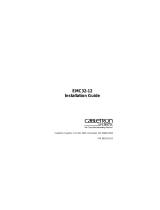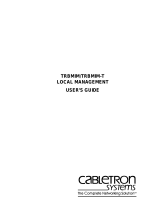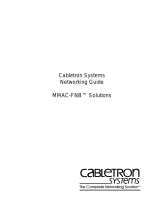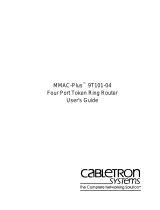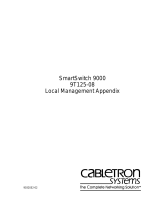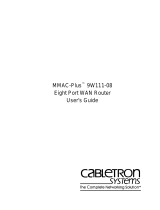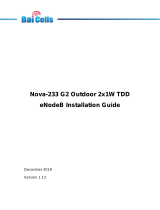Page is loading ...

TRMM/TRMMIM LOCAL MANAGEMENT
USER’S GUIDE

i
NOTICE
Cabletron Systems reserves the right to make changes in specifications and
other information contained in this document without prior notice. The reader
should in all cases consult Cabletron Systems to determine whether any such
changes have been made.
The hardware, firmware, or software described in this manual is subject to
change without notice.
IN NO EVENT SHALL CABLETRON SYSTEMS BE LIABLE FOR ANY
INCIDENTAL, INDIRECT, SPECIAL, OR CONSEQUENTIAL
DAMAGES WHATSOEVER (INCLUDING BUT NOT LIMITED TO
LOST PROFITS) ARISING OUT OF OR RELATED TO THIS MANUAL
OR THE INFORMATION CONTAINED IN IT, EVEN IF CABLETRON
SYSTEMS HAS BEEN ADVISED OF, KNOWN, OR SHOULD HAVE
KNOWN, THE POSSIBILITY OF SUCH DAMAGES.
© CopyrightMarch 1996 by:
Cabletron Systems Inc., P.O. Box 5005, Rochester, NH 03866-5005
All Rights Reserved
Printed in the United States of America
Order Number: 9030293-02 March 1996
Token Ring/LM
,
ETWMIM
,
SNACMIN-12
,
TRMM
,
TRMMIM
,
TRBMIM
,
TRMIM-12
,
TRMIM-10R
,
TRMIM-22
,
TRMIM-20R
,
TRMIM-22A
,
TRMIM-24A
,
TRRMIM-A
,
TRRMIM-2A
,
TRRMIM-4A
,
TRMIM-42A
,
TRMIM-44A, LANVIEW, Remote
LANVIEW/Windows, SPECTRUM,
and
MMAC
are trademarks of
Cabletron Systems Inc.
IBM
is a registered trademark of International Business Machines
Corporation.
VT200
and
VT300
are trademarks of Digital Equipment Corporation.
CompuServe
is a trademark of Compuserve, Inc.
Printed on recycled paper

NOTICE
ii
CABLETRON SOFTWARE PROGRAM LICENSE
LICENSE. You have the right to use only the one (1) copy of the Program
provided in this package subject to the terms and conditions of this License
Agreement.
You may not copy, reproduce or transmit any part of the Program except as
permitted by the Copyright Act of the United States or as authorized in writing
by Cabletron.
OTHER RESTRICTIONS.
You may not reverse engineer, decompile, or
disassemble the Program.
APPLICABLE LAW.
This License Agreement shall be interpreted and
governed under the laws and in the state and federal courts of New Hampshire.
You accept the personal jurisdiction and venue of the New Hampshire courts.
EXCLUSION OF WARRANTY AND DISCLAIMER OF
LIABILITY
1. EXCLUSION OF WARRANTY. Except as may be specifically
provided by Cabletron in writing, Cabletron makes no warranty, expressed or
implied, concerning the Program (including Its documentation and media).
CABLETRON DISCLAIMS ALL WARRANTIES, OTHER THAN THOSE
SUPPLIED TO YOU BY CABLETRON IN WRITING, EITHER EXPRESS
OR IMPLIED, INCLUDING BUT NOT LIMITED TO IMPLIED
WARRANTIES OF MERCHANTABLITY AND FITNESS FOR A
PARTICULAR PURPOSE, WITH RESPECT TO THE PROGRAM, THE
ACCOMPANYING WRITTEN MATERIALS, AND ANY
ACCOMPANYING HARDWARE.
2. NO LIABILITY FOR CONSEQUENTIAL DAMAGES
. IN NO
EVENT SHALL CABLETRON OR ITS SUPPLIERS BE LIABLE FOR
ANY DAMAGES WHATSOEVER (INCLUDING, WITHOUT
LIMITATION, DAMAGES FOR LOSS OF BUSINESS, PROFITS,
BUSINESS INTERRUPTION, LOSS OF BUSINESS INFORMATION,
SPECIAL, INCIDENTAL, CONSEQUENTIAL, OR RELIANCE
DAMAGES, OR OTHER LOSS) ARISING OUT OF THE USE OR
INABILITY TO USE THIS CABLETRON PRODUCT, EVEN IF
CABLETRON HAS BEEN ADVISED OF THE POSSIBILITY OF SUCH
DAMAGES. BECAUSE SOME STATES DO NOT ALLOW THE
EXCLUSION OR LIMITATION OF LIABILITY FOR CONSEQUENTIAL
OR INCIDENTAL DAMAGES, OR ON THE DURATION OR

NOTICE
iii
LIMITATION OF IMPLIED WARRANTEES IN SOME INSTANCES THE
ABOVE LIMITATIONS AND EXCLUSIONS MAY NOT APPLY TO
YOU.
UNITED STATES GOVERNMENT RESTRICTED
RIGHTS
The enclosed product (a) was developed solely at private expense; (b) contains
“restricted computer software” submitted with restricted rights in accordance
with Section 52227-19 (a) through (d) of the Commercial Computer Software
- Restricted Rights Clause and its successors, and (c) in all respects is
proprietary data belonging to Cabletron and/or its suppliers.
For Department of Defense units, the product is licensed with “Restricted
Rights” as defined in the DoD Supplement to the Federal Acquisition
Regulations, Section 52.227-7013 (c) (1) (ii) and its successors, and use,
duplication, disclosure by the Government is subject to restrictions as set forth
in subparagraph (c) (1) (ii) of the Rights in Technical Data and Computer
Software clause at 252.227-7013. Cabletron Systems, Inc., 35 Industrial Way.
Rochester, New Hampshire 03866.

v
CONTENTS
CHAPTER 1 INTRODUCTION
1.1 USING THIS MANUAL . . . . . . . . . . . . . . . . . . . . . . . . . . .1-1
1.2 GETTING HELP. . . . . . . . . . . . . . . . . . . . . . . . . . . . . . . . .1-2
1.3 TOKEN RING MANAGEMENT MODULES. . . . . . . . . . . .1-2
1.4 RELATED MANUALS . . . . . . . . . . . . . . . . . . . . . . . . . . . .1-4
1.5 RECOMMENDED READING. . . . . . . . . . . . . . . . . . . . . . .1-4
CHAPTER 2 ACCESSING LOCAL MANAGEMENT
2.1 MANAGEMENT TERMINAL CONFIGURATION. . . . . . . .2-1
2.1.1 VT200 or VT300 Series Terminal Setup . . . . . . . .2-2
2.2 CONFIGURING THE TERMINAL CABLE. . . . . . . . . . . . .2-3
2.2.1 Pinout Configurations. . . . . . . . . . . . . . . . . . . . . . .2-3
2.2.2 Connecting the Console Cable to a Terminal . . . .2-4
2.3 ACCESSING LOCAL MANAGEMENT . . . . . . . . . . . . . . .2-4
2.3.1 LM Access Restrictions . . . . . . . . . . . . . . . . . . . . .2-6
CHAPTER 3 USING LOCAL MANAGEMENT
3.1 WORKING WITH LM SCREEN FIELDS . . . . . . . . . . . . . .3-1
3.2 THE MAIN MENU SCREEN . . . . . . . . . . . . . . . . . . . . . . .3-2
CHAPTER 4 THE DEVICE SETUP MENU
4.1 THE SYSTEM LEVEL SCREEN . . . . . . . . . . . . . . . . . . . .4-2
4.1.1 System Date. . . . . . . . . . . . . . . . . . . . . . . . . . . . . .4-3
4.1.2 System Time . . . . . . . . . . . . . . . . . . . . . . . . . . . . .4-4
4.1.3 IP Address . . . . . . . . . . . . . . . . . . . . . . . . . . . . . . .4-4
4.1.4 Subnet Mask . . . . . . . . . . . . . . . . . . . . . . . . . . . . .4-5
4.1.5 Enable Beacon Recovery. . . . . . . . . . . . . . . . . . . .4-6
4.1.6 Number of Retries . . . . . . . . . . . . . . . . . . . . . . . . .4-7
4.1.7 Retry Interval . . . . . . . . . . . . . . . . . . . . . . . . . . . . .4-8
4.1.8 FNB MAC Address. . . . . . . . . . . . . . . . . . . . . . . . .4-8
4.2 THE SNMP COMMUNITY NAMES SCREEN . . . . . . . . . .4-9

CONTENTS
vi
4.2.1 SNMP COMMUNITY NAMES Screen Fields. . . .4-10
4.2.2 Editing the Community Name Field . . . . . . . . . . .4-11
4.2.3 Exiting the SNMP Community Names Screen. . .4-12
4.3 THE SNMP TRAPS SCREEN. . . . . . . . . . . . . . . . . . . . .4-12
4.3.1 SNMP TRAPS Screen Fields. . . . . . . . . . . . . . . .4-13
4.3.2 Setting SNMP Traps . . . . . . . . . . . . . . . . . . . . . .4-13
4.3.3 Exiting the SNMP TRAPS Screen . . . . . . . . . . . .4-14
4.4 THE RING SECURITY SCREEN . . . . . . . . . . . . . . . . . .4-14
4.4.1 Ring Security Screen Definitions . . . . . . . . . . . . .4-15
4.4.2 Working with the RING SECURITY Screen. . . . .4-17
4.5 THE BOOT GATEWAY SCREEN . . . . . . . . . . . . . . . . . .4-19
CHAPTER 5 THE DEVICE STATUS MENU
5.1 THE CHASSIS STATUS VIEW SCREEN . . . . . . . . . . . . .5-2
5.1.1 Selecting a Chassis Status View Mode . . . . . . . . .5-2
5.1.2 Describing Static Screen Fields. . . . . . . . . . . . . . .5-4
5.1.3 Setting the FNB/BYPASS MUX Configuration. . . .5-6
5.1.4 Setting Port Status Fields . . . . . . . . . . . . . . . . . . .5-7
5.1.5 Enabling All Ports. . . . . . . . . . . . . . . . . . . . . . . . . .5-9
5.1.6 Setting a Module’s Operational Mode . . . . . . . . . .5-9
5.1.7 Controlling the Screen View. . . . . . . . . . . . . . . . .5-10
5.1.8 Setting the Screen Refresh Interval. . . . . . . . . . .5-11
5.2 THE COMPONENT STATUS VIEW SCREEN . . . . . . . .5-11
CHAPTER 6 THE DEVICE STATISTICS SCREEN
6.1 DESCRIBING DEVICE STATISTICS FIELDS. . . . . . . . . .6-1
6.1.1 Interface Field . . . . . . . . . . . . . . . . . . . . . . . . . . . .6-1
6.1.2 Counter Mode Field . . . . . . . . . . . . . . . . . . . . . . . .6-2
6.1.3 Total Fields . . . . . . . . . . . . . . . . . . . . . . . . . . . . . .6-2
6.1.4 Ring Information Fields . . . . . . . . . . . . . . . . . . . . .6-3
6.1.5 Isolating Errors Fields . . . . . . . . . . . . . . . . . . . . . .6-4
6.1.6 Non-Isolating Errors Fields . . . . . . . . . . . . . . . . . .6-6
6.2 SELECTING A COUNTER MODE . . . . . . . . . . . . . . . . . .6-8
6.2.1 Using the ACCUMULATIVE Mode. . . . . . . . . . . . .6-8

CONTENTS
vii
CHAPTER 7 THE SNMP TOOLS SCREEN
7.1 SNMP TOOLS SCREEN FIELDS . . . . . . . . . . . . . . . . . . .7-1
7.2 GETTING AND SETTING VARIABLES. . . . . . . . . . . . . . .7-4
7.3 SCROLLING THROUGH MIB VARIABLES. . . . . . . . . . . .7-6
7.4 INITIATING A FIRMWARE DOWNLOAD . . . . . . . . . . . . .7-7

1-1
CHAPTER 1
INTRODUCTION
Welcome to the
TRMM/TRMMIM Local Management User’s Guide
.
This manual serves as a simple reference guide for using
TRMM/TRMMIM Local Management (LM) to configure and monitor the
token ring network. This manual reflects Release Version 3.00.00 of the
TRMM/TRMMIM firmware image.
The manual assumes you have a general working knowledge of IEEE
802.5 token ring networks.
1.1 USING THIS MANUAL
This manual is organized into the following chapters:
Chapter 1,
Introduction
, outlines the contents of this manual, briefly
describes features and functions of the management module and LM, and
lists help and reference sources.
Chapter 2,
Accessing Local Management
, describes how to setup the
management terminal, connect it to the management module, and access
LM’s password screen.
Chapter 3,
Using Local Management
, describes how to work with LM
screens and also provides an overview of the application options available
from each menu screen .
Chapter 4,
The Device Setup Menu
, describes all options available from
this screen, including SYSTEM LEVEL, SNMP COMMUNITY NAMES,
SNMP TRAPS, RING SECURITY, and BOOT GATEWAY screens.
Chapter 5,
The Device Status Menu
, describes all options available from
this screen, including the CHASSIS STATUS VIEW and COMPONENT
STATUS VIEW screens.
Chapter 6,
The Device Statistics Screen
, describes all ring configuration
information and performance and error statistics available from this
screen.

INTRODUCTION
1-2
Chapter 7,
The SNMP Tools Screen
, describes how to use SNMP tools
to navigate through the Management Information Bases (MIBs) supported
by the TRMM/TRMMIM.
1.2 GETTING HELP
If you need additional support related to Token Ring/LM for the
TRMM/TRMMIM, or if you have any questions, comments, or
suggestions regarding this manual, contact Cabletron Systems’ Technical
Support. Before calling, please have the following information ready:
• The product name and part number
• The version number of the firmware currently installed in your module
You can contact Cabletron Systems’ Technical Support by any of the
following methods:
By Phone: (603) 332-9400
(Monday through Friday; 8 AM to 8 PM EST)
By Mail: Cabletron Systems
P.O. Box 5005
Rochester, NH 03866-5005
By CompuServe
®
: GO CTRON from any ! prompt
By Internet Mail: [email protected]
By Fax: (603) 335-4743
1.3 TOKEN RING MANAGEMENT MODULES
Both Cabletron Systems’ TRMM and TRMMIM Token Ring
Management Modules are IEEE 802.5 compliant, IBM compatible, and
support Simple Network Management Protocol (SNMP). Both are
designed to be installed into a Cabletron Systems Multi Media Access
Center (MMAC™).

INTRODUCTION
1-3
The TRMM resides in the management (first) slot of the MMAC chassis.
It is designed to manage a full chassis of token ring interface modules.
The TRMMIM also provides the same management functions as the
TRMM to an additional ring from any mid-chassis slot. Both modules can
be used with other Cabletron modules to support a range of Token Ring
and mixed Token Ring and Ethernet configurations in the same MMAC
hub.
Each module has an externally accessible EIA, RS232 COM 2/Console
port which supports LM access via Telnet, a Digital Equipment
Corporation VT200™ or VT300™ series terminal (or emulating
terminal), and a modem-to-terminal configuration. Each module’s
COM 1 port (on older modules, the port labeled Modem) also supports
Uninterruptible Power Supply device monitoring via Cabletron remote
management applications (i.e., LANVIEW, SPECTRUM).
Local Management provides the tools to manage the TRMM/TRMMIM
and all of their attached segments. You can change factory defaults,
configure ring networks via the FNB backplane, enable/disable ports, and
view network statistics. Other features of Local Management allow you to:
• Assign an IP address and a subnet mask.
• Provide network security by controlling access to the ring. You can
prevent unauthorized stations from inserting into the ring.
• Control password access to the TRMM/TRMMIM.
• Designate which Network Management Stations receive trap alarms
from the device.
• View the MIB components supported by your TRMM/TRMMIM.
• Navigate through the TRMM/TRMMIM’s Management Information
Bases (MIB) and manage the objects within it from a remote location,
given the appropriate security level.
• Assign an IP address to a router with Proxy-ARP disabled used for
firmware downloads.

INTRODUCTION
1-4
1.4 RELATED MANUALS
Use the following manuals to supplement the procedures and other
technical data provided in this manual. The procedures contained in these
manuals may be referenced where appropriate, but will not be repeated in
this manual.
Cabletron Systems’
Multi Media Access Center Overview and Set Up
Guide
.
Cabletron Systems’
TRMM/TRMMIM Token Ring Management Module
Installation Guide.
1.5 RECOMMENDED READING
We recommend the following publications if you need more information
to understand or implement a token ring network.
Local Area Networks, Token Ring Access Method
, IEEE Standard 802.5
LAN Troubleshooting Handbook
, Mark Miller (1989, M&T Publishing,
Inc.)

2-1
CHAPTER 2
ACCESSING LOCAL MANAGEMENT
This chapter describes how to access Local Management (LM). The
TRMM/TRMMIM’s COM 2 port supports direct connection to a
management terminal and to a modem for establishing out-of-band LM
sessions. The TRMM/TRMMIM also supports single in-band Telnet
sessions with LM. Using the TRMM/TRMMIM IP address, Telnet to the
module to establish the connection.
NOTE
: Modem setup and attachment procedures for accessing LM are
fully described in the “TRMM/TRMMIM Token Ring Management
Modules Installation Guide.”
2.1 MANAGEMENT TERMINAL CONFIGURATION
You can access Local Management by attaching a management terminal
(or a modem) at the COM 2/Console port on the front of the management
module (see Figure 2-1). The port supports Digital Equipment Corporation
VT200 or VT300 series terminals or a PC software emulation of those
terminals.
Figure 2-1. Local Management Terminal Attachment
Console Port
MMAC-8FNB
C
O
N
S
O
L
E
Local
Managem
ent
Console
TOKEN RING

ACCESSING LOCAL MANAGEMENT
2-2
2.1.1 VT200 or VT300 Series Terminal Setup
If you have a VT200™ or VT300™ series terminal, press
F3
to access the
Setup Directory. Table 2-1 lists the setup requirements for the
management terminal.
Table 2-1. Terminal Setup Requirements
Menu Function Selection
Display Setup: Columns 80 Columns
Controls Interpret Controls
Auto Wrap No Auto Wrap
Text Cursor Cursor
General Setup: Mode VT 100,
7 bit control
Cursor Keys Normal Cursor Keys
Communications
Setup:
Transmit Transmit = 9600
Receive Receive = Transmit
Bits, Parity 8 Bits, No Parity
Stop Bit 1 Stop Bit
Local Echo No Local Echo
Port Data Leads Only
Auto
Answerback
No Auto Answerback
Keyboard Setup: Keys Typewriter Keys
Margin Bell Margin Bell
Warning Bell Warning Bell
Auto
Answerback
No Auto Answerback

ACCESSING LOCAL MANAGEMENT
2-3
2.2 CONFIGURING THE TERMINAL CABLE
Local management can be accessed by direct connection to a management
terminal by using the RS232 cable and one of the three conversion
connectors shipped with the TRMM/TRMMIM. Two converters are
labeled according to the type of terminal (VT Series and PC) they can be
used with. The converter labeled Modem is used for module-to-modem
connections.
The VT Series connector converts the RJ-45 connector on the cable to a
25-pin female connector, the PC connector converts the RJ-45 connector
to a 9-pin female connector, and the Modem connector converts the RJ-45
connector to a 25-pin male connector.
2.2.1 Pinout Configurations
The pinout configuration for a 9-pin to 25-pin (VT series connection) cable
is listed as follows.
9-Pin Male Connector
to
25-Pin Female Connector
(Module End) (Terminal End)
Pin 2 (Transmit) to Pin 3 (Receive)
Pin 3 (Receive) to Pin 2 (Transmit)
Pin 5 (Signal Ground) to Pin 7 (Signal Ground)
Pin 7 (Request to Send) to Pin 5 (Clear to Send)
Pin 8 (Clear to Send) to Pin 20 (Data Terminal Ready)
The pinout configuration for a 9-pin to 9-pin (PC connection) cable is
listed as follows.
9-Pin Male Connector
to
9-Pin Female Connector
(Module End) (Terminal End)
Pin 2 (Transmit) to Pin 2 (Receive)
Pin 3 (Receive) to Pin 3 (Transmit)
Pin 5 (Signal Ground) to Pin 5 (Signal Ground)
Pin 7 (Request to Send) to Pin 8 (Clear to Send)
Pin 8 (Clear to Send) to Pin 7 (Request to Send)

ACCESSING LOCAL MANAGEMENT
2-4
NOTE
: If using a PC with a 25-pin connector, attach a DB-9 to DB-25
converter to the PC to enable LM access connection.
The pinout configuration for a 9-pin to 25-pin (Modem connection) cable
is listed as follows.
9-Pin Male Connector
to
25-Pin Male Connector
(Module End) (Modem End)
Pin 2 (Transmit) to Pin 2 (Transmit)
Pin 3 (Receive) to Pin 3 (Receive)
Pin 5 (Signal Ground) to Pin 7 (Signal Ground)
Pin 7 (Request to Send) to Pin 4 (Request to Send)
Pin 8 (Clear to Send) to Pin 8 (Carrier Detect)
2.2.2 Connecting the Console Cable to a Terminal
To establish a connection between the TRMM/TRMMIM and the
management terminal:
1. Attach the male 9-pin connector to the RS232 port labeled COM 2, or
CONSOLE, on the front of the management module.
2. Attach the female end (25-pin for a VT series terminal or 9-pin for
PCs, as applicable) to the RS232 COMM port on the terminal.
2.3 ACCESSING LOCAL MANAGEMENT
The TRMM/TRMMIM supports only one LM session (from either a
management terminal, modem, or Telnet) at a time. See Section 2.3.1 for
information about LM access restrictions.
To access Local Management:
1. Power on the MMAC in which the management module is installed.
2. Power on the terminal. After a brief warm-up, the Password screen
appears (see Figure 2-2).

ACCESSING LOCAL MANAGEMENT
2-5
Figure 2-2. Local Management Password Screen
3. Enter the Local Management password as follows:
A. Type the password into the
Enter User Password:
field.The
default password is the
Return
key.
Your level of access to Local Management is determined by the
community name that you use for the password. Local
Management is initially shipped with a default Super-user
password of the Return key. You can establish a new Super-user
password at the Community Table screen. Refer to Section 4.2 for
more information.
B. Press
Return
. If you enter an invalid password, the password
prompt remains on screen allowing you to enter the correct
password.
When you enter the correct password, the MAIN MENU appears as shown
in Figure 2-3, indicating that Local Management is ready for operation.
TRMM LOCAL MANAGEMENT
Cabletron Systems, Incorporated
P.O.Box 5005
Rochester, NH 03867-5005
(603) 332-9400
Flash Image Version: 03.00.05
Boot EPROM Version: 02.01.00
Board Revision: 12
Enter User Password:
(c) Copyright Cabletron Systems, Inc. 1994

ACCESSING LOCAL MANAGEMENT
2-6
Figure 2-3. Local Management MAIN MENU Screen
NOTE
: To view POWER UP DIAGNOSTIC tests, power on the
TRMM/TRMMIM after first establishing the terminal connection.
2.3.1 LM Access Restrictions
The module can support only one LM session at a time, regardless of the
methods being used to access it. When attempting to open a second LM
session with the module, the second user will be notified by a screen
display (Figure 2-4) that a session is already in effect and will be presented
with the option to disconnect the current user.
To execute a response option:
• Type
Y
or
y
to disconnect the current LM user or
N
or
n
to not
disconnect the current LM user and press
Enter
. A message
confirming that the current user is being disconnected appears on the
screen after a
Y
or
y
response.
TRMM LOCAL MANAGEMENT Flash Image Version: 03.00.05
MAIN MENU
DEVICE SETUP
DEVICE STATUS
DEVICE STATISTICS
MIB NAVIGATOR
SNMP TOOL
EXIT LM

ACCESSING LOCAL MANAGEMENT
2-7
Figure 2-4. Option to Disconnect Current User Screen
However, the first user disconnected since the TRMM/TRMMIM has been
reset will receive an invitation to reconnect only once. If the first user who
was disconnected bumps the other user out to reconnect and then gets
bumped out again, the first user will have to first re-attach the management
terminal to the module to become eligible to reconnect to LM.
If a third user attempts to access LM while a second user is already
negotiating for a session, the third user will simply be refused connection.
A TRMMIM Local Management Session is currently in use.
(This prompt will time out in 60 seconds)
Would you like to disconnect that user? Y
Disconnecting other user. Please wait ...

3-1
CHAPTER 3
USING LOCAL MANAGEMENT
This chapter describes how to work with LM screen fields. It also
discusses the function of each available selection from the MAIN MENU
Screen.
3.1 WORKING WITH LM SCREEN FIELDS
LM screens contain the following types of fields:
• Editable
: These fields allow you to either type in a discrete value or
select from available discrete values.
• Command
: These fields initiate executable functions such as saving
changes to memory, exiting a screen, viewing another screen, and so
on.
• Static
: These fields cannot be modified and serve only to provide
structure, identification, or context for the screens and the fields within
them.
An active editable field is always set in boldface, and additionally, those
enclosed in parentheses or brackets indicate fields that offer selections.
Use the following steps to alter editable fields:
1. Move the cursor to the desired field in the window using the Up, Left,
Right, or Down Arrow keys, as applicable, to highlight the field. The
cursor flashes in reverse video to indicate the selected field.
2. Type the new value into the field or use the spacebar to select (or
toggle) from values available from the field. The old value will be
replaced.
Incorrect entries (e.g., field value exceeded) are blocked and the field
remains at its original value.
3. Press the Enter key. The new value will be entered into the field.

USING LOCAL MANAGEMENT
3-2
4. Highlight the SAVE command, where applicable, at the bottom of the
screen, and press the Enter key. The new values will be saved to
memory.
3.2 THE MAIN MENU SCREEN
The MAIN MENU screen (shown in Figure 2-3) is the initial point for
accessing all screens and commands.
The following selections are available from the MAIN MENU screen.
DEVICE SETUP
This option accesses another menu screen – the DEVICE SETUP menu
screen. There are several screens available from this menu that allow you
to configure the TRMM/TRMMIM. These include:
• SYSTEM LEVEL
–This screen lets you assign operating parameters to
the
TRMM/TRMMIM, including the Date and Time set at its internal
clock and addressing information such as the
IP address and Subnet
Mask.
• SNMP COMMUNITY NAMES
– This screen allows you to specify
the SNMP Community Names which will be granted access to the
TRMM/TRMMIM, as well as the level accorded each name (Read
Only, Read-Write, Super-user).
• SNMP TRAPS
– As an SNMP device, the TRMM/TRMMIM can
authenticate an SNMP request and issue traps correspondingly. The
SNMP TRAPS screen lets you enable the TRMM/TRMMIM to issue
trap/alarms, and specify the IP addresses of network management
stations that will receive these traps.
• RING SECURITY
– You can use this screen to build a list of MAC
addresses that will be allowed to insert into the
TRMM/TRMMIM-controlled ring and specify security options to take
effect when an unauthorized station attempts to insert into the ring
(Alarm to management, or Alarm and station removal).
• BOOT GATEWAY
– The TRMM/TRMMIM supports firmware
downloads over routers with Proxy-ARP disabled. The BOOT
/