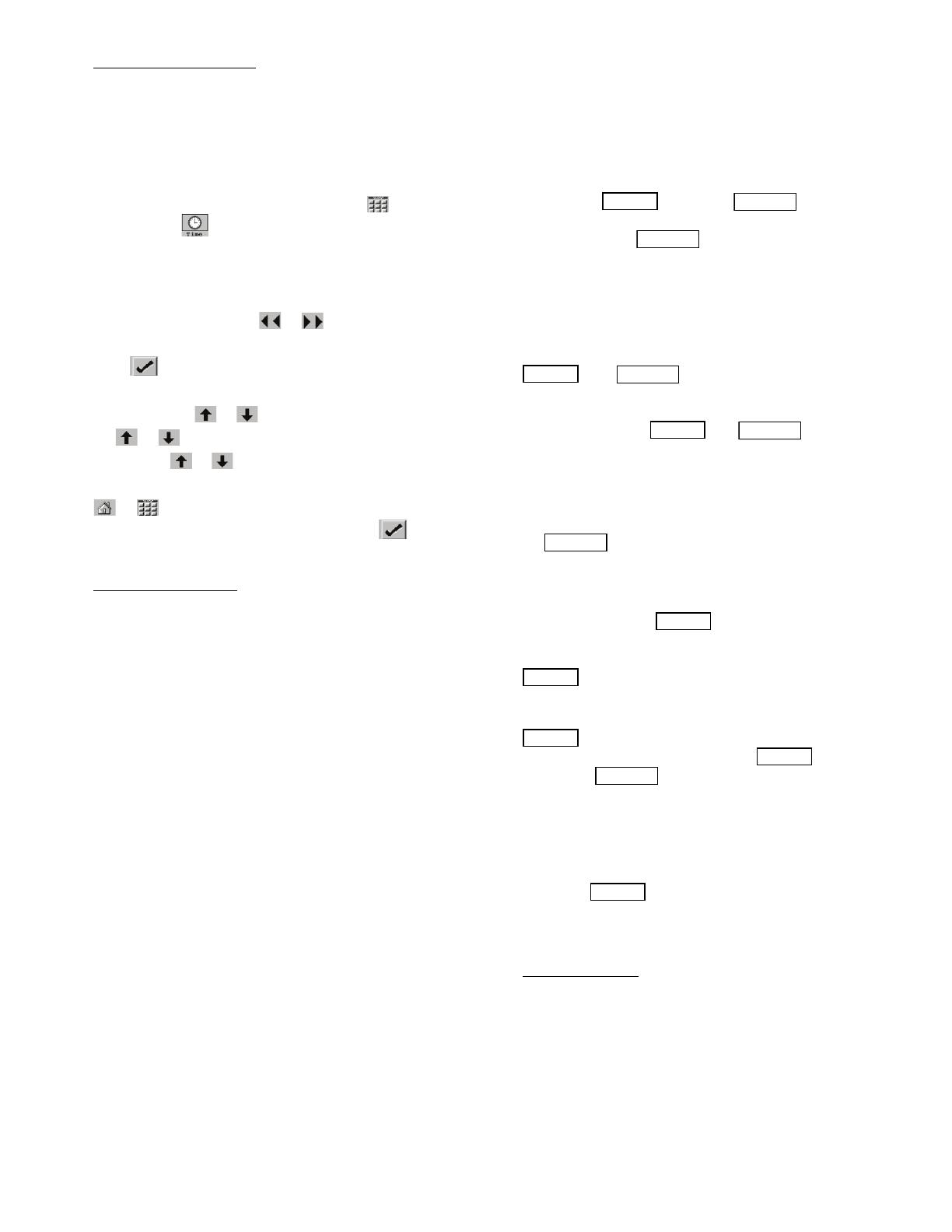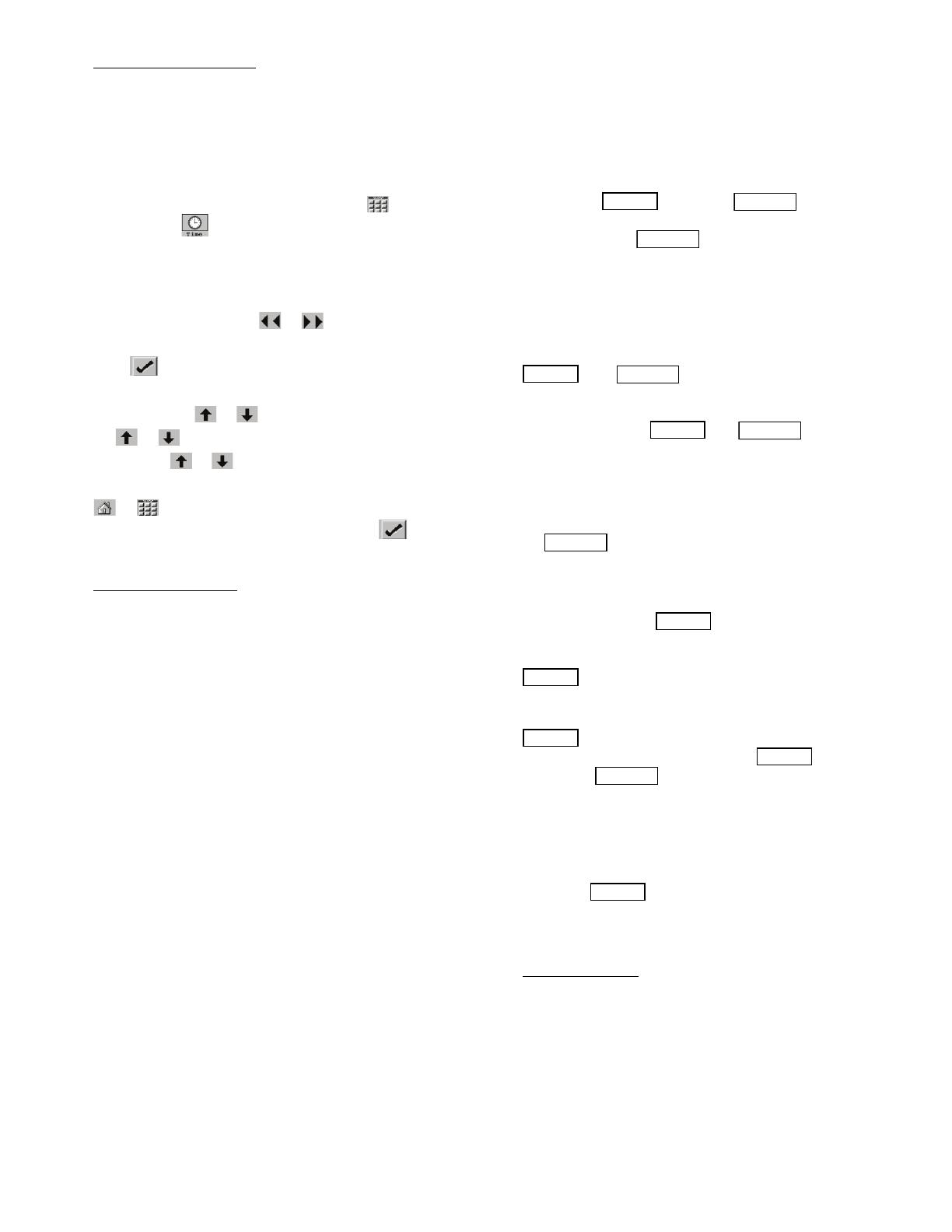
7
Setting the Time and Date
— The ComfortLink™ control has
a time and date function. This can be useful for diagnostics to
determine when alarms occur. The control is factory config-
ured for the proper date and is set for the Eastern Time Zone.
The date and time zone must be checked and corrected if nec-
essary, to allow the machine to function on an internal time
schedule and to display a proper time and date stamp for
alarms. The time and date is displayed on the Group Display
Screen.
To change the Time and Date, press the Main Menu
button. Select Time. On the display, a day and date box
with a time box will be shown. To change the day and date,
press the day and date box. A calendar will be displayed. If the
correct month is displayed, touch the correct date. If the wrong
month is displayed, use the or to change to the correct
month and select the correct date. The date will highlighted.
Press to accept the change. The previous screen will be
displayed with the corrected day and date shown. To correct
the time, use the or on the left to change the hour. Use
the or on the left to change the minutes. Continuously
touching the or will sequence the numbers. The time is
shown in a 24-hour format. To accept the changes, press the
or buttons. A “Save” dialog box is displayed with the
words, “Do you wish to save changes?” Press to accept
the changes.
Group Display Screens
— The Touch Pilot™ display sup-
ports up to eight Group Display screens. Group Display
screens show status information along the top of the screens
and 9 buttons that display 9 point names and point values that
are chosen by the user. All Group Display screen points are
user configurable. The bottom line of the screen contains navi-
gation buttons that can be used to move between the Group
Display screens.
Pressing a point button will show that point’s Point Data
dialog box. See Fig. 2 and 3. This box contains buttons that
remove the point from the group display and apply or remove a
force (point override). When touching any button in the display
screen, the button will be outlined to acknowledge input. There
may be a delay in response to input, but if the button is out-
lined, do NOT press any other button until the previous input
has been processed.
If there is a communication failure with the MBB (Main
Base Board), all point buttons will be displayed in inverse vid-
eo and the message Communication Failure will be displayed
in the top left line of the screen.
Default Group Designation — The default group is the first of
the 8 Group Display screens. This is the default screen of the
display. Information on this screen as well as the other 7
screens can be user-modified to meet the needs of the site.
To Add A Point To A Group Display — From the Main Menu,
press the desired menu button (Status, Setpoint, Service,
Maint, or Config) and, if necessary, the sub-menu button to
access the point to be added. Press the point button to show the
source point’s Point Data dialog box. See Fig. 3. From the
Point Data dialog box, press the ADD button. The display will
show the last Group Display accessed. Use the navigation but-
tons to access the destination Group Display. Press an existing
point button or a blank button to update the highlighted button
with the source point’s name. Press to add the highlighted
point to the group and return to the table display.
To Remove A Point From A Group Display — From the Point
Data Dialog box, press the REMOVE button and follow the
prompts. The display will return to the Group Display screen
from which the point was removed, and the button correspond-
ing to the deleted point will be blank and disabled.
NAVIGATOR™ DISPLAY MODULE — The Navigator dis-
play module provides a mobile user interface to the
ComfortLink control system. The display has up and down ar-
row keys, an key, and an key. These keys
are used to navigate through the different levels of the display
structure. Press the key until ‘Select a Menu Item’ is
displayed. Use the up and down arrow keys to move through
the top 11 mode levels indicated by LEDs on the left side of the
display. See Fig. 7. See Table 2 and Appendix B for more de-
tails about the display menu structure.
Once within a mode or sub-mode, a “>” indicates the
currently selected item on the display screen. Pressing the
and keys simultaneously will put the
Navigator module into expanded text mode where the full
meaning of all sub-modes, items, and their values can be dis-
played. Pressing the and keys when the
display says ‘Select Menu Item’ (Mode LED level) will return
the Navigator module to its default menu of rotating display
items (those items in Run StatusVIEW). In addition, the
password will be disabled, requiring that it be entered again be-
fore changes can be made to password protected items. Press
the key to exit out of the expanded text mode.
When a specific item is located, the item name appears on
the left of the display, the value will appear near the middle of
the display and the units (if any) will appear on the far right of
the display. Press the key at a changeable item and
the value will begin to flash. Use the up and down arrow keys
to change the value, and confirm the value by pressing the
key.
Changing item values or testing outputs is accomplished in
the same manner. Locate and display the desired item. Press
so that the item value flashes. Use the arrow keys to
change the value or state and press the key to accept
it. Press the key to return to the next higher level of
structure. Repeat the process as required for other items.
Items in the Configuration and Service Test modes are pass-
word protected. The words Enter Password will be displayed
when required, with 1111 also being displayed. The default
password is 0111. Use the arrow keys to change each number
and press to accept the digit. Continue with the
remaining digits of the password. The password can only be
changed through CCN operator interface software such as
ComfortWORKS
®
, ComfortVIEW™ and Service Tool.
Power-Up Display
— When the Navigator display is powered
up it will display:
ComfortLink
Navigator
By
Carrier