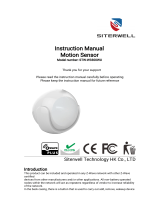Page is loading ...

TriSensor
ZWA005
Used in this guide.
Important safety information.
Please read this and the electronic guide(s) at http://support.aeotec.com/trisensor carefully. The failure
to follow the recommendations set forth by Aeotec Limited may be dangerous or cause a violation of
the law. The manufacturer, importer, distributor, and / or reseller will not be held responsible for any
loss or damage resulting from not following any instructions in this guide or in other materials.
TriSensor is intended for use in dry locations only. Do not use in damp, moist, and / or wet locations.
Contains small parts; keep away from children.
Quick start.
The following will step you through installing TriSensor and connecting it to your Z-Wave network.
1. Select an installation location for TriSensor. The sensor uses light and heat readings to detect
motion, so avoid pointing it at sources of both. Tips on optimising the installation location of
TriSensor can be found online in its digital guide.
2. Remove the backplate from TriSensor.
3. Insert one CR123A batteries with the correct orientation.
4. Replace the backplate.
5. Set your Z-Wave gateway into its ‘add device’ mode in order to connect TriSensor to your Z-
Wave system. Refer to the gateway’s manual if you are unsure of how to perform this step.
6. inclusion in network:
Press once TriSensor’s Action Button,If it is the first installation., the yellow LED will keep
solid until whole network processing is complete. If successful, the LED will flash white -> green ->
white -> green ,After 2 seconds have finished.If fail, the yellow LED lasts for 30 seconds, then the
green LED flashes once.
If it is the S2 encryption network, please enter the first 5 digits of DSK, and the location of
DSK is shown in the figure1.
7. exclusion out network:
Press once TriSensor’s Action Button, the Purple LED will keep solid until whole network
processing is complete.if the exclusion is successful, the LED will flash white -> green ->white ->

green and then LED will pulse a blue.If fail, the yellow LED lasts for 30 seconds, then the
greenLED flashes once.
figure1
8. TriSensor can be installed on a flat surface such as a shelf, in a corner or on a wall using the
Back-Mount Arm, or within a ceiling or wall using its Recessor accessory (sold separately). If
using the Back-Mount Arm;
a. Screw Back-Mount Arm into the corresponding threaded hole on the back of TriSensor.
b. Affix Back-Mount Arm to your desired location using the provided double-sided tape or
KA2.5×20 mm screws.
c. Angle the TriSensor as desired.
Get help & learn more.
Should you encounter any problem with TriSensor, visit http://support.aeotec.com/trisensor or contact
our support team via aeotec.com/contact. You can also learn more about TriSensor features,
configuration options, and technical specifications at the link.
Gateway compatibility.
To see if this device is known to be compatible with your Z-Wave gateway, please refer to
http://aeotec.com/z-wave-gateways
Declaration of Conformity.
Aeotec Limited declares that TriSensor is in compliance with the essential requirements and other
relevant provisions of RED 2014/53/EU, RoHS 2011/65/EU, IEC62321:2008 and EN50581:2012.
Command Class Configuration
The device supports the controller to configure parameters of the device through Configuration
Command Class, and the device has 21 parameters available for users to set according to their
different needs:

1)
Motion Retrigger Time
This parameter is configured the delay time before PIR sensor can be triggered again to
reset motion timeout counter. Value = 0 will disable PIR sensor from triggering until motion
timeout has finished.
Parameter Number
Size (Byte) Available Settings Default value
1 2 0 ~ 32767 30
2)
Motion Clear Time
This parameter is configured the time to clear motion event after a motion event detected.
Time to motion clear, the device will send a clear event report to controller and send BASIC_SET
= 0x00 to nodes associated in group 2. Unit: Second.
Parameter Number
Size (Byte) Available Settings Default value
2 2 1 ~ 32767 240
3)
Motion Sensitivity
This parameter is configured the sensitivity that motion detect.
0 – PIR sensor disabled.
1 – Lowest sensitivity.
11 – Highest sensitivity.
Parameter Number
Size (Byte) Available Settings Default value
3 1 0 ~ 11 11
4)
Binary Sensor Report Enable
‘0’ –Disable sensor binary report when motion event is detected or cleared.
‘1’ –Enable sensor binary report when motion event is detected or cleared.
Parameter Number
Size (Byte) Available Settings Default value
4 1 0 , 1 0
5)
Disable BASIC_SET to Associated nodes
This parameter is configured the enabled or disabled send BASIC_SET command to nodes
that associated in group 2 and group 3.
0 – Disabled All Group Basic Set Command
1 – Enabled Group 2 Basic Set Command, Group 3 Basic Set Command is
disabled. 2 – Enabled Group 3 Basic Set Command, Group 2 Basic Set
Command is disabled. 3 – Enabled Group 2 and Group 3 Basic Set Command.
Parameter Number
Size (Byte) Available Settings Default value
5 1 0 ~ 3 3

6)
Basic Set Value Settings for Group 2
‘0’ – Send BASIC_SET = 0xFF to devices associated in Group 2 when motion event is
triggered, send BASIC_SET = 0x00 to devices associated in group 2 when motion event is
cleared.
‘1’– Send BASIC_SET = 0x00 to devices associated in Group 2 when motion event is
triggered, send BASIC_SET = 0xFF to devices associated in group 2 when motion event is
cleared.
‘2’ – Send BASIC_SET = 0xFF to devices associated in Group 2 when motion event is
triggered.
‘3’ – Send BASIC_SET = 0x00 to devices associated in Group 2 when motion event is
triggered.
‘4’ – Send BASIC_SET = 0x00 to devices associated in Group 2 when motion event is
cleared. ‘5’ – Send BASIC_SET = 0xFF to devices associated in Group 2 when motion event
is cleared.
Parameter Number
Size (Byte) Available Settings Default value
6 1 0 ~ 5 0
7)
Temperature Alarm Value
This parameter is configured the threshold value that alarm level for temperature. When the
current ambient temperature value is larger than this configuration value, device will send a
BASIC_SET = 0xFF to nodes associated in group 3. If current temperature value is less than
this value, device will send a BASIC_SET = 0x00 to nodes associated in group 3.
Value = [Value] × 0.1(Celsius / Fahrenheit)
Parameter Number
Size (Byte) Available Settings Default value
7
EU/AU
2 -400~850 (Celsius) 239 (Celsius)
US 2 -400~1185 (Fahrenheit) 750 (Fahrenheit)
8)
Led Indicate Disable
This parameter is configured the Led light on disable or enable.
‘1’ – Enable Led Blink when device detects a motion event.
‘0’ – Disable Led Blink. This configuration is not affect inclusion, exclusion and reset.
Parameter Number
Size (Byte) Available Settings Default value
10 1 0, 1 1
9)
Led Color For Motion Event Report
‘0’ – Disable.
‘1’ – Red.
‘2’ – Green.
‘3’ – Blue.
‘4’ – Yellow.
‘5’ – Pink.
‘6’ – Cyan.
‘7’ – Purple.
‘8’ – Orange.
Parameter Number
Size (Byte) Available Settings Default value
11 1 0 ~ 8 2

10)
Led Color For Temperature Sensor Report
‘0’ – Disable.
‘1’ – Red.
‘2’ –Green.
‘3’ – Blue.
‘4’ – Yellow.
‘5’ – Pink.
‘6’ – Cyan.
‘7’ – Purple.
‘8’ – Orange.
Parameter Number
Size (Byte) Available Settings Default value
12 1 0 ~ 8 0
11)
Led Color For Light Sensor Report
‘0’ – Disable.
‘1’ – Red.
‘2’ –Green.
‘3’ – Blue.
‘4’ – Yellow.
‘5’ – Pink.
‘6’ – Cyan.
‘7’ – Purple.
‘8’ – Orange.
Parameter Number
Size (Byte) Available Settings Default value
13 1 0 ~ 8 0
12)
Led Color For Battery Report
‘0’ – Disable.
‘1’ – Red.
‘2’ –Green.
‘3’ – Blue.
‘4’ – Yellow.
‘5’ – Pink.
‘6’ – Cyan.
‘7’ – Purple.
‘8’ – Orange.
Parameter Number
Size (Byte) Available Settings Default value
14 1 0 ~ 8 0
13)
Led Color For Wakeup Notification Report
‘0’ – Disable.
‘1’ – Red.
‘2’ –Green.

‘3’ – Blue.
‘4’ – Yellow.
‘5’ – Pink.
‘6’ – Cyan.
‘7’ – Purple.
‘8’ – Orange.
Parameter Number
Size (Byte) Available Settings Default value
15 1 0 ~ 8 0
14)
Temperature Scale Setting
Configure temperature sensor scale type, Temperature to report in Celsius or Fahrenheit.
0 – Celsius (C).
1 – Fahrenheit (F).
Parameter Number
Size (Byte) Available Settings Default value
20
EU/AU
1 0, 1 0
US 1 0, 1 1
15)
Temperature Threshold Value to Report
Change threshold value for change in temperature to induce an automatic report for
temperature sensor. Scale is identical setting in Parameter No.20.
Setting of value 20 can be a change of -2.0 or +2.0 (C or F depending on Parameter No.20)
to induce automatic report or setting a value of 2 will be a change of 0.2(C or F).
Parameter Number
Size (Byte) Available Settings Default value
21 2 0~ 250 20
16)
Light intensity Threshold Value to Report
Change threshold value for change in light sensor to induce an automatic report for
temperature sensor. Scale: Lux.
Parameter Number
Size (Byte) Available Settings Default value
22 2 0~ 10000 100
17)
Temperature Sensor Report Interval
This parameter is configured the time interval for temperature sensor report. This value is
larger, the battery life is longer. And the temperature value changed is not obvious.
Unit: Second.
Parameter Number
Size (Byte) Available Settings Default value
23 2 1 - 32767 3600
18)
Light Sensor Report Interval
This parameter is configured the time interval for light sensor report. This value is larger, the
battery life is longer. And the light intensity changed is not obvious.
Unit: Second.
Parameter Number
Size (Byte) Available Settings Default value
24 2 1 - 32767 3600

19)
Temperature Offset Value
The current measuring temperature value can be add and minus a value by this setting.
The scale can be decided by Parameter Number 20.
Temperature Offset Value = [Value] * 0.1(Celsius / Fahrenheit)
Parameter Number
Size (Byte) Available Settings Default value
30 2 -200 ~ 200 0
20)
Light Intensity Offset Value
The current measuring light intensity value can be add and minus a value by this
setting.
Parameter Number
Size (Byte) Available Settings Default value
31 2 -1000 ~ 1000 0
21)
Light Sensor Calibrated Coefficient
This configuration defines the calibrated scale for ambient light intensity. Because the
method and position that the sensor mounted and the cover of sensor will bring
measurement error, user can get more real light intensity by this parameter setting. User
should run the steps as blows for calibrating
1)
Set this parameter value to default (Assumes the sensor has been added in a Z-
Wave Network).
2)
Place a digital luxmeter close to sensor and keep the same direction, monitor the light
intensity value (Vm) which report to controller and record it. The same time user
should record the value (Vs) of luxmeter.
3)
The scale calibration formula: k = Vm / Vs.
4)
The value of k is then multiplied by 1024 and rounded to the nearest whole number.
5)
Set the value getting in 5) to this parameter, calibrate finished.
For example, Vm = 300, Vs =
2600, then k = 2600 / 300 =
8.6667
k = 8.6667 * 1024 = 8874.7 ≈ 8875
The parameter should be set to 8875.
Parameter Number
Size (Byte) Available Settings Default value
100 2 1~32767 1024
All Supports Command Class
This device supports Z-Wave Command Class as follows:
* COMMAND_CLASS_ZWAVEPLUS_INFO (V2)
* COMMAND_CLASS_SECURITY (V1)
* COMMAND_CLASS_SECURITY_2 (V1)
* COMMAND_CLASS_TRANSPORT_SERVICE (V2)

* COMMAND_CLASS_VERSION (V2)
* COMMAND_CLASS_POWERLEVEL (V1)
* COMMAND_CLASS_ASSOCIATION (V2)
* COMMAND_CLASS_MULTI_CHANNEL_ASSOCIATION (V3)
* COMMAND_CLASS_ASSOCIATION_GRP_INFO (V1)
* COMMAND_CLASS_MANUFACTURER_SPECIFIC (V2)
* COMMAND_CLASS_DEVICE_RESET_LOCALLY (V1)
* COMMAND_CLASS_BATTERY (V1)
* COMMAND_CLASS_WAKEUP (V2)
* COMMAND_CLASS_NOTIFICATION (V8)
* COMMAND_CLASS_SENSOR_BINARY (V2)
* COMMAND_CLASS_SENSOR_MULTILEVEL (V7)
* COMMAND_CLASS_CONFIGURATION (V1)
* COMMAND_CLASS_SUPERVISION (V1)
The full text of the declaration is available from https://support.aeotec.com/trisensor/doc
Specifications.Z-Wave devices operate between 868.40 & 926.30 MHz depending on local
restrictions. It uses up to -0.36dBm ERP transmit power, enabling long range connectivity. Full
information on device specifications and certifications at support.aeotec.com/trisensor/specs
California Proposition 65. WARNING: This product contains a chemical known to the State of
California to cause birth defects or other reproductive harm. Use only for intended purposes. Do
not use for other purposes including, but not limited to, the consumption of food and drinks.
/