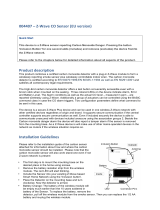Page is loading ...

Qubino
Flush On/Off Thermostat 2
Quickstart
This is a secure HVAC-Thermostat for Europe. To run this device please connect it to your mains power
supply. To add this device to your network execute the following action:
SmartStart Inclusion
1. Scan QR code on device label and add S2 DSK to Provisioning List in Gateway (hub)
2. Connect the device to the power supply (with the temperature sensor already connected).
3. Inclusion will be initiated automatically within few seconds of connection to the power supply and the device will
automatically enroll in your network (when the device is excluded and connected to the power supply it
automatically enters the LEARN MODE state).
Classic Inclusion
1. Enable add/remove mode on your Z-Wave gateway (hub)
2. Connect the device to the power supply (with the temperature sensor already connected*)
3. Toggle the switch connected to the I1 terminal 3 times within 3 seconds (The device has to get On/Off signal 3
times, meaning 3 times click on the push button or with the normal button 3 times On/Off.) (this procedure puts
the device in LEARN MODE) in the first minute after power cycle.
OR
If the device is powered by 24 V SELV supply, press and hold the S (Service) button between 3 and 6 seconds
(this procedure puts the device in LEARN MODE)
4. A new device will appear on your dashboard
5. Inclusion with the switch connected to I1 terminal is not limited by time
*If connecting the temperature sensor, switch off the power supply.
Important safety information
Please read this manual carefully. Failure to follow the recommendations in this manual may be dangerous or
may violate the law. The manufacturer, importer, distributor and seller shall not be liable for any loss or damage

resulting from failure to comply with the instructions in this manual or any other material. Use this equipment only
for its intended purpose. Follow the disposal instructions. Do not dispose of electronic equipment or batteries in a
fire or near open heat sources.
What is Z-Wave?
Z-Wave is the international wireless protocol for communication in the Smart Home. This device is suited for use
in the region mentioned in the Quickstart section.
Z-Wave ensures a reliable communication by reconfirming every message (two-way communication) and
every mains powered node can act as a repeater for other nodes (meshed network) in case the receiver is
not in direct wireless range of the transmitter.
This device and every other certified Z-Wave device can be used together with any other certified Z-Wave
device regardless of brand and origin as long as both are suited for the same frequency range.
If a device supports secure communication it will communicate with other devices secure as long as this device
provides the same or a higher level of security. Otherwise it will automatically turn into a lower level of security to
maintain backward compatibility.
For more information about Z-Wave technology, devices, white papers etc. please refer to www.z-wave.info.
Product Description
The Qubino Flush On/Off Thermostat 2 can measure the power consumption of the connected electrical device
and itself has an extremely low power consumption of just 0.4 W.On/Off Thermostat 2 can operate across a wide
temperature range, from a chilly -10°C to a scorching 40°C (14 - 104°F) it allows to create complex scenes and
switch any device relative to a set temperature range.
- It supports SmartStart inclusion for quick set up- Automatically turn the device on if the temperature is too low
(antifreeze)
- Automatically turn the device on/off based on Hysteresis- Works on 110-240 VAC or 24-30 VDC
Prepare for Installation / Reset
Please read the user manual before installing the product.
In order to include (add) a Z-Wave device to a network it must be in factory default state. Please make sure to
reset the device into factory default. You can do this by performing an Exclusion operation as described below in
the manual. Every Z-Wave controller is able to perform this operation however it is recommended to use the
primary controller of the previous network to make sure the very device is excluded properly from this network.
Reset to factory default
This device also allows to be reset without any involvement of a Z-Wave controller. This procedure should only
be used when the primary controller is inoperable.
1. Connect the device to the power supply
2. Within the first minute (60 seconds) the device is connected to the power supply, toggle the switch connected
to the I1 terminal 5 times within 3 seconds (The device has to get On/Off signal 5 times, meaning 5 times click
on the push button or with the normal button 5 times On/Off).
OR
If the device is powered by 24 V SELV supply, press and hold the S (Service) button for more than 6 seconds
Safety Warning for Mains Powered Devices
ATTENTION: only authorized technicians under consideration of the country-specific installation
guidelines/norms may do works with mains power. Prior to the assembly of the product, the voltage network has
to be switched off and ensured against re-switching.
Installation
The installation process tested and approved by professional electricians, consists of the following simple steps:
Step 1 Turn OFF the fuse:
To prevent electrical shock and/or equipment damage, disconnect electrical power at the main fuse or circuit
breaker before installation and maintenance.

Be aware that even if the circuit breaker is off, some voltage may remain in the wires before proceeding
with the installation, be sure no voltage is present in the wiring.
Take extra precautions to avoid accidentally turning the device on during installation.
Step 2 Installing the device:
Connect the device exactly according to the diagrams shown below
N... Neutral wire (+VDC)
L... Live (line) wire (-VDC)
Q⬆... Output for electrical device
I1... Input for switch /push button
TS... Temperature sensor terminal
S... Service button

Connection of the temperature sensor:
The digital temperature sensor comes with a 1 m (3.3 ft) cord and a connector to attach it directly to a Qubino
device.
1. To prevent electrical shock, make sure that no voltage is present on the temperature sensor cable.
2. When connected to Qubino device, the temperature sensor is under high voltage, which is very dangerous.
3. Goap d.o.o. does not take responsibility for any damage or electrical shock due to incorrect sensor assembly.
4. The above instructions and description apply to a temperature sensor compatible with Qubino products only.
5. The temperature sensors range is between -25 ~ +80°C (-13~ 176°F).
NOTE: When Qubino is wired to 110-240VAC (high voltage) the temperature sensor must not be in direct
contact with water.
For more details about the temperature range, see the manual for the temperature sensor below.
Qubino Temperature Sensor manual: https://qubino.com/manuals/Installation/Temperature_Sensor_manual.pdf
Inclusion/Exclusion
On factory default the device does not belong to any Z-Wave network. The device needs to be added to an
existing wireless network to communicate with the devices of this network. This process is called Inclusion.
Devices can also be removed from a network. This process is called Exclusion. Both processes are initiated by
the primary controller of the Z-Wave network. This controller is turned into exclusion respective inclusion mode.
Inclusion and Exclusion is then performed doing a special manual action right on the device.
Inclusion
SmartStart Inclusion
1. Scan QR code on device label and add S2 DSK to Provisioning List in Gateway (hub)
2. Connect the device to the power supply (with the temperature sensor already connected).
3. Inclusion will be initiated automatically within few seconds of connection to the power supply and the device
will automatically enroll in your network (when the device is excluded and connected to the power supply it
automatically enters the LEARN MODE state).
Classic Inclusion
1. Enable add/remove mode on your Z-Wave gateway (hub)
2. Connect the device to the power supply (with the temperature sensor already connected*)
3. Toggle the switch connected to the I1 terminal 3 times within 3 seconds (The device has to get On/Off signal
3 times, meaning 3 times click on the push button or with the normal button 3 times On/Off.) (this procedure
puts the device in LEARN MODE) in the first minute after power cycle.
OR

If the device is powered by 24 V SELV supply, press and hold the S (Service) button between 3 and 6 seconds
(this procedure puts the device in LEARN MODE)
4. A new device will appear on your dashboard
5. Inclusion with the switch connected to I1 terminal is not limited by time
*If connecting the temperature sensor, switch off the power supply.
Exclusion
1. Connect the device to the power supply
2. Make sure the device is within direct range of your Z-Wave gateway (hub) or use a hand-held Z-Wave remote
to perform exclusion
3. Enable add/remove mode on your Z-Wave gateway (hub)
4. Toggle the switch connected to the I1 terminal 3 times within 3 seconds in the first minute after power cycle
(The device has to get On/Off signal 3 times, meaning 3 times click on the push button or with the normal button
3 times On/Off).
OR
If the device is powered by 24 V SELV supply, press and hold the S (Service) button between 3 and 6 seconds
5. Exclusion with the switch connected to I1 terminal is not limited by time
6. The device will be removed from your network, but any custom configuration parameters will not be erased
Quick trouble shooting
Here are a few hints for network installation if things dont work as expected.
1. Make sure a device is in factory reset state before including. In doubt exclude before include.
2. If inclusion still fails, check if both devices use the same frequency.
3. Remove all dead devices from associations. Otherwise you will see severe delays.
4. Never use sleeping battery devices without a central controller.
5. Dont poll FLIRS devices.
6. Make sure to have enough mains powered device to benefit from the meshing
Association - one device controls an other device
Z-Wave devices control other Z-Wave devices. The relationship between one device controlling another device
is called association. In order to control a different device, the controlling device needs to maintain a list of
devices that will receive controlling commands. These lists are called association groups and they are always
related to certain events (e.g. button pressed, sensor triggers, ...). In case the event happens all devices stored in
the respective association group will receive the same wireless command wireless command, typically a 'Basic
Set' Command.
Association Groups:
Group Number
Maximum
Nodes
Description
1
5
Lifeline
2
5
Basic set: triggered by change of output Q
3
5
Basic set: triggered when actual temperature reaches Too High or Too Low
temperature limit;
Heat mode: when temperature reaches Too High Temperature Limit reports OFF
(0x00), when temperature reaches Too Low Temperature Limit reports ON (0xFF).
Cool mode: when temperature reaches Too High Temperature Limit reports ON
(0xFF), when temperature reaches Too Low Temperature Limit reports OFF (0x00).
Thermostat off mode reports OFF (0x00) on both limits reached. Hysteresis is 1C.
4
5
Sensor multilevel report: triggered by change of temperature for threshold defined in
configuration parameter 120
Configuration Parameters
Z-Wave products are supposed to work out of the box after inclusion, however certain configuration can adapt
the function better to user needs or unlock further enhanced features.

IMPORTANT: Controllers may only allow configuring signed values. In order to set values in the range 128 ...
255 the value sent in the application shall be the desired value minus 256. For example: To set a parameter to
200 it may be needed to set a value of 200 minus 256 = minus 56. In case of a two byte value the same logic
applies: Values greater than 32768 may needed to be given as negative values too.
Parameter 1: Input I1 switch type
With this parameter, you can select between push-button (momentary) and on/off toggle switch types.
Size: 1 Byte, Default Value: 1
Setting
Description
0
push-button (momentary)
1
on/off toggle switch
Parameter 4: Input 1 contact type
This parameter determines how the switch or push-button is connected.
Size: 1 Byte, Default Value: 0
Setting
Description
0
NO (normally open) input type
1
NC (normally close) input type
Parameter 40: Watt Power Consumption Reporting Threshold for Q Load
Choose by how much power consumption needs to increase or decrease to be reported.
Size: 1 Byte, Default Value: 10
Setting
Description
0
Power consumption reporting disabled
1 - 100
1% - 100% Power consumption reporting enabled. New value is reported only when Wattage in
real time changes by more than the percentage value set in this parameter compared to the
previous Wattage reading, starting at 1% (the lowest value possible).
Parameter 42: Watt Power Consumption Reporting Time Threshold for Q
Set value refers to the time interval with which power consumption in Watts is reported (3032767 seconds)
starting from time of last Watts reported. If for example 300 is entered, energy consumption reports will be sent
to the gateway (hub) every 300 seconds (or 5 minutes).
Size: 2 Byte, Default Value: 600
Setting
Description
0
Power consumption reporting disabled
0 - 450
This parameter defines minimum temperature difference between real measured temperature and
set-point temperature to turn device on in heat mode or turn device off in cool mode.
Parameter 43: Hysteresis Upper temperature offset
This parameter defines minimum temperature difference between real measured temperature and set-point
temperature to turn device on in heat mode or turn device off in cool mode.
NOTE1: If configuration parameter 78 (Scale selection) is set to Celsius, then valid interval is 0250 (0.0 C25.0
C, resolution 0.1 C)
NOTE2: If configuration parameter 78 (Scale selection) is set to Fahrenheit, then valid interval is 0450 (0.0
F45.0 F, resolution 0.1 F) NOTE3: If configuration parameter 78 (Scale selection) is set to Fahrenheit, note that
Fahrenheit values will be converted to Celsius degrees. Due to conversion algorithm please be advised that
configuration value could drift when converting values back and forth.
Size: 2 Byte, Default Value: 5

Setting
Description
0 - 450
This parameter defines minimum temperature difference between real measured temperature and
set-point temperature to turn device on in heat mode or turn device off in cool mode.
Parameter 44: Hysteresis Lower temperature offset
This parameter defines minimum temperature difference between real measured temperature and set-point
temperature to turn device off in heat mode or turn device on in cool mode.
NOTE1: If configuration parameter 78 (Scale selection) is set to Celsius, then valid interval is 0250 (0.0 C25.0
C, resolution 0.1 C)
NOTE2: If configuration parameter 78 (Scale selection) is set to Fahrenheit, then valid interval is 0450 (0.0
F45.0 F, resolution 0.1 F)
NOTE3: If configuration parameter 78 (Scale selection) is set to Fahrenheit, note that Fahrenheit values will be
converted to Celsius degrees.
Due to conversion algorithm please be advised that configuration value could drift when converting values back
and forth.
Size: 2 Byte, Default Value: 5
Setting
Description
0 - 450
This parameter defines minimum temperature difference between real measured temperature and
set-point temperature to turn device off in heat mode or turn device on in cool mode.
Parameter 45: Antifreeze
Set value determines at which temperature the device will be turned on even (if the thermostat was manually set
to off).
NOTE1: Antifreeze is activated only in heating mode and it uses hysteresis of 0.5C.
NOTE2: If configuration parameter 78 (Scale selection) is set to Celsius, then valid interval is -125125 (-12.5
C12.5 C, resolution 0.1 C)
NOTE3: If configuration parameter 78 (Scale selection) is set to Fahrenheit, then valid interval is 95545 (9.5
F54.5 F, resolution 0.1 F)
NOTE4: If configuration parameter 78 (Scale selection) is set to Fahrenheit, note that Fahrenheit values will be
converted to Celsius degrees.
Due to conversion algorithm please be advised that configuration value could drift when converting values back
and forth.
Size: 2 Byte, Default Value: 50
Setting
Description
-125 - 545
Set value determines at which temperature the device will be turned on even (if the thermostat
was manually set to off).
1000
Antifreeze functionality disabled.
Parameter 59: Thermostat mode
This parameter determines how the device will operate if it will operate in the heating mode or in the cooling
mode. The range of the hysteresis will remain the same, only operation will change from heating to cooling and
vice versa
NOTE1: After parameter change, first exclude device (without setting parameters to default value) and then re-
include the device!
Size: 1 Byte, Default Value: 0
Setting
Description
0
Heat mode
1
Cool mode
Parameter 60: Too low temperature limit
This parameter determines the temperature at which the device sends a command to the associated device - to
turn ON device or to turn OFF device:
NOTE1: Too low temperature limit is used with Association Group 3.

NOTE2: If configuration parameter 78 (Scale selection) is set to Celsius, then valid interval is -1501000 (-15.0
C100.0 C, resolution 0.1 C)
NOTE3: If configuration parameter 78 (Scale selection) is set to Fahrenheit, then valid interval is 502120 (5.0
F212.0 F, resolution 0.1 F)
NOTE4: If configuration parameter 78 (Scale selection) is set to Fahrenheit, note that Fahrenheit values will be
converted to Celsius degrees.
Due to conversion algorithm please be advised that configuration value could drift when converting values back
and forth.
Size: 2 Byte, Default Value: 50
Setting
Description
-150 - 2120
This parameter determines the temperature at which the device sends a command to the
associated device - to turn ON device or to turn OFF device.
Parameter 61: Too high temperature limit
This parameter determines the temperature at which the device sends a command to the associated device, to
turn ON device or to turn OFF device.
NOTE1: Too high temperature limit is used with Association Group 3.
NOTE2: If configuration parameter 78 (Scale selection) is set to Celsius, then valid interval is 11000 (0.1
C100.0 C, resolution 0.1 C)
NOTE3: If configuration parameter 78 (Scale selection) is set to Fahrenheit, then valid interval is 3222120 (32.2
F212.0 F, resolution 0.1 F)
NOTE4: If configuration parameter 78 (Scale selection) is set to Fahrenheit, note that Fahrenheit values will be
converted to Celsius degrees.
Due to conversion algorithm please be advised that configuration value could drift when converting values back
and forth.
Size: 2 Byte, Default Value: 700
Setting
Description
1 - 2120
This parameter determines the temperature at which the device sends a command to the
associated device, to turn ON device or to turn OFF device.
Parameter 63: Output switch selection
Set value determines the type of the device connected to the on/off output. The output type can be normally open
(NO) or normally closed (NC).
Size: 1 Byte, Default Value: 0
Setting
Description
0
When switch/device is off the output is 0V (NC)
1
When switch/device is off the output is 240V or 24V (NO).
Parameter 78: Scale Selection
This parameter determines in which measurement unit the device will report temperature (Fahrenheit or
Celsius) and determines the scale the configuration parameters (43, 44, 44, 45, 60, 61, 110, 120) are interpreted
as.
NOTE1: This scale has influence on Temperature reporting. The device is capable of receiving a Set point in all
supported scales.
NOTE2: This configuration parameter has impact on configuration parameters 43, 44, 44, 45, 60, 61, 110, 120.
If scale is set to degrees Fahrenheit configuration values at parameters 43, 44, 44, 45, 60, 61, 110, 120 will be
converted to degrees Celsius. Please note that converted values could drift when converting values back and
forth.
Size: 1 Byte, Default Value: 0
Setting
Description
0
degrees Celsius
1
degrees Fahrenheit

Parameter 110: Temperature Sensor Offset Settings
Set value is added to or subtracted from the actually measured value to adjust the temperature report sent by an
external sensor.
NOTE1: If configuration parameter 78 (Scale selection) is set to Celsius, then valid interval is -150150 (-15.0
C15.0 C, resolution 0.1 C)
NOTE2: If configuration parameter 78 (Scale selection) is set to Fahrenheit, then valid interval is -270 - 270 (-
27.0 F27.0 F, resolution 0.1 F)
NOTE3: If configuration parameter 78 (Scale selection) is set to Fahrenheit, note that Fahrenheit values will be
converted to Celsius degrees.
Due to conversion algorithm please be advised that configuration value could drift when converting values back
and forth.
Size: 2 Byte, Default Value: 0
Setting
Description
-270 - 270
Set value is added to or subtracted from the actually measured value to adjust the temperature
report sent by an external sensor.
Parameter 120: Temperature Sensor Reporting Threshold
This configuration parameters sets reporting threshold between reported temperature and actual temperature
for reporting temperature at association group 4.
NOTE1: If configuration parameter 78 (Scale selection) is set to Celsius, then valid interval is 0150 (0 C15.0 C,
resolution 0.1 C)
NOTE2: If configuration parameter 78 (Scale selection) is set to Fahrenheit, then valid interval is 0 - 270 (0
F27.0 F, resolution 0.1 F)
NOTE3: If configuration parameter 78 (Scale selection) is set to Fahrenheit, note that Fahrenheit values will be
converted to Celsius degrees.
Due to conversion algorithm please be advised that configuration value could drift when converting values back
and forth.
Size: 2 Byte, Default Value: 5
Setting
Description
0 - 270
This configuration parameters sets reporting threshold between reported temperature and actual
temperature for reporting temperature at association group 4.
Technical Data
Dimensions
115 x 96 x 22 mm
Weight
50 gr
Hardware Platform
ZM5202
EAN
3830062071710
IP Class
IP 20
Voltage
230V
Load
10A
Device Type
Thermostat - HVAC
Network Operation
Always On Slave
Z-Wave Version
6.81.03
Certification ID
ZC10-19086722
Z-Wave Product Id
0x0159.0x0005.0x0054

Thermostat Modes
CoolHeat
Color
Light Blue
Supported Notification Types
Power Management
Thermostat Power Source
Mains powered (120V/240V)Power Stealing (hard-wired 24V)
Sensors
Air Temperature
Electric Load Type
Inductive (e.g. Motor)
Switch Type
Toggle
Supported Meter Type
Electric Energy
Thermostat HVAC Systems
Supported
Cool OnlyHeat OnlySimple Relay
Frequency
Europe - 868,4 Mhz
Maximum transmission power
5 mW
Supported Command Classes
Association Grp Info V3
Association V2
Basic V2
Configuration
Device Reset Locally
Manufacturer Specific V2
Meter V4
Notification V8
Powerlevel
Security
Security 2
Sensor Multilevel V7
Supervision
Thermostat Mode V3
Thermostat Operating State
Thermostat Setpoint V3
Transport Service V2
Version V2
Zwaveplus Info V2
Controlled Command Classes
Basic V2
Explanation of Z-Wave specific terms
Controller — is a Z-Wave device with capabilities to manage the network. Controllers are typically
Gateways,Remote Controls or battery operated wall controllers.
Slave — is a Z-Wave device without capabilities to manage the network. Slaves can be sensors, actuators
and even remote controls.
Primary Controller — is the central organizer of the network. It must be a controller. There can be only
one primary controller in a Z-Wave network.

Inclusion — is the process of adding new Z-Wave devices into a network.
Exclusion — is the process of removing Z-Wave devices from the network.
Association — is a control relationship between a controlling device and a controlled device.
Wakeup Notification — is a special wireless message issued by a Z-Wave device to announces that is
able to communicate.
Node Information Frame — is a special wireless message issued by a Z-Wave device to announce its
capabilities and functions.
/