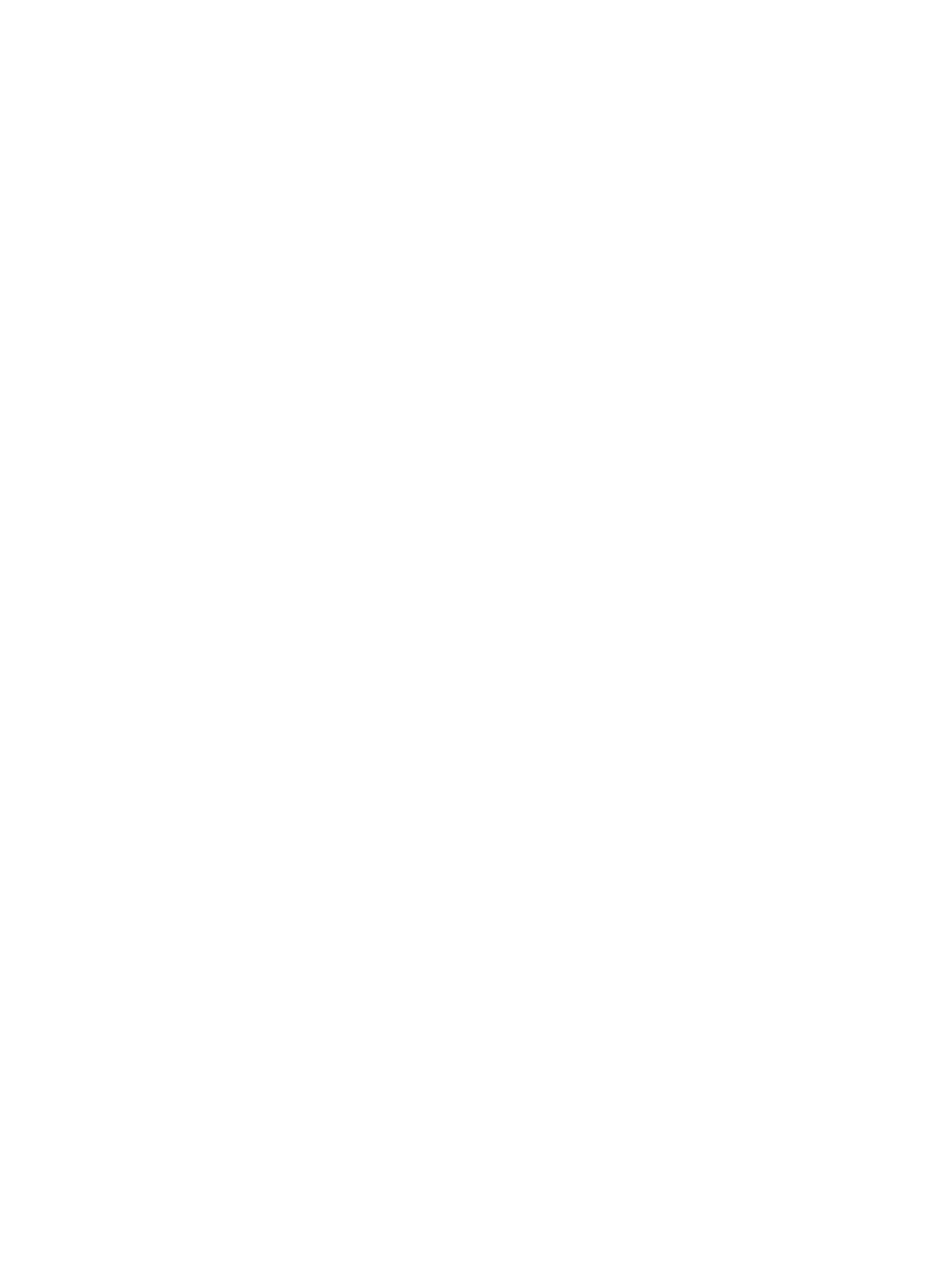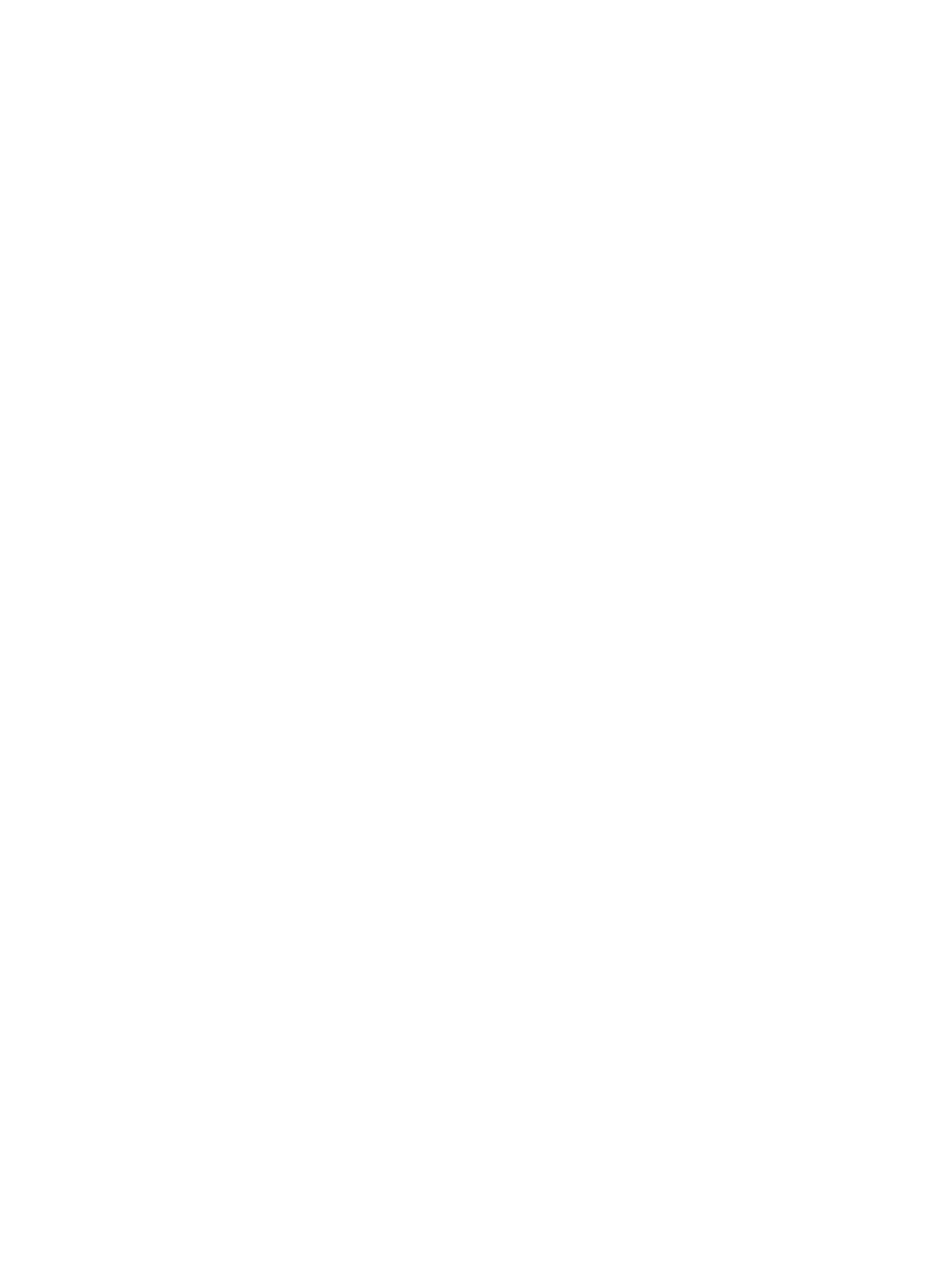
Copy on both sides (duplex) ............................................................................................................................................... 103
Additional copy tasks .......................................................................................................................................................... 105
6 Scan ........................................................................................................................................................................................................ 107
Set up Scan to Email ............................................................................................................................................................ 108
Set up Scan to Network Folder .......................................................................................................................................... 123
Set up Scan to SharePoint .................................................................................................................................................. 137
Set up Scan to USB Drive .................................................................................................................................................... 143
Scan to email ........................................................................................................................................................................ 147
Scan to job storage .............................................................................................................................................................. 150
Scan to network folder ....................................................................................................................................................... 153
Scan to SharePoint .............................................................................................................................................................. 156
Scan to USB drive ................................................................................................................................................................. 158
Use HP JetAdvantage business solutions ........................................................................................................................ 160
Additional scan tasks .......................................................................................................................................................... 160
7 Fax .......................................................................................................................................................................................................... 161
Set up fax .............................................................................................................................................................................. 162
Change fax congurations .................................................................................................................................................. 163
Send a fax ............................................................................................................................................................................. 165
Create a fax printing schedule ........................................................................................................................................... 168
Block incoming faxes ........................................................................................................................................................... 169
Additional fax tasks ............................................................................................................................................................. 169
8 Manage the printer .............................................................................................................................................................................. 171
Advanced conguration with the HP Embedded Web Server (EWS) ........................................................................... 172
Congure IP network settings ........................................................................................................................................... 183
Printer security features ..................................................................................................................................................... 186
Energy-conservation settings ........................................................................................................................................... 189
HP Web Jetadmin ................................................................................................................................................................. 190
Software and rmware updates ........................................................................................................................................ 190
9 Solve problems ..................................................................................................................................................................................... 191
Control panel help system ................................................................................................................................................. 191
Reset factory settings ......................................................................................................................................................... 193
A “Cartridge is low” or “Cartridge is very low” message displays on the printer control panel ............................... 193
Printer does not pick up paper or misfeeds .................................................................................................................... 195
Clear paper jams .................................................................................................................................................................. 203
Resolving color print quality problems ............................................................................................................................ 237
Improve copy image quality ............................................................................................................................................... 254
iv ENWW