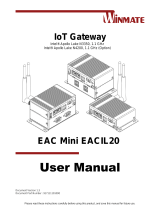Page is loading ...

Please read these instructions carefully before using this product, and save this manual for future use.
Embedded Computer
EAC PRO-IK90
Quick Start Guide
V2.0
For more information on this and other
Winmate products, please visit our
website at: www.winmate.com
Document Part Number: 91521117100C

ii
FCC Statement
This device complies with part 15 FCC rules.
Operation is subject to the following two conditions:
This device may not cause harmful interference.
This device must accept any interference received
including interference that may cause undesired
operation.
This equipment has been tested and found to comply with the limits for a
class "B" digital device, pursuant to part 15 of the FCC rules. These limits
are designed to provide reasonable protection against harmful interference
when the equipment is operated in a commercial environment. This
equipment generates, uses, and can radiate radio frequency energy and, if
not installed and used in accordance with the instruction manual, may cause
harmful interference to radio communications. Operation of this equipment
in a residential area is likely to cause harmful interference in which case the
user will be required to correct the interference at him own expense.
European Union
Electromagnetic Compatibility Directive (2014/30/EU)
EN55024: 2010/ A1: 2015
o IEC61000-4-2: 2009
o IEC61000-4-3: 2006+A1: 2007+A2: 2010
o IEC61000-4-4: 2012
o IEC61000-4-5: 2014
o IEC61000-4-6: 2014
o IEC61000-4-8: 2010
o IEC61000-4-11: 2004
EN55032: 2012/AC:2013
EN61000-3-2:2014
EN61000-3-3:2013
Low Voltage Directive (2014/35/EU)
EN 60950-1:2006/A11:2009/A1:2010/A12:2011/ A2:2013
This equipment is in conformity with the requirement of the following EU
legislations and harmonized standards. Product also complies with the
Council directions.

iii
Copyright Notice
No part of this document may be reproduced, copied, translated, or transmitted
in any form or by any means, electronic or mechanical, for any purpose, without
the prior written permission of the original manufacturer.
Trademark Acknowledgement
Brand and product names are trademarks or registered trademarks of their
respective owners.
Disclaimer
Winmate Inc. reserve the right to make changes, without notice, to any product,
including circuits and/or software described or contained in this manual in order
to improve design and/or performance. We assume no responsibility or liability
for the use of the described product(s) conveys no license or title under any
patent, copyright, or masks work rights to these products, and make no
representations or warranties that these products are free from patent,
copyright, or mask work right infringement, unless otherwise specified.
Applications that are described in this manual are for illustration purposes only.
We make no representation or guarantee that such application will be suitable
for the specified use without further testing or modification.
Warranty
Winmate Inc. warranty guarantees that each of its products will be free from
material and workmanship defects for a period of one year from the invoice
date. If the customer discovers a defect, we will, at his/her option, repair or
replace the defective product at no charge to the customer, provide it is
returned during the warranty period of one year, with transportation charges
prepaid. The returned product must be properly packaged in its original
packaging to obtain warranty service. If the serial number and the product
shipping data differ by over 30 days, the in-warranty service will be made
according to the shipping date. In the serial numbers the third and fourth two
digits give the year of manufacture, and the fifth digit means the month (e. g.,
with A for October, B for November and C for December).
For example, the serial number 1W17Axxxxxxxx means October of year 2017.

iv
Customer Service
We provide a service guide for any problem by the following steps: First, visit
the website of our distributor to find the update information about the product.
Second, contact with your distributor, sales representative, or our customer
service center for technical support if you need additional assistance.
You may need the following information ready before you call:
Product serial number
Software (OS, version, application software, etc.)
Description of complete problem
The exact wording of any error messages
In addition, free technical support is available from our engineers every
business day. We are always ready to give advice on application requirements
or specific information on the installation and operation of any of our products.
Safety Information
WARNING! / AVERTISSEMENT!
Always completely disconnect the power cord from your chassis
whenever you work with the hardware. Do not make connections
while the power is on. Sensitive electronic components can be
damaged by sudden power surges. Only experienced electronics
personnel should open the PC chassis.
Toujours débrancher le cordon d’alimentation du chassis lorsque
vous travaillez sur celui-ci. Ne pas brancher de connections
lorsque l’alimentation est présente. Des composantes
électroniques sensibles peuvent être endommagées par des
sauts d’alimentation. Seulement du personnel expérimenté
devrait ouvrir ces chassis.
CAUTION/ATTENTION
Always ground yourself to remove any static charge before
touching the CPU card. Modern electronic devices are very
sensitive to static electric charges. As a safety precaution, use a
grounding wrist strap at all times. Place all electronic
components in a static-dissipative surface or static-shielded bag
when they are not in the chassis.
Toujours verifier votre mise à la terre afin d’éliminer toute
charge statique avant de toucher la carte CPU. Les
équipements électroniques moderns sont très sensibles aux
décharges d’électricité statique. Toujours utiliser un bracelet de
mise à la terre comme précaution. Placer toutes les
composantes électroniques sur une surface conçue pour
dissiper les charge, ou dans un sac anti-statique lorsqu’elles ne
sont pas dans le chassis.

v
CONTENTS
INTRODUCTION 1
Features 1
Ordering Information 1
Package Contents 2
Product Overview 4
Front Side I/O Connectors 4
LED Indicators 4
INSTALLATION 5
Hardware Installation 5
Connecting the Power 7
Connecting the Power 7
Power Consumption Reference 9
Backplane Board Jumpers and Connectors 10
Backplane Board Connectors 11
Backplane Board Jumpers 12
GETTING STARTED 13
How to Enable Watchdog 13
Using Recovery Wizard to Restore Computer 15
SPECIFICATIONS 16
APPENDIX 19
Appendix A: System Dimensions 19
Appendix B: Software Developer Support 20


1
INTRODUCTION
Congratulations on purchasing Winmate® EAC PRO-IK90 Embedded Computer. EAC PRO-
IK90 with 6th Generation Intel® Xeon E3 or Core™ i7/i3 processors and C236 chipset offers
high performance computing power and outstanding video processing. Abundant I/O ports and
PCI/ PCIe expansion make EAC PRO-IK90 suitable for Factory Automation, Machine Vision,
Surveillance, Machine Automation and other high-performance applications.
Features
Winmate® EAC PRO-IK90 Embedded Computer offers the following features:
6
th
Generation Intel® Xeon E3, Core™ i7/i3 Processors
HD 4K resolution & 4U Height Design
Flexibility, Connectivity and Multi-Expansion
High Storage Density & Easy Maintenance
9-36V Wide Voltage
-15 to 55 Celsius degrees wide temperature
Ordering Information
Processor:
Option: EAC PRO-IK90/E
Intel® Xen E3-1268L V5
EAC PRO-IK90/7
Intel® Core™ i7-6700TE
EAC PRO-IK90/3
Intel® Core™ i3-6100TE
Memory DDR4:
Option: 8GB to 32GB DDR4 SODIMM w/ECC or w/o ECC
Storage:
Option: 2.5”HDD 500GB 7200rpm SATAIII
2.5“ HDD 1TB 7200rpm SATAIII
2.5” SSD 128GB/256GB/512GB SATAIII
CFast 2.0 16GB/32GB/64GB/128GB/256GB
Expansion slot :
Option: SKU1 (1 PCIe x 16, 1 PCIe x 8 ,1 PCIe x 4 , 1 PCI)
SKU2 (1 PCIe x 16, 1 PCI , 1 PCI , 1 PCI)
Adapter:
Default: 12V/220W AC-DC Adapter

2
Package Contents
Carefully remove the box and unpack your device. Please check if all the items listed below are
inside your package. If any of these items are missing or damaged contact us immediately.
Standard factory shipment list:
EAC PRO-IK90
Embedded
Computer
Quick Start Guide
(Hardcopy)
Driver CD & User
Manual
AC Adapter
12V/ 220W
Varies by product
specifications
91521117100C
917111171007
922D220W12V0
Power Cord
4P Terminal Block
18P Terminal Block
Cable Ties (ROHS)
Varies by country
604511905D05
604511C05D01
911911101007
W/O HDD
Internal Hard Disk
Wire (Preinstalled)
94H0070070K0

3
Your package may include optional accessories based on your order:
WLAN External Antenna
WWAN External Antenna
39700000000E
39700000000F

4
Product Overview
Front Side I/O Connectors
LED Indicators
EAC PRO-IK90 Embedded Computer provides four SSD/HDD LED indicators and one WWAN/
WLAN LED indicator for status monitoring.
LED Indicator
Color
Description
WWAN / WLAN*
Off
Slot is empty; module is not yet discovered by the
system.
Green
WWAN/ WLAN operating normally.
SSD/ HDD
Off
Slot is empty; drive is not yet discovered by the system.
Green
SSD/ HDD operating normally
*Mini PCIe (CN4) only supports either WWAN or WLAN indicator.

5
INSTALLATION
Hardware Installation
SATA HDD Installation (I)
SATA HDD Installation (II)
1. Loosen a thumbscrew on the front panel
by hand.
2. Withdraw thumbscrew and open the
SATA HDD cover.
1. Loosen six screws on the right side cover.
2. Loosen one screw on the SATA HDD
slot.
3. Replace the SATA HDD.
CFast Card Installation
Expansion Module (Preliminary, Optional)
1. Loosen two screws on the front side
and remove the external CF socket
cover.
2. Align the internally mounted CF card
with the guide of the internal CF
socket and insert the card until it is
firmly seated in the external CF
socket.
3. Install external CF socket cover and
fasten the screws.
1. Loosen two hand-turn screws and open
the top cover.
2. Assemble module on motherboard.
Secure module baffle with two screws.
3. Secure expansion model with two
screws.
4. Replace top cover and secure with
screws.

6
PCI/ PCIe Card Installation
DO NOT Connect any external power to PCI/ PCIe
card. Use only DC Out 12V connector (J9) on Backplane
Board.
PCI/ PCIe Card Dimensions, mm
IMPORTANT:
Before recovery, remove the PCI/ PCIe card.
When installing PCIe
card, you need to
change JP1 jumper
settings located on
the Backplane
Board.
1. Loosen two thumbscrews on the front panel by hand and remove the top cover.
2. Insert the PCI/ PCIe card into the PCI/ PCIe slot.
3. Replace top cover and secure two thumbscrews.
To Enhance Vibration and Shock Resistance Use Cable Ties to Fix the PCI/ PCIe Card
1. Loosen six screws on the right side
cover.
2. Loosen a thumbscrew to open the top
cover.
3. Insert PCI/ PCIe card.
4. Use the cable tie (included in the
package) to secure the PCI/ PCIe card.
5. Reassemble the right side and top
cover.

7
Connecting the Power
The DC power supply connector of the EAC PRO-IK90 Embedded Computer is on the front
panel. The DC power input for the EAC PRO-IK90 allows a voltage input range from 9 V DC to
36 V DC.
WARNING!/ AVERTISSEMENT!
Ensure voltage and polarity is compliant with the DC input. Improper input
voltage or polarity can cause system damage.
Connecting the Power
Perform power connection as shown at the picture below.
Connecting to AC Power
Use AC Adapter (12V/ 220W) included in the package to connect EAC PRO-IK90 to 9-36V
power source.
WARNING!/ AVERTISSEMENT!
Connect the EAC PRO-IK90 either to AC power or DC power. Do not perform
both connections at the same time.

8
Connecting to DC Power
Connect open wire cable (not supplied by Winmate) to 9-36V DC, maximum power source
220W.

9
Power Consumption Reference
Power consumption as follows is based on lab data in which 12V DC is applied
and current is measured by the DC power supply. The power consumption (W) is
calculated as the product of applied voltage (V) and the current (A).
IMPORTANT:
The maximum power consumption of this device is 200W.
Platforms tested for this data have available CFast Card, SATA HDD.
No internal PCI/PCIe/ slots are occupied.
Information is presented for reference only. Actual power consumption will vary
with different attached devices and platform operations.
Power consumption
EAC PRO-IK90/7
CPU i7-6700TE
Power Off
Idle mode
Full Load
Power consumption (W)
3.6
32.16
48
* With internal Graphics, not including other device.
IMPORTANT:
Please evaluate the extra to join USB Device Power consumption/
SATA HDD Power consumption (Max.).

10
Backplane Board Jumpers and Connectors
BP1 Board Top Side (Top View)
*PCIE PEG x16 Slot (CN1) depends on SKU1 or SKU2.

11
Backplane Board Connectors
Fan Connector (FAN2)
Smart fan is connected to FAN2 by default. Sensor chip is located on the BP1
board.
Sensor Chip Behavior:
Connector
Description
FAN1
Always turn on
FAN2
Smart fan: when sensor cheap reaches the temperature of
75 degrees, smart fan turns on.
When sensor cheap reaches the temperature of 65 degree,
smart fan turns off.
You can check Smart Fan settings in BIOS. Go to Advanced > PC Health
Status
DC Out 12V Connector (J9)
Use this DC Out 12V connector to connect power when you install PCI/ PCIe card.
Pin №
Signal Name
1
GND
2
+12VS
3
Sense Pin
Pin №
Signal Name
Pin №
Signal Name
1
GND
2
INT_+12VS
3
GND
4
INT_+12VS

12
Backplane Board Jumpers
Jumper: PCIe x16, PCIe x8 (JP1)
When you install PCIe card it is required to change Jumper: PCIe x16, PCIe x8 (JP1) settings.
Jumper ISO_COM (JP7)
When you use DI/DO, it is required to change Jumper ISO_COM settings to switch the internal
voltage.
Pin №
CN1 (PCIE x16)
CN2 (PCIE x8)
1-2
X16
-
2-3
X8
X8
Pin №
Signal Name
1-2
Internal isolation DC12V
2-3
Internal isolation DC5V

13
GETTING STARTED
How to Enable Watchdog
To enable Watchdog, you need to download Winmate Watchdog utility. Find
more information on Watchdog in “Watchdog Guide” that you can download from
Winmate Download Center. Refer to the User Manual for more details.
To enable watchdog in Watchdog AP follow the instructions below:
1. On the right bottom side of the desktop screen, click triangle button to
show hidden icons.
2. Click icon to open Watchdog utility.

14
3. In Watchdog utility window set countdown time and periodically feed time,
or disable watchdog.
Example:
Every 10 min watchdog will monitor
the system, in case any error occurs
the system will restart automatically
when the countdown time reaches
0.
Every 9 min watchdog timer will be
reset to 10 min.
Settings
Description
Watchdog Countdown Time
The system automaticity restarts when this
countdown time reaches zero.
Default: 10 min
Periodically Feed Time
To set a cycle time to automatically reset
watchdog timer.
Default: 9 min
Enable / Disable
Enable or disable watchdog.
Default: Enable
/