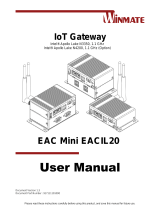Page is loading ...

Embedded Computer
6th Generation Intel® Xeon® E3 or
Intel® Core™ i7/ i3 Processors
EAC PRO-IK90
User Manual
Version 2.0
Document part number: 917111171007

USER MANUAL PREFACE
EAC PRO-IK90 EMBEDDED COMPUTER
ii
PREFACE
Copyright Notice
No part of this document may be reproduced, copied, translated, or transmitted in any
form or by any means, electronic or mechanical, for any purpose, without the prior
written permission of the original manufacturer.
Trademark Acknowledgement
Brand and product names are trademarks or registered trademarks of their respective
owners.
Disclaimer
We reserve the right to make changes, without notice, to any product, including circuits
and/or software described or contained in this manual in order to improve design
and/or performance. We assume no responsibility or liability for the use of the
described product(s) conveys no license or title under any patent, copyright, or masks
work rights to these products, and make no representations or warranties that these
products are free from patent, copyright, or mask work right infringement, unless
otherwise specified. Applications that are described in this manual are for illustration
purposes only. We make no representation or guarantee that such application will be
suitable for the specified use without further testing or modification.
Warranty
Our warranty guarantees that each of its products will be free from material and
workmanship defects for a period of one year from the invoice date. If the customer
discovers a defect, we will, at his/her option, repair or replace the defective product at
no charge to the customer, provide it is returned during the warranty period of one
year, with transportation charges prepaid. The returned product must be properly
packaged in its original packaging to obtain warranty service. If the serial number and
the product shipping data differ by over 30 days, the in-warranty service will be made
according to the shipping date. In the serial numbers the third and fourth two digits give
the year of manufacture, and the fifth digit means the month (e. g., with A for October,
B for November and C for December).
For example, the serial number 1W17Axxxxxxxx means October of year 2017.

USER MANUAL PREFACE
EAC PRO-IK90 EMBEDDED COMPUTER
iii
Customer Service
We provide a service guide for any problem by the following steps: First, visit the
website of our distributor to find the update information about the product. Second,
contact with your distributor, sales representative, or our customer service center for
technical support if you need additional assistance.
You may need the following information ready before you call:
Product serial number
Software (OS, version, application software, etc.)
Detailed description of the problem
The exact wording of error messages
In addition, free technical support is available from our engineers every business day.
We are always ready to give advice on application requirements or specific information
on the installation and operation of any of our products.

USER MANUAL PREFACE
EAC PRO-IK90 EMBEDDED COMPUTER
iv
Advisory Conventions
Four types of advisories are used throughout the user manual to provide helpful
information or to alert you to the potential for hardware damage or personal injury. These
are Notes, Important, Cautions, and Warnings. The following is an example of each type of
advisory.
NOTE:
A note is used to emphasize helpful information
IMPORTANT:
An important note indicates information that is important for you to know.
CAUTION/ ATTENTION
A Caution alert indicates potential damage to hardware and explains how to
avoid the potential problem.
Une alerte d’attention indique un dommage possible à l’équipement et
explique comment éviter le problème potentiel.
WARNING!/ AVERTISSEMENT!
An Electrical Shock Warning indicates the potential harm from electrical
hazards and how to avoid the potential problem.
Un Avertissement de Choc Électrique indique le potentiel de chocs sur des
emplacements électriques et comment éviter ces problèmes.
ALTERNATING CURRENT / MISE À LE TERRE!
The Protective Conductor Terminal (Earth Ground) symbol indicates the
potential risk of serious electrical shock due to improper grounding.
Le symbole de Mise à Terre indique le risqué potential de choc électrique
grave à la terre incorrecte.

USER MANUAL PREFACE
EAC PRO-IK90 EMBEDDED COMPUTER
v
Safety Information
WARNING! / AVERTISSEMENT!
Always completely disconnect the power cord from your chassis
whenever you work with the hardware. Do not make connections while
the power is on. Sensitive electronic components can be damaged by
sudden power surges. Only experienced electronics personnel should
open the PC chassis.
Toujours débrancher le cordon d’alimentation du chassis lorsque vous
travaillez sur celui-ci. Ne pas brancher de connections lorsque
l’alimentation est présente. Des composantes électroniques sensibles
peuvent être endommagées par des sauts d’alimentation. Seulement du
personnel expérimenté devrait ouvrir ces chassis.
CAUTION/ATTENTION
Always ground yourself to remove any static charge before touching the
CPU card. Modern electronic devices are very sensitive to static electric
charges. As a safety precaution, use a grounding wrist strap at all times.
Place all electronic components in a static-dissipative surface or static-
shielded bag when they are not in the chassis.
Toujours verifier votre mise à la terre afin d’éliminer toute charge
statique avant de toucher la carte CPU. Les équipements électroniques
moderns sont très sensibles aux décharges d’électricité statique.
Toujours utiliser un bracelet de mise à la terre comme précaution. Placer
toutes les composantes électroniques sur une surface conçue pour
dissiper les charge, ou dans un sac anti-statique lorsqu’elles ne sont pas
dans le chassis.

USER MANUAL PREFACE
EAC PRO-IK90 EMBEDDED COMPUTER
vi
Safety Precautions
For your safety carefully read all the safety instructions before using the device.
All cautions and warnings on the equipment should be noted. Keep this user
manual for future reference.
CAUTION/ATTENTION
Do not cover the openings!
Ne pas couvrir les ouvertures!
*Let service personnel to check the equipment in case any of the following
problems appear:
o The power cord or plug is damaged.
o Liquid has penetrated into the equipment.
o The equipment has been exposed to moisture.
o The equipment does not work well or you cannot get it to work
according to the user manual.
o The equipment has been dropped and damaged.
o The equipment has obvious signs of breakage.
Do not leave this equipment in an uncontrolled environment where the
storage temperature is below -20°C (-4°F) or above 60°C (140°F). It may
damage the equipment.
CAUTION/ATTENTION
Use the recommended mounting apparatus to avoid risk of injury.
Utiliser l’appareil de fixation recommandé pour éliminer le risque
de blessure.
WARNING! / AVERTISSEMENT!
Only use the connection cords that come with the product. When
in doubt, please contact the manufacturer.
Utiliser seulement les cordons d’alimentation fournis avec le
produit. Si vous doutez de leur provenance, contactez le
manufacturier.
WARNING!/ AVERTISSEMENT!
Always ground yourself against electrostatic damage to the
device.
Toujours vérifier votre mise à la terre afin que l’équipement ne se
décharge pas sur vous.

USER MANUAL PREFACE
EAC PRO-IK90 EMBEDDED COMPUTER
vii
Important Information
Countries/ Area
Symbol
This equipment complies with essential
requirements of:
USA
FCC Part 15 Subpart B Regulations Class B
European Union
Electromagnetic Compatibility
Directive(2014/30/EU)
Low Voltage Directive (2014/35/EU)
Restrictions of the use of certain hazardous
substances (RoHS) Directive (2011/65/EU)
Federal Communications Commission Radio Frequency Interface Statement
This equipment has been tested and found to comply with the limits for a class "B" digital
device, pursuant to part 15 of the FCC rules. These limits are designed to provide
reasonable protection against harmful interference when the equipment is operated in a
commercial environment. This equipment generates, uses, and can radiate radio frequency
energy and, if not installed and used in accordance with the instruction manual, may cause
harmful interference to radio communications. Operation of this equipment in a residential
area is likely to cause harmful interference in which case the user will be required to correct
the interference at him own expense.
This device complies with part 15 FCC rules.
Operation is subject to the following two conditions:
This device may not cause harmful interference.
This device must accept any interference received including
interference that may cause undesired operation.

USER MANUAL PREFACE
EAC PRO-IK90 EMBEDDED COMPUTER
viii
European Union
This equipment is in conformity with the requirement of the following EU legislations and
harmonized standards. Product also complies with the Council directions.
Electromagnetic Compatibility Directive (2014/30/EU)
EN55024: 2010 EN 55022: 2010 Class B
o IEC61000-4-2: 2009
o IEC61000-4-3: 2006+A1: 2007+A2: 2010
o IEC61000-4-4: 2012
o IEC61000-4-5: 2014
o IEC61000-4-6: 2013
o IEC61000-4-8: 2010
o IEC61000-4-11: 2004
EN55022: 2010/AC:2011
EN61000-3-2:2014
EN61000-3-3:2013
Low Voltage Directive (2014/35/EU)
EN 60950-1:2006/A11:2009/A1:2010/A12:2011/ A2:2013

USER MANUAL ABOUT THIS USER MANUAL
EAC PRO-IK90 EMBEDDED COMPUTER
i
ABOUT THIS USER MANUAL
This User Manual provides information about using the Winmate® Embedded Computer EAC
PRO-IK90.
The documentation set for the Winmate® Embedded Computer EAC PRO-IK90 provides
information for specific user needs, and includes:
EAC PRO-IK90 Quick Start Guide - describes how to get the box computer up and
running.
EAC PRO-IK90 User Manual – contains detailed description on how to use the display,
its components and features.
NOTE:
Some pictures in this guide are samples and can differ from actual product.
Revision History
Version
Date
Note
1.0
11-Nov-2016
Preliminary release
1.0
25-Jan-2017
Official document release
1.1
17-Feb-2017
Revise connecting the power, add smart fan description.
2.0
27-Mar-2017
Official product release

USER MANUAL CONTENTS
EAC PRO-IK90 EMBEDDED COMPUTER
i
CONTENTS
PREFACE .............................................................................................................................. ii
ABOUT THIS USER MANUAL .................................................................................................. i
CHAPTER 1: INTRODUCTION ................................................................................................. 4
1.1 Overview ..................................................................................................................... 4
1.2 Product Features ......................................................................................................... 4
1.3 Hardware Specifications ............................................................................................. 5
1.4 Function Block Diagram .............................................................................................. 7
1.5 Package Contents ........................................................................................................ 8
1.6 Appearance and Dimensions .................................................................................... 10
1.6.1 Front Side I/O Connectors .............................................................................. 11
1.6.2 Power Button ................................................................................................. 11
1.6.3 Reset Button ................................................................................................... 11
1.6.4 Clear CMOS Button ......................................................................................... 11
1.6.5 LED Indicators ................................................................................................. 12
CHAPTER 2: HARDWARE INSTALLATION ............................................................................. 14
2.1 Jumpers and Connectors .......................................................................................... 14
2.1.1 External Connectors ....................................................................................... 14
2.1.2 Motherboard Connectors ............................................................................... 21
2.1.3 I/O Board ........................................................................................................ 24
2.1.4 Backplane Board Connectors ......................................................................... 25
2.2 Hardware Installation ............................................................................................... 28
2.2.1 SATA HDD Installation .................................................................................... 28
2.2.2 PCI/ PCIe Card Installation .............................................................................. 30
2.2.3 Inserting a CFast Card ..................................................................................... 34
2.2.4 Expansion Module (Preliminary) .................................................................... 35
2.2.5 External Antenna Installation ......................................................................... 36
2.2.6 Inserting a Memory Card and Mini PCIe Card ................................................ 36
2.3 Connecting the Power............................................................................................... 38
2.3.1 Connecting to AC Power ................................................................................. 38

USER MANUAL PREFACE
EAC PRO-IK90 EMBEDDED COMPUTER
ii
2.3.2 Connecting to DC Power ................................................................................ 39
2.3.3 Power Consumption Reference ..................................................................... 40
2.4 DIDO Installation ....................................................................................................... 41
2.5 Smart Fan .................................................................................................................. 43
CHAPTER 3: UEFI BIOS SETUP ............................................................................................. 45
3.1 How and When to Use BIOS Setup ........................................................................... 45
3.2 BIOS Functions .......................................................................................................... 46
3.2.1 Main Menu ..................................................................................................... 46
3.2.2 Advanced Settings .......................................................................................... 47
3.2.3 Chipset Menu ................................................................................................. 65
3.2.4 Boot Menu ...................................................................................................... 73
3.2.5 Security Menu ................................................................................................ 77
3.3 Using Recovery Wizard to Restore Computer .......................................................... 80
3.4 How to Enable Watchdog ......................................................................................... 81
CHAPTER 4: DRIVER INSTALLATION .................................................................................... 84
4.1 Chipset Driver............................................................................................................ 84
4.2 Graphic Driver ........................................................................................................... 87
4.3 Management Engine (ME) and .NET Framework 1.1 Driver .................................... 87
4.4 Audio Driver .............................................................................................................. 88
4.5 LAN Driver ................................................................................................................. 88
4.6 RST Driver .................................................................................................................. 88
4.7 Microsoft .NET Framework Driver ............................................................................ 89
4.8 WatchDog Driver ....................................................................................................... 89
CHAPTER 5: TECHNICAL SUPPORT ....................................................................................... 91
5.1 Software Developer Support .................................................................................... 91
5.2 Problem Report Form ............................................................................................... 92
APPENDIX A: ORDERING INFORMATION ............................................................................. 94

USER MANUAL CHAPTER 1 INTRODUCTION
EAC PRO-IK90 EMBEDDED COMPUTER
3
INTRODUCTION
This chapter provides the EAC PRO-IK90
Embedded Computer product overview,
describes its features and hardware
specifications.

USER MANUAL CHAPTER 1 INTRODUCTION
EAC PRO-IK90 EMBEDDED COMPUTER
4
CHAPTER 1: INTRODUCTION
This chapter provides the EAC PRO-IK90 Embedded Computer product overview,
describes its features and hardware specifications.
1.1 Overview
Thank you for choosing the Winmate® EAC PRO-IK90 Embedded Computer. EAC PRO-
IK90 with 6th Generation Intel® Xeon E3 or Core™ i7/i3 processors and C236 chipset
offers high performance computing power and outstanding video processing. Abundant
I/O ports and PCI/ PCIe expansion make EAC PRO-IK90 suitable for Factory Automation,
Machine Vision, Surveillance, Machine Automation and other high-performance
applications.
1.2 Product Features
Winmate® EAC PRO-IK90 Embedded Computer offers the following features:
6th Generation Intel® Xeon E3, Core™ i7/i3 Processors
HD 4K resolution & 4U Height Design
Flexibility, Rich I/O capacity and Multi-Expansion
High Storage Density & Easy Maintenance
9-36V Wide Voltage
-15 to 55 Celsius degrees Wide temperature

USER MANUAL CHAPTER 1 INTRODUCTION
EAC PRO-IK90 EMBEDDED COMPUTER
5
1.3 Hardware Specifications
Model Name
EAC PRO-IK90
Processor
System
CPU
Intel® Xeon® E3-1268L V5 Processor
(8M Cache, 2.4 GHz up to 3.40 GHz) 35W
Intel® Core™ i7-6700TE Processor
(8M Cache, 2.4 GHz up to 3.40 GHz) 35W
Intel® Core™ i3-6100TE Processor
(4M Cache, 2.70 GHz) 35W
System Chipset
Intel® C236 PCH
Graphics Engine
Intel® HD Graphics P530 / 530
BIOS
AMI UEFI
Memory
Technology
2 x Slots DDR4 2133 MHz with ECC or w/o ECC (up to
32GB option)
Socket
260-Pin SODIMM
Storage
SATAIII
2 x Swappable 2.5” SATA 3.0 (6Gb/s) with SATA power
2 x Onboard 2.5” SATA 3.0 (6Gb/s), support RAID
0/1/5/10
CFast
1 x CFast 2.0
Output Video
I/O
VGA
1 x VGA, 1080P at 60 Hz D-Sub 15pin
DP
2 x Display Ports 1.2, up to 4096x2304@60Hz,Female
connector w/one lock
Active Three
Display
VGA + DP + DP
External I/O
USB
6 x USB3.0, USB Type A (1A/ 5W)
Serial Port
2 x COM ports (RS-232/422/485) w/Isolation
D-Sub 9, switch by SW (RS-232/422/485)
Ethernet
3 x Giga LAN RJ45 Connector (2 x Intel I210 and 1 x I219
PHY), Intel iAMT 11.0, Wake On LAN
DI/ DO
Digital Input: 8ch dry contact DI0~DI7, 1.5kV
Isolation Logic 1 : Open ; Logic 0 : close to GND;
Digital Output: 8ch DO0~DO7, 1.5kV Isolation, 20mA
max/channel by internal com 12V or 5V
WDT
Watch Dog Timer supported
Audio
Codec
Audio Codec ALC283
Connectors
Line Out ,Mic in (3.5mm Jack)
Internal I/O
USB
2 x USB2.0 Pin header
1 x USB3.0 Dongle
Serial Port
2 x COM ports pin header (RS-232)
2 x COM pin header (UART)
PS/2
1 x PS/2 pin header
Parallel Port
1 x LPT port pin header
Mini PCIE
1 x Mini PCIE socket (PCIE) for Wi-Fi module
1 x Mini PCIE socket (PCIE) for Expansion
I/O module or 3G module
USIM
1 x USIM slot

USER MANUAL CHAPTER 1 INTRODUCTION
EAC PRO-IK90 EMBEDDED COMPUTER
6
Expansion Slots
SKU1
1 PCIe x16, 1 PCIe x8 ,1 PCIe x4 , 1 PCI
SKU2
1 PCIe x16, 1 PCI , 1 PCI , 1 PCI
Expansion I/O
module
Expansion I/O module (Preliminary)
Power
Management
Power Supply
(Either one)
9V to 36V DC, 4-Pin Terminal Block, Max: 200W
9V to 36V DC, 4-Pin DC Jack, Max: 200W
Others
LED Indicator
4 x HDD
1 x Wi-Fi / 3G
Button
1 x Power Button w/ LED
1 x Clean CMOS Button
1 x Reset Button
Mechanical
Specifications
Dimensions
195 (W) x 177 (H) x 225(D) mm
Weight
5.23 kg (only unit, excl. PCIe card, storage, Ram etc.)
Cooling system
Intelligent fan: 80 x 80 x 10 mm
Environment
System
Operation Temp.
-15~55° C (-5~131° F) (with industrial SSD)
0~40°C (32~104°F ) (with HDD)
Storage Temp.
-20~60° C (-4~140° F) (excl. HDD/ SSD/ CFast)
Certificate
EMC & Safety
CE, FCC
Shock &Vibration
IEC60068-2-278, IEC60068-2-64
Operating
System
(Optional)
OS
Windows® 10 IoT Enterprise (64bit)
Windows® Embedded 8.1 Industry Pro (64bit)

USER MANUAL CHAPTER 1 INTRODUCTION
EAC PRO-IK90 EMBEDDED COMPUTER
7
1.4 Function Block Diagram

USER MANUAL CHAPTER 1 INTRODUCTION
EAC PRO-IK90 EMBEDDED COMPUTER
8
1.5 Package Contents
Carefully remove the box and unpack EAC PRO-IK90 Embedded Computer. Please check
if all the items listed below are inside your package. If any of these items are missing or
damaged contact us immediately.
Standard factory shipment list includes the following items:
EAC PRO–IK90
Embedded
Computer
Quick Start Guide
(Hardcopy)
Driver CD & User
Manual
Power Cord
Varies by product
specifications
91521117100C
917111171007
Varies by country
AC Adapter
12V/ 220W
4P Terminal Block
18P Terminal Block
W/O HDD
Internal Hard
Disk Wire
(Preinstalled)
922D220W12V0
604511905D05
604511C05D01
94H0070070K0
Cable Ties (ROHS)
911911101007

USER MANUAL CHAPTER 1 INTRODUCTION
EAC PRO-IK90 EMBEDDED COMPUTER
9
Optional accessories:
WLAN External
Antenna
WWAN External
Antenna
39700000000E
39700000000F

USER MANUAL CHAPTER 1 INTRODUCTION
EAC PRO-IK90 EMBEDDED COMPUTER
10
1.6 Appearance and Dimensions
This section includes mechanical drawing and dimensions of the EAC PRO-IK90
Embedded Computer.
All dimensions shown in mm (millimeters).
Top View
Bottom View
Front View
Rear View
Left Side View
Right Side View

USER MANUAL CHAPTER 1 INTRODUCTION
EAC PRO-IK90 EMBEDDED COMPUTER
11
1.6.1 Front Side I/O Connectors
EAC PRO-IK90 Embedded Computer Front Side
1.6.2 Power Button
EAC PRO-IK90 Embedded Computer has a Power On/ Off button on the front side.
1.6.3 Reset Button
EAC PRO-IK90 Embedded Computer has a Reset Button located on the front side. Press
reset button to reboot the computer forcibly.
1.6.4 Clear CMOS Button
EAC PRO-IK90 Embedded Computer has a Clear CMOS button with on the front side.
Press clear CMOS button to erase CMOS data and reset the system BIOS information.
CAUTION
Shut down your computer and unplug the power cord from the power
supply before setting Clear CMOS.
/