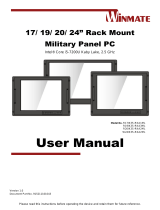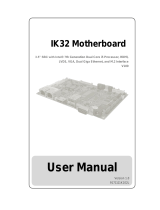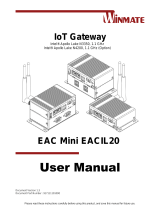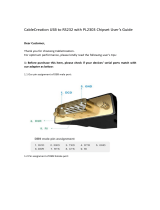Please read these instructions carefully before using this product, and save this manual for future use.
Embedded Computer
Intel® Core i5-7200U, 2.5 GHz (Turbo to 3.1 GHz)
Intel® Core i5-6200U, 2.3 GHz (Turbo to 2.8 GHz)
I330EAC-IKW
User Manual
Document Version 1.0
Document Part No. 91521110105L

2
I330EAC-IKW Embedded Computer User Manual
Contents
Preface 4
Chapter 1: Introduction 7
1.1 Features 7
1.2 Package Contents 7
1.3 Product Overview 8
Chapter 2: Hardware Installation 9
2.1 Mounting 9
2.2 Connecting the Power 9
Chapter 3: Operating the Device 10
3.1 How to Enable Watchdog 10
3.2 S4 Wake on LAN 11
3.3 Changing Serial Port Settings 12
3.4 Changing DIDO Settings 15
3.5 Changing NMEA Port Settings 16
3.6 Using Recovery Wizard to Restore Computer 17
Chapter 4: INSYDE H20 BIOS Setup 18
4.1 How and When to Use BIOS Setup 18
4.2 BIOS Functions 19
4.2.1 Main Menu 19
4.2.2 Advanced 20
4.2.3 Boot 34
4.2.4 Security 37
4.2.5 Power 38
4.2.5 Exit 39
Chapter 5: Driver Installation 40
5.1 Chipset Driver 40
5.2 Graphic Driver 42
5.3 Management Engine (ME) 46
5.4 Audio Driver 49
5.5 Ethernet Driver 50
5.6 Watchdog Driver 53
5.9 Option Devices Driver Installation 56
5.9.1 WIDOM Driver 56
5.9.2 U2RS4 Driver 68
5.9.3 DIDO Driver 70
5.10 Option Device Configuration Tool Installation 71
Appendix 74
Appendix A: Hardware Specifications 74

4
I330EAC-IKW Embedded Computer User Manual
Preface
Copyright Notice
No part of this document may be reproduced, copied, translated, or transmitted in any form or
by any means, electronic or mechanical, for any purpose, without the prior written permission
of the original manufacturer.
Trademark Acknowledgement
Brand and product names are trademarks or registered trademarks of their respective owners.
Disclaimer
We reserve the right to make changes, without notice, to any product, including circuits and/or
software described or contained in this manual in order to improve design and/or performance.
We assume no responsibility or liability for the use of the described product(s) conveys no
license or title under any patent, copyright, or masks work rights to these products, and make
no representations or warranties that these products are free from patent, copyright, or mask
work right infringement, unless otherwise specified. Applications that are described in this
manual are for illustration purposes only. We make no representation or guarantee that such
application will be suitable for the specified use without further testing or modification.
Warranty
Our warranty guarantees that each of its products will be free from material and workmanship
defects for a period of one year from the invoice date. If the customer discovers a defect, we
will, at his/her option, repair or replace the defective product at no charge to the customer,
provide it is returned during the warranty period of one year, with transportation charges
prepaid. The returned product must be properly packaged in its original packaging to obtain
warranty service. If the serial number and the product shipping data differ by over 30 days, the
in-warranty service will be made according to the shipping date. In the serial numbers the third
and fourth two digits give the year of manufacture, and the fifth digit means the month (e. g.,
with A for October, B for November and C for December).
For example, the serial number 1W18Axxxxxxxx means October of year 2018.
Customer Service
We provide a service guide for any problem by the following steps: First, visit the website of
our distributor to find the update information about the product. Second, contact with your
distributor, sales representative, or our customer service center for technical support if you
need additional assistance.
You may need the following information ready before you call:
Product serial number
Software (OS, version, application software, etc.)
Description of complete problem
The exact wording of any error messages
In addition, free technical support is available from our engineers every business day. We are
always ready to give advice on application requirements or specific information on the installation
and operation of any of our products.

5
Preface
Advisory Conventions
Four types of advisories are used throughout the user manual to provide helpful information or to
alert you to the potential for hardware damage or personal injury. These are Notes, Important,
Cautions, and Warnings. The following is an example of each type of advisory.
Note:
A note is used to emphasize helpful information
Important:
An important note indicates information that is important for you to know.
Caution A Caution alert indicates potential damage to hardware and explains how
to avoid the potential problem.
Attention Une alerte d’attention indique un dommage possible à l’équipement et
explique comment éviter le problème potentiel.
Warning! An Electrical Shock Warning indicates the potential harm from electrical
hazards and how to avoid the potential problem.
Avertissement! Un Avertissement de Choc Électrique indique le potentiel de
chocs sur des emplacements électriques et comment éviter ces problèmes.
Safety Information
Warning! Always completely disconnect the power cord from your chassis
whenever you work with the hardware. Do not make connections while the power
is on. Sensitive electronic components can be damaged by sudden power
surges. Only experienced electronics personnel should open the PC chassis.
Avertissement! Toujours débrancher le cordon d’alimentation du chassis
lorsque vous travaillez sur celui-ci. Ne pas brancher de connections lorsque
l’alimentation est présente. Des composantes électroniques sensibles peuvent
être endommagées par des sauts d’alimentation. Seulement du personnel
expérimenté devrait ouvrir ces chassis.
Caution Always ground yourself to remove any static charge before touching
the CPU card. Modern electronic devices are very sensitive to static electric
charges. As a safety precaution, use a grounding wrist strap at all times. Place
all electronic components in a static-dissipative surface or static-shielded bag
when they are not in the chassis.
Attention Toujours verifier votre mise à la terre afin d’éliminer toute charge
statique avant de toucher la carte CPU. Les équipements électroniques
moderns sont très sensibles aux décharges d’électricité statique. Toujours
utiliser un bracelet de mise à la terre comme précaution. Placer toutes les
composantes électroniques sur une surface conçue pour dissiper les charge,
ou dans un sac anti-statique lorsqu’elles ne sont pas dans le chassis.
Alternating Current The Protective Conductor Terminal (Earth Ground)
symbol indicates the potential risk of serious electrical shock due to improper
grounding.
Mise à le terre ! Le symbole de Mise à Terre indique le risqué potential de
choc électrique grave à la terre incorrecte.

6
I330EAC-IKW Embedded Computer User Manual
Important Information
Federal Communications Commission Radio Frequency Interface Statement
This device complies with part 15 FCC rules.
Operation is subject to the following two conditions:
This device may not cause harmful interference.
This device must accept any interference received including
interference that may cause undesired operation.
This equipment has been tested and found to comply with the limits for a class "B" digital
device, pursuant to part 15 of the FCC rules. These limits are designed to provide reasonable
protection against harmful interference when the equipment is operated in a commercial
environment. This equipment generates, uses, and can radiate radio frequency energy and, if
not installed and used in accordance with the instruction manual, may cause harmful
interference to radio communications. Operation of this equipment in a residential area is likely
to cause harmful interference in which case the user will be required to correct the interference
at him own expense.
EC Declaration of Conformity
This equipment is in conformity with the requirement of the
following EU legislations and harmonized standards. Product also
complies with the Council directions.
Electromagnetic Compatibility Directive (2014/30/EU)
EN55024: 2010 EN 55022: 2010 Class B
o IEC61000-4-2: 2009
o IEC61000-4-3: 2006+A1: 2007+A2: 2010
o IEC61000-4-4: 2012
o IEC61000-4-5: 2014
o IEC61000-4-6: 2013
o IEC61000-4-8: 2010
o IEC61000-4-11: 2004
EN55022: 2010/AC:2011
EN61000-3-2:2014
EN61000-3-3:2013
Low Voltage Directive (2014/35/EU)
EN 60950-1:2006/A11:2009/A1:2010/A12:2011/ A2:2013

7
Chapter 1: Introduction
Chapter 1: Introduction
Congratulations on purchasing Winmate® EAC IKW Embedded Computer. EAC IKW with 7th
Generation Intel® i5-7200U offers high performance computing power and outstanding video
processing. EAC IKW suitable for Factory Automation, Machine Vision, Surveillance, Machine
Automation and other high-performance applications.
1.1 Features
Winmate® I330EAC-IKW Embedded Computer offers the following features:
Design for Industrial Automation, M2M application
Intel® Core i5-7200U, 2.5 GHz (turbo to 3.1 GHz)
Intel® Core i5-6200U, 2.3 GHz (turbo to 2.8 GHz) (Optional)
1 x DDR4L-2133 SODIMM, max.16 GB
8 x Isolated DIDO, 4 In/4 Out (Optional)
4 x Isolated RS-422/485, programmable by software (Optional)
2.5" Removable SSD/HDD
Fanless, high efficiency thermal design with sealed construction
1.2 Package Contents
Carefully remove the box and unpack your device. Please check if all the items listed below are
inside your package. If any of these items are missing or damaged contact us immediately.
Standard factory shipment list:
I330EAC-IKW Embedded
Computer
Quick Start Guide
(Hardcopy)
Driver CD & User Manual
Power Cord
AC Adapter
12V/ 84W

8
I330EAC-IKW Embedded Computer User Manual
1.3 Product Overview
Front Side I/O Connectors
№
Description
№
Description
❶
DC Input
❾
RS232/422/485
❷
Giga LAN
❿
Mic in
❸
Giga LAN
⓫
2.5” SSD Slot x 2
❹
USB 3.0 x 2
⓬
Line in
❺
DVI
⓭
Line out
❻
USB 3.0 x 2
⓮
LED indicator
❼
HDMI
⓯
Reset
❽
VGA
⓰
Power Vutton
Rear Side I/O Connectors
№
Description
№
Description
❶
8 x NMEA 0183 (Optional)
❷
8 x Isolated DIDO (Optional)

9
Chapter 2: Hardware Installation
Chapter 2: Hardware Installation
2.1 Mounting
I330EAC-IKW Embedded Computer supports table mounting.
Mounting Instruction:
1. Fasten screws to secure L-shape mounting brackets to the I330EAC-IKW.
2. Insert the I330EAC-IKW into the fixture (ex. rack) and fasten screws to secure the unit.
2.2 Connecting the Power
The DC power supply connector of the I330EAC-IKW Embedded Computer is on the front panel.
Warning!
Ensure voltage and polarity is compliant with the DC input. Improper input voltage or
polarity can cause system damage.
Avertissement! Assurez-vous que la tension et la polarité sont conformes à
l'entrée CC. Une tension d'entrée ou une polarité incorrecte peut endommager le
système.
Warning!
Connect the I330EAC-IKW either to AC power or DC power. Do not perform both
connections at the same time.
Avertissement! Connectez l'I330EAC-IKW à une alimentation CA ou CC.
N'effectuez pas les deux connexions en même temps.
Connecting to DC Power
Connect open wire cable (not supplied by Winmate) to 9-36V DC, maximum power source 220W.

10
I330EAC-IKW Embedded Computer User Manual
Chapter 3: Operating the Device
3.1 How to Enable Watchdog
Download Winmate Watchdog utility to enable Watchdog. Find more information in “Watchdog
Guide” that you can download from Download Center.
To enable watchdog in Watchdog AP follow the instructions below:
1. On the right bottom side of the desktop screen, click triangle button to show hidden
icons.
2. Click icon to open Watchdog utility.
3. Set countdown time and periodically feed time, or disable watchdog.
Example:
Every 10 min watchdog will monitor the system, in
case any error occurs the system will restart
automatically when the countdown time reaches 0.
Every 9 min watchdog timer will be reset to 10 min.
Setting
Description
Watchdog Countdown Time
The system automaticity restarts when this countdown
time reaches zero. Default: 10 min
Periodically Feed Time
To set a cycle time to automatically reset watchdog timer.
Default: 9 min
Enable / Disable
Enable or disable watchdog. Default: Enable

11
Chapter 3: Operating the Device
3.2 S4 Wake on LAN
In Windows 10 OS shutdown settings will not have Hibernate mode if your storage capacity is
below 32 GB.
Caution Check if your system storage capacity is 32 GB before entering
Hibernation mode.
Attention Vérifiez si la capacité de stockage de votre système est de 32 Go avant
de passer en mode Veille prolongée.
Storage capacity below 32 GB:
Storage capacity above 32 GB

12
I330EAC-IKW Embedded Computer User Manual
3.3 Changing Serial Port Settings
You can change serial port settings in BIOS.
To change serial port settings (Kaby Lake Core i5-7200U):
1. To enter the BIOS setup connect an external USB keyboard, external monitor and
quickly press Del key when the prompt appears on the screen during start up.
2. In BIOS go to Advanced > F81866 Super IO Configuration > Serial Port
Configuration.
3. Change Settings from UART mode to RS232/422/485.

13
Chapter 3: Operating the Device
4. Exit BIOS utility.
To change serial port settings (Skylake Core i5-6200U):
5. To enter the BIOS setup connect an external USB keyboard, external monitor and quickly
press Del key when the prompt appears on the screen during start up.
6. In BIOS go to Advanced > F81866 Super IO Configuration.
7. Serial Port Configuration.

14
I330EAC-IKW Embedded Computer User Manual
8. Change Settings from UART mode to RS232/422/485.
9. Exit BIOS utility.

15
Chapter 3: Operating the Device
3.4 Changing DIDO Settings
Download Option Device Config Tool from Winmate Download Center or driver CD that comes
in a package with Box PC.
To change DIDO Settings:
1. Click the Option Device Config Tool icon on the desktop.
2. Click DI4DO4.
3. Adjust DI4DO4 settings and press Start.

16
I330EAC-IKW Embedded Computer User Manual
3.5 Changing NMEA Port Settings
Download Option Device Config Tool from Winmate Download Center or driver CD that comes
in a package with Box PC.
To change DIDO Settings:
4. Click the Option Device Config Tool icon on the desktop.
5. Click U2RS4.
6. Adjust U2RS4 settings and press Start.

17
Chapter 3: Operating the Device
3.6 Using Recovery Wizard to Restore Computer
Note: Before starting the recovery process, make sure to backup all user data.
The data will be lost after the recovery process.
To enable quick one-key recovery procedure:
1. Connect the computer to the power source. Make sure the computer stays plugged in to
power source during the recovery process.
2. Turn on the computer, and when the boot screen shows up, press Tab+ F6 to initiate the
Recovery Wizard.
3. The following screen shows the Recovery Wizard. Click Recovery button to continue.
4. A warning message about data loss will show up. Make sure the data is backed up before
recovery, and click Yes to continue.
Wait the recovery process to complete. During the recovery process, a command prompt will show
up to indicate the percent of recovery process complete. The system will restart automatically after
recovery completed.
Important: Before starting the recovery process, remove the PCI/ PCIe card
and CFast card.

18
I330EAC-IKW Embedded Computer User Manual
Chapter 4: INSYDE H20 BIOS Setup
This chapter describes the different settings available in the INSYDE BIOS that comes with the
board. This chapter offers information on the BIOS installation utility.
4.1 How and When to Use BIOS Setup
To enter the BIOS setup, you need to connect an external USB keyboard, external monitor and
press Del key when the prompt appears on the screen during start up. The prompt screen shows
only few seconds so need press Del key quickly.
Important: Updated BIOS version may be published after the manual
released. Check the latest version of BIOS on the website.
You may need to run BIOS setup utility for reasons listed below:
1. Error message on screen indicates to check BIOS setup
2. Restoring the factory default settings.
3. Modifying the specific hardware specifications
4. Necessity to optimize specifications
BIOS Navigation Keys
The following keys are enabled during POST:
Key
Function
Del
Enters the BIOS setup menu.
F7
Display the boot menu. Lists all bootable devices that are
connected to the system. With cursor ↑and cursor ↓and by
pressing <ENTER>, select the device used for the boot.
Pause
Pressing the [Pause] key stops the POST. Press any other key to
resume the POST.
The following Keys can be used after entering the BIOS Setup.
Key
Function
F1
Help
F5/ F6
Change Values
F9
Setup Defaults
F10
Save & Exit
Esc
Exit
Enter
Select SubMenu
↑/ ↓
Select Item
← / →
Select Item
Note: You can press the F1, F2, F3, F4, –/+, and Esc keys by connecting
a USB keyboard to your computer.
For items marked ► press <Enter> for more options.

19
Chapter 4: INSYDE H20 BIOS Setup
4.2 BIOS Functions
4.2.1 Main Menu
The Main menu displays the basic information about your system including BIOS version,
processor RC version, system language, time, and date. When you enter BIOS setup, the first
menu that appears on the screen is the main menu. It contains the system information including
BIOS version, processor RC version, system language, time, and date.
BIOS
Setting
Description
Setting Option
Effect
Language
Displays the system
language. [English] is
set up by default.
Adjustment of
the
language
Set the language in
other language. The
language in this
device is English.
System
Time
This is current time
setting. The time is
maintained by the
battery when the
device is turned off.
Date and time
changes.
Set the time in the
format:
[hh/mm/ss]
System Date
This is current date
setting.
Date and time
changes.
Set the date in the
format [mm/dd/yyyy];

20
I330EAC-IKW Embedded Computer User Manual
4.2.2 Advanced
Select the Advanced Tab from the setup menu to enter the advanced BIOS setup screen. You
can select any of the items on the left frame of the screen to go to the sub menu for the item,
such as CPU Configuration. You can use the <Arrow> keys enter all advanced BIOS setup
options. The advanced BIOS setup menu is shown below. The submenus described on the
following pages.
Caution Handle advanced BIOS settings page with caution. Any changes
can affect the operation of your computer.
BIOS Setting
Description
Setting Option
Effect
CPU
Configuration
Configures Trusted
Computing parameters
Enter
Opens
submenu
Power &
Performance
Configures Power &
Performance parameters
Enter
Opens
submenu
System Agent
Configuration
Configures System Agent
Configuration parameters
Enter
Opens
submenu
PCH-OI
Configuration
Configures PCH-OI
parameters
Enter
Opens
submenu
PCH-FM
Configuration
Configures PCH-FM
parameters
Enter
Opens
submenu
SIO F81866A
Configures SIO F81866A
parameters
Enter
Opens
submenu
Page is loading ...
Page is loading ...
Page is loading ...
Page is loading ...
Page is loading ...
Page is loading ...
Page is loading ...
Page is loading ...
Page is loading ...
Page is loading ...
Page is loading ...
Page is loading ...
Page is loading ...
Page is loading ...
Page is loading ...
Page is loading ...
Page is loading ...
Page is loading ...
Page is loading ...
Page is loading ...
Page is loading ...
Page is loading ...
Page is loading ...
Page is loading ...
Page is loading ...
Page is loading ...
Page is loading ...
Page is loading ...
Page is loading ...
Page is loading ...
Page is loading ...
Page is loading ...
Page is loading ...
Page is loading ...
Page is loading ...
Page is loading ...
Page is loading ...
Page is loading ...
Page is loading ...
Page is loading ...
Page is loading ...
Page is loading ...
Page is loading ...
Page is loading ...
Page is loading ...
Page is loading ...
Page is loading ...
Page is loading ...
Page is loading ...
Page is loading ...
Page is loading ...
Page is loading ...
Page is loading ...
Page is loading ...
Page is loading ...
Page is loading ...
-
 1
1
-
 2
2
-
 3
3
-
 4
4
-
 5
5
-
 6
6
-
 7
7
-
 8
8
-
 9
9
-
 10
10
-
 11
11
-
 12
12
-
 13
13
-
 14
14
-
 15
15
-
 16
16
-
 17
17
-
 18
18
-
 19
19
-
 20
20
-
 21
21
-
 22
22
-
 23
23
-
 24
24
-
 25
25
-
 26
26
-
 27
27
-
 28
28
-
 29
29
-
 30
30
-
 31
31
-
 32
32
-
 33
33
-
 34
34
-
 35
35
-
 36
36
-
 37
37
-
 38
38
-
 39
39
-
 40
40
-
 41
41
-
 42
42
-
 43
43
-
 44
44
-
 45
45
-
 46
46
-
 47
47
-
 48
48
-
 49
49
-
 50
50
-
 51
51
-
 52
52
-
 53
53
-
 54
54
-
 55
55
-
 56
56
-
 57
57
-
 58
58
-
 59
59
-
 60
60
-
 61
61
-
 62
62
-
 63
63
-
 64
64
-
 65
65
-
 66
66
-
 67
67
-
 68
68
-
 69
69
-
 70
70
-
 71
71
-
 72
72
-
 73
73
-
 74
74
-
 75
75
-
 76
76
Ask a question and I''ll find the answer in the document
Finding information in a document is now easier with AI
Related papers
-
 Winmate I330EAC-IKW Quick start guide
Winmate I330EAC-IKW Quick start guide
-
 Winmate W07IB3S-POM1 User manual
Winmate W07IB3S-POM1 User manual
-
 Winmate IS81EAC-201 User manual
Winmate IS81EAC-201 User manual
-
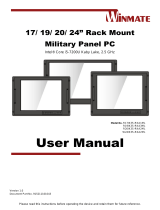 Winmate R19IK3S-RKA3ML User manual
Winmate R19IK3S-RKA3ML User manual
-
 Winmate EAC PRO-IK90 Quick start guide
Winmate EAC PRO-IK90 Quick start guide
-
 Winmate R19IK3S-POM1 User manual
Winmate R19IK3S-POM1 User manual
-
 Winmate W32IK3S-PTA2 User manual
Winmate W32IK3S-PTA2 User manual
-
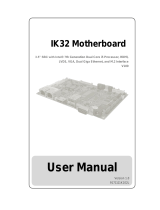 Winmate IK32 User manual
Winmate IK32 User manual
-
 Winmate M133 Series Os Deployment Manual
Winmate M133 Series Os Deployment Manual
-
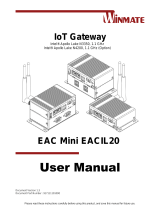 Winmate EAC Mini EACIL20 User manual
Winmate EAC Mini EACIL20 User manual
Other documents
-
Samsung 730MP User manual
-
Beam RST985 Installation guide
-
Quatech SS-USB-100 User manual
-
Schneider Electric RS232 User manual
-
Uncategorized Dynex USB PDA/Serial Adapter Cable PL-2303 Mac OS X Driver Owner's manual
-
Manhattan 173384 User manual
-
Bafo BF-800 User manual
-
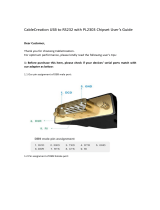 CableCreation CD0489 User guide
CableCreation CD0489 User guide
-
Geovision GV-NET Card V3.2 Installation guide
-
Contec BX-961 Owner's manual