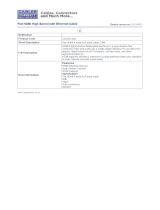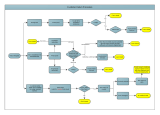Page is loading ...

© 2013 Vaddio - All Rights Reserved. Document Number 342-0518 Rev D. Software Version 2.1.0.
VADDIO™ AV BRIDGE
USB/IP Streaming Appliance
Part Numbers:
999-8210-000: AV Bridge (North America)
999-8210-001: AV Bridge (International)
Installation and User Guide

AV Bridge
Vaddio AV Bridge - Document Number 342-0518 Rev D. Software Version 2.1.0 Page 2 of 36
Inside Front Cover - Blank

AV Bridge
Vaddio AV Bridge - Document Number 342-0518 Rev D. Software Version 2.1.0 Page 3 of 36
Table of Contents
Overview: ..................................................................................................................................................................................... 4
Save These Instructions: .......................................................................................................................................................... 4
Unpacking: ................................................................................................................................................................................... 5
Anatomy of the AV Bridge ............................................................................................................................................................ 5
Image: Front Panel with Feature Callouts ........................................................................................................................... 5
Image: Rear Panel Connector and Features ....................................................................................................................... 6
First Time Set-up with the AV Bridge: .......................................................................................................................................... 6
Diagram: The simple way to look at AV Bridge ................................................................................................................... 7
Diagram: A small Lecture Capture System ......................................................................................................................... 7
Installation Instructions ................................................................................................................................................................. 8
Diagram: Connecting the AV Bridge .................................................................................................................................... 8
Step by Step Installation Instructions: ...................................................................................................................................... 8
Compatibility ................................................................................................................................................................................. 9
Table: Supported UVC Resolutions ..................................................................................................................................... 9
Video Inputs - Supported Formats and Resolutions ................................................................................................................... 10
System Configuration and Programming: ................................................................................................................................... 11
Web Pages Tour: ....................................................................................................................................................................... 12
Screen Shot: Login ............................................................................................................................................................ 12
Screen Shot: A/V Configuration Web Page ....................................................................................................................... 13
Screen Shot: AV Configuration ........................................................................................................................................... 13
Screen Shot: Streaming .................................................................................................................................................... 14
Screen Shot: Room Labels ............................................................................................................................................... 15
Screen Shot: Network Configuration - DHCP .................................................................................................................... 15
Screen Shot: Network Configuration - Static IP ................................................................................................................. 16
Screen Shot: Security ........................................................................................................................................................ 16
Screen Shot: Diagnostics .................................................................................................................................................. 17
Screen Shot: System Menu ............................................................................................................................................... 17
Screen Shot: System Confirmation Messages .................................................................................................................. 18
Screen Shot:
Firmware Update in Progress ...................................................................................................................... 18
Screen Shot: Help Menu ................................................................................................................................................... 19
Logout: ............................................................................................................................................................................... 19
Updating AV Bridge Firmware .................................................................................................................................................... 20
Restoring Factory Defaults ..................................................................................................................................................... 21
Warranty Information .................................................................................................................................................................. 22
AV Bridge Compliance and CE Declaration of Conformity ......................................................................................................... 23
General Specifications ............................................................................................................................................................... 24
Appendix 1- Connectors Pin Outs .............................................................................................................................................. 24
Appendix 2: Vaddio Serial Command API ................................................................................................................................. 25
Command List: ........................................................................................................................................................................... 26
AV Bridge Release Notes - Version 2.1.0 .............................................................................................................................. 33
Interoperability Testing & Findings ............................................................................................................................................. 33
Backward Compatibility: ............................................................................................................................................................. 33
Release Notes - AV Bridge 2.0.0 ............................................................................................................................................... 34
New Features & Functions ................................................................................................................................................. 34
Fixed Issues ....................................................................................................................................................................... 34
Known Issues ..................................................................................................................................................................... 34
Previous Release Notes ......................................................................................................................................................... 34

AV Bridge
Vaddio AV Bridge - Document Number 342-0518 Rev D. Software Version 2.1.0 Page 4 of 36
Overview:
Vaddio’s AV Bridge is a room based HD Media
Streaming appliance for USB and IP streaming of
content originating from traditional audio and video
equipment. The AV Bridge is designed for pro AV
applications offering a flexible audio and video
interface that’s controllable from an embedded web
server or front panel menu. A/V Bridge accepts a
multitude of video input resolutions from standard
definition (480i/NTSC and 576i/PAL) up to HD
1080p/60 in HDMI and YPbPr, including wide-screen
VESA type PC resolutions (RGBHV) and it also
incorporates stereo audio inputs facilitating connection
to professional AV equipment.
The USB streaming functions using MJPEG (Motion JPEG) and standard UVC (USB Video Class) with UAC
(USB Audio Class) drivers eliminating the need for installation of custom software drivers on the Host PC. The IP
streaming uses RTSP and HLS (Apple’s variant on HTTP streaming) and encodes H.264 video with AAC Audio.
The Ethernet port also provides access to internal web pages for control, set-up and updating the AV Bridge.
Use the AV Bridge in lecture/capture recording applications to “bridge” video and audio signals into a PC for
recording, storage, editing, rebroadcasting meetings or worship services and retrofit existing meeting rooms by
simply plugging a USB cable into a Host PC or connecting to an IP network.
The AV Bridge supports high definition encoding of audio and video sources, producing superior quality results at
the fraction of the cost of other products. The AV Bridge seamlessly integrates with Vaddio’s HD cameras,
presentation systems, video mixing consoles and audio products. The AV Bridge is an unsurpassable value
because of its ease of use and plug and play functionality.
Intended Use:
Before operating the device, please read the entire manual thoroughly. The system was designed, built and
tested for use indoors, and with the provided power supply and cabling. The use of a power supply other than the
one provided or outdoor operation has not been tested and could damage the device and/or create a potentially
unsafe operating condition.
Important Safeguards:
Read and understand all instructions before using. Do not operate any device if it has been dropped or damaged.
In this case, a Vaddio technician must examine the product before operating. To reduce the risk of electric shock,
do not immerse in water or other liquids and avoid extremely humid conditions. Do not connect Power over
Ethernet (PoE) cables directly to the RJ-45 ports on the device as damage may result.
Save These Instructions:
The information contained in this manual will help you install and operate your product. If these instructions are
misplaced, Vaddio keeps copies of Specifications, Installation and User Guides and most pertinent product
drawings for the Vaddio product line on the Vaddio website. These documents can be downloaded from
www.vaddio.com free of charge.
AV Bridge shown with
provided Rack Ears
Attached
Use only the power supply provided with the system. Use of any unauthorized
power supply will void any and all warranties.
Please do not use “pass-thru” type RJ-45 connectors. These pass-thru type connectors do not work
well for professional installations and can be the cause of intermittent connections which can result in
the RS-232 control line failing and locking up. For best results please use standard RJ-45 connectors
and test all cables for proper pin-outs prior to use.

AV Bridge
Vaddio AV Bridge - Document Number 342-0518 Rev D. Software Version 2.1.0 Page 5 of 36
Unpacking:
Carefully remove the device and all of the parts from the
packaging. Unpack and identify the following parts:
For P/N 999-8510-000 AV Bridge (North America)
One (1) AV Bridge HD Audio/Video Encoder
One (1) Pair of Rack Ears
One (1) 18 VDC, 2.75 Amp Switching Power Supply with AC Power Cord for North America
One (1) 6’ (1.83m) USB 2.0 Cable, Type-A Male to Type-B Male (black)
One (1) Set of four rubber feet for bottom of enclosure (if not racked)
One (1) Install Guide and User Manual
For P/N 999-8510-000 AV Bridge (International)
One (1) AV Bridge HD Audio/Video Encoder
One (1) Pair of Rack Ears
One (1) 18 VDC, 2.75 Amp Switching Power Supply
One (1) Euro Power Cord
One (1) UK Power Cord
One (1) 6’ (1.83m) USB 2.0 Cable, Type-A Male to Type-B Male (black)
One (1) Set of four rubber feet for bottom of enclosure (if not racked)
One (1) Install Guide and User Manual
Anatomy of the AV Bridge
Image: Front Panel with Feature Callouts
1) Video Input Detect: Blue LED indicator will illuminate validating that an active video input source has been
detected by AV Bridge.
2)
LCD Display: LCD display for menu system - displays configuration information.
3) Menu Navigation Controls: Rotary navigation knob to access menu items and information on LCD display.
Also includes Selection and Cancel buttons for user interface of system menu.
4) Mute Controls: Video mute button stops streaming video to USB and injects color bar image. Audio mute
button stops audio from being sent on USB record channel.
5) Audio Level Controls: Rotary encoder knob to adjust audio input level being sent to USB record channel.
Functions as the master volume control for both left and right input channels. Volume increases by rotating
clockwise and decreases by rotating counterclockwise.
6) Power/Reset Button: System reset for the A/V Bridge.
7) Input LED Indicators: Depicts the current video (HDMI, HD, or SD) and audio input selection and signal
characteristics - Unbalanced (High-Z) or Balanced (Low-Z).
AV Bridge shown with provided Rack Ears Attached
➊
➋
➌
➍
➎ ➏
➐
AV Bridge shown
without Rack
Ears Attached

AV Bridge
Vaddio AV Bridge - Document Number 342-0518 Rev D. Software Version 2.1.0 Page 6 of 36
Image: Rear Panel Connector and Features
1) Power Connector: 5.5mm OD x 2.5mm ID, center positive coaxial connector for supplying power to the
device. Use with provided desktop 18 VDC, 2.75 Amp power supply.
2) DIP Switches: Used to reset device to factory defaults. Setting all DIP switches to the off-position will reset
the unit to factory defaults on the next power cycle. User will lose all programmed configurations on the
factory default operation.
3) RS-232: RS-232 communication port on an RJ-45 connector supporting Vaddio’s serial command protocol.
Used for interfacing with AMX/Crestron control systems.
4) USB Port: USB Type B connector for interface to the Host PC. Emulates a Webcam and an audio record
device.
5) Network: 10/100 Ethernet with embedded web server for configuration and management of the AV bridge.
This port will stream H.264 and AAC audio.
6) Video Inputs: Video inputs supporting HDMI, HD or SD (SD stands for Standard Definition, NTSC or PAL
video formats). The HD connection supports either YPbPr or select wide screen RGBHV resolutions on the
DE-15 connector. Video sources can be switched during a USB streaming session.
7) Audio Inputs: Stereo balanced +4dBu audio on XLR connectors and stereo unbalanced -10dBV on RCA
connectors. The audio inputs are line level and user selectable between balanced or unbalanced.
First Time Set-up with the AV Bridge:
The AV Bridge is a complex high definition Audio/Video encoder used as a USB or IP streaming appliance that
provides a Plug & Play type interface (or bridge) between traditional A/V room equipment and a Host PC. The AV
Bridge facilitates the use of PC-Based lecture/capture, recording, editing, and distribution as well as Unified
Communications (UC) software within group meeting spaces.
It is important to note that the audio and video can work together as inputs to the AV Bridge or can be used
separately depending on the requirements of the installation.
The AV Bridge is easy and fun to operate, even the part time volunteer’s at the local House of Worship will have
no problem understanding how the AV Bridge works and how to set it up. The applications below depict common
room applications that can be supported with the AV Bridge.
➊
➋ ➌
➍ ➎
➏
➐
18 VDC

AV Bridge
Vaddio AV Bridge - Document Number 342-0518 Rev D. Software Version 2.1.0 Page 7 of 36
Diagram: The simple way to look at AV Bridge
The AV Bridge “bridges” the A/V signals into the PC for applications like lecture capture, recording, storage for
later playback, editing, distribution and other programs that can manipulate the content that the AV Bridge
provides.
Diagram: A small Lecture Capture System
This system uses an HD-19 PTZ camera, EasyTalk™ Wireless Lav System, the AV Bridge to encode the A/V
signals to USB 2.0 for use with the User’s PC and Lecture Capture software.
PANOPTO
Lecture Capture
Software Package
HD
PC and PANOPTO
Lecture Ca
p
ture Software
AV Bridge with USB 2.0 Output using
Standard UVC and UAC drivers
No special drivers needed
Vaddio HD-19
Classroom Camera
A/V Bridge (It’s a Metaphor)
HD
Video
Instructor’s
Wireless
Lav Mic and
Belt Pack
Balanced
Audio
USB 2.0 Out
STD UVC &
UAC Drivers
Vaddio EasyTalk Wireless Lavalier Mic System
With rechargeable Belt Pack for the Instructor
A/V Sources to
INPUT of Brid
g
e
PC
USB 2.0 Out
STD UVC &
UAC Drivers
HD
Video
Audio
HD
Video
Cessna 172
(not included)

AV Bridge
Vaddio AV Bridge - Document Number 342-0518 Rev D. Software Version 2.1.0 Page 8 of 36
Installation Instructions
To install the AV Bridge, follow the steps below to attach various pieces of equipment.
Diagram: Connecting the AV Bridge
Step by Step Installation Instructions:
Step 1: Plug in the 18VDC, 2.75 Amp power supply included with the AV Bridge package. The front panel LCD
display will illuminate blue when the power is applied. The menu is now active and ready for configuration.
Step 2: Connect the Video Content Source(s) to the AV Bridge for USB 2.0 Streaming. More than one source
can be attached and selected from the front panel or web page menu. In this case a ProductionVIEW HD with
HD-22 Cameras is connected to the HD-YPbPr input.
Step 3: Connect the Audio Content Source(s) to the AV Bridge. In this case, a mixer and really good mics are
connected using the balanced audio inputs.
Step 4: Connect the Host PC to the AV Bridge with the provided USB 2.0 Type-A Male to Type-B Male cable.
-OR-
Step 5: For IP streaming and control, connect the AV Bridge to the LAN which will allow set-up, configuration and
control of the AV Bridge via the internal web pages in AV Bridge from any of the approved browsers.
Step 6: From the front panel Menu System (Large Knob, Select and Cancel button), in this example, select the
balanced audio input, and select HD-YPbPr video input that are to be streamed.
Note: The AV Bridge will use DHCP (by default) to obtain an IP address when connected to the LAN. The
IP address will be viewable on the front panel menu. In absence of a DHCP server, the AV Bridge will
default to a Static IP address which is 169.254.1.1
AV Bridge Front Panel
Audio Level Indicator on LCD Display
AV Bridge Menu
Cat-5e
Power
Supply
Optional
Control
S
y
stem
Host PC with
Recording
& Editing
Software
USB 2.0
Audio &
Video
RS-232
Ethernet
HD Video
Program Bus
1080p/60
Vaddio
ProductionVIEW™
HD
Audio Mixer
Balanced Audio
Low-Z (+4 dBV)
PC with approved/tested
browser controlling the AV
Bridge though the
embedded web pages.
PowerVIEW™
HD Cameras
Cool Mics

AV Bridge
Vaddio AV Bridge - Document Number 342-0518 Rev D. Software Version 2.1.0 Page 9 of 36
Compatibility
The AV-Bridge will work with the following web browsers, soft codecs, computer
operating systems and media players:
Compatibility: Web Browsers:
1) Internet Explorer (IE 8 and above)
2) Safari (Rev 4 and 5)
3) Safari/iOS (Rev 4 and 5)
4) Chrome (the latest and current release - auto updating)
5) Firefox (the latest and current release - auto updating)
Soft Clients Compatibility: AV Bridge Release 2.0.x is compatible with the following soft codecs or applications,
in no particular order (see Release notes for versions tested):
1) Skype Win 7 & Mac OS X
2) Web Ex (WBS 28.7 and up) Win 7 & Mac OS X
3) Microsoft Lync Win7
4) Cisco Jabber Win 7 & Mac OS X
5) Vidyo Desktop Win 7 & Mac OS X
6) Google Plus Win 7
7) Adobe Connect 8 Win 7 & Mac OS X
8) LifeSize ClearSea Win 7
9) GoToMeeting (Citrix) Win 7 & Mac OS X
10) Polycom M100 Win7
11) Panaopto (lecture capture) Win 7
Compatibility: Media Players:
The UVC with MJPEG and IP with H.264 video are compatible with the industry leading PC media players.
Quick-Time 10.2
VLC Media Player 2.0.4
Real Player 16.0
Compatibility: Operating Systems
Apple OS X (10.7 and above)
Windows XP w/Service Pack 3 with known issues and errata
Windows 7
Linux
Evolving Compatibilities:
As more UC soft-client and lecture capture programs are released and gain popularity, Vaddio will provide a continuing
research and development effort to ensure the compatibility with other manufacturer’s products.
USB 2.0
The USB 2.0 UVC (Universal Video Class) video driver resolution table is an internal list of resolutions available for the Host
PC and the AV Bridge to negotiate and use for any specific application. Typically, the highest resolution possible between
both the PC and AV Bridge is used. However, not all OS and application combinations are typical. Some applications are
assigned to a lower value, or the lowest resolution to purposely minimize the bandwidth requirement. In order to avoid
selection of the smallest resolution possible, the resolutions of 160 x 120 and 160 x 90 were removed due to the selection of
the lowest resolution by some UC Clients and because it looked sort of wicked-awful (in some respects). A user configurable
option for setting video color space as 4:2:0 or 4:2:2 is available in the web pages. The 4:2:0 color space will reduce USB
bandwidth by up to 25% and may actually improve video quality with some UC soft clients.
Table: Supported UVC Resolutions
Format Resolution Frame Rate Aspect Ratio
MJPEG
1280 x 720 15/30 16:9
960 x 544 15/30 16:9
704 x 576 15/30 4:3
640 x 480 15/30 4:3
640 x 360 15/30 16:9
424 x 240 15/30 4:3
352 x 240 15/30 4:3
320 x 240 15/30 4:3
320 x 180 15/30 16:9

AV Bridge
Vaddio AV Bridge - Document Number 342-0518 Rev D. Software Version 2.1.0 Page 10 of 36
Video Inputs - Supported Formats and Resolutions
Video inputs supporting HDMI, HD or SD (SD stands for Standard Definition, NTSC or PAL video formats). The
DE-15 HD connection supports either YPbPr or select wide screen RGBHV resolutions on the DE-15 connector.
HDMI and YPbPr:
1080p/60/59.94/50/30/25 frames/s
1080i/59.94/50 fields/sec
720p/60/59.94/50 frames/s
RGBHV (VESA RESOLUTIONS):
1280 x 720 @ 60Hz (16:9)
1280 x 768 @ 60Hz (15:9)
1280 x 800 @ 60Hz (16:10)
1360 x 768 @ 60Hz (16:9)
1024 x 768 @ 60Hz (4:3 centered in 16:9 frame)
DVI (on HDMI connector using sRGB color space):
1080p/60/59.94/50 frames/s
1080i/59.94/50Hz fields/sec
720p/60/59.94/50Hz frames/s
1440 x 900 @ 60Hz
1360 x 76 @ 60Hz
1280 x 800 @ 60 Hz
1280 x 768 @ 60Hz
1280 x 720 @ 60Hz
SD (Standard Definition) Composite Video:
480i/29.97Hz NTSC
576i/25Hz PAL

AV Bridge
Vaddio AV Bridge - Document Number 342-0518 Rev D. Software Version 2.1.0 Page 11 of 36
System Configuration and Programming:
Front Panel Menu
The front panel menu system allows some basic configuration of the AV Bridge and serves to display the
important system parameters and settings. The menu tree is depicted below:
> Start Page: Initializing and Audio Ladder Appear
> Main Menu
> Audio Inputs (Selectable from front panel)
> Balanced (Low Z)
> Unbalanced (High Z)
> Video Inputs (Selectable from front panel if connected to video source only)
> Auto
> HD YPbPr
> HD RGBHV
> HDMI
>SD (SD stands for Standard Definition, NTSC or PAL)
> Streaming
> USB Streaming
> IP Streaming (resolution and quality will be shown)
Resolution (i.e. 720p)
Quality (i.e. High Quality, Standard, Low bandwidth)
>Network Configuration (read only)
>Host Name
> Network Settings (read only)
> Mac Address:
> IP Address:
> Subnet Mask:
> IP Gateway:
>Type: DHCP
> Version
> 2.1.0
Selecting Audio & Video Input Sources:
Video Input Selection: This allows the user to select between Auto-Detection, HDMI, HD, or SD video inputs.
These selections correspond to the connectors on the back panel of the AV Bridge. The HD connector (DE-15)
will support signal formats of up to 1080p/60 on either YPbPr or RGBHV inputs. The HDMI connector only
accepts HDMI and DVI signals up to 1080p/60. The SD signals are Standard Definition, composite video only at
480i/NTSC and 576i/PAL. This SD input is not an SDI or HD-SDI input, it’s just standard definition.
Audio Input Selection:
The user has the ability to select between the balanced stereo audio line input and an unbalanced stereo line
input.

AV Bridge
Vaddio AV Bridge - Document Number 342-0518 Rev D. Software Version 2.1.0 Page 12 of 36
Network Settings:
The Network settings is a “read only” message representing the current IP addresses defined for the AV Bridge
by the webpages. Properties displayed include:
Mac Address:
IP Address:
Subnet Mask:
IP Gateway:
Net Type: DHCP
Hotkey Buttons and Indicators:
A number of common user controls have been included on the front panel for quick access by the user during a
streaming session. Dedicated controls and indicators include:
Video Mute:
Stops the video input source from being sent to the Host PC and replaces with a color bar image. The Video
Mute button will be backlit Red when in mute state.
Audio Mute: This button mutes the input audio source being sent to the Host PC. The Audio Mute button
will be backlit in red when in mute state.
Audio Level: A rotary control with 10 steps (but goes to 11) allows the user to adjust the audio input level
being sent to the Host PC. A visual volume level is presented on the LCD to provide feedback of the current
audio level. (Note: This level is not the same as the PC’s record channel volume controls.) The audio
ladder will show a relative volume level as it is adjusted however, after it shows that level for a few seconds it
will act as a VU meter.
Video Input LED:
A visual LED indicator represents the current video source being sent to the Host PC. The selected source
will be indicated in Blue.
Audio Input LED: A visual indication of current audio input source being sent to the Host PC. Selected
source will be blue.
Web Pages Tour:
Screen Shot: Login
The AV Bridge web server is intended as an administrator’s management tool and requires authentication for
access. The user account name is admin and the default password is password, which can be modified after
initial login to the system.
➲

AV Bridge
Vaddio AV Bridge - Document Number 342-0518 Rev D. Software Version 2.1.0 Page 13 of 36
Screen Shot: A/V Configuration Web Page
Choose video input, audio Input and connectivity speed (baud rate is defaulted at 38400). Video mute and audio
mute can be selected and the gain control of the audio is available as well.
Screen Shot: AV Configuration
When the audio and video is muted the A/V Configuration page, the control icons will turn red, click on the buttons
to unmute the audio or video.
➲
➲
➲
➲
➲
➲
➲
➲
NOTE:
Default
Baud Rate
is 38.4 kbps
➲

AV Bridge
Vaddio AV Bridge - Document Number 342-0518 Rev D. Software Version 2.1.0 Page 14 of 36
Screen Shot: Streaming
The Streaming Page allows an administrator to set up the type of streaming, color depth, video speed and quality,
protocol and path.
The Streaming Menu:
1) The STREAMING MODE is set for either USB 2.0 streaming (MJPEG) or IP streaming (H.264); however the AV Bridge
can’t do both at the same time. It can stream USB and accept IP control, or it can IP stream with IP control. Choose the
streaming mode here. Frequently the Audio needs to be delayed in order for the video and audio to arrive concurrently.
The audio delay is like the lip sync control on a BD player.
2) USB STREAMING SETTINGS allows the admin to add a device name (friendly name) and to enable HID audio controls
for applications that allow it. The COLOR SPACE control allows the admin to reduce the color depth to 4:2:0, which is
used with applications where image quality is not as critical or the window sizes available are small. The 4:2:2 color is
used by many applications that take advantage of the video performance where the colors are more vivid and precise.
3) The IP STREAMING SETTINGS allow the selection of the target performance for the IP Streaming. AV Bridge is set up
for a variable bit rate, which is much simpler to use. The user can select the resolution and the quality, such as High
Quality (Best), Standard Quality (Better) and Low Bandwidth (Good - all frame rates at 15fps). Every effort to eliminate
bad combinations with the 5 or 6 parameters that make up the image size, quality, rate etc… has been made, so you can’t
pick 1080p at a bit rate of 128Kbps, which would look totally wicked awful…and probably wouldn’t work anyway.
4) The IP STREAMING PROTOCOL also allows the admin to choose the streaming type and the port number for RTSP.
The HLS port is always on 80. The supported protocols are RTSP and HLS (Apple’s HTTP Live Streaming). RTSP is
best for live applications, where HLS serves the Apple iOS devices and is better for playback due to the amount of
buffering the HLS has built-in. The Streaming URL (below) auto populates and that path can be changed.
5) When finished setting up the streaming parameters, click on save to put the changes into effect or cancel to……cancel it.
➊
➍
➌
➋
➎
➲

AV Bridge
Vaddio AV Bridge - Document Number 342-0518 Rev D. Software Version 2.1.0 Page 15 of 36
Screen Shot: Room Labels
The room Labels menu allows the admin to label the company name, room name, room phone and help phone on
a per camera basis. The labels appear on every page at the top/middle of the page. Simply enter the room
information and click Save.
Screen Shot: Network Configuration - DHCP
The Networking page is used to configure the AV Bridge IP addressing. It supports either DHCP or Static IP address along
with a Host Name. It also includes MAC address associated with the AV Bridge. All IP addressing is available on the front
panel LCD as read only text.
➲
➲
➲
➲
➲
➲
➲
➲

AV Bridge
Vaddio AV Bridge - Document Number 342-0518 Rev D. Software Version 2.1.0 Page 16 of 36
Screen Shot: Network Configuration - Static IP
To set up the Ethernet Port to Static IP address, click on Static and enter the IP address, the subnet mask and the
gateway and click on save. Double check the data prior to clicking save.
Screen Shot: Security
The admin account has a password for login security. The admin account will always require a password entry for login to the
administrator pages on the AV Bridge. The AV Bridge ships with a factory default password of: ‘password’, but can be
modified after initial login.
➲
➲
➲
➲
➲
➲

AV Bridge
Vaddio AV Bridge - Document Number 342-0518 Rev D. Software Version 2.1.0 Page 17 of 36
Screen Shot: Diagnostics
The diagnostics function within the AV Bridge is intended for advanced troubleshooting. It includes logging capabilities of key
events and error reporting during normal operations. The internal logging function is setup as a revolving FIFO with estimated
internal storage capabilities for up to one week. The administrator has the ability to clear the log or download the log to a local
PC.
Screen Shot: System Menu
The system menu is intended to display the software versions and to provide for future firmware update operations. The
administrator can select the new firmware file from local or network drive. The ‘Begin Firmware Update’ button is actuated
once desired firmware file is selected. The update process will include user notification of status. The “Show less” option
closes down to the version detail only. The System Utilities allows a system reboot or a return to factory defaults over the
network connection.
➲
➲
➲
➲
➲
➲
➲
➲

AV Bridge
Vaddio AV Bridge - Document Number 342-0518 Rev D. Software Version 2.1.0 Page 18 of 36
Screen Shot: System Confirmation Messages
The system will provide user notification and ask for confirmation to enter the firmware/software update process.
After
clicking on “Begin Firmware Update…” a confirmation pop-up and warning will be displayed.
Screen Shot: Firmware Update in Progress
➲
➲
➲

AV Bridge
Vaddio AV Bridge - Document Number 342-0518 Rev D. Software Version 2.1.0 Page 19 of 36
Screen Shot: Help Menu
The Help menu provides general information on the AV Bridge and is intended to assist the administrator in
configuration and programming of the device. The Help also includes information on the current firmware release
loaded on the device. Click on the support for product related documentation from the Vaddio website.
Logout:
The Logout Admin (above ) menu function exists from the administrator pages within the web server.
TECHNICAL SUPPORT NOTE:
Please work with your Network Administrator prior to calling Vaddio for technical support. Please have
on-site network personnel initiate tech support calls with Vaddio only.
➲
➲
➲
➲

AV Bridge
Vaddio AV Bridge - Document Number 342-0518 Rev D. Software Version 2.1.0 Page 20 of 36
Updating AV Bridge Firmware
Release Date: December, 2013
Version: 2.1.0
1) Download the AV Bridge firmware image from Vaddio Tech Center web site located at
http://www.vaddio.com/tech-center.php . The file name is
AV-Bridge-web-update-complete-2.1.0.zip.
DO NOT UNZIP FILE. Instead, please Save the file to a local drive.
2) Log-on to the AV Bridge administrator web pages. The IP address can be found on the front panel LCD of
the AV Bridge. Default username is “admin” and default password is “password” (unless changed by the
administrator).
3) Navigate to the Systems tab within the web pages. Press Choose File button and navigate to the AV Bridge
firmware image stored in step 1. Once selected, choose “Begin Firmware Update”.
4) After clicking on “Begin Firmware Update…” a confirmation pop-up and warning will be displayed. Please
read and completely understand the pop-up warnings as it is easy to lose patience waiting for updates.
Please read the warnings regarding the interruption of power below.
➨
➨
➨
➨
➨
AV Bridge 2.1.0
AV Bridge 2.1.0
/