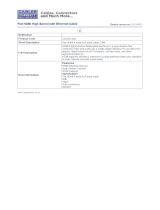AV Bridge USB and IP Streaming Device
Page ii
Table of Contents
Overview .....................................................................................................................................................................1
Unpacking ...................................................................................................................................................................2
Anatomy of the AV Bridge ..........................................................................................................................................2
Front Panel Features ..............................................................................................................................................2
Rear Panel Features ...............................................................................................................................................3
First-Time Set-up with the AV Bridge: ........................................................................................................................4
Diagram: The simple way to look at AV Bridge .....................................................................................................4
Diagram: A small Lecture Capture System ............................................................................................................4
Installation Instructions ...............................................................................................................................................5
Connector Pin Outs ....................................................................................................................................................6
Compatibility ...............................................................................................................................................................7
Video Inputs - Supported Formats and Resolutions ...............................................................................................8
System Configuration and Programming....................................................................................................................9
Menu Selections ......................................................................................................................................................9
Initial Device Set-Up and Access ............................................................................................................................ 11
Functions Enabled after Initial Device Set-Up ..................................................................................................... 11
Initial Access to the Web Interface ....................................................................................................................... 11
Web Pages Tour ...................................................................................................................................................... 12
Screen Shot: Login.............................................................................................................................................. 12
Screen Shot: A/V Configuration Web Page ........................................................................................................ 12
Screen Shot: AV Configuration ............................................................................................................................ 13
Screen Shot: Streaming ...................................................................................................................................... 14
Screen Shot: Room Labels ................................................................................................................................. 15
Screen Shot: Network Configuration – DHCP .................................................................................................... 15
Screen Shot: Network Configuration - Static IP .................................................................................................. 16
Screen Shot: Security ......................................................................................................................................... 16
Screen Shot: System Menu ................................................................................................................................ 17
Updating AV Bridge Firmware .......................................................................................................................... 18
Restoring Factory Defaults ............................................................................................................................... 19
Screen Shot: Help Menu ..................................................................................................................................... 20
Screen Shot: Diagnostics .................................................................................................................................... 21
Logout Admin ....................................................................................................................................................... 21
Vaddio Serial Command API ................................................................................................................................... 22
Audio Input ........................................................................................................................................................... 23
Audio Mute ........................................................................................................................................................... 23
Audio Volume ....................................................................................................................................................... 24
Exit ....................................................................................................................................................................... 24
Help ...................................................................................................................................................................... 24