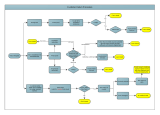AV Bridge
Vaddio AV Bridge - Document Number 342-0518 Rev A Page 3 of 28
Contents
Overview:............................................................................................................................................................................................................................................ 4
Intended Use: ................................................................................................................................................................................................................................ 4
Important Safeguards: ................................................................................................................................................................................................................... 4
Save These Instructions: ............................................................................................................................................................................................................... 4
Unpacking: .......................................................................................................................................................................................................................................... 5
Anatomy of the AV Bridge ................................................................................................................................................................................................................... 5
Diagram: Front Panel with Feature Callouts ............................................................................................................................................................................ 5
Diagram: Rear Panel with Connector and Feature Callouts ..................................................................................................................................................... 6
First Time Set-up with the AV Bridge .................................................................................................................................................................................................. 6
Diagram: The Simple way to look at AV Bridge ....................................................................................................................................................................... 7
Diagram: A small Lecture Capture System .............................................................................................................................................................................. 7
Installation Instructions: ...................................................................................................................................................................................................................... 8
Diagram: Connecting the AV Bridge ........................................................................................................................................................................................ 8
Step by Step Installation Instructions: ............................................................................................................................................................................................ 8
System Configuration and Programming ............................................................................................................................................................................................ 9
Front Panel Menu .......................................................................................................................................................................................................................... 9
Selecting Audio & Video Input Sources ......................................................................................................................................................................................... 9
Hotkey Buttons and Indicators ..................................................................................................................................................................................................... 10
Web Pages Tour ............................................................................................................................................................................................................................... 10
Screen Shot: Login ................................................................................................................................................................................................................ 10
Screen Shot: A/V Configuration Web Page ............................................................................................................................................................................ 11
Screen Shot: AV Configuration ............................................................................................................................................................................................... 11
Screen Shot: Network
Configuration ...................................................................................................................................................................................... 12
Screen Shot: Security ............................................................................................................................................................................................................ 12
Screen Shot: Diagnostics ...................................................................................................................................................................................................... 13
Screen Shot: System Menu ................................................................................................................................................................................................... 13
Screen Shot: System Confirmation Messages ....................................................................................................................................................................... 14
Screen Shot: Help Menu ........................................................................................................................................................................................................ 15
Logout .................................................................................................................................................................................................................................... 15
Updating Software & Firmware ......................................................................................................................................................................................................... 15
Application Firmware Update Process .................................................................................................................................................................................... 15
Factory Default ............................................................................................................................................................................................................................ 17
Warranty Information: ....................................................................................................................................................................................................................... 18
AV Bridge Compliance and CE Declaration of Conformity ................................................................................................................................................................ 19
General Specifications ...................................................................................................................................................................................................................... 20
Appendix 1- Connectors Pin Outs ..................................................................................................................................................................................................... 21
RS-232 on AV Bridge .................................................................................................................................................................................................................. 21
Appendix 2- Vaddio Serial Command API ........................................................................................................................................................................................ 22
Format ......................................................................................................................................................................................................................................... 22
Command List .................................................................................................................................................................................................................................. 22
EXIT ....................................................................................................................................................................................................................................... 22
HELP ...................................................................................................................................................................................................................................... 22
HISTORY .................................................................................................................................................................................. Error! Bookmark not defined.
INPUT ..................................................................................................................................................................................................................................... 23
MUTE ..................................................................................................................................................................................................................................... 23
NETSETTINGS ...................................................................................................................................................................................................................... 24
PIN
G....................................................................................................................................................................................................................................... 24
VERSION ............................................................................................................................................................................................................................... 24
VOLUME ................................................................................................................................................................................................................................ 25
Release Notes .................................................................................................................................................................................................................................. 25