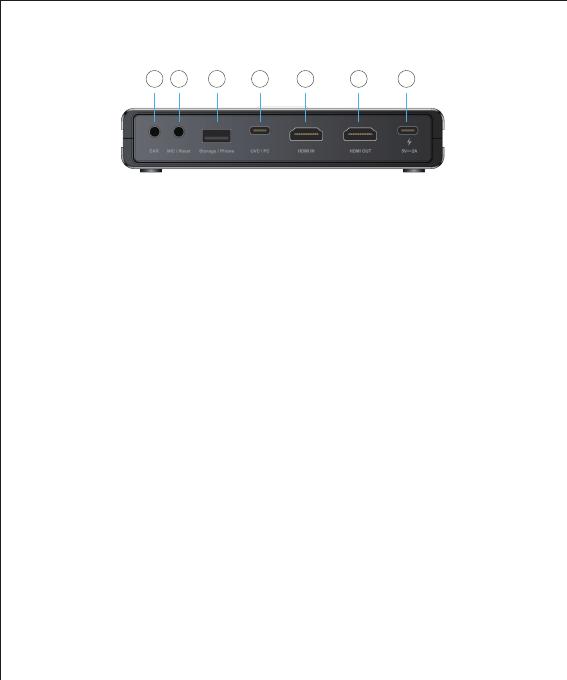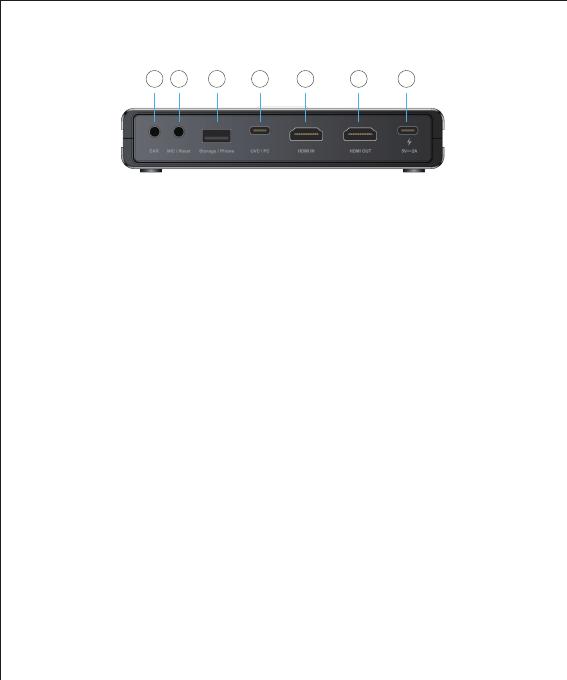
Ports Introduction
1234567
Power up by a USB-C adapter with 5V/2A power supply.
Connect HDMI cable to a monitor for pass-thru of HDMI IN port with up to 4K@60Hz
resolution. Note that the signals from Storage/ Phone port does not support pass-thru to
HDMI output source.
2. HDMI OUT
Connect HDMI cable to any device support HDMI output. Contents transfered by an hub/
adapter may not be transmitted.
3. HDMI IN
Connect USB-C to USB-A cable to a computer to stream or record the video/ audio from
input source. Support third-party softwares like OBS, Potplayer, Xsplit, Skype, Zoom on
Windows and OBS, Skype, Zoom, FaceTime, QuickTime Player on MacOS. Note that
H.264 format is not supported for some Instant Message Applications like Facetime etc,.
4. UVC/ PC
- MIC: Connect a 3.5mm audio cable to a microphone to mix the audio to HDMI input.
- Reset: Use a pin to insert the MIC/ Reset jack for 10 seconds to reset to factory default.
6. MIC/ Reset
Connect a 3.5 mm earphone to listen to the mixed audio.
7. EAR
- Storage: Connect an external USB-A disk (exFAT/ FAT32 format supported) to record
streaming video directly by pressing the Record button on the top of EZCast CatchU.
Support simultaneously record to standalone USB storage and to UVC/ PC, however
only as H.264 format.
- Phone: Connect a USB data cable to Android/ iOS phone to stream contents to UVC/
PC. For Android users, please download MiraPlug App before using. For iOS users, click
“Trust the computer” to begin streaming/ recording.
5. Storage/ Phone
1. POWER