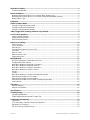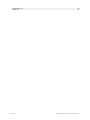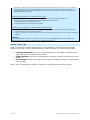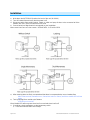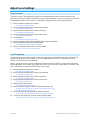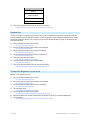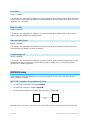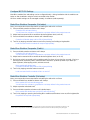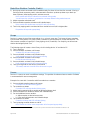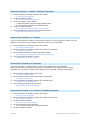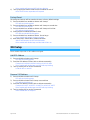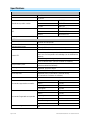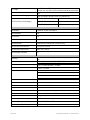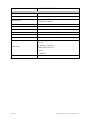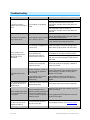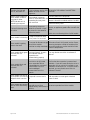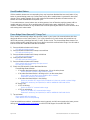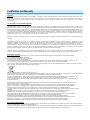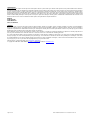Page 1 of 24 2442-222/2442-422/2442-522 - Rev: 9/24/2014 12:45 PM
Micro Dimmer
Owner’s Manual
2442-222 (US)
2442-422 (EU)
2442-522 (AUS/NZ)
North America
EU/AUS/NZ

Page 2 of 24 2442-222/2442-422/2442-522 - Rev: 9/24/2014 12:45 PM
About Micro Dimmer ................................................................................................................................. 4
Features and Benefits ............................................................................................................................. 4
Before Installation ..................................................................................................................................... 4
Identifying the Electrical Wires in Your Home (North America only) ........................................................ 5
Identifying the Electrical Wires in Your Home (Europe/Australia/New Zealand) ...................................... 5
Identify Switch Type ................................................................................................................................ 5
Installation ................................................................................................................................................. 6
Switch Operation Mode ............................................................................................................................ 7
Change to Single Momentary Mode ........................................................................................................ 7
Change to Dual Momentary Mode ........................................................................................................... 7
Change to Latching Mode (default) ......................................................................................................... 8
3-Way Toggle Mode (Latching Switches Only, Default)......................................................................... 8
Local Control Operation ........................................................................................................................... 9
Latching Switch (Default)......................................................................................................................... 9
Single Momentary Switch ........................................................................................................................ 9
Dual Momentary Switch........................................................................................................................... 9
Adjust Local Settings ............................................................................................................................. 10
Local On-Level ...................................................................................................................................... 10
Local Ramp Rate ................................................................................................................................... 10
Resume Dim .......................................................................................................................................... 11
Change LED Brightness (or turn it off)................................................................................................... 11
Error Blink .............................................................................................................................................. 12
Blink on Traffic ....................................................................................................................................... 12
Beep on Button Press............................................................................................................................ 12
Programming Lock ................................................................................................................................ 12
INSTEON Setup ....................................................................................................................................... 12
INSTEON Controllers, Responders and Links ....................................................................................... 12
Configure INSTEON Settings ................................................................................................................ 13
Make Micro Module a Responder (Set button) ...................................................................................... 13
Make Micro Module a Responder (Switch) ............................................................................................ 13
Make Micro Module a Controller (Set button) ........................................................................................ 13
Make Micro Module a Controller (Switch) .............................................................................................. 14
Groups................................................................................................................................................... 14
Scenes .................................................................................................................................................. 14
Make Micro Module a Controller of Multiple Responders ...................................................................... 15
Remove Micro Module as a Controller .................................................................................................. 15
Remove Micro Module as a Responder ................................................................................................ 15
Remove Micro Module as a Controller of Multiple Responders ............................................................. 15
Factory Reset ........................................................................................................................................ 16
X10 Setup................................................................................................................................................. 16
Add X10 Address .................................................................................................................................. 16
Remove X10 Address............................................................................................................................ 16
Specifications .......................................................................................................................................... 17
Troubleshooting ...................................................................................................................................... 20
Stuck/Disabled Buttons ......................................................................................................................... 22
Phase Bridge Detect Beacon/RF Range Test ....................................................................................... 22
Certification and Warranty ..................................................................................................................... 23
Certification ........................................................................................................................................... 23
FCC and Industry Canada Compliance Statement ................................................................................ 23
Declaration of Conformity ...................................................................................................................... 23
ETL/UL Warning (Safety Warning) ........................................................................................................ 23

Page 3 of 24 2442-222/2442-422/2442-522 - Rev: 9/24/2014 12:45 PM
Limited Warranty ................................................................................................................................... 24
Limitations ............................................................................................................................................. 24

Page 4 of 24 2442-222/2442-422/2442-522 - Rev: 9/24/2014 12:45 PM
About Micro Dimmer
Features and Benefits
- Integrated dimmer featuring 32 dim levels and 32 ramp rates
- Wires in behind existing wall switch or in fixture box (requires neutral wire)
- Compatible with latching, single momentary and dual momentary switches
- Sense wires allow local control from any standard wall switch
- Can contain up to 400 controller/responder links
- X10 compatible
- All settings preserved in non-volatile memory, even through power failures
- Beeper for easy setup assistance; can also function as a chime module
- Local programming lockout available via software
- 2-year warranty
In the Box
Tools Needed
Optional Accessories
Micro Dimmer
Slotted screwdriver
Mini Remote
Quick Start Guide
Phillips screwdriver
INSTEON Hub
Wire cutter/stripper
Voltage meter
Before Installation
CAUTIONS AND WARNINGS
Read and understand these instructions before installing and retain them for future reference.
This product is intended for installation in accordance with the National Electric Code and local regulations in the United States or
the Canadian Electrical Code and local regulations in Canada. Use indoors only.
This product is not designed or approved for use on power lines other than 100-240VAC,50Hz or 60Hz, single phase. Attempting
to use this product on non-approved power lines may have hazardous consequences.
- Use only indoors or in outdoor rated box
- Be sure that you have turned off the circuit breaker or removed the fuse for the circuit you are installing this product into.
Installing this product with the power on will expose you to dangerous voltages.
- Connect using only copper or copper-clad wire
- This product may feel warm during operation. The amount of heat generated is within approved limits and poses no
hazards. To minimize heat buildup, ensure the area surrounding this product is as clear of clutter as possible.
- Each INSTEON product is assigned a unique INSTEON I.D., which is printed on the product’s label.
- To reduce the risk of overheating and possible damage to other equipment, do not use this product to control loads in
excess of the specified maximum(s) or, install in locations with electricity specifications which are outside of the product’s
Sense #1
(yellow)
Sense #2
(purple)
LED
Antenna (secured for
shipping purposes)

Page 5 of 24 2442-222/2442-422/2442-522 - Rev: 9/24/2014 12:45 PM
specifications. If this device supports dimming, please note that dimming an inductive load, such as a fan or transformer,
could cause damage to the dimmer, the load bearing device, or both. If the manufacturer of the load device does not
recommend dimming, use a non-dimming INSTEON on/off switch. USER ASSUMES ALL RISKS ASSOCIATED WITH
DIMMING AN INDUCTIVE LOAD.
Identifying the Electrical Wires in Your Home (North America only)
- Line: usually black (may also be called hot, live or power), carries 120VAC electricity into the wall box
- Neutral: usually white or white wire bundle, commonly daisy-chained from box to box
- Load: usually black, from a separate cable jacket
- Ground: bare copper wire or metal fixture (if grounded)
Identifying the Electrical Wires in Your Home (Europe/Australia/New Zealand)
- As wire colors vary from country to country, make sure you always check your electrical wires with a voltage meter to
correctly identify line, load, neutral and ground wires
- If you have any questions, consult an electrician or your electricity supplier to learn more about your country’s wiring colors
and labels
IMPORTANT!
If you have any difficulties or questions, consult an electrician. If you are not knowledgeable about, and comfortable with,
electrical circuitry, you should have a qualified electrician install the product for you.
Identify Switch Type
Before you install Micro module behind a switch, you must determine which switch operation mode
applies to your switch—latching, single momentary or dual momentary—as each is wired differently:
• Latching (default mode): Switch has no central position. It can be tapped on both the top and
bottom and remains in that state once released.
• Single momentary: Switch can only be tapped in one location. It returns to central position once
released.
• Dual momentary: Switch can be tapped on both the top and bottom. It returns to central position
once released.
Note: If you are installing Micro module in a fixture box, switch operation mode does not apply.

Page 6 of 24 2442-222/2442-422/2442-522 - Rev: 9/24/2014 12:45 PM
Installation
1) Write down the INSTEON ID found on the back of the unit (XX.XX.XX)
2) Turn off breaker/fuse and verify that the power is off
3) Disconnect wires from existing switch, fixture or outlet and prep all wires to be connected to Micro
module, with 3/16” (5mm) of bare wire on the ends
4) Connect wires per diagram which corresponds to your installation
Note: sense lines carry very low current (~0.35mA 240V, ~0.17mA for 120V)
5) After ensuring wires are firmly connected and that there is no exposed wire, turn on breaker/fuse
After a few seconds, load will turn on (if wired into switch or fixture) and Micro module LED will turn
green
6) Test by tapping Micro module on/off buttons
Load will turn on and off
Micro Module LED will turn green when load is on and red when load is off
7) If installing a single momentary or dual momentary switch
a) Press and hold set button until it beeps

Page 7 of 24 2442-222/2442-422/2442-522 - Rev: 9/24/2014 12:45 PM
LED will start blinking green
b) Press and hold set button until it beeps a second time
LED will start blinking red
c) Press and hold set button until it beeps a third time
LED will start blinking green
d) Perform the step that applies
• For single momentary: slowly tap set button four times
LED will continue blinking green
• For dual momentary: slowly tap set button five times
LED will start double-blinking green
• To switch back to latching: slowly tap set button six times
LED will start blinking green
e) Once the mode is selected, press and hold set button until it double-beeps
LED will stop blinking and turn green if load is on or red if load is off
Switch Operation Mode
By default, Micro module is programmed for a latching switch. Program the switch operation for single
momentary mode, dual momentary mode or back to latching mode according to your switch type. These
settings can also be configured remotely via software (sold separately).
To determine Micro module’s current switch operation mode, simply tap set button:
• If it beeps, Micro module is configured for a single momentary switch
• If it double-beeps, Micro module is configured for a dual momentary switch
• If it triple-beeps, Micro module is configured for a latching switch (default)
Change to Single Momentary Mode
1) Press and hold set button until it beeps
LED will start blinking green
2) Press and hold set button until it beeps a second time
LED will start blinking red
3) Press and hold set button until it beeps a third time
LED will start blinking green
4) Slowly tap set button four times
LED will continue blinking green
5) Press and hold set button until it double-beeps
LED will stop blinking
6) Test mode change by tapping switch on and off
Load will respond appropriately
Change to Dual Momentary Mode
1) Press and hold set button until it beeps
LED will start blinking green
2) Press and hold set button until it beeps a second time
LED will start blinking red
3) Press and hold set button until it beeps a third time
LED will start blinking green
4) Slowly tap set button five times
LED will start double-blinking green
5) Press and hold set button until it double-beeps
LED will stop blinking
6) Test mode change by tapping switch top and bottom
Load will respond appropriately

Page 8 of 24 2442-222/2442-422/2442-522 - Rev: 9/24/2014 12:45 PM
Change to Latching Mode (default)
1) Press and hold set button until it beeps
LED will start blinking green
2) Press and hold set button until it beeps a second time
LED will start blinking red
3) Press and hold set button until it beeps a third time
LED will start blinking green
4) Slowly tap set button six times
LED will continue blinking green
5) Press and hold set button until it double-beeps
LED will stop blinking
6) Test mode change by tapping switch on and off
Load will respond appropriately
3-Way Toggle Mode (Latching Switches Only, Default)
Because Micro module comes programmed for latching switches, 3-way toggle mode is enabled by
default. Normally, a latching switch reads the switch’s up position as on and down position as off. For
example, if you turn Micro module on from the latching switch and off from another controller, the switch is
still in the up (on) position; turning Micro module back on from the switch would require you to tap the
switch down, then up again.
The 3-way toggle mode overrides this sense feature, so in that same scenario—turning Micro module on
at the switch and off from another controller, so switch is in up (on) position—you could then turn Micro
module on at the switch by tapping it down.
If you are installing Micro module behind a single or dual momentary switch, 3-way toggle mode is
ignored. If desired, you can disable (or re-enable) 3-way toggle mode by following these instructions:
1) Press and hold set button until it beeps
LED will start blinking green
2) Press and hold set button until it beeps a second time
LED will start blinking red
3) Press and hold set button until it beeps a third time
LED will start blinking green
4) Press and hold set button until it beeps a fourth time
LED will start blinking red
5) Slowly tap set button 4 times
Micro module will beep
LED will continue blinking red
6) Press and hold set button until it double-beeps
LED will stop blinking
3-way toggle mode is now disabled (or re-enabled)

Page 9 of 24 2442-222/2442-422/2442-522 - Rev: 9/24/2014 12:45 PM
Local Control Operation
Micro module’s switch operation mode affects how it responds to commands from the switch. This is why
it’s important to program Micro module for the specific type of switch you are using. Micro module’s on/off
buttons function exactly like the top and bottom of your wall switch.
Latching Switch (Default)
Note that this table refers to the latching switch operation if 3-way toggle mode is disabled (it is enabled
by default).
Single Momentary Switch
Dual Momentary Switch
Connected load/responders
Latching switch
Tap
LED
Top
On
(ramped)
Green
Bottom
Off
(ramped)
Red
Connected load/responders
Single momentary switch
Tap
Press and hold
Double-tap
LED
Switch
On/Off
(ramped)
Brighten/Dim
until release or full-on/off
(dimmable responders only)
On/Off
(instant)
Green/
Red
Connected load/responders
Dual momentary switch
Tap
Press and hold
Double-tap
LED
Top
On
(ramped)
Brighten
until release or 100%
(dimmable responders only)
On
(instant)
Green
Bottom
Off
(ramped)
Dim
until release or off
(dimmable responders only)
Off
(instant)
Red

Page 10 of 24 2442-222/2442-422/2442-522 - Rev: 9/24/2014 12:45 PM
Adjust Local Settings
Local On-Level
The local on-level is the brightness at which the connected load will come on when turned on at the
switch wired into Micro module. The default on-level is 100% brightness, but it can be set to any one of 32
fixed brightness levels (3% to 100%) or “resume dim” (brightness prior to last being turned off).
1) Press and hold set button until it beeps
LED will start blinking green
2) Press and hold set button until it beeps a second time
LED will start blinking red
3) Press and hold set button until it beeps a third time
LED will start blinking green
4) Press and hold set button until it beeps a fourth time
LED will start blinking red
5) Tap set button
LED will start double-blinking red
6) Use Micro module on/off buttons to adjust load to desired brightness
7) Press and hold set button until it double-beeps
LED will stop blinking and turn on green
8) Test by turning off and then back on via the paddle
Light will turn on at new local on-level
Local Ramp Rate
The local ramp rate is the time it takes for the connected light to reach 100% brightness from full-off. The
default local ramp rate is 0.5 seconds, but it can be adjusted from instant-on to 5 seconds (using set
button) or up to 8 minutes (with software).
Note: If your local on-level is set to a brightness level that is less than 100%, the ramp rate will be faster
than programmed. For example, if your light has a 50% local on-level and a ramp rate of 2 seconds, it will
take 1 second for it to ramp from full-off to the local on-level.
1) Press and hold set button until it beeps
LED will start blinking green
2) Press and hold set button until it beeps a second time
LED will start blinking red
3) Press and hold set button until it beeps a third time
LED will start blinking green
4) Press and hold set button until it beeps a fourth time
LED will start blinking red
5) Slowly tap set button 2 times
LED will continue blinking red
6) Press and hold set button to see the next selected ramp rate
Load will ramp from off to on at the next available ramp rate
LED will continue blinking red
7) If this is the desired ramp rate, tap set button to accept
Micro module will double beep and LED will stop blinking
8) To see the next ramp rate, press and hold set button again
Load will ramp from off to on at the next available ramp rate

Page 11 of 24 2442-222/2442-422/2442-522 - Rev: 9/24/2014 12:45 PM
Ramp Rate Presets
“Instant”
0.5 seconds
(factory default)
2 seconds
5 seconds
9) Test by turning off and then back on via the local switch
Light will ramp off and back on at the new local ramp rate
Resume Dim
When resume dim is enabled, each time you turn on Micro module it will go to the previously used dim
level. By default, Micro module will come on at 100% brightness, but to change the desired level, simply
follow the instructions below. The next time you turn Micro module off and on again, it will return to the
last used dim level.
1) Press and hold set button until it beeps
LED will start blinking green
2) Press and hold set button until it beeps a second time
LED will start blinking red
3) Press and hold set button until it beeps a third time
LED will start blinking green
4) Press and hold set button until it beeps a fourth time
LED will start blinking red
5) Slowly tap set button three times
LED will start double-blinking red
6) Press and hold set button until it double-beeps
LED will stop blinking
7) Test by turning off and then back on via the local switch
Light will ramp off and back on to resume dim level.
Change LED Brightness (or turn it off)
Default = 50% brightness level
1) Press and hold set button until it beeps
LED will start blinking green
2) Press and hold set button until it beeps a second time
LED will start blinking red
3) Press and hold set button until it beeps a third time
LED will start blinking green
4) Tap set button once
LED will start double-blinking green
5) Press and hold set button until it beeps
LED will turn green (at brightness of connected load)
6) Press and hold Micro module on/off buttons to brighten or dim LED to desired brightness
7) Tap set button
Micro Module will double-beep and return to ready mode

Page 12 of 24 2442-222/2442-422/2442-522 - Rev: 9/24/2014 12:45 PM
Error Blink
Default = enabled
This setting is only adjustable via software or a central controller. Micro module LED will blink red once for
a few seconds if one or more responders do not acknowledge a message and will blink green once if all
responders are successful.
Blink on Traffic
Default = disabled
This setting is only adjustable via software or a central controller. Micro module LED will blink red if it
detects noise that could disrupt communication.
Beep on Button Press
Default = disabled
This setting is only adjustable via software or a central controller. Micro module will beep every time its
connected switch is tapped or a button is pressed.
Programming Lock
Default = disabled
This setting is only adjustable via software or a central controller. When enabled, Programming Lock will
disable the set button so that a user can not adjust settings or modify links. This is typically used in
commercial or installer applications.
INSTEON Setup
Some products have subtle differences in their setup procedures. Please refer to the other devices’
owner’s manuals for details.
INSTEON Controllers, Responders and Links
• The INSTEON “transmitter” is called a controller
• The INSTEON “receiver” is called a responder
• The association between the controller and responder is called a link
Note that a link is one way. If you wish to have control “the other way,” simply add a link “the other way.”
Controller
Responder
Link

Page 13 of 24 2442-222/2442-422/2442-522 - Rev: 9/24/2014 12:45 PM
Configure INSTEON Settings
Most Micro module links and settings can be configured locally—during installation with the module’s set
button or after installation using the switch connected to the module.
All Micro module settings can be managed remotely via software (sold separately).
Make Micro Module a Responder (Set button)
Note: you must perform these steps before reinstalling the wall switch or fixture.
1) Press and hold controller set button until it beeps
Controller LED will start blinking
You will have four minutes to complete the next steps before linking mode times out
2) Adjust load connected to Micro module to desired brightness level (even off)
3) Press and hold Micro module set button until it double-beeps
Controller will double-beep and its LED will stop blinking
4) Test link by tapping controller button on and off or pressing and holding to brighten/dim
Load connected to Micro module will respond appropriately
Make Micro Module a Responder (Switch)
1) Press and hold controller set button until it beeps
Controller LED will start blinking
You will have four minutes to complete the next steps before linking mode times out
2) Adjust load connected to Micro module to desired brightness level (on or off)
3) Quickly tap switch connected to Micro module exactly five times in less than four seconds. (If using a
latching or dual momentary switch, alternate switch directions: up-down-up-down-up or down-up-
down-up-down.) After tapping switch, wait two seconds.
Micro module will double-beep
Controller will double-beep and its LED will stop blinking
4) Test link by tapping controller button on and off
Load connected to Micro module will turn on and off
Make Micro Module a Controller (Set button)
Note: you must perform these steps before reinstalling the wall switch or fixture.
1) Press and hold Micro module set button until it beeps
Micro module LED will start blinking green
You will have four minutes to complete the next steps before linking mode times out
2) Adjust responder to desired state
1
3) Press and hold responder set button until it double-beeps
Micro module will double-beep and its LED will stop blinking
2
4) Test link by tapping or pressing and holding Micro module on/off buttons to turn on/off or brighten/dim
Responder will respond appropriately
1
If responder is a multi-scene device such as a KeypadLinc, tap scene button you wish to control until the LED is in the desired scene state (on or off).
2
If either controller or responder LED continues blinking, the addition failed. Tap device’s set button until LED stops blinking and try linking again.

Page 14 of 24 2442-222/2442-422/2442-522 - Rev: 9/24/2014 12:45 PM
Make Micro Module a Controller (Switch)
1) Quickly tap switch connected to Micro module exactly five times in less than four seconds. (If using a
latching or dual momentary switch, alternate switch directions: up-down-up-down-up or down-up-
down-up-down.) After tapping switch, wait two seconds.
Micro module will beep to indicate it has entered linking mode
You will have four minutes to complete the next steps before linking mode times out
2) Adjust responder to desired state
1
3) Press and hold responder set button until it double-beeps
Micro module will double-beep and its LED will stop blinking
4) Test link by tapping switch connected to Micro module to turn on/off or brighten/dim
Responder will respond appropriately
Groups
Devices in a group share all the same settings (e.g., on-level, ramp rate). This keeps all group members
synchronized. Every device in a group is both a controller of, and responder to, all the other devices. The
most common example of a group is a 3-way lighting circuit (2 switches). For simplicity, we will assume
that the desired group level is on.
The following steps will create a virtual 3-way circuit including device “A” and device “B”:
1) Turn A and B on
2) Press and hold A set button until it beeps
A status LED will start blinking green
3) Press and hold B set button until it double-beeps
A will double-beep and its LED will stop blinking
4) Press and hold B set button until it beeps
B LED will start blinking green
5) Press and hold A set button until it double-beeps
B will double-beep and its LED will stop blinking
6) Test by turning load on and off from A and then B
The load(s) and both A and B LEDs will remain in synch
Scenes
Devices in a scene can each have different settings. This provides for advanced scene creation. Software
is recommended for scene management.
Example of a scene with 1 controller and Micro module as a member:
1) Press and hold controller button until it beeps
Controller LED will start blinking green
2) Tap controller set button
Controller LED will start double-blinking green
3) Adjust load connected to Micro module to desired brightness level
4) Press and hold Micro module set button until it double-beeps
5) For each additional scene member:
a. Adjust member to desired scene state
b. Press and hold set button until it double-beeps
6) Tap controller set button
Controller will beep and LED will stop blinking
7) Test by tapping controller button on and off
Micro module and other scene responders will all respond appropriately
1
If responder is a multi-scene device such as a KeypadLinc, tap scene button you wish to control until the LED is in the desired scene state (on or off)

Page 15 of 24 2442-222/2442-422/2442-522 - Rev: 9/24/2014 12:45 PM
Make Micro Module a Controller of Multiple Responders
1) Press and hold Micro module set button until it beeps
LED will start blinking green
2) Tap Micro module set button
LED will start double-blinking green
3) For each responder you are adding:
a. Adjust responder to desired scene brightness/state
b. Press and hold set button until it double-beeps
4) Tap Micro module set button
Micro module will beep and LED will stop blinking
5) Test by tapping switch wired into Micro module on and off
All the responders will turn on and off
Remove Micro Module as a Controller
If you no longer want Micro module to control another device (or are removing Micro module from your
network) it is important that you follow the instructions below for each responder.
1) Press and hold Micro module set button until it beeps
LED will start blinking green
2) Press and hold Micro module set button until it beeps a second time
LED will start blinking red
3) Press and hold responder set button until it double-beeps
Micro module will double-beep and LED will stop blinking
4) Test by tapping Micro module on and off
Former responder will not respond
Remove Micro Module as a Responder
If you no longer want a controller button to control Micro module, follow these directions.
Note: If you ever wish to uninstall Micro module, it is important that you remove all Micro module
responder links. Otherwise, controllers will repetitively retry commands, creating network delays.
1) Press and hold controller button until it beeps
LED will start blinking green
2) Press and hold controller button until it beeps a second time
LED will start blinking red
3) Press and hold Micro module set button until it double-beeps
Controller LED will stop blinking
4) Test by tapping controller button on and off
Micro module will no longer respond
Remove Micro Module as a Controller of Multiple Responders
1) Press and hold Micro module set button until it beeps
LED will start blinking green
2) Press and hold Micro module set button until it beeps a second time
LED will start blinking red
3) Tap Micro module set button
LED will start double-blinking red
4) For each responder you are removing:
a. Press and hold set button until it double-beeps
5) Tap Micro module set button

Page 16 of 24 2442-222/2442-422/2442-522 - Rev: 9/24/2014 12:45 PM
Micro module will beep and LED will stop blinking
6) Test by tapping the switch wired into Micro module on and off
None of the former responders will respond
Factory Reset
All settings and scenes will be erased and return to factory default settings.
1) Press and hold Micro module set button until it beeps
LED will start blinking green
2) Press and hold Micro module set button until it beeps a second time
LED will start blinking red
3) Press and hold Micro module set button until it beeps a third time
LED will start blinking green
4) Slowly tap Micro module set button 3 times
LED will start double-blinking green
5) Press and hold Micro module set button. Do not let go.
Micro module will begin to emit a long beep
6) After beep stops, release Micro module set button
After a few seconds, the LED will flash white
Micro module will double-beep and the load will turn on
X10 Setup
Micro module ships with no X10 address assigned.
Add X10 Address
1) Press and hold set button until it beeps
LED will start blinking green
2) Send the X10 address 3 times (with or without commands)
Example: A1-AON-A1-AON-A1-AON or A1-A1-A1-AON
Micro module will double-beep and LED will stop blinking
3) Test by sending X10 on and off commands
Load will turn on and off
Remove X10 Address
1) Press and hold set button until it beeps
LED will start blinking green
2) Press and hold set button until it beeps a second time
LED will start blinking red
3) Send the X10 address 3 times (with or without commands)
Example: A1-AOFF-A1-AOFF-A1-AOFF or A1-A1-A1-AOFF
Micro module will double-beep and LED will stop blinking
4) Test by sending X10 on and off commands
Micro module will not respond

Page 17 of 24 2442-222/2442-422/2442-522 - Rev: 9/24/2014 12:45 PM
Specifications
General
Product name
Micro Dimmer
Brand/manufacturer
INSTEON
Manufacturer product number
US 2442-222
EU 2442-422
AUS/NZ 2442-522
UPC
US 813922012705
EU 813922012712
AUS/NZ 813922012729
Warranty
2 years, limited
INSTEON
INSTEON
Controller and responder
Maximum links/scenes
400
Load brightness levels
32 locally (256 with software)
Status LED
Green when load is on, red when load is off
Blinks red once when responder does not acknowledge/blinks
green once if all responders acknowledge (can be disabled via
software)
Blinks red or green during setup
Blinks to indicate traffic (must be enabled via software)
Beep on button press
Beeps when button is pressed or connected switch is tapped
(must be enabled via software)
LED brightness
Adjustable, from off to bright
Local on-level
Adjustable, 32 fixed brightness levels or resume dim
Local ramp-rate
Adjustable from 0.1 seconds to 5 seconds locally
(0.1 seconds to 8 minutes via software)
Local control
Yes
Commands supported as controller
On Off
Fast-on Fast-off
Begin brighten Begin dim
End brighten End dim
Commands Supported as responder
On Off
Fast-on Fast-off
Begin brighten Begin dim
End brighten End dim
Incremental brighten Incremental dim
Beep
Software Configurable
Yes

Page 18 of 24 2442-222/2442-422/2442-522 - Rev: 9/24/2014 12:45 PM
RF Range
Up to 50 meters (150 feet) open air*
*Range may vary due to local interference/building construction
Phase detect beacon
Yes
INSTEON Device Category
0x01 Dimmable Lighting Control (All Frequencies)
INSTEON Device Subcategory
2442-222 (915 MHz) 0x35
2442-422 (869 MHz) 0x38
2442-522 (921 MHz) 0x39
X10
X10 address 1 optional (comes unassigned)
X10 transmitter Yes
X10 receiver Yes
X10 status response Supported
X10 resume dim Supported (by setting local on-level to zero)
X10 minimum transmit level 3.2 Vpp into 5 Ohms
X10 minimum receive level 20mV into 5 Ohms
X10 messages repeated No
Mechanical
Mounting
Behind switch or above light fixture in a single-gang electrical
box
Wires
Sense 1 (yellow wire), 0.205mm
2
/ 24 AWG
Sense 2 (purple wire), 0.205mm
2
/ 24 AWG
Max Cable Size
4mm
2
(2.72mm diameter) / 12 AWG
Min Cable Size
1.5mm
2
/ 15 AWG
Screw Clamp Connections
Line
Load
Neutral 1
Neutral 2
Case Color
White
Set button
Yes
Plastic
UV stabilized ABS+PC
Beeper
Yes
LED
1, RGB
Dimensions
46.6mm H x 46.6mm W x 17.5mm D (1.8” H x 1.8” W x 0.7” D)
Weight
71.5g (2.5 oz)
Operating Environment
Indoors
Operating Temperature Range
32
o
to 104
o
F (0
o
to 40
o
C)
Operating Humidity Range
0-90% relative humidity

Page 19 of 24 2442-222/2442-422/2442-522 - Rev: 9/24/2014 12:45 PM
Storage temperature range
-4
o
to 158
o
F (-20
o
to 70
o
C)
Electrical
Voltage
100VAC to 240VAC
Frequency
50/60Hz auto-detected at power-up
Maximum load
200 Watts (@ 240VAC)
200 Watts (@ 120VAC)
Minimum load
5 Watts
Load type(s)
Incandescent
Hardwired remote control
Yes, either latching or momentary switches supported
Retains all settings without power
Yes, saved in non-volatile EEPROM
Standby power consumption
< 1 watt
Safety approved
ETL, CE, C-Tick
Certifications
FCC 15.107, 15.109, 15.249
RSS 210
EN 300 220-2, 301 489-3
AS/NZS 4268, CISPR 22
UL 1472
IEC 60669-2-1
FCC ID
SBPMM01
All product specifications are subject to change.

Page 20 of 24 2442-222/2442-422/2442-522 - Rev: 9/24/2014 12:45 PM
Troubleshooting
Problem
Possible Cause
Solution
The LEDs on Micro
module are not turning on
at all
Micro module is not getting
power
Make sure the circuit breaker is turned on
Check junction box wires to ensure all
connections are tight and no bare wires are
exposed
Check the light fixture to ensure all
connections are tight and no bare wires are
exposed
The switch I’m replacing
only has two wires
Micro module needs a ne
utral
wire in order to operate
Look in the rear of the junction box for a group
of wires tied together with a wire nut. Those
are commonly neutral wires.
Pull a neutral from nearby junction box
Micro module is not
receiving signals from
INSTEON or X10
controllers
The controller is plugged into
a power strip
Powerline signals can’t travel through some
power filters. Plug controller into wall outlet.
Other modules are
attenuating the signal or
causing noise on the line
Plug other modules into a signal filter or move
the modules or controller to another outlet
INSTEON devices act as network repeaters.
Add new or move existing INSTEON devices
and retest.
Micro module and the
controller are on opposite
powerline phases
Make sure there are at least 2 dual-band
INSTEON products are properly installed to
bridge the phases
The light turned on by
itself
Another controller, a timer, or
stray X10 signals triggered
Micro module
Install a power line signal blocker in your home
to keep X10 signals from neighboring homes
from interfering. Consider not using Micro
module in X10 mode.
Micro module may have an
undesired responder
membership
Use software to remove membership or
perform a factory reset and re-setup Micro
module
The controlled light does
not appear to turn on or
off right away
Responder’s scene
ramp rate
might be quite slow
Set a faster ramp rate and relink responder
Micro module
responds to
on commands but not off
commands
Load connected to Micro
module
is producing electrical
noise that is interfering with
the Micro module
reception of
powerline signal
Install an inline signal filter between the load
and Micro module
Install additional INSTEON devices to boost
the INSTEON signal
I can’t turn Micro module
on (but I can turn it off,
brighten and dim it)
The on-level may be set to
fully-off or very dim
Set a brighter on-level. See Local On-Level.
When I try to turn on my
Micro module may be set up
Remove the X10 address from Micro module
Page is loading ...
Page is loading ...
Page is loading ...
Page is loading ...
-
 1
1
-
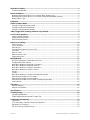 2
2
-
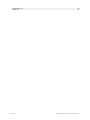 3
3
-
 4
4
-
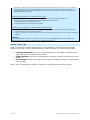 5
5
-
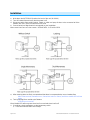 6
6
-
 7
7
-
 8
8
-
 9
9
-
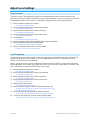 10
10
-
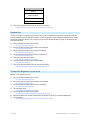 11
11
-
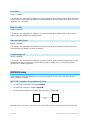 12
12
-
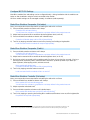 13
13
-
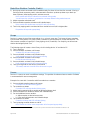 14
14
-
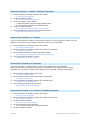 15
15
-
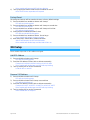 16
16
-
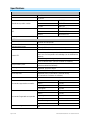 17
17
-
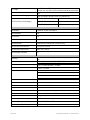 18
18
-
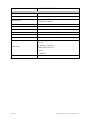 19
19
-
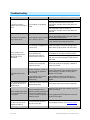 20
20
-
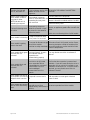 21
21
-
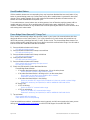 22
22
-
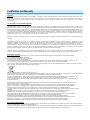 23
23
-
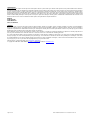 24
24
Ask a question and I''ll find the answer in the document
Finding information in a document is now easier with AI
Related papers
-
INSTEON Range Extender Quick start guide
-
INSTEON Outdoor On/Off Module Quick start guide
-
INSTEON Remote Control Plug-in On/Off Module User manual
-
INSTEON 2457D2 User manual
-
INSTEON Remote Control Dimmer Switch User manual
-
INSTEON 2477D User guide
-
INSTEON 2477DH User manual
-
INSTEON 2443-522 User manual
-
INSTEON 2477S User manual
-
INSTEON Lock Controller Quick start guide