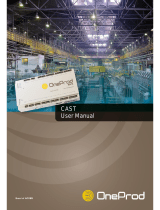Page is loading ...

Eclipse
®
HX-Delta
User Guide
A User Guide for Eclipse
HX-Delta systems
Part Number: PUB-00004 Rev A
11 June 2020
User
Guide

User Guide | Eclipse HX-Delta
Page 2
Document Reference
Eclipse HX-Delta User Guide
Part Number: PUB-00004 Revision: A
Legal Disclaimers
Copyright © 2020 HME Clear-Com Ltd.
All rights reserved.
Clear-Com, the Clear-Com logo, and Clear-Com Concert are trademarks or
registered trademarks of HM Electronics, Inc.
The software described in this document is furnished under a license agreement
and may be used only in accordance with the terms of the agreement.
The product described in this document is distributed under licenses restricting its
use, copying, distribution, and decompilation / reverse engineering. No part of this
document may be reproduced in any form by any means without prior written
authorization of Clear-Com, an HME Company.
Clear-Com Offices are located in California, USA; Cambridge, UK; Dubai, UAE;
Montreal, Canada; and Beijing, China. Specific addresses and contact information
can be found on Clear-Com’s corporate website:
www.clearcom.com
Clear-Com Contacts
Americas and Asia-Pacific Headquarters
California, United States
Tel: +1 510 337 6600
Email: CustomerServicesUS@clearcom.com
Europe, Middle East, and Africa Headquarters
Cambridge, United Kingdom
Tel: +44 1223 815000
Email: CustomerServicesEMEA@clearcom.com
China Office
Beijing Representative Office
Beijing, P.R.China
Tel: +8610 65811360/65815577

User Guide | Eclipse HX-Delta
Page 3
1 SAFETY INSTRUCTIONS ................................................................... 8
2 Introduction.................................................................................. 11
2.1 Further information .............................................................. 12
3 Overview ...................................................................................... 13
3.1 Cabling recommendations ..................................................... 13
3.2 Eclipse HX matrices .............................................................. 14
3.3 Eclipse HX-Delta .................................................................. 16
3.4 Interface cards .................................................................... 23
3.5 Interface modules ................................................................ 27
3.6 EHX configuration software .................................................... 28
3.7 User panels ......................................................................... 29
4 Installing the Eclipse HX-Delta ...................................................... 30
4.1 Before you begin the installation ............................................ 30
4.2 Installing the Eclipse HX-Delta ............................................... 33
4.3 Installing CPU cards ............................................................. 34
4.4 Installing interface cards ....................................................... 38
4.5 Wiring audio devices to the matrix .......................................... 42
4.6 Wiring panels to the matrix ................................................... 42
4.7 Wiring CPU card interfaces .................................................... 44
4.8 DSE1/T1 Matrix to Matrix crossover cable connections ............... 56
4.9 E1/T1 Matrix to Matrix straight cable connections ...................... 56
5 Using the Eclipse HX-Delta ............................................................ 57
5.1 Creating and storing system configurations .............................. 57
5.2 Setting the default IP Address ................................................ 57
5.3 Using the CPU card Ethernet ports .......................................... 58
5.4 CPU card fail-safes ............................................................... 59
5.5 CPU card lights and controls .................................................. 60
5.6 MVX-A16 analog card front-panel lights and controls ................. 66
5.7 Power status and alarm lights ................................................ 69

User Guide | Eclipse HX-Delta
Page 4
5.8 Connecting the matrix .......................................................... 71
6 E-MADI64 card .............................................................................. 75
6.1 E-MADI64 front panel lights and controls ................................. 76
6.2 E-MADI64 rear panel connectors ............................................ 80
6.3 MADI channels .................................................................... 82
6.4 Setting up the E-MADI64 card ................................................ 83
6.5 V-Series Panels on E-MADI (Multi-channel Audio Digital Interface) 85
6.6 Configuring binaural audio with E-MADI cards ........................... 88
6.7 Configuring binaural panel audio in software ............................ 88
6.8 Set the EHX Audio Mixer screen option for binaural audio routing. 90
6.9 Upgrading the E-MADI64 card ................................................ 91
7 E-FIB fiber card ............................................................................. 92
7.1 E-FIB front panel lights and controls ....................................... 93
7.2 E-FIB rear panel lights and connectors .................................... 96
7.3 Configuring a fiber optic connection ........................................ 98
7.4 Simplex fiber cabling ............................................................ 99
8 E-QUE E1/T1 card ....................................................................... 105
8.1 E-QUE front panel lights and controls .....................................106
8.2 E-QUE rear panel connectors ................................................108
8.3 E-QUE interface card applications ..........................................109
8.4 E1 Trunk and Direct Modes ...................................................114
8.5 T1 trunking ........................................................................117
8.6 Trunking failover .................................................................119
9 IVC-32 card for IP-based connections.......................................... 120
9.1 IVC-32 front panel lights and controls ....................................121
9.2 IVC-32 rear panel connectors ................................................123
9.3 IVC-32 interface applications ................................................124
10 LMC-64 metering card ................................................................. 126
10.1 LMC-64 front panel lights and controls ....................................127

User Guide | Eclipse HX-Delta
Page 5
10.2 LMC-64 rear panel connectors ...............................................129
10.3 LMC-64 interface applications ...............................................130
11 E-DANTE64-HX card .................................................................... 131
11.1 Example applications ...........................................................132
11.2 Using the E-DANTE64-HX card ..............................................133
11.3 E-DANTE64-HX front panel lights and controls .........................135
11.4 E-DANTE64-HX rear panel lights and controls ..........................137
11.5 Network configuration ..........................................................138
11.6 Installing a replacement or backup card..................................138
11.7 Upgrading your E-DANTE64-HX card ......................................139
11.8 Troubleshooting: Sample rate ...............................................141
11.9 Troubleshooting: I need to find the E-DANTE64-HX card’s IP address
........................................................................................141
12 E-IPA-HX high capacity IP to matrix card..................................... 147
12.1 Adding an E-IPA-HX card (manual) Error! Bookmark not defined.
12.2 Licenses ............................................................................151
12.3 Card capacity .....................................................................153
12.4 E-IPA-HX rear connectors .....................................................155
12.5 E-IPA-HX front lens indicators ...............................................157
12.6 Adding an E-IPA-HX card (automatic discovery) .......................159
12.7 Adding an E-IPA-HX card (manual) ........................................159
12.8 Network setup for the E-IPA-HX card .....................................162
12.9 Port security settings ...........................................................168
12.10 Upgrade the E-IPA-HX card ..................................................168
13 Maintaining the Eclipse HX-Delta ................................................. 171
13.1 Routine maintenance recommendations ..................................171
13.2 Fail-Safe modes ..................................................................172
13.3 Troubleshooting ..................................................................173
13.4 System block diagram .........................................................179
14 Compliance ................................................................................. 180

User Guide | Eclipse HX-Delta
Page 6
15 Specifications .............................................................................. 183
15.1 Matrix capabilities ...............................................................183
15.2 Mechanical .........................................................................183
15.3 Environmental ....................................................................184
15.4 Matrix performance .............................................................184
15.5 E-MADI64 interface front card ...............................................184
15.6 E-MADI64 interface rear card ................................................185
15.7 E-MADI64 fiber cable ...........................................................185
15.8 E-MADI64 fiber transceiver ...................................................185
15.9 E-MADI64 clock sources .......................................................187
15.10 E-FIB fiber interface front card ..............................................188
15.11 E-FIB Fiber interface rear card ..............................................189
15.12 Fiber cable .........................................................................189
15.13 Fiber transceiver .................................................................189
15.14 E-QUE interface front card ....................................................190
15.15 E-QUE interface rear card .....................................................190
15.16 IVC-32 interface front card ...................................................190
15.17 IVC-32 interface rear card ....................................................191
15.18 LMC-64 interface front card ..................................................192
15.19 LMC-64 interface rear card ...................................................192
15.20 E-DANTE64-HX interface front card ........................................192
15.21 E-DANTE64-HX interface rear card .........................................193
15.22 E-DANTE64-HX LAN connectors .............................................193
15.23 E-DANTE64-HX SFP modules ................................................193
15.24 E-DANTE64-HX sample rates and available channels .................194
15.25 E-IPA-HX card ....................................................................194
15.26 MVX-A16 analog interface card (Cards Mk 1 & Mk 2) ................194
15.27 Data interface: 16 bi-directional ............................................195
15.28 Backplane connector: FCI/BERG Metral ...................................195
15.29 System programming ..........................................................196
15.30 Minimum PC requirements (for EHX software) .........................196

User Guide | Eclipse HX-Delta
Page 7
15.31 Recommended PC requirements (for EHX software) ..................197
15.32 External power supply units ..................................................198
16 Glossary ...................................................................................... 199

User Guide | Eclipse HX-Delta
Page 8
1 SAFETY INSTRUCTIONS
1) Read these instructions.
2) Keep these instructions.
3) Heed all warnings.
4) Follow all instructions.
5) Do not use this apparatus near water.
6) Clean only with dry cloth.
7) Do not block any ventilation openings. Install in accordance with the
manufacturer’s instructions.
8) Do not install near any heat sources such as radiators, heat registers,
stoves, or other apparatus (including amplifiers) that produce heat.
9) Do not defeat the safety purpose of the polarized or grounding-type plug. A
polarized plug has two blades and a third grounding prong. The wide blade
or the third prong are provided for your safety. If the provided plug does
not fit into your outlet, consult an electrician for replacement of the obsolete
outlet.
10) Protect the power cord from being walked on or pinched particularly at
plugs, convenience receptacles, and the point where they exit from the
apparatus.
11) Only use attachments/accessories specified by the manufacturer.
12) Use only with the cart, stand, tripod, bracket, or table specified by the
manufacturer, or sold with the apparatus. When a cart is used, use caution
when moving the cart/apparatus combination to avoid injury from tip-over.
13) Unplug this apparatus during lightning storms or when unused for long
periods of time.
14) Refer all servicing to qualified service personnel. Servicing is required when
the apparatus has been damaged in any way, such as power-cord supply or
plug is damaged, liquid has been spilled or objects have fallen into the

User Guide | Eclipse HX-Delta
Page 9
apparatus, the apparatus has been exposed to rain or moisture, does not
operate normally, or has been dropped.
15) Warning: To reduce the risk of fire or electric shock, do not expose this
product to rain or moisture.
Safety Symbols
Familiarize yourself with the safety symbols in Figure 1-1. These symbols are
displayed on the apparatus and warn you of the potential danger of electric shock if
the system is used improperly. They also refer you to important operating and
maintenance instructions in the product user manual.
Figure 1-1 Safety symbols
Mains Power Cord
• The mains power cord shall have an IEC C13 connector at one end and a
mains power plug at the other end.
• An IEC C13 plug has three pins, the centre pin carrying the earth / ground.
The other two pins carry neutral and live circuits.
• The conductors of the mains cords shall have adequate cross-sectional area
for rated current consumption of the equipment.

User Guide | Eclipse HX-Delta
Page 10
• The mains plug that connects to the mains supply must be approved for use
in the country where the equipment is to be used.
• The mains power cord must be an IEC mains power cord complying with
standard IEC60320; IEC320/C13.
• Mains power cords used in the U.S. must also comply with standard UL817.

User Guide | Eclipse HX-Delta
Page 11
2 Introduction
The Eclipse HX system is a digital point-to-point intercom platform, designed to
seamlessly integrate your entire intercom infrastructure (digital, wireless, IP-based
and analog intercom systems). The system comprises matrices, interface cards and
modules, user panels and interface frames.
At the heart of the system is the central matrix and the highly intuitive EHX
configuration software, run from an external PC. The Eclipse HX-Delta User
Guide describes how to use an Eclipse HX-Delta matrix. This matrix has two
variants:
• The full Eclipse HX-Delta - a 3RU matrix with two CPU cards, and slots for
four interface cards and three interface modules
• The Eclipse HX-Delta Lite – a software restricted version of the full matrix
with one CPU card, and slots for two interface cards and three interface
modules. You have the option to buy a license to upgrade to a full Eclipse
HX-Delta matrix. For more information, see 3.3.1 Eclipse HX-Delta
variants.
Note: The Delta Lite variant is only available with Eclipse HX v11.1 or later.
Note: When this User Guide refers to the Eclipse HX-Delta matrix, the information applies
to both variants unless otherwise specified.
This User Guide:
• Provides an overview of the Eclipse HX-Delta, including the interface cards
that you can fit to the matrix.
• Describes how to install, use and maintain an Eclipse HX-Delta.
• Describes how to use a range of interface cards with the matrix, including the
E-FIB,
E-MADI64, E-QUE, IVC-32 and LMC-64 interface cards.
• Provides detailed specifications for the Eclipse HX-Delta.
For more detailed information about installing an Eclipse HX system, see the Eclipse HX Matrix
Installation Guide.
For more information about EHX, see your EHX documentation, including EHX Help
(integrated with your software).
Servicing instructions are for use by qualified personnel only.
To reduce the risk of electric shock, do not perform any
servicing other than that described by this guide, unless

User Guide | Eclipse HX-Delta
Page 12
qualified to do so. Refer all servicing to qualified service
personnel.
2.1 Further information
For more information about any of the Eclipse HX system components referenced in
this guide (including matrices, interface cards, interface modules and EHX
configuration software), see the specific manual / documentation for that device or
software.
Eclipse HX documentation is available from:
• Your product DVD-ROM.
• The Clear-Com website (http://www.clearcom.com/product/digital-matrix).
For sales information, see your Clear-Com sales representative. For contact
information, see Page 2 of this guide.

User Guide | Eclipse HX-Delta
Page 13
3 Overview
This chapter provides an overview of the Eclipse HX-Delta matrix, including the
interface cards and modules that can be fitted to the matrix.
3.1 Cabling recommendations
Clear-Com recommends the following cabling.
Clear-Com CAT5e/6a cable recommendations
Category (CAT)
Higher CAT numbers will support a higher bandwidth.
Therefore, by using a higher CAT number, you are future
proofing your system to some extent.
Example:
• Cat5: up to 1G
• Cat6a: up to 10G.
Use CAT5e or higher.
American Wire
Gauge (AWG)
The lower the AWG number, the less temperature rise there
will be in the cable when using PoE. This is particularly
important for bundles. Local building regulations may rule out
the use of 26AWG or higher, depending on the installation.
Check with your local building regulations.
Use AWG 24 or lower.
Shielded Twisted
Pair (STP) or
Foiled Twisted
Pair (FTP)
Using shielded cable means less problems with interference
from other sources. This means that your network will be
more robust if you use shielded cables.
Overall
Recommendation
Use CAT6a 23 AWG STP cable.
Table 3-1 Cable recommendations

User Guide | Eclipse HX-Delta
Page 14
3.2 Eclipse HX matrices
There are four types of Eclipse HX matrix available from Clear-Com:

User Guide | Eclipse HX-Delta
Page 15
Matrix
Description
Eclipse HX-Delta
The Eclipse HX-Delta has slots
for two CPU cards, four
interface cards and three
interface modules in a three-
rack unit (3RU) frame.
The Eclipse HX-Delta Lite
supports one CPU card, two
interface cards and three
interface modules.
For more information, see this
guide.
Eclipse HX-Median
The Eclipse HX-Median has
slots for two CPU cards, seven
interface cards, and eight
interface modules in a six-rack
unit (6RU) frame.
For more information, see the
Eclipse HX-Median User
Guide.
Eclipse HX-Omega
The largest matrix in the
Eclipse HX range.
The Eclipse HX-Omega has
slots for two CPU cards and 15
interface cards in a six-rack
unit (6RU) frame. For more
information, see the Eclipse
HX-Omega User Guide.
Eclipse HX-PiCo
The Eclipse HX-PiCo provides
up to 32 panel and four
additional four-wire ports in a
one rack unit (1RU). For more
information, see the Eclipse
HX-PiCo User Guide.
Table 3-2: Eclipse HX Matrices

User Guide | Eclipse HX-Delta
Page 16
3.3 Eclipse HX-Delta
A complete Eclipse HX-Delta system consists of a central matrix and the remote
audio devices (which may include user panels, interface cards, interface modules,
four-wire devices and systems) connected to it.
Note: The term central matrix is used to differentiate the core hardware and software
from the connected user panels and interfaces. The central matrix itself consists of
the matrix hardware (the Eclipse HX-Delta matrix) and the EHX configuration
software.
3.3.1 Eclipse HX-Delta variants
There are two variants of the Eclipse HX-Delta matrix.
Eclipse HX-Delta (full version)
A 3RU matrix with two CPU cards, and slots for four interface cards and three
interface modules
Eclipse HX-Delta Lite
A software restricted variant of the full matrix with one CPU card, and slots for two
interface cards and three interface modules. The Eclipse HX-Delta Lite takes two
forms:
• The Delta Lite 16P – can accommodate one MVX-A16 in slot 1, and any type
of interface card in slot 2.
• The Delta Lite 32P – can accommodate two MVX-A16 cards in slot 1 and slot
2.
Note: If you exceed the above limitations, for example by attempting to use slot 3 or slot
4, a notification appears in the event log of the EHX Configuration Software.
You have the option to buy a license to upgrade from any Delta Lite matrix to a full
Eclipse HX-Delta matrix. This upgrade provides additional card slots, and the option
of CPU redundancy. To do so, contact your Clear-Com sales representative, and
quote the serial number and passcodes listed in the relevant section of the EHX
Configuration Software Event Log.
Note: When this User Guide refers to the Eclipse HX-Delta matrix, the information applies
to both variants unless otherwise specified.

User Guide | Eclipse HX-Delta
Page 17
3.3.2 Chassis and assembly
The matrix chassis is a metal rectangular box which measures three rack units
(6RU) high and 19-inches wide (13.45 cm x 48.3 cm). The Eclipse HX-Delta has:
• Two CPU cards (one for the Delta Lite matrix).
• Slots for four interface cards (two for the Delta Lite matrix), and three
interface modules.
• Two 12V external power supplies (for redundancy).
• Two internal cooling fans (for redundancy).
• Rear to front Ethernet / panel feed through.
• Front handles for easier removal from the rack.
RJ-45 and fiber-optic connectors are located on removable plates on the rear of the
chassis. These connect the interface cards and modules to user panels, four-wire
audio equipment, wireless equipment, and other intercom devices.
3.3.3 Eclipse HX-Delta front panel
Figure 3-1 EHX-Delta front panel

User
Guide | Eclipse HX-Delta
Page 18
Key: Eclipse HX-Delta front panel
Feature
Description
A
Interface modules. The Eclipse HX-Delta can house up to three
interface modules. Blank panels can be installed for unused slots.
For more information, see 3.5 Interface modules.
B
LAN / PNL connector. Front to rear Ethernet / panel feed through
C
Interface cards. Up to four interface cards (two for the Delta Lite
matrix) can be installed to the matrix. Blank panels can be installed
to unused slots.
For more information, see 3.4 Interface cards.
D
CPU cards (P1 and P2). Two CPU cards are fitted to each Eclipse
HX-Delta system (one for the Delta Lite matrix), in a master and
slave relationship.
The second CPU card provides redundancy in the case of outages or
planned maintenance. Only one rear-panel CPU card is required.
For more information, see 3.3.7 CPU card.
E
Power status and alarm lights
A range of power status and alarm lights are displayed on the front of
the matrix. An alarm reset button (pressed using a pin) is located
above the power status and alarm lights.
Under normal operating conditions, the red alarm lights remain off,
while the green power supply lights stay on continuously.
The status and alarm lights comprise the following:
• Power status light [Power Good]. When lit, this green
status light indicates that the matrix is receiving power from at
least one of the two external 12V power supplies.
• Main alarm light [Alarm]. An alarm source triggers the red
main alarm light and also one of the additional, specific red
alarm lights, allowing you to identify or correct alarm
conditions before they affect the operation of the matrix.
• CPU card alarm light [Config Alarm]. When lit, this red
alarm light indicates a CPU card failure. An audible alarm is
given simultaneously.
• External alarm light [Ext Alarm]. When lit, the red external
alarm light indicates that an external alarm condition is
present.

User Guide | Eclipse HX-Delta
Page 19
Key: Eclipse HX-Delta front panel
• The external alarm is connected to the matrix through the 9-
pin D-type connector on the matrix’s rear panel labeled Alarm
I/O.
• Temperature warning light [Overtemp]. When lit, this red
warning light indicates that the matrix is above the maximum
operational temperature limit and is in danger of overheating.
• Internal PSU failure light [Int PSU Fail]. When lit, this red
warning light indicates that the internal power supply has
failed.
• External PSU failure lights [Ext PSU Fail (1/2)]. There are
two external PSU failure lights, one for each of the twin
external 12V power supplies. When lit, the red warning light
indicates that the external power supply has failed. If both
lights are lit, both the power supplies have failed.
• Fan failure lights [Fan Fail (1/2)]. There are two cooling
fan failure lights, one for each of the two cooling fans in the
matrix. When lit, the red warning light indicates that a fan has
failed. If both lights are lit, both the fans have failed.
For more information, see 5.7 Power status and alarm lights.
F
Handle. There are handles on either side of the matrix to facilitate
placing and removing the Eclipse HX-Delta in the 19” rack.
Table 3-3: Key to Eclipse HX-Delta front panel

User
Guide | Eclipse HX-Delta
Page 20
3.3.4 Eclipse HX-Delta rear panel
Figure 3-2 Eclipse HX-Delta rear panel
Key: Eclipse HX-Delta rear panel
Feature
Description
A
DC power supply connectors. For more information about the 12V
external power supplies, see 3.3.5 Power supplies.
B
Spare slots for interface card rear connector panels. All front
installed interface cards require a corresponding rear connector
panel. Blank panels can be installed to unused slots.
The Eclipse HX-Delta has four slots available for interface cards (two
for the Delta Lite). For more information, see 3.4 Interface cards.
C
CPU card rear panel. The CPU card rear panel houses connectors
for an external PC, network, interfaces, alarms and other matrices.
Up to two CPU cards can be installed to the matrix (one for the Delta
Lite), but only one rear-panel CPU card is required. Whichever of the
/