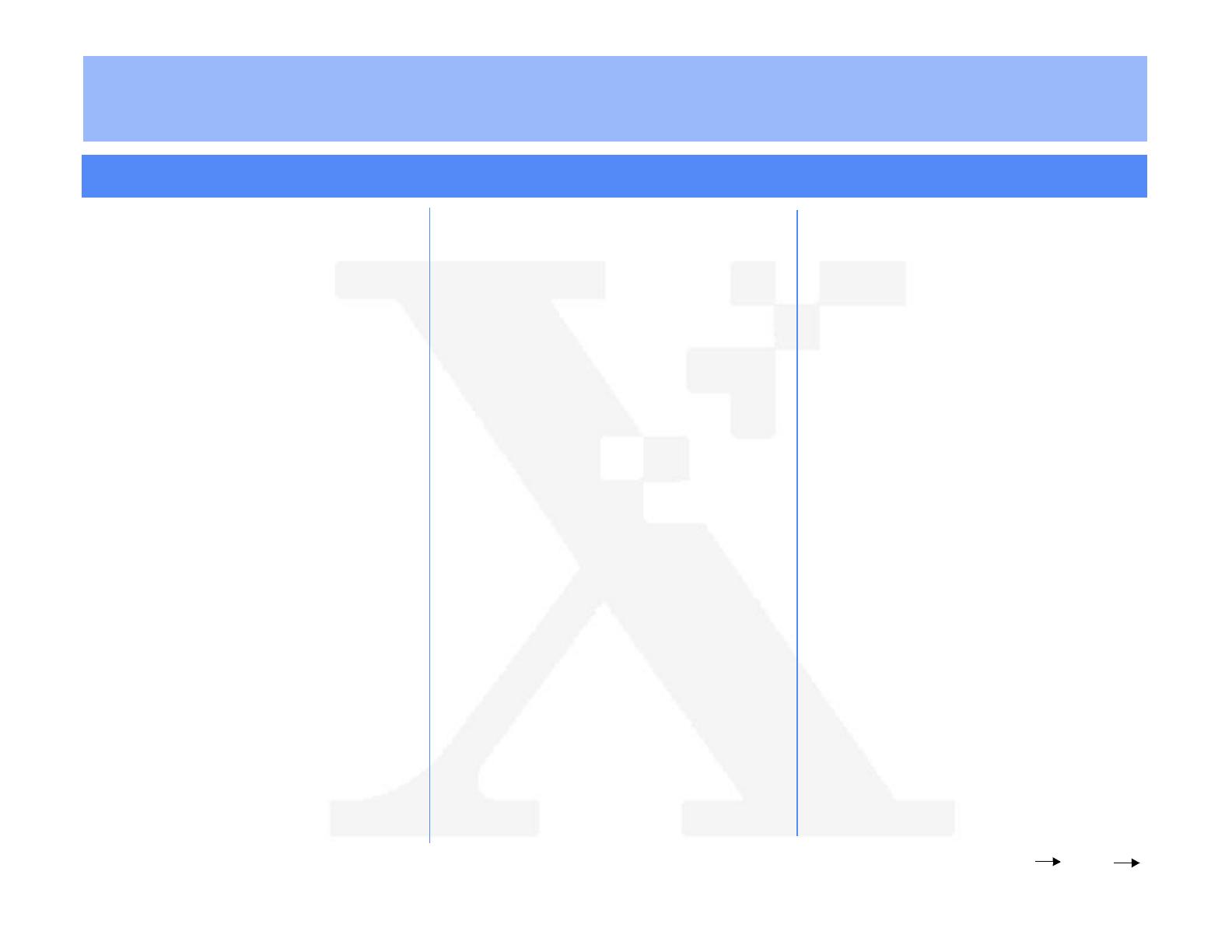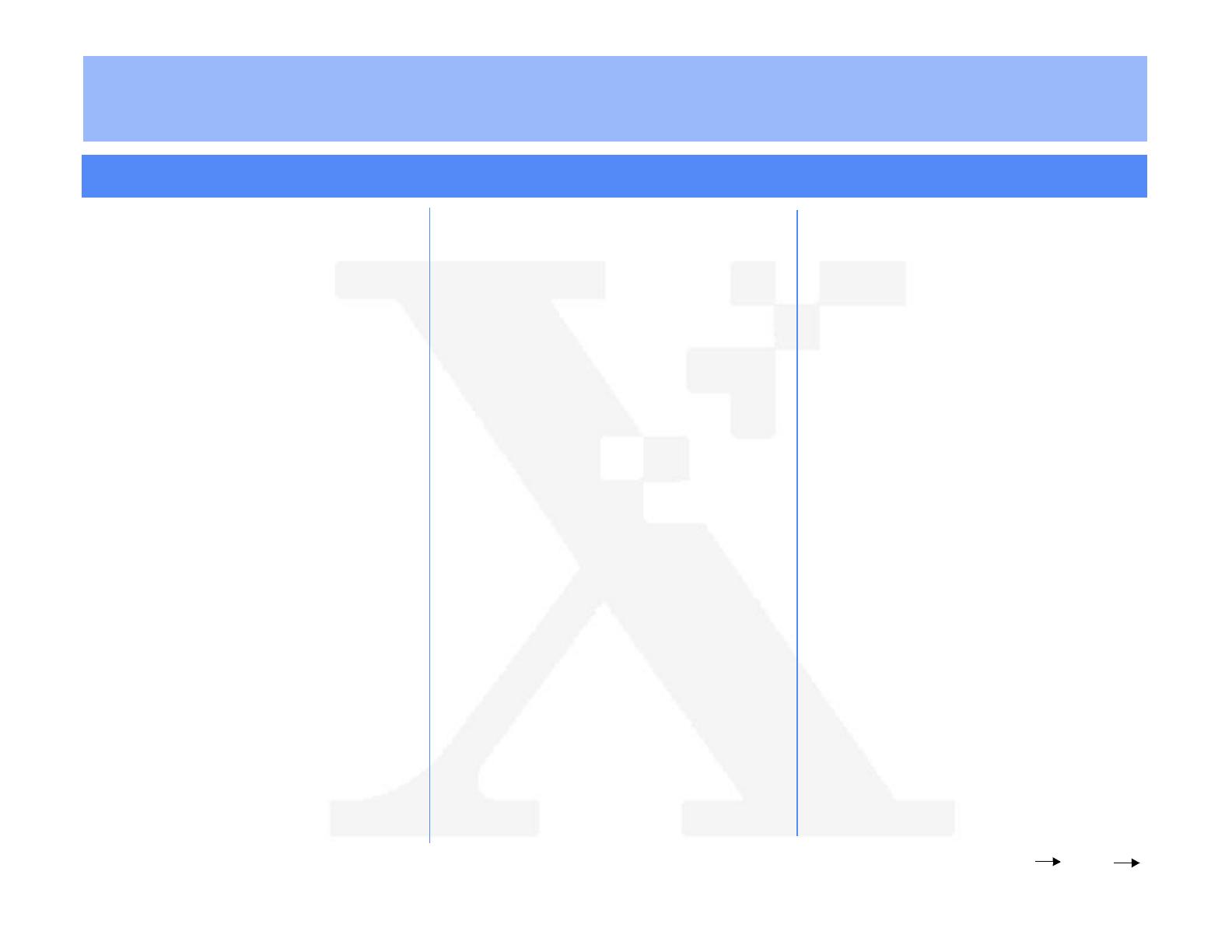
The Document Company
XEROX
DC220/230ST TCP/IP (LPR spooling) Quick Install
Note: #22222 is the factory default
password and may be changed by
your Xerox service representative to
suit your needs.
3. Access the Network Setups screens:
a) On the screen display, press [Print
Setups].
b) Press [Network Setups].
c) Press [TCP/IP].
d) IP Address setup (skip this step if
using RARP): Press [IP Address],
then press [Edit] and use the key-
board on the display screen to enter
the static IP address for the DC220/
230. This number is assigned by the
System Administrator.
OR
d) RARP setup (skip this step if
using a static IP address): Press
[RARP], then press [Enabled].
e) Press [Save].
f) Press [Gateway Address], then press
[Edit] and use the keyboard on the
display screen to enter the Gateway
address of your network.
g) Press [Save].
h) Press [Subnet Mask], then press
[Edit], and use the keyboard on the
display screen to enter the Subnet
Mask for your network (default is
255.255.255.0.
i) Press [Save].
j) Press [Broadcast Address], then
press [Edit] and use the keyboard on
the screen to enter the Broadcast
Address of your network.
Note: The Broadcast Address is the address
where all the host bits are set to either zero (0)
or one (1).
k) Press [Save].
l) Press [Host Name], then press [Edit]
and use the keyboard on the display
screen to enter the Host Name you
want the DC220/230 to use.
m) Press [Save].
n) Press [Save] on the TCP/IP screen to
save all the network settings.
Over
Installation Requirements:
To install the DC220/230 into a DHCP environ-
ment, exclude the addresses assigned to the
DC220/230 at the DHCP server.
Before Installation:
Record the following information for use during
setup at the DC220/230:
TCP/IP Address:_________________________
Gateway Address:_______________________
Subnet Mask:___________________________
Broadcast Address:______________________
Host Name:_____________________________
1. Connect the DC220/230 to your network
outlet or cable.
2. Enter System Administrator Setups:
a) Press the [Access] button on the
Control Panel.
b) Enter the System Administrator
password by typing #22222
(# key and 22222) on the keypad and
pressing [Enter] on the screen.
For assistance, contact your local Xerox Customer Support Center:
USA: 1-800-821-2797 Canada: 1-800-939-3769