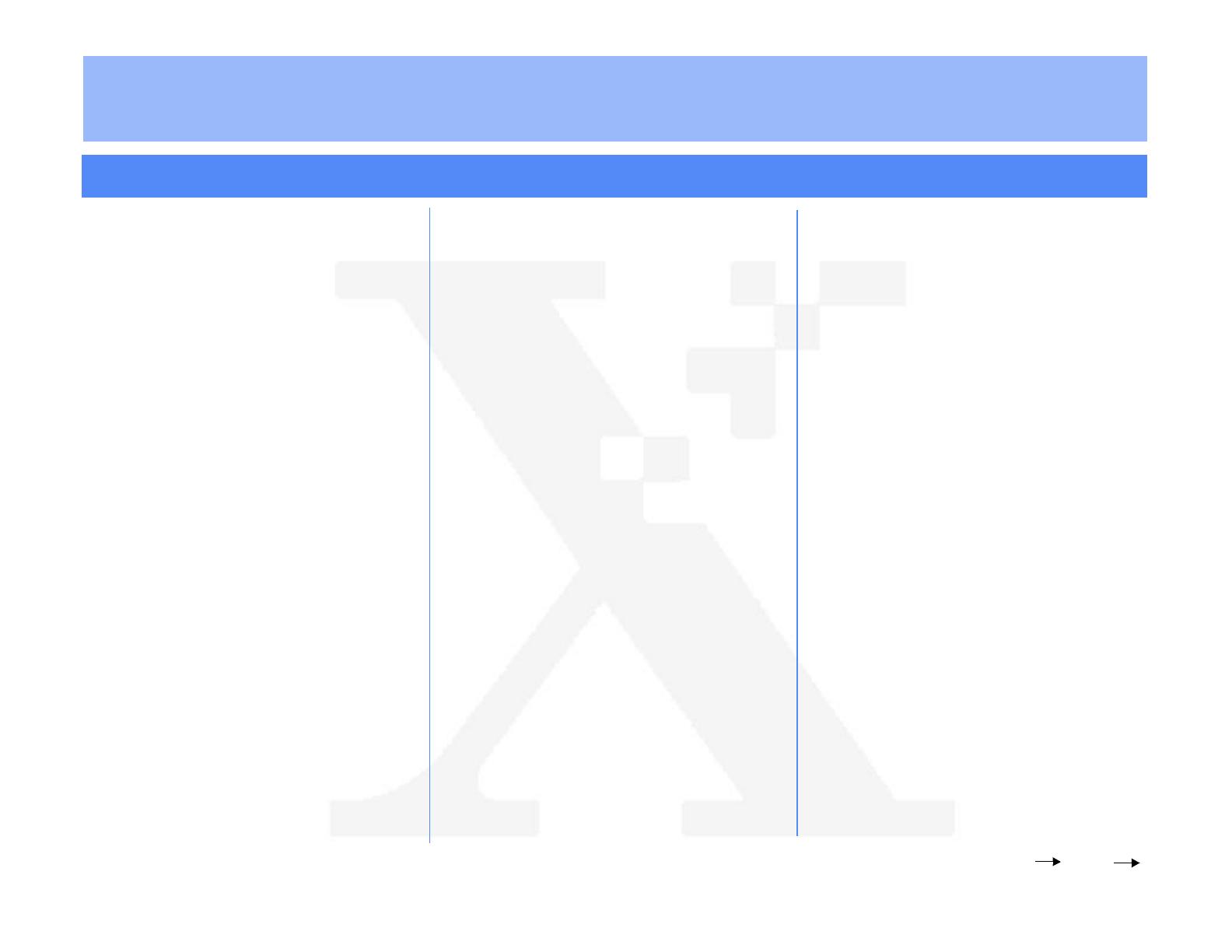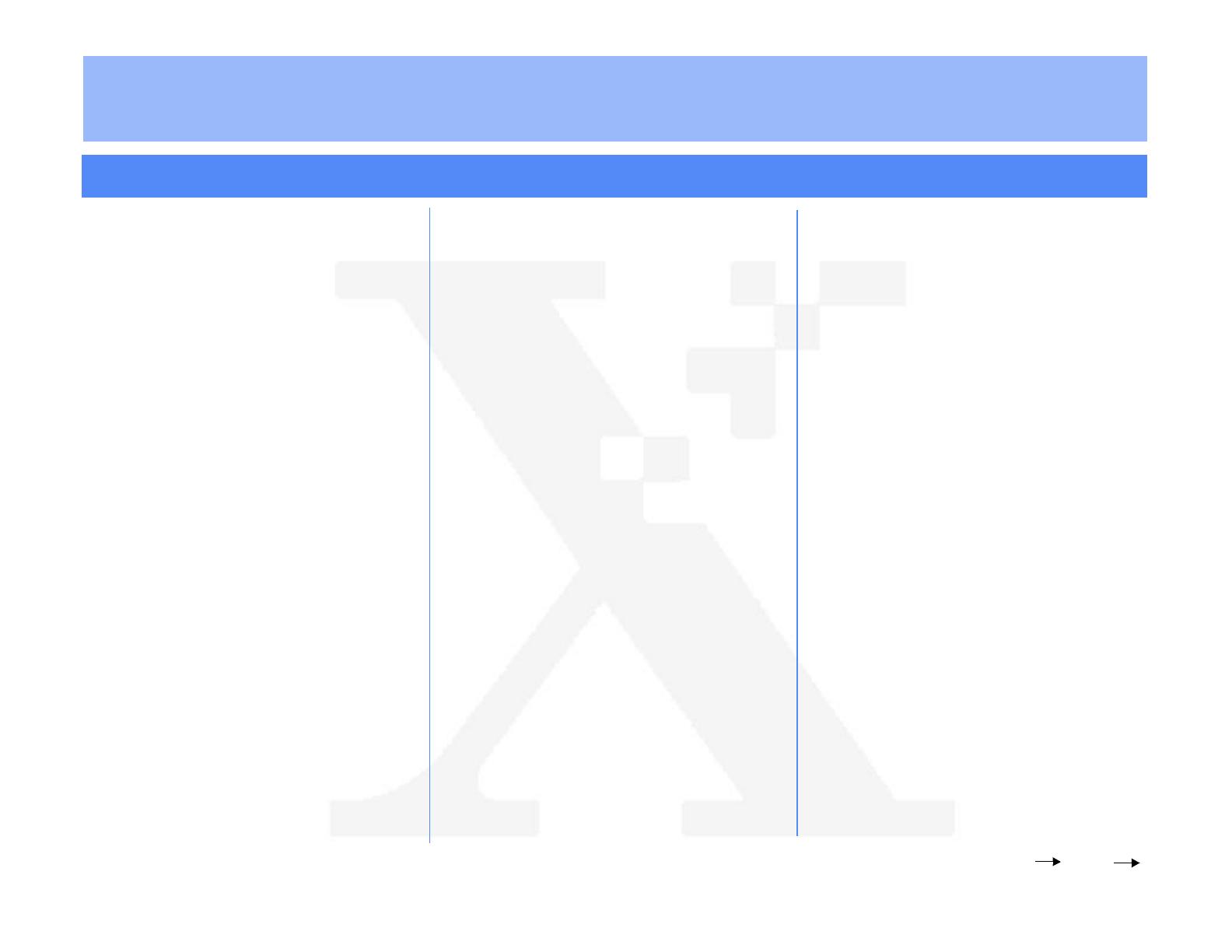
The Document Company
XEROX
DC220/230ST Banyan VINES
®
Quick Install
2. Enter System Administrator Setups:
a) Press the [Access] button on the
Control Panel.
b) Enter the System Administrator
password by typing #22222
(# key and 22222) on the keypad and
pressing [Enter] on the screen.
Note: #22222 is the factory default
password and may be changed by
your Xerox service representative to
suit your needs.
3. Access the Network Setups screen:
a) On the screen display, press [Print
Setups].
b) Press [Network Setups].
c) Press [Additional Setups] at the top
right of the screen display.
d) Press [Banyan VINES].
4. Enable Banyan VINES:
a) Press [Enablement].
b) Press [Enabled].
5. Select the appropriate interface for your
network:
a) Press [Interface].
b) Ethernet is displayed.
6. Enter the StreetTalk Name:
a) Press [StreetTalk Name].
b) Press [Edit] and use the keyboard on
the screen display to enter the full
assigned name exactly as it was
previously entered.
Example: (StreetTalk Name)@
(Group)@(Organization) could be
Printer1@DSSC@XRX.
Note: Additional characters are available
by pressing the Change Keyboard button
in the upper right corner of the screen.
c) Press [Save].
Over
Installation Requirements:
Ensure that the PCPrint option has been
installed and configured on your VINES server.
Before Installation:
Use the Banyan VINES MANAGE utility to:
• Create a StreetTalk Name and Password for
the DC220/230.
• Create a Print Service Name for the
DC220/230.
• Set the Destination to the StreetTalk Name.
• The Destination Type for the DC220/230
should be set to PCPRINT.
Record the following information for use during
setup at the DC220/230:
StreetTalk Name:________________________
StreetTalk Password:_____________________
Print Service Name:______________________
1. Connect the DC220/230 to your network
outlet or cable.
For assistance, contact your local Xerox Customer Support Center:
USA: 1-800-821-2797 Canada: 1-800-939-3769