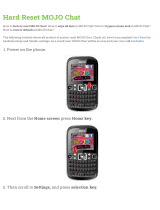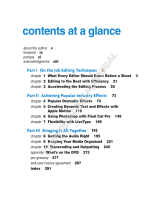Page is loading ...

make manage move | media
™
Avid
®
Avid
®
Media Composer
®
Basics Guide

2
Copyright and Disclaimer
Product specifications are subject to change without notice and do not represent a commitment on the part of Avid Technology,
Inc.
The software described in this document is furnished under a license agreement. You can obtain a copy of that license by
visiting Avid's Web site at www.avid.com. The terms of that license are also available in the product in the same directory as
the software. The software may not be reverse assembled and may be used or copied only in accordance with the terms of the
license agreement. It is against the law to copy the software on any medium except as specifically allowed in the license
agreement.
Avid products or portions thereof are protected by one or more of the following United States Patents: 4,746,994; 4,970,663;
5,045,940; 5,267,351; 5,309,528; 5,355,450; 5,396,594; 5,440,348; 5,452,378; 5,467,288; 5,513,375; 5,528,310; 5,557,423;
5,568,275; 5,577,190; 5,584,006; 5,640,601; 5,644,364; 5,654,737; 5,715,018; 5,724,605; 5,726,717; 5,729,673; 5,745,637;
5,752,029; 5,754,851; 5,799,150; 5,812,216; 5,852,435; 5,584,006; 5,905,841; 5,929,836; 5,930,445; 5,946,445; 5,987,501;
6,016,152; 6,018,337; 6,023,531; 6,058,236; 6,061,758; 6,091,778; 6,105,083; 6,118,444; 6,128,001; 6,134,607; 6,137,919;
6,141,691; 6,198,477; 6,201,531; 6,223,211; 6,249,280; 6,269,195; 6,317,158; 6,317,515; 6,330,369; 6,351,557; 6,353,862;
6,357,047; 6,392,710; 6,404,435; 6,407,775; 6,417,891; 6,426,778; 6,477,271; 6,489,969; 6,512,522; 6,532,043; 6,546,190;
6,552,731; 6,553,142; 6,570,624; 6,571,255; 6,583,824; 6,618,547; 6,636,869; 6,665,450; 6,678,461; 6,687,407; 6,704,445;
6,747,705; 6,763,134; 6,766,063; 6,791,556; 6,810,157; 6,813,622; 6,847,373; 6,871,003; 6,871,161; 6,901,211; 6,907,191;
6,928,187; 6,933,948; 6,961,801; 7,043,058; 7,081,900; 7,103,231; D392,269; D396,853; D398,912.
Other patents are pending.
This document is protected under copyright law. An authorized licensee of Avid Media Composer may reproduce this
publication for the licensee’s own use in learning how to use the software. This document may not be reproduced or
distributed, in whole or in part, for commercial purposes, such as selling copies of this document or providing support or
educational services to others. This document is supplied as a guide for Avid Media Composer. Reasonable care has been
taken in preparing the information it contains. However, this document may contain omissions, technical inaccuracies, or
typographical errors. Avid Technology, Inc. does not accept responsibility of any kind for customers’ losses due to the use of
this document. Product specifications are subject to change without notice.
Copyright © 2007 Avid Technology, Inc. and its licensors. All rights reserved.
The following disclaimer is required by Sam Leffler and Silicon Graphics, Inc. for the use of their TIFF library:
Copyright © 1988–1997 Sam Leffler
Copyright © 1991–1997 Silicon Graphics, Inc.
Permission to use, copy, modify, distribute, and sell this software [i.e., the TIFF library] and its documentation for any purpose
is hereby granted without fee, provided that (i) the above copyright notices and this permission notice appear in all copies of
the software and related documentation, and (ii) the names of Sam Leffler and Silicon Graphics may not be used in any
advertising or publicity relating to the software without the specific, prior written permission of Sam Leffler and Silicon
Graphics.
THE SOFTWARE IS PROVIDED “AS-IS” AND WITHOUT WARRANTY OF ANY KIND, EXPRESS, IMPLIED OR
OTHERWISE, INCLUDING WITHOUT LIMITATION, ANY WARRANTY OF MERCHANTABILITY OR FITNESS FOR A
PARTICULAR PURPOSE.
IN NO EVENT SHALL SAM LEFFLER OR SILICON GRAPHICS BE LIABLE FOR ANY SPECIAL, INCIDENTAL, INDIRECT
OR CONSEQUENTIAL DAMAGES OF ANY KIND, OR ANY DAMAGES WHATSOEVER RESULTING FROM LOSS OF USE,
DATA OR PROFITS, WHETHER OR NOT ADVISED OF THE POSSIBILITY OF DAMAGE, AND ON ANY THEORY OF
LIABILITY, ARISING OUT OF OR IN CONNECTION WITH THE USE OR PERFORMANCE OF THIS SOFTWARE.
The following disclaimer is required by the Independent JPEG Group:
This software is based in part on the work of the Independent JPEG Group.
This Software may contain components licensed under the following conditions:
Copyright (c) 1989 The Regents of the University of California. All rights reserved.
Redistribution and use in source and binary forms are permitted provided that the above copyright notice and this paragraph
are duplicated in all such forms and that any documentation, advertising materials, and other materials related to such
distribution and use acknowledge that the software was developed by the University of California, Berkeley. The name of the
University may not be used to endorse or promote products derived from this software without specific prior written
permission. THIS SOFTWARE IS PROVIDED ``AS IS'' AND WITHOUT ANY EXPRESS OR IMPLIED WARRANTIES,
INCLUDING, WITHOUT LIMITATION, THE IMPLIED WARRANTIES OF MERCHANTABILITY AND FITNESS FOR A
PARTICULAR PURPOSE.

3
Copyright (C) 1989, 1991 by Jef Poskanzer.
Permission to use, copy, modify, and distribute this software and its documentation for any purpose and without fee is hereby
granted, provided that the above copyright notice appear in all copies and that both that copyright notice and this permission
notice appear in supporting documentation. This software is provided "as is" without express or implied warranty.
Copyright 1995, Trinity College Computing Center. Written by David Chappell.
Permission to use, copy, modify, and distribute this software and its documentation for any purpose and without fee is hereby
granted, provided that the above copyright notice appear in all copies and that both that copyright notice and this permission
notice appear in supporting documentation. This software is provided "as is" without express or implied warranty.
Copyright 1996 Daniel Dardailler.
Permission to use, copy, modify, distribute, and sell this software for any purpose is hereby granted without fee, provided that
the above copyright notice appear in all copies and that both that copyright notice and this permission notice appear in
supporting documentation, and that the name of Daniel Dardailler not be used in advertising or publicity pertaining to
distribution of the software without specific, written prior permission. Daniel Dardailler makes no representations about the
suitability of this software for any purpose. It is provided "as is" without express or implied warranty.
Modifications Copyright 1999 Matt Koss, under the same license as above.
Copyright (c) 1991 by AT&T.
Permission to use, copy, modify, and distribute this software for any purpose without fee is hereby granted, provided that this
entire notice is included in all copies of any software which is or includes a copy or modification of this software and in all
copies of the supporting documentation for such software.
THIS SOFTWARE IS BEING PROVIDED "AS IS", WITHOUT ANY EXPRESS OR IMPLIED WARRANTY. IN PARTICULAR,
NEITHER THE AUTHOR NOR AT&T MAKES ANY REPRESENTATION OR WARRANTY OF ANY KIND CONCERNING THE
MERCHANTABILITY OF THIS SOFTWARE OR ITS FITNESS FOR ANY PARTICULAR PURPOSE.
This product includes software developed by the University of California, Berkeley and its contributors.
The following disclaimer is required by Paradigm Matrix:
Portions of this software licensed from Paradigm Matrix.
The following disclaimer is required by Ray Sauers Associates, Inc.:
“Install-It” is licensed from Ray Sauers Associates, Inc. End-User is prohibited from taking any action to derive a source code
equivalent of “Install-It,” including by reverse assembly or reverse compilation, Ray Sauers Associates, Inc. shall in no event be
liable for any damages resulting from reseller’s failure to perform reseller’s obligation; or any damages arising from use or
operation of reseller’s products or the software; or any other damages, including but not limited to, incidental, direct, indirect,
special or consequential Damages including lost profits, or damages resulting from loss of use or inability to use reseller’s
products or the software for any reason including copyright or patent infringement, or lost data, even if Ray Sauers Associates
has been advised, knew or should have known of the possibility of such damages.
The following disclaimer is required by Videomedia, Inc.:
“Videomedia, Inc. makes no warranties whatsoever, either express or implied, regarding this product, including warranties with
respect to its merchantability or its fitness for any particular purpose.”
“This software contains V-LAN ver. 3.0 Command Protocols which communicate with V-LAN ver. 3.0 products developed by
Videomedia, Inc. and V-LAN ver. 3.0 compatible products developed by third parties under license from Videomedia, Inc. Use
of this software will allow “frame accurate” editing control of applicable videotape recorder decks, videodisc recorders/players
and the like.”
The following disclaimer is required by Altura Software, Inc. for the use of its Mac2Win software and Sample
Source Code:
©1993–1998 Altura Software, Inc.
The following disclaimer is required by 3Prong.com Inc.:
Certain waveform and vector monitoring capabilities are provided under a license from 3Prong.com Inc.
For additional copyright information, see page 689.

4
Attn. Government User(s). Restricted Rights Legend
U.S. GOVERNMENT RESTRICTED RIGHTS. This Software and its documentation are “commercial computer software” or
“commercial computer software documentation.” In the event that such Software or documentation is acquired by or on behalf
of a unit or agency of the U.S. Government, all rights with respect to this Software and documentation are subject to the terms
of the License Agreement, pursuant to FAR §12.212(a) and/or DFARS §227.7202-1(a), as applicable.
Trademarks
888 I/O, Adrenaline, AirPlay, AirSPACE, AirSPACE HD, AirSpeed, AniMatte, AudioSuite, AudioVision, AutoSync, Avid,
Avid DNA, Avid DNxcel, Avid DNxHD, AVIDdrive, AVIDdrive Towers, Avid DS Assist Station, Avid ISIS,
Avid Learning Excellerator, Avid Liquid, Avid Mojo, AvidNet, AvidNetwork, Avid Remote Response, AVIDstripe, Avid Unity,
Avid Unity ISIS, Avid Xpress, AVoption, AVX, CamCutter, ChromaCurve, ChromaWheel, DAE, Dazzle, Deko, DekoCast, D-Fi,
D-fx, DigiDelivery, Digidesign, Digidesign Audio Engine, Digidesign Intelligent Noise Reduction, DigiDrive,
Digital Nonlinear Accelerator, DigiTranslator, DINR, DNxchange, do more, D-Verb, Equinox, ExpertRender, Face Robot,
FACE ROBOT, FieldPak, Film Composer, FilmScribe, FluidMotion, FXDeko, HIIP, HyperSPACE, HyperSPACE HDCAM,
IllusionFX, Image Independence, iNEWS, iNEWS ControlAir, Instinct, Interplay, Intraframe, iS9, iS18, iS23, iS36, IsoSync,
LaunchPad, Lightning, Lo-Fi, Magic Mask, make manage move | media, Marquee, Matador, Maxim, MCXpress,
Media Browse, Media Composer, MediaDock, MediaDock Shuttle, Media Fusion, Media Illusion, MediaLog, Media Reader,
Media Recorder, MEDIArray, MediaShare, MediaStream, Meridien, MetaSync, MissionControl, NaturalMatch, Nearchive,
NetReview, NewsCutter, Nitris, OMF, OMF Interchange, OMM, Open Media Framework, Open Media Management, PCTV,
Pinnacle MediaSuite, Pinnacle Studio, Pinnacle Systems, ProEncode, Pro Tools, QuietDrive, Recti-Fi, RetroLoop, rS9, rS18,
Sci-Fi, ScriptSync, SecureProductionEnvironment, Show Center, Softimage, Sound Designer II, SPACE, SPACEShift,
SpectraGraph, SpectraMatte, SteadyGlide, Symphony, TARGA, Thunder, Thunder station, Trilligent, UnityRAID, Vari-Fi,
Video RAID, Video Slave Driver, VideoSPACE, and Xdeck are either registered trademarks or trademarks of Avid Technology,
Inc. in the United States and/or other countries.Adobe and Photoshop are either registered trademarks or trademarks of
Adobe Systems Incorporated in the United States and/or other countries. Apple and Macintosh are trademarks of Apple
Computer, Inc., registered in the U.S. and other countries. DVCPRO HD is a registered trademark of Matsushita Electric
Corporation of America.Windows is either a registered trademark or trademark of Microsoft Corporation in the United States
and/or other countries. All other trademarks contained herein are the property of their respective owners.
Footage
Arri — Courtesy of Arri/Fauer — John Fauer, Inc.
Bell South “Anticipation” — Courtesy of Two Headed Monster — Tucker/Wayne Atlanta/GMS.
Canyonlands — Courtesy of the National Park Service/Department of the Interior.
Eco Challenge British Columbia — Courtesy of Eco Challenge Lifestyles, Inc., All Rights Reserved.
Eco Challenge Morocco — Courtesy of Discovery Communications, Inc.
It’s Shuttletime — Courtesy of BCP & Canadian Airlines.
Nestlé Coffee Crisp — Courtesy of MacLaren McCann Canada.
Saturn “Calvin Egg” — Courtesy of Cossette Communications.
“Tigers: Tracking a Legend” — Courtesy of www.wildlifeworlds.com, Carol Amore, Executive Producer.
"The Big Swell" — Courtesy of Swell Pictures, Inc.
Windhorse — Courtesy of Paul Wagner Productions.
GOT FOOTAGE?
Editors — Filmmakers — Special Effects Artists — Game Developers — Animators — Educators — Broadcasters — Content
creators of every genre — Just finished an incredible project and want to share it with the world?
Send us your reels and we may use your footage in our show reel or demo!*
For a copy of our release and Avid’s mailing address, go to www.avid.com/footage.
Avid Media Composer Basics Guide • 0130-07599-01 • March 2007

5
Contents
Using This Guide . . . . . . . . . . . . . . . . . . . . . . . . . . . . . . . . . . . . . . . . . . . . 29
Symbols and Conventions . . . . . . . . . . . . . . . . . . . . . . . . . . . . . . . . . . . . . . . . . . . . 30
If You Need Help. . . . . . . . . . . . . . . . . . . . . . . . . . . . . . . . . . . . . . . . . . . . . . . . . . . . 31
Accessing the Online Library . . . . . . . . . . . . . . . . . . . . . . . . . . . . . . . . . . . . . . . . . . 31
How to Order Documentation . . . . . . . . . . . . . . . . . . . . . . . . . . . . . . . . . . . . . . . . . . 32
Avid Educational Services. . . . . . . . . . . . . . . . . . . . . . . . . . . . . . . . . . . . . . . . . . . . . 32
Chapter 1 Editing Overview . . . . . . . . . . . . . . . . . . . . . . . . . . . . . . . . . . . . . . . . . . . . 33
Editing Workflow . . . . . . . . . . . . . . . . . . . . . . . . . . . . . . . . . . . . . . . . . . . . . . . . . . . . 33
Starting a Project. . . . . . . . . . . . . . . . . . . . . . . . . . . . . . . . . . . . . . . . . . . . . . . . . . . . 34
Preparing to Edit . . . . . . . . . . . . . . . . . . . . . . . . . . . . . . . . . . . . . . . . . . . . . . . . . . . . 36
Editing a Sequence. . . . . . . . . . . . . . . . . . . . . . . . . . . . . . . . . . . . . . . . . . . . . . . . . . 38
Outputting a Sequence . . . . . . . . . . . . . . . . . . . . . . . . . . . . . . . . . . . . . . . . . . . . . . . 40
Chapter 2 Starting a Project . . . . . . . . . . . . . . . . . . . . . . . . . . . . . . . . . . . . . . . . . . . . 43
Turning on Your Equipment . . . . . . . . . . . . . . . . . . . . . . . . . . . . . . . . . . . . . . . . . . . 43
Working with the Desktop . . . . . . . . . . . . . . . . . . . . . . . . . . . . . . . . . . . . . . . . . . . . . 44
Using the Windows Taskbar (Windows Only) . . . . . . . . . . . . . . . . . . . . . . . . . . 44
Using the Macintosh Dock (Macintosh Only) . . . . . . . . . . . . . . . . . . . . . . . . . . . 45
Using Shortcut Menus . . . . . . . . . . . . . . . . . . . . . . . . . . . . . . . . . . . . . . . . . . . . 45
Navigating in Dialog Boxes and Menus . . . . . . . . . . . . . . . . . . . . . . . . . . . . . . . 46
Understanding Mouse Scroll Wheel Functions . . . . . . . . . . . . . . . . . . . . . . . . . 46
Customizing Mouse Functions . . . . . . . . . . . . . . . . . . . . . . . . . . . . . . . . . . . . . . 47
Starting Your Avid Editing Application (Windows). . . . . . . . . . . . . . . . . . . . . . . . . . . 48
Starting Your Avid Editing Application (Macintosh). . . . . . . . . . . . . . . . . . . . . . . . . . 49
Working with Projects . . . . . . . . . . . . . . . . . . . . . . . . . . . . . . . . . . . . . . . . . . . . . . . . 49
Understanding the Select Project Dialog Box . . . . . . . . . . . . . . . . . . . . . . . . . . 50
Creating a New Project . . . . . . . . . . . . . . . . . . . . . . . . . . . . . . . . . . . . . . . . . . . 52
Opening an Existing Project. . . . . . . . . . . . . . . . . . . . . . . . . . . . . . . . . . . . . . . . 55
Opening the Startup Project. . . . . . . . . . . . . . . . . . . . . . . . . . . . . . . . . . . . . . . . 55
Browsing for a Project . . . . . . . . . . . . . . . . . . . . . . . . . . . . . . . . . . . . . . . . . . . . 56

6
Opening a Project Automatically . . . . . . . . . . . . . . . . . . . . . . . . . . . . . . . . . . . . 58
Closing a Project . . . . . . . . . . . . . . . . . . . . . . . . . . . . . . . . . . . . . . . . . . . . . . . . 59
Deleting a Project . . . . . . . . . . . . . . . . . . . . . . . . . . . . . . . . . . . . . . . . . . . . . . . 59
Ending a Work Session . . . . . . . . . . . . . . . . . . . . . . . . . . . . . . . . . . . . . . . . . . . . . . 60
Quitting Your Avid Editing Application. . . . . . . . . . . . . . . . . . . . . . . . . . . . . . . . 60
Turning Off Your Equipment . . . . . . . . . . . . . . . . . . . . . . . . . . . . . . . . . . . . . . . 61
Managing the Avid Projects and Avid Users Folders . . . . . . . . . . . . . . . . . . . . . . . . 62
Understanding the Avid Projects and Avid Users Folders. . . . . . . . . . . . . . . . . 62
Changing Project and User Names. . . . . . . . . . . . . . . . . . . . . . . . . . . . . . . . . . 63
Backing Up Your Project Information . . . . . . . . . . . . . . . . . . . . . . . . . . . . . . . . . . . . 64
Saving Your Project Information on a Drive or on Removable Media . . . . . . . . 65
Restoring from a Backup. . . . . . . . . . . . . . . . . . . . . . . . . . . . . . . . . . . . . . . . . . 65
Working with the Avid Attic Folder . . . . . . . . . . . . . . . . . . . . . . . . . . . . . . . . . . . . . . 66
Understanding the Avid Attic Folder . . . . . . . . . . . . . . . . . . . . . . . . . . . . . . . . . 66
Retrieving Files from the Avid Attic Folder (Windows) . . . . . . . . . . . . . . . . . . . 67
Retrieving Files from the Avid Attic Folder (Macintosh). . . . . . . . . . . . . . . . . . . 69
Using Toolsets . . . . . . . . . . . . . . . . . . . . . . . . . . . . . . . . . . . . . . . . . . . . . . . . . . . . . 70
Opening Toolsets . . . . . . . . . . . . . . . . . . . . . . . . . . . . . . . . . . . . . . . . . . . . . . . 70
Customizing Toolsets . . . . . . . . . . . . . . . . . . . . . . . . . . . . . . . . . . . . . . . . . . . . 71
Linking Toolsets to Other Settings . . . . . . . . . . . . . . . . . . . . . . . . . . . . . . . . . . 71
Chapter 3 Working with the Project Window . . . . . . . . . . . . . . . . . . . . . . . . . . . . . . 73
Understanding the Project Window . . . . . . . . . . . . . . . . . . . . . . . . . . . . . . . . . . . . . 74
Controlling Project Window Display . . . . . . . . . . . . . . . . . . . . . . . . . . . . . . . . . . . . . 75
Using the Bins Tab in the Project Window . . . . . . . . . . . . . . . . . . . . . . . . . . . . . . . . 75
Viewing a List of Bins . . . . . . . . . . . . . . . . . . . . . . . . . . . . . . . . . . . . . . . . . . . . 76
Creating a New Bin . . . . . . . . . . . . . . . . . . . . . . . . . . . . . . . . . . . . . . . . . . . . . . 76
Renaming a Bin. . . . . . . . . . . . . . . . . . . . . . . . . . . . . . . . . . . . . . . . . . . . . . . . . 77
Opening and Closing Bins. . . . . . . . . . . . . . . . . . . . . . . . . . . . . . . . . . . . . . . . . 77
Displaying Folders of Bins in the Bins List. . . . . . . . . . . . . . . . . . . . . . . . . . . . . 79
Deleting a Bin or Folder. . . . . . . . . . . . . . . . . . . . . . . . . . . . . . . . . . . . . . . . . . . 79
Viewing Contents in the Trash . . . . . . . . . . . . . . . . . . . . . . . . . . . . . . . . . . . . . 80
Emptying the Trash in the Bins List. . . . . . . . . . . . . . . . . . . . . . . . . . . . . . . . . . 80
Saving Bins Manually . . . . . . . . . . . . . . . . . . . . . . . . . . . . . . . . . . . . . . . . . . . . 81

7
Using the Settings Tab in the Project Window . . . . . . . . . . . . . . . . . . . . . . . . . . . . . 82
Using the Format Tab in the Project Window . . . . . . . . . . . . . . . . . . . . . . . . . . . . . . 83
Chapter 4 Capturing Media. . . . . . . . . . . . . . . . . . . . . . . . . . . . . . . . . . . . . . . . . . . . . 85
Understanding Logging and Shot Logs. . . . . . . . . . . . . . . . . . . . . . . . . . . . . . . . . . . 86
Importing Shot Log Files . . . . . . . . . . . . . . . . . . . . . . . . . . . . . . . . . . . . . . . . . . . . . . 87
Preparing the Hardware for Capture. . . . . . . . . . . . . . . . . . . . . . . . . . . . . . . . . . . . . 89
Getting Information About Striped Drives. . . . . . . . . . . . . . . . . . . . . . . . . . . . . . 90
Establishing Sync for Audio-Only Input . . . . . . . . . . . . . . . . . . . . . . . . . . . . . . . 90
Selecting Settings for Capture . . . . . . . . . . . . . . . . . . . . . . . . . . . . . . . . . . . . . . . . . 91
Understanding Video Resolutions . . . . . . . . . . . . . . . . . . . . . . . . . . . . . . . . . . . 92
Selecting Video Resolutions and Media Drives . . . . . . . . . . . . . . . . . . . . . . . . . 92
Setting Drive Filtering. . . . . . . . . . . . . . . . . . . . . . . . . . . . . . . . . . . . . . . . . . . . . 94
Configuring Decks. . . . . . . . . . . . . . . . . . . . . . . . . . . . . . . . . . . . . . . . . . . . . . . . . . . 96
Configuring a Deck or Multiple Decks . . . . . . . . . . . . . . . . . . . . . . . . . . . . . . . . 97
Deleting Deck Configuration Elements. . . . . . . . . . . . . . . . . . . . . . . . . . . . . . . 101
Capturing DV Media Directly from a DV Device . . . . . . . . . . . . . . . . . . . . . . . . . . . 101
Connecting a DV Device . . . . . . . . . . . . . . . . . . . . . . . . . . . . . . . . . . . . . . . . . 102
Selecting a DV Device . . . . . . . . . . . . . . . . . . . . . . . . . . . . . . . . . . . . . . . . . . . 103
Capturing DV 25 Media . . . . . . . . . . . . . . . . . . . . . . . . . . . . . . . . . . . . . . . . . . 104
Capturing DV 50, DVCPRO HD, or HDV Media. . . . . . . . . . . . . . . . . . . . . . . . 105
Setting Up the Capture Tool . . . . . . . . . . . . . . . . . . . . . . . . . . . . . . . . . . . . . . . . . . 106
Opening the Capture Tool . . . . . . . . . . . . . . . . . . . . . . . . . . . . . . . . . . . . . . . . 107
Changing the Power Scheme (Windows Only) . . . . . . . . . . . . . . . . . . . . . . . . 108
Selecting a Deck in the Capture Tool. . . . . . . . . . . . . . . . . . . . . . . . . . . . . . . . 108
Selecting a Source Tape . . . . . . . . . . . . . . . . . . . . . . . . . . . . . . . . . . . . . . . . . 109
Selecting Source Tracks . . . . . . . . . . . . . . . . . . . . . . . . . . . . . . . . . . . . . . . . . 110
Setting the Video and Audio Input in the Capture Tool . . . . . . . . . . . . . . . . . . 111
Detecting a Valid or Locked Sync Signal . . . . . . . . . . . . . . . . . . . . . . . . . . . . . 111
Setting the Pulldown Switch. . . . . . . . . . . . . . . . . . . . . . . . . . . . . . . . . . . . . . . 112
Film Project Pulldown and Transfer Settings. . . . . . . . . . . . . . . . . . . . . . . 112
Capturing Digital Audio in Film Projects . . . . . . . . . . . . . . . . . . . . . . . . . . 113
Selecting a Resolution in the Capture Tool . . . . . . . . . . . . . . . . . . . . . . . . . . . 114
Selecting a Target Bin . . . . . . . . . . . . . . . . . . . . . . . . . . . . . . . . . . . . . . . . . . . 114

8
Selecting the Target Drives . . . . . . . . . . . . . . . . . . . . . . . . . . . . . . . . . . . . . . . 115
Targeting a Single Drive . . . . . . . . . . . . . . . . . . . . . . . . . . . . . . . . . . . . . . 115
Targeting Separate Drives for Audio and Video . . . . . . . . . . . . . . . . . . . . 115
Targeting a Drive Group . . . . . . . . . . . . . . . . . . . . . . . . . . . . . . . . . . . . . . 116
Interpreting the Time-Remaining Display . . . . . . . . . . . . . . . . . . . . . . . . . . . . 117
Selecting a Custom Preroll . . . . . . . . . . . . . . . . . . . . . . . . . . . . . . . . . . . . . . . 117
Preparing for Audio Input . . . . . . . . . . . . . . . . . . . . . . . . . . . . . . . . . . . . . . . . . . . . 118
Understanding Audio Project Settings. . . . . . . . . . . . . . . . . . . . . . . . . . . . . . . 118
Selecting the Audio Sample Rate. . . . . . . . . . . . . . . . . . . . . . . . . . . . . . . 118
Understanding Audio Files and Formats . . . . . . . . . . . . . . . . . . . . . . . . . 119
Selecting the Audio File Format . . . . . . . . . . . . . . . . . . . . . . . . . . . . . . . . 120
Selecting the Audio Input Source . . . . . . . . . . . . . . . . . . . . . . . . . . . . . . . 120
Configuring the Sound Card (Software-Only Systems). . . . . . . . . . . . . . . . . . 121
Sound Card Configuration with Surround Sound Capabilities
(Software-Only Systems) . . . . . . . . . . . . . . . . . . . . . . . . . . . . . . . . . . . 122
Understanding the Audio Tool. . . . . . . . . . . . . . . . . . . . . . . . . . . . . . . . . . . . . 123
Opening and Sizing the Audio Tool. . . . . . . . . . . . . . . . . . . . . . . . . . . . . . . . . 124
Adjusting Audio Input Levels . . . . . . . . . . . . . . . . . . . . . . . . . . . . . . . . . . . . . . 124
Preparing for Video Input . . . . . . . . . . . . . . . . . . . . . . . . . . . . . . . . . . . . . . . . . . . . 125
Opening the Video Input Tool . . . . . . . . . . . . . . . . . . . . . . . . . . . . . . . . . . . . . 126
Using the Factory Preset Buttons in the Video Input Tool. . . . . . . . . . . . . . . . 126
Preparing to Calibrate Video Input . . . . . . . . . . . . . . . . . . . . . . . . . . . . . . . . . 127
Calibrating Video Input . . . . . . . . . . . . . . . . . . . . . . . . . . . . . . . . . . . . . . . . . . 127
Capture Preparations Check List . . . . . . . . . . . . . . . . . . . . . . . . . . . . . . . . . . . . . . 132
Capturing and Logging at the Same Time . . . . . . . . . . . . . . . . . . . . . . . . . . . . . . . 133
Naming Clips and Adding Comments in the Capture Tool . . . . . . . . . . . . . . . 134
Capturing from a Mark IN to a Mark OUT . . . . . . . . . . . . . . . . . . . . . . . . . . . . 135
Capturing by Setting Both Marks . . . . . . . . . . . . . . . . . . . . . . . . . . . . . . . 135
Capturing by Setting Only One Mark . . . . . . . . . . . . . . . . . . . . . . . . . . . . 136
Capturing On-the-Fly. . . . . . . . . . . . . . . . . . . . . . . . . . . . . . . . . . . . . . . . . . . . 137
Preparing to Autocapture . . . . . . . . . . . . . . . . . . . . . . . . . . . . . . . . . . . . . . . . 139
Autocapturing . . . . . . . . . . . . . . . . . . . . . . . . . . . . . . . . . . . . . . . . . . . . . . . . . 139
Capturing from a Non-Avid-Controlled Deck . . . . . . . . . . . . . . . . . . . . . . . . . . 141

9
Capturing with Time-of-Day Timecode. . . . . . . . . . . . . . . . . . . . . . . . . . . . . . . 142
Frame Chase Capture. . . . . . . . . . . . . . . . . . . . . . . . . . . . . . . . . . . . . . . . . . . . . . . 142
Understanding Frame Chase Capture . . . . . . . . . . . . . . . . . . . . . . . . . . . . . . . 143
Enabling Frame Chase Capture. . . . . . . . . . . . . . . . . . . . . . . . . . . . . . . . . . . . 144
Requirements and Guidelines for Frame Chase Capture . . . . . . . . . . . . . . . . 145
Batch Capturing from Logged Clips . . . . . . . . . . . . . . . . . . . . . . . . . . . . . . . . . . . . 146
Preparing to Batch Capture . . . . . . . . . . . . . . . . . . . . . . . . . . . . . . . . . . . . . . . 146
Batch Capturing Clips. . . . . . . . . . . . . . . . . . . . . . . . . . . . . . . . . . . . . . . . . . . . 148
Recapturing Your Material . . . . . . . . . . . . . . . . . . . . . . . . . . . . . . . . . . . . . . . . . . . 150
Recapturing Master Clips and Subclips . . . . . . . . . . . . . . . . . . . . . . . . . . . . . . 151
Recapturing Sequences. . . . . . . . . . . . . . . . . . . . . . . . . . . . . . . . . . . . . . . . . . 151
Saving Two Versions of a Sequence When Recapturing . . . . . . . . . . . . . 151
Using Decompose When Recapturing . . . . . . . . . . . . . . . . . . . . . . . . . . . 152
Recapturing the Sequence Without Using Decompose . . . . . . . . . . . . . . 153
Chapter 5 Importing Files . . . . . . . . . . . . . . . . . . . . . . . . . . . . . . . . . . . . . . . . . . . . . 155
Preparing to Import Files. . . . . . . . . . . . . . . . . . . . . . . . . . . . . . . . . . . . . . . . . . . . . 155
Creating and Using Import Settings . . . . . . . . . . . . . . . . . . . . . . . . . . . . . . . . . . . . 156
Creating a New Import Setting . . . . . . . . . . . . . . . . . . . . . . . . . . . . . . . . . . . . . 156
Modifying an Existing Import Setting . . . . . . . . . . . . . . . . . . . . . . . . . . . . . . . . 158
Importing Files. . . . . . . . . . . . . . . . . . . . . . . . . . . . . . . . . . . . . . . . . . . . . . . . . . . . . 158
Importing Audio Files from a Music CD. . . . . . . . . . . . . . . . . . . . . . . . . . . . . . . . . . 162
Using the Drag-and-Drop Method to Import Files . . . . . . . . . . . . . . . . . . . . . . . . . . 162
Reimporting Files . . . . . . . . . . . . . . . . . . . . . . . . . . . . . . . . . . . . . . . . . . . . . . . . . . 163
Using the Batch Import Dialog Box . . . . . . . . . . . . . . . . . . . . . . . . . . . . . . . . . 164
Starting the Reimport Process . . . . . . . . . . . . . . . . . . . . . . . . . . . . . . . . . . . . . 166
Chapter 6 Working with Bins . . . . . . . . . . . . . . . . . . . . . . . . . . . . . . . . . . . . . . . . . . 169
Setting the Bin Display . . . . . . . . . . . . . . . . . . . . . . . . . . . . . . . . . . . . . . . . . . . . . . 170
Understanding Object Icons in Bins . . . . . . . . . . . . . . . . . . . . . . . . . . . . . . . . . . . . 171
Understanding Bin Highlight Colors . . . . . . . . . . . . . . . . . . . . . . . . . . . . . . . . . . . . 172
Bin Views . . . . . . . . . . . . . . . . . . . . . . . . . . . . . . . . . . . . . . . . . . . . . . . . . . . . . . . . 172
Using Brief View. . . . . . . . . . . . . . . . . . . . . . . . . . . . . . . . . . . . . . . . . . . . . . . . 173
Using Text View . . . . . . . . . . . . . . . . . . . . . . . . . . . . . . . . . . . . . . . . . . . . . . . . 174
Using Frame View . . . . . . . . . . . . . . . . . . . . . . . . . . . . . . . . . . . . . . . . . . . . . . 175

10
Enlarging or Reducing Frame Sizes. . . . . . . . . . . . . . . . . . . . . . . . . . . . . 175
Rearranging Frames. . . . . . . . . . . . . . . . . . . . . . . . . . . . . . . . . . . . . . . . . 176
Realigning Frames in a Bin . . . . . . . . . . . . . . . . . . . . . . . . . . . . . . . . . . . 176
Changing the Frame Identifying the Clip . . . . . . . . . . . . . . . . . . . . . . . . . 177
Using Script View . . . . . . . . . . . . . . . . . . . . . . . . . . . . . . . . . . . . . . . . . . . . . . 177
Adding Text in Script View . . . . . . . . . . . . . . . . . . . . . . . . . . . . . . . . . . . . 178
Playing Clips in Script View . . . . . . . . . . . . . . . . . . . . . . . . . . . . . . . . . . . 178
Rearranging Clips in Script View . . . . . . . . . . . . . . . . . . . . . . . . . . . . . . . 179
Basic Bin Procedures. . . . . . . . . . . . . . . . . . . . . . . . . . . . . . . . . . . . . . . . . . . . . . . 179
Using the Bin Fast Menu . . . . . . . . . . . . . . . . . . . . . . . . . . . . . . . . . . . . . . . . . 179
Selecting Clips and Sequences. . . . . . . . . . . . . . . . . . . . . . . . . . . . . . . . . . . . 180
Duplicating Clips and Sequences . . . . . . . . . . . . . . . . . . . . . . . . . . . . . . . . . . 180
Moving Clips and Sequences . . . . . . . . . . . . . . . . . . . . . . . . . . . . . . . . . . . . . 181
Copying Clips and Sequences . . . . . . . . . . . . . . . . . . . . . . . . . . . . . . . . . . . . 181
Deleting Bin Items . . . . . . . . . . . . . . . . . . . . . . . . . . . . . . . . . . . . . . . . . . . . . . 182
Deleting Items from a Bin (Windows) . . . . . . . . . . . . . . . . . . . . . . . . . . . . 182
Deleting Items from a Bin (Macintosh) . . . . . . . . . . . . . . . . . . . . . . . . . . . 184
Changing the Bin Background Color . . . . . . . . . . . . . . . . . . . . . . . . . . . . 186
Conserving Screen Real Estate with the SuperBin . . . . . . . . . . . . . . . . . . . . . . . . 186
Enabling and Disabling the SuperBin . . . . . . . . . . . . . . . . . . . . . . . . . . . . . . . 186
Opening Bins in the SuperBin . . . . . . . . . . . . . . . . . . . . . . . . . . . . . . . . . . . . . 187
Closing the SuperBin. . . . . . . . . . . . . . . . . . . . . . . . . . . . . . . . . . . . . . . . . . . . 187
Moving Bins into and out of the SuperBin . . . . . . . . . . . . . . . . . . . . . . . . . . . . 188
Moving Clips and Sequences into and out of the SuperBin . . . . . . . . . . . . . . 188
Copying Clips and Sequences into and out of the SuperBin. . . . . . . . . . . . . . 188
Deleting a Bin with the SuperBin Enabled. . . . . . . . . . . . . . . . . . . . . . . . . . . . 189
Creating a Storyboard . . . . . . . . . . . . . . . . . . . . . . . . . . . . . . . . . . . . . . . . . . . . . . 189
Chapter 7 Managing Media Files . . . . . . . . . . . . . . . . . . . . . . . . . . . . . . . . . . . . . . . 191
Working with Media Files in an Avid Interplay Environment. . . . . . . . . . . . . . . . . . 192
Configuring Avid Editing Systems to Work with the
Interplay Engine and Interplay Transfer. . . . . . . . . . . . . . . . . . . . . . . . . . . . 192
Using Avid Editing Systems in an Avid Workgroup Environment . . . . . . . . . . 193
Using Avid Editing Systems in an Avid Unity LANshare Workgroup. . . . . . . . 193

11
Viewing Media with a 100Base-T Connection to Avid Unity ISIS. . . . . . . . . . . 194
Mounting and Unmounting Drives. . . . . . . . . . . . . . . . . . . . . . . . . . . . . . . . . . . . . . 194
Unmounting Drives. . . . . . . . . . . . . . . . . . . . . . . . . . . . . . . . . . . . . . . . . . . . . . 195
Mounting All Drives . . . . . . . . . . . . . . . . . . . . . . . . . . . . . . . . . . . . . . . . . . . . . 196
Using the Media Tool . . . . . . . . . . . . . . . . . . . . . . . . . . . . . . . . . . . . . . . . . . . . . . . 196
Basic Media Tool Features. . . . . . . . . . . . . . . . . . . . . . . . . . . . . . . . . . . . . . . . 196
Using the Media Tool in an Avid Interplay Environment. . . . . . . . . . . . . . . . . . 197
Opening the Media Tool. . . . . . . . . . . . . . . . . . . . . . . . . . . . . . . . . . . . . . . . . . 198
Deleting Media Files with the Media Tool. . . . . . . . . . . . . . . . . . . . . . . . . . . . . 200
Consolidating Media . . . . . . . . . . . . . . . . . . . . . . . . . . . . . . . . . . . . . . . . . . . . . . . . 201
Understanding the Consolidate Feature. . . . . . . . . . . . . . . . . . . . . . . . . . . . . . 202
Using the Consolidate Command. . . . . . . . . . . . . . . . . . . . . . . . . . . . . . . . . . . 204
Consolidate Options. . . . . . . . . . . . . . . . . . . . . . . . . . . . . . . . . . . . . . . . . . . . . 207
Using the Transcode Command . . . . . . . . . . . . . . . . . . . . . . . . . . . . . . . . . . . . . . . 208
Transcode Options. . . . . . . . . . . . . . . . . . . . . . . . . . . . . . . . . . . . . . . . . . . . . . 210
Loading the Media Database . . . . . . . . . . . . . . . . . . . . . . . . . . . . . . . . . . . . . . . . . 212
Refreshing Media Directories . . . . . . . . . . . . . . . . . . . . . . . . . . . . . . . . . . . . . . . . . 213
Deleting Unreferenced Clips and Media . . . . . . . . . . . . . . . . . . . . . . . . . . . . . . . . . 213
Backing Up Media Files . . . . . . . . . . . . . . . . . . . . . . . . . . . . . . . . . . . . . . . . . . . . . 214
Chapter 8 Viewing and Marking Footage . . . . . . . . . . . . . . . . . . . . . . . . . . . . . . . . 215
Viewing Methods. . . . . . . . . . . . . . . . . . . . . . . . . . . . . . . . . . . . . . . . . . . . . . . . . . . 216
Customizing the Composer Window. . . . . . . . . . . . . . . . . . . . . . . . . . . . . . . . . . . . 218
Resizing the Composer Window . . . . . . . . . . . . . . . . . . . . . . . . . . . . . . . . . . . 218
Resizing the Source and Record Monitors . . . . . . . . . . . . . . . . . . . . . . . . 219
Resizing the Record Monitor . . . . . . . . . . . . . . . . . . . . . . . . . . . . . . . . . . . 219
Hiding the Video in a Monitor . . . . . . . . . . . . . . . . . . . . . . . . . . . . . . . . . . 220
Using the 16:9 Display Format. . . . . . . . . . . . . . . . . . . . . . . . . . . . . . . . . . . . . 221
Displaying Tracking Information. . . . . . . . . . . . . . . . . . . . . . . . . . . . . . . . . . . . 221
Tracking Format Options . . . . . . . . . . . . . . . . . . . . . . . . . . . . . . . . . . . . . . . . . 223
Playing Video to the Client Monitor. . . . . . . . . . . . . . . . . . . . . . . . . . . . . . . . . . . . . 226
Selecting the Video Display Settings . . . . . . . . . . . . . . . . . . . . . . . . . . . . . . . . . . . 226
Playing Video to a Full-Screen Monitor. . . . . . . . . . . . . . . . . . . . . . . . . . . . . . . . . . 228
Loading and Clearing Footage . . . . . . . . . . . . . . . . . . . . . . . . . . . . . . . . . . . . . . . . 228

12
Loading Clips or Sequences into Monitors . . . . . . . . . . . . . . . . . . . . . . . . . . . 229
Resizing Pop-up Monitors . . . . . . . . . . . . . . . . . . . . . . . . . . . . . . . . . . . . . . . . 229
Switching Between Loaded Clips . . . . . . . . . . . . . . . . . . . . . . . . . . . . . . . . . . 230
Clearing Clips from Monitors . . . . . . . . . . . . . . . . . . . . . . . . . . . . . . . . . . . . . . 231
Controlling Playback. . . . . . . . . . . . . . . . . . . . . . . . . . . . . . . . . . . . . . . . . . . . . . . . 231
Using Position Bars and Position Indicators . . . . . . . . . . . . . . . . . . . . . . . . . . 232
Using Buttons to Control Playback . . . . . . . . . . . . . . . . . . . . . . . . . . . . . . . . . 233
Stepping Forward and Backward by Field. . . . . . . . . . . . . . . . . . . . . . . . . . . . 235
Using the Keyboard. . . . . . . . . . . . . . . . . . . . . . . . . . . . . . . . . . . . . . . . . . . . . 235
Playing Footage with the J-K-L Keys (Three-Button Play) . . . . . . . . . . . . 236
Navigating with Home, End, and Arrow Keys. . . . . . . . . . . . . . . . . . . . . . 238
Playing Back to a DV Device . . . . . . . . . . . . . . . . . . . . . . . . . . . . . . . . . . . . . . . . . 238
Optimizing Your Playback Performance. . . . . . . . . . . . . . . . . . . . . . . . . . . . . . . . . 240
Understanding Video Quality for Playback . . . . . . . . . . . . . . . . . . . . . . . . . . . 240
Setting the Video Quality for Playback . . . . . . . . . . . . . . . . . . . . . . . . . . . . . . 242
Marking and Subcataloging Footage . . . . . . . . . . . . . . . . . . . . . . . . . . . . . . . . . . . 242
Marking IN and OUT Points. . . . . . . . . . . . . . . . . . . . . . . . . . . . . . . . . . . . . . . 243
Marking an Entire Clip or Segment . . . . . . . . . . . . . . . . . . . . . . . . . . . . . . . . . 245
Creating Subclips . . . . . . . . . . . . . . . . . . . . . . . . . . . . . . . . . . . . . . . . . . . . . . 245
Creating Subsequences . . . . . . . . . . . . . . . . . . . . . . . . . . . . . . . . . . . . . . . . . 247
Subclips and Audio Sync for 24p and 25p Projects. . . . . . . . . . . . . . . . . . . . . 247
Marking Audio Clips . . . . . . . . . . . . . . . . . . . . . . . . . . . . . . . . . . . . . . . . . . . . 247
Finding Frames, Clips, and Bins . . . . . . . . . . . . . . . . . . . . . . . . . . . . . . . . . . . . . . 248
Using Timecode to Find a Frame . . . . . . . . . . . . . . . . . . . . . . . . . . . . . . . . . . 248
Searching for a Clip or Sequence . . . . . . . . . . . . . . . . . . . . . . . . . . . . . . . . . . 250
Understanding Match Frame. . . . . . . . . . . . . . . . . . . . . . . . . . . . . . . . . . . . . . 251
Using Match Frame . . . . . . . . . . . . . . . . . . . . . . . . . . . . . . . . . . . . . . . . . . . . . 251
Performing a Reverse Match Frame . . . . . . . . . . . . . . . . . . . . . . . . . . . . . . . . 252
Selecting Tracks for Matching Frames . . . . . . . . . . . . . . . . . . . . . . . . . . . . . . 253
Finding a Bin . . . . . . . . . . . . . . . . . . . . . . . . . . . . . . . . . . . . . . . . . . . . . . . . . . 253
Locating a Master Clip from a Subclip in a Sequence. . . . . . . . . . . . . . . . . . . 254
Finding a Frame . . . . . . . . . . . . . . . . . . . . . . . . . . . . . . . . . . . . . . . . . . . . . . . 254

13
Chapter 9 Creating and Editing Sequences . . . . . . . . . . . . . . . . . . . . . . . . . . . . . . 255
Entering Source/Record Mode . . . . . . . . . . . . . . . . . . . . . . . . . . . . . . . . . . . . . . . . 255
Creating a New Sequence . . . . . . . . . . . . . . . . . . . . . . . . . . . . . . . . . . . . . . . . . . . 257
Changing the Name and Timecode for a Sequence . . . . . . . . . . . . . . . . . . . . 258
Understanding Track Display for a New Sequence . . . . . . . . . . . . . . . . . . . . . 259
Adding Filler . . . . . . . . . . . . . . . . . . . . . . . . . . . . . . . . . . . . . . . . . . . . . . . . . . . 259
Making a First Edit . . . . . . . . . . . . . . . . . . . . . . . . . . . . . . . . . . . . . . . . . . . . . . . . . 261
Creating an Instant Rough Cut . . . . . . . . . . . . . . . . . . . . . . . . . . . . . . . . . . . . . . . . 263
Undoing or Redoing Edits . . . . . . . . . . . . . . . . . . . . . . . . . . . . . . . . . . . . . . . . . . . . 264
Editing Additional Clips into the Sequence . . . . . . . . . . . . . . . . . . . . . . . . . . . . . . . 265
Performing an Insert or Splice-in Edit. . . . . . . . . . . . . . . . . . . . . . . . . . . . . . . . 265
Performing an Overwrite Edit . . . . . . . . . . . . . . . . . . . . . . . . . . . . . . . . . . . . . . 266
Performing a Replace Edit . . . . . . . . . . . . . . . . . . . . . . . . . . . . . . . . . . . . . . . . 267
Single-Mark Editing . . . . . . . . . . . . . . . . . . . . . . . . . . . . . . . . . . . . . . . . . . . . . 268
Lifting, Extracting, and Copying Material. . . . . . . . . . . . . . . . . . . . . . . . . . . . . . . . . 268
Lifting Material . . . . . . . . . . . . . . . . . . . . . . . . . . . . . . . . . . . . . . . . . . . . . . . . . 269
Extracting Material . . . . . . . . . . . . . . . . . . . . . . . . . . . . . . . . . . . . . . . . . . . . . . 269
Copying Material . . . . . . . . . . . . . . . . . . . . . . . . . . . . . . . . . . . . . . . . . . . . . . . 270
Using the Clipboard . . . . . . . . . . . . . . . . . . . . . . . . . . . . . . . . . . . . . . . . . . . . . 270
Preserving Clipboard Contents . . . . . . . . . . . . . . . . . . . . . . . . . . . . . . . . . 271
Recovering Material from the Clipboard . . . . . . . . . . . . . . . . . . . . . . . . . . 271
Playing Back a Sequence . . . . . . . . . . . . . . . . . . . . . . . . . . . . . . . . . . . . . . . . . . . . 272
Managing Sync Breaks . . . . . . . . . . . . . . . . . . . . . . . . . . . . . . . . . . . . . . . . . . . . . . 273
Editing to Avoid Sync Breaks . . . . . . . . . . . . . . . . . . . . . . . . . . . . . . . . . . . . . . 274
Displaying Sync Breaks . . . . . . . . . . . . . . . . . . . . . . . . . . . . . . . . . . . . . . . . . . 274
Fixing Sync Breaks. . . . . . . . . . . . . . . . . . . . . . . . . . . . . . . . . . . . . . . . . . . . . . 275
Chapter 10 Using the Timeline . . . . . . . . . . . . . . . . . . . . . . . . . . . . . . . . . . . . . . . . . . 277
Customizing Timeline Views . . . . . . . . . . . . . . . . . . . . . . . . . . . . . . . . . . . . . . . . . . 277
Using the Timeline Fast Menu . . . . . . . . . . . . . . . . . . . . . . . . . . . . . . . . . . . . . 279
Enlarging and Reducing Timeline Tracks. . . . . . . . . . . . . . . . . . . . . . . . . . . . . 281
Moving Timeline Tracks . . . . . . . . . . . . . . . . . . . . . . . . . . . . . . . . . . . . . . . . . . 282
Highlighting Offline Media Clips . . . . . . . . . . . . . . . . . . . . . . . . . . . . . . . . . . . . 282
Highlighting Clips in a Mixed-Format Timeline . . . . . . . . . . . . . . . . . . . . . . . . . 283

14
Saving a Customized Timeline View . . . . . . . . . . . . . . . . . . . . . . . . . . . . . . . . 283
Replacing a Timeline View . . . . . . . . . . . . . . . . . . . . . . . . . . . . . . . . . . . . . . . 284
Restoring the Default Timeline View . . . . . . . . . . . . . . . . . . . . . . . . . . . . . . . . 284
Navigating in the Timeline . . . . . . . . . . . . . . . . . . . . . . . . . . . . . . . . . . . . . . . . . . . 285
Using the Position Indicator. . . . . . . . . . . . . . . . . . . . . . . . . . . . . . . . . . . . . . . 285
Using the Timeline Scroll Bar/Position Bar . . . . . . . . . . . . . . . . . . . . . . . . . . . 286
Setting the Scroll Option for the Timeline . . . . . . . . . . . . . . . . . . . . . . . . . . . . 287
Displaying Detail in the Timeline . . . . . . . . . . . . . . . . . . . . . . . . . . . . . . . . . . . 288
Zooming In and Out in the Timeline . . . . . . . . . . . . . . . . . . . . . . . . . . . . . . . . 289
Focusing the Timeline . . . . . . . . . . . . . . . . . . . . . . . . . . . . . . . . . . . . . . . . . . . 289
Controlling Movement in the Timeline . . . . . . . . . . . . . . . . . . . . . . . . . . . . . . . 290
Using Segment Mode. . . . . . . . . . . . . . . . . . . . . . . . . . . . . . . . . . . . . . . . . . . . . . . 291
Selecting and Deselecting Segments . . . . . . . . . . . . . . . . . . . . . . . . . . . . . . . 291
Guidelines for Selecting and Lassoing Segments. . . . . . . . . . . . . . . . . . . . . . 292
Performing Segment Mode Edits. . . . . . . . . . . . . . . . . . . . . . . . . . . . . . . . . . . 293
Understanding the Four-Frame Display . . . . . . . . . . . . . . . . . . . . . . . . . . 293
Suppressing Four-Frame Display. . . . . . . . . . . . . . . . . . . . . . . . . . . . . . . 294
Maintaining Sync in Segment Mode . . . . . . . . . . . . . . . . . . . . . . . . . . . . . 295
Extracting/Splicing Segments. . . . . . . . . . . . . . . . . . . . . . . . . . . . . . . . . . 296
Lifting/Overwriting Segments . . . . . . . . . . . . . . . . . . . . . . . . . . . . . . . . . . 297
Deleting Segments in Segment Mode . . . . . . . . . . . . . . . . . . . . . . . . . . . 298
Marking Clips and Sequences in Segment Mode. . . . . . . . . . . . . . . . . . . 298
Cutting, Copying, and Pasting in the Timeline. . . . . . . . . . . . . . . . . . . . . . . . . 299
Working with Multiple Tracks . . . . . . . . . . . . . . . . . . . . . . . . . . . . . . . . . . . . . . . . . 299
Understanding the Track Selector Panel. . . . . . . . . . . . . . . . . . . . . . . . . . . . . 300
Selecting Tracks . . . . . . . . . . . . . . . . . . . . . . . . . . . . . . . . . . . . . . . . . . . . . . . 301
Monitoring and Soloing Tracks . . . . . . . . . . . . . . . . . . . . . . . . . . . . . . . . . . . . 301
Understanding Track Monitoring . . . . . . . . . . . . . . . . . . . . . . . . . . . . . . . . . . . 302
Patching Tracks. . . . . . . . . . . . . . . . . . . . . . . . . . . . . . . . . . . . . . . . . . . . . . . . 304
Locking and Sync Locking Tracks. . . . . . . . . . . . . . . . . . . . . . . . . . . . . . . . . . 305
Locking Tracks . . . . . . . . . . . . . . . . . . . . . . . . . . . . . . . . . . . . . . . . . . . . . 306
Sync Locking Tracks . . . . . . . . . . . . . . . . . . . . . . . . . . . . . . . . . . . . . . . . 306
Adding a Track . . . . . . . . . . . . . . . . . . . . . . . . . . . . . . . . . . . . . . . . . . . . . . . . 307

15
Deleting Tracks . . . . . . . . . . . . . . . . . . . . . . . . . . . . . . . . . . . . . . . . . . . . . . . . 308
Understanding Backtiming . . . . . . . . . . . . . . . . . . . . . . . . . . . . . . . . . . . . . . . . 309
Backtiming Edits. . . . . . . . . . . . . . . . . . . . . . . . . . . . . . . . . . . . . . . . . . . . . . . . 309
Chapter 11 Working in Trim Mode . . . . . . . . . . . . . . . . . . . . . . . . . . . . . . . . . . . . . . . 311
Understanding Trim Mode. . . . . . . . . . . . . . . . . . . . . . . . . . . . . . . . . . . . . . . . . . . . 312
Small Trim Mode . . . . . . . . . . . . . . . . . . . . . . . . . . . . . . . . . . . . . . . . . . . . . . . 313
Quick Trim Mode . . . . . . . . . . . . . . . . . . . . . . . . . . . . . . . . . . . . . . . . . . . . . . . 314
Big Trim Mode . . . . . . . . . . . . . . . . . . . . . . . . . . . . . . . . . . . . . . . . . . . . . . . . . 315
Trim Settings Options. . . . . . . . . . . . . . . . . . . . . . . . . . . . . . . . . . . . . . . . . . . . 315
Entering and Exiting Trim Mode . . . . . . . . . . . . . . . . . . . . . . . . . . . . . . . . . . . . . . . 316
Entering Trim Mode . . . . . . . . . . . . . . . . . . . . . . . . . . . . . . . . . . . . . . . . . . . . . 316
Switching Between Quick Trim Mode and the Record Monitor . . . . . . . . . . . . 318
Setting Small Trim Mode . . . . . . . . . . . . . . . . . . . . . . . . . . . . . . . . . . . . . . . . . 318
Exiting Trim Mode . . . . . . . . . . . . . . . . . . . . . . . . . . . . . . . . . . . . . . . . . . . . . . 319
Using Basic Trim Procedures . . . . . . . . . . . . . . . . . . . . . . . . . . . . . . . . . . . . . . . . . 320
Selecting Trim Sides . . . . . . . . . . . . . . . . . . . . . . . . . . . . . . . . . . . . . . . . . . . . 320
Selecting Video Tracks in Trim Mode. . . . . . . . . . . . . . . . . . . . . . . . . . . . . . . . 321
Audio Solo in Trim Mode . . . . . . . . . . . . . . . . . . . . . . . . . . . . . . . . . . . . . . . . . 322
Selecting Additional Transitions . . . . . . . . . . . . . . . . . . . . . . . . . . . . . . . . . . . . 322
Performing a Basic Trim. . . . . . . . . . . . . . . . . . . . . . . . . . . . . . . . . . . . . . . . . . 324
Reviewing Trim Edits . . . . . . . . . . . . . . . . . . . . . . . . . . . . . . . . . . . . . . . . . . . . 325
Reviewing an Edit with the Play Loop Button . . . . . . . . . . . . . . . . . . . . . . 325
Reviewing an Edit with the Edit Review Button. . . . . . . . . . . . . . . . . . . . . 325
Trimming On-the-Fly . . . . . . . . . . . . . . . . . . . . . . . . . . . . . . . . . . . . . . . . . . . . 326
Dual-Image Playback During Trims . . . . . . . . . . . . . . . . . . . . . . . . . . . . . . . . . 327
Trimming During a Playback Loop . . . . . . . . . . . . . . . . . . . . . . . . . . . . . . . . . . 327
Chapter 12 Working with Audio . . . . . . . . . . . . . . . . . . . . . . . . . . . . . . . . . . . . . . . . . 329
Overview of Audio Tools . . . . . . . . . . . . . . . . . . . . . . . . . . . . . . . . . . . . . . . . . . . . . 330
Accessing Audio Effect Tools . . . . . . . . . . . . . . . . . . . . . . . . . . . . . . . . . . . . . . . . . 330
Audio Editing Aids. . . . . . . . . . . . . . . . . . . . . . . . . . . . . . . . . . . . . . . . . . . . . . . . . . 331
Using Audio Timecode . . . . . . . . . . . . . . . . . . . . . . . . . . . . . . . . . . . . . . . . . . . 331
Understanding Audio Scrub . . . . . . . . . . . . . . . . . . . . . . . . . . . . . . . . . . . . . . . 332
Selecting Tracks for Audio Scrubbing . . . . . . . . . . . . . . . . . . . . . . . . . . . . . . . 333

16
Performing Smooth Audio Scrub. . . . . . . . . . . . . . . . . . . . . . . . . . . . . . . . . . . 334
Understanding Digital Audio Scrub . . . . . . . . . . . . . . . . . . . . . . . . . . . . . . . . . 334
Adjusting Digital Scrub Parameters. . . . . . . . . . . . . . . . . . . . . . . . . . . . . . . . . 335
Performing Digital Audio Scrub . . . . . . . . . . . . . . . . . . . . . . . . . . . . . . . . . . . . 336
Soloing Audio Tracks in the Timeline . . . . . . . . . . . . . . . . . . . . . . . . . . . . . . . 337
Displaying Waveform Plots . . . . . . . . . . . . . . . . . . . . . . . . . . . . . . . . . . . . . . . 337
Using Audio Meters in the Timeline. . . . . . . . . . . . . . . . . . . . . . . . . . . . . . . . . 339
Adjusting Volume Control . . . . . . . . . . . . . . . . . . . . . . . . . . . . . . . . . . . . . . . . 340
Adjusting Buffer Size (Software-only Models) . . . . . . . . . . . . . . . . . . . . . . . . . 341
Identifying the Sample Rate by Color . . . . . . . . . . . . . . . . . . . . . . . . . . . . . . . 342
Muting the Audio . . . . . . . . . . . . . . . . . . . . . . . . . . . . . . . . . . . . . . . . . . . . . . . 342
Using the Audio Mixer Tool . . . . . . . . . . . . . . . . . . . . . . . . . . . . . . . . . . . . . . . . . . 343
Accessing the Audio Mixer and Audio Mixer Modes . . . . . . . . . . . . . . . . . . . . 343
Understanding Audio Mixer Tool Controls. . . . . . . . . . . . . . . . . . . . . . . . . . . . 344
Resizing the Audio Mixer Tool. . . . . . . . . . . . . . . . . . . . . . . . . . . . . . . . . . . . . 346
Selecting Tracks in the Audio Mixer Tool . . . . . . . . . . . . . . . . . . . . . . . . . . . . 347
Using the Track Solo and Track Mute Buttons . . . . . . . . . . . . . . . . . . . . . . . . 347
Interpreting Position Indicator Lights . . . . . . . . . . . . . . . . . . . . . . . . . . . . . . . . 347
Using Clip Gain and Pan Mode . . . . . . . . . . . . . . . . . . . . . . . . . . . . . . . . . . . . . . . 349
Adjusting Clip Gain and Pan for Audio Tracks . . . . . . . . . . . . . . . . . . . . . . . . 349
Using the Audio Mixer Fast Menu in Clip Gain and Pan Mode . . . . . . . . . . . . 352
Modifying Pan Values . . . . . . . . . . . . . . . . . . . . . . . . . . . . . . . . . . . . . . . . . . . 353
Modifying How the System Interprets Pan . . . . . . . . . . . . . . . . . . . . . . . . 354
Using the Center Pan Command . . . . . . . . . . . . . . . . . . . . . . . . . . . . . . . 354
Using Automation Gain and Pan . . . . . . . . . . . . . . . . . . . . . . . . . . . . . . . . . . . . . . 355
Using Automation Gain and Pan in the Timeline. . . . . . . . . . . . . . . . . . . . . . . 356
Deleting Automation Gain or Automation Pan Keyframes in the Timeline . . . 358
Understanding Automation Gain and Pan Mode. . . . . . . . . . . . . . . . . . . . . . . 358
Recording Automation Gain or Automation Pan Information. . . . . . . . . . . . . . 359
Using the Audio Mixer Tool Sliders for Automation Gain and Pan. . . . . . 360
Using the Audio Mixer Fast Menu in Automation Gain and Pan Mode . . 361
Using Keyboard Shortcuts with Audio Keyframes . . . . . . . . . . . . . . . . . . 363
Using Live Mix Mode . . . . . . . . . . . . . . . . . . . . . . . . . . . . . . . . . . . . . . . . . . . . . . . 363

17
Using an External Controller in Live Mix Mode . . . . . . . . . . . . . . . . . . . . . . . . 364
Using Live Mix Mode Without an External Controller. . . . . . . . . . . . . . . . . . . . 367
Switching Between Live Mix Mode and Other Audio Mixer Modes . . . . . . . . . 367
Using the Audio Mixer Mode Fast Menu in Live Mix Mode . . . . . . . . . . . . . . . 367
Fine-Tuning Audio Transitions . . . . . . . . . . . . . . . . . . . . . . . . . . . . . . . . . . . . . . . . 369
Fading and Dipping Audio . . . . . . . . . . . . . . . . . . . . . . . . . . . . . . . . . . . . . . . . 370
Fading Audio . . . . . . . . . . . . . . . . . . . . . . . . . . . . . . . . . . . . . . . . . . . . . . . 370
Dipping Audio . . . . . . . . . . . . . . . . . . . . . . . . . . . . . . . . . . . . . . . . . . . . . . 372
Converting the Audio Sample Rate. . . . . . . . . . . . . . . . . . . . . . . . . . . . . . . . . . . . . 373
Changing the Audio Sample Rate for Sequences and Audio Clips . . . . . . . . . 373
Mixing Down Audio Tracks . . . . . . . . . . . . . . . . . . . . . . . . . . . . . . . . . . . . . . . . . . . 374
Chapter 13 Working with Effects . . . . . . . . . . . . . . . . . . . . . . . . . . . . . . . . . . . . . . . . 391
Types of Effects . . . . . . . . . . . . . . . . . . . . . . . . . . . . . . . . . . . . . . . . . . . . . . . . . . . 392
Effects Creation Tools . . . . . . . . . . . . . . . . . . . . . . . . . . . . . . . . . . . . . . . . . . . 395
Real-Time Effects and Non-Real-Time Effects . . . . . . . . . . . . . . . . . . . . . . . . 396
Effects and Project Types . . . . . . . . . . . . . . . . . . . . . . . . . . . . . . . . . . . . . . . . 397
AVX Plug-In Effects . . . . . . . . . . . . . . . . . . . . . . . . . . . . . . . . . . . . . . . . . . . . . 397
Understanding the Effect Palette . . . . . . . . . . . . . . . . . . . . . . . . . . . . . . . . . . . . . . 398
Displaying and Adjusting the Effect Palette . . . . . . . . . . . . . . . . . . . . . . . . . . . . . . 398
Applying Effects . . . . . . . . . . . . . . . . . . . . . . . . . . . . . . . . . . . . . . . . . . . . . . . . . . . 399
Applying Effects From the Effect Palette . . . . . . . . . . . . . . . . . . . . . . . . . . . . . 399
Using the Fade Effect Button . . . . . . . . . . . . . . . . . . . . . . . . . . . . . . . . . . . . . . 402
Using the Quick Transition Button . . . . . . . . . . . . . . . . . . . . . . . . . . . . . . . . . . 403
Deleting Effects in a Sequence. . . . . . . . . . . . . . . . . . . . . . . . . . . . . . . . . . . . . . . . 407
Sizing Effects to Fit the Media. . . . . . . . . . . . . . . . . . . . . . . . . . . . . . . . . . . . . . . . . 408
Adjusting Effects . . . . . . . . . . . . . . . . . . . . . . . . . . . . . . . . . . . . . . . . . . . . . . . . . . . 409
Entering Effect Mode . . . . . . . . . . . . . . . . . . . . . . . . . . . . . . . . . . . . . . . . . . . . 409
Understanding Effect Mode . . . . . . . . . . . . . . . . . . . . . . . . . . . . . . . . . . . . . . . 410
Making Basic Effect Adjustments. . . . . . . . . . . . . . . . . . . . . . . . . . . . . . . . . . . 411
Moving Through an Effect . . . . . . . . . . . . . . . . . . . . . . . . . . . . . . . . . . . . . . . . 412
Working with Effect Templates . . . . . . . . . . . . . . . . . . . . . . . . . . . . . . . . . . . . . . . . 412
Saving an Effect Template . . . . . . . . . . . . . . . . . . . . . . . . . . . . . . . . . . . . . . . . 412
Applying an Effect Template . . . . . . . . . . . . . . . . . . . . . . . . . . . . . . . . . . . . . . 413

18
Working with Keyframes. . . . . . . . . . . . . . . . . . . . . . . . . . . . . . . . . . . . . . . . . . . . . 414
Understanding Standard Keyframes . . . . . . . . . . . . . . . . . . . . . . . . . . . . . . . . 414
Adding a Standard Keyframe . . . . . . . . . . . . . . . . . . . . . . . . . . . . . . . . . . . . . 415
Selecting a Standard Keyframe. . . . . . . . . . . . . . . . . . . . . . . . . . . . . . . . . . . . 415
Moving a Standard Keyframe . . . . . . . . . . . . . . . . . . . . . . . . . . . . . . . . . . . . . 416
Changing a Standard Keyframe’s Parameters . . . . . . . . . . . . . . . . . . . . . . . . 416
Copying and Pasting Standard Keyframe Parameters . . . . . . . . . . . . . . . . . . 417
Deleting a Standard Keyframe . . . . . . . . . . . . . . . . . . . . . . . . . . . . . . . . . . . . 417
Playing Effects . . . . . . . . . . . . . . . . . . . . . . . . . . . . . . . . . . . . . . . . . . . . . . . . . . . . 418
Playing an Effect in Effect Mode . . . . . . . . . . . . . . . . . . . . . . . . . . . . . . . . . . . 418
Playing Real-Time Effects . . . . . . . . . . . . . . . . . . . . . . . . . . . . . . . . . . . . . . . . 419
Understanding Render On-the-Fly for Effect Preview . . . . . . . . . . . . . . . . . . . 420
Using Render On-the-Fly for Effect Preview . . . . . . . . . . . . . . . . . . . . . . . . . . 420
Real-Time Playback of Video Effects. . . . . . . . . . . . . . . . . . . . . . . . . . . . . . . . . . . 421
Understanding Real-Time Effects Processing. . . . . . . . . . . . . . . . . . . . . . . . . 421
Understanding Real-Time Playback Information in the Timeline. . . . . . . . . . . 422
Turning Playback Performance Indicators On or Off. . . . . . . . . . . . . . . . . . . . 423
Controlling Real-Time Effects Playback . . . . . . . . . . . . . . . . . . . . . . . . . . . . . 424
Choosing Bit Depth for Effects Processing. . . . . . . . . . . . . . . . . . . . . . . . 425
Prefilling the Video Display Buffer . . . . . . . . . . . . . . . . . . . . . . . . . . . . . . 426
Selecting the OpenGL Mode . . . . . . . . . . . . . . . . . . . . . . . . . . . . . . . . . . 426
Limiting the Number of Real-Time Streams . . . . . . . . . . . . . . . . . . . . . . . 427
Playing Effects Back at Different Video Qualities . . . . . . . . . . . . . . . . . . . . . . 428
Basics of Effects Rendering . . . . . . . . . . . . . . . . . . . . . . . . . . . . . . . . . . . . . . . . . . 429
Understanding Effects Rendering . . . . . . . . . . . . . . . . . . . . . . . . . . . . . . . . . . 429
Rendering a Single Effect . . . . . . . . . . . . . . . . . . . . . . . . . . . . . . . . . . . . . . . . 430
Rendering Effects at Position . . . . . . . . . . . . . . . . . . . . . . . . . . . . . . . . . . . . . 431
Rendering Effects Between IN and OUT Points . . . . . . . . . . . . . . . . . . . . . . . 432
Rerendering Effects. . . . . . . . . . . . . . . . . . . . . . . . . . . . . . . . . . . . . . . . . . . . . 433
ExpertRender . . . . . . . . . . . . . . . . . . . . . . . . . . . . . . . . . . . . . . . . . . . . . . . . . 434
Understanding ExpertRender . . . . . . . . . . . . . . . . . . . . . . . . . . . . . . . . . . 434
Using the ExpertRender Command . . . . . . . . . . . . . . . . . . . . . . . . . . . . . 436

19
Using the ExpertRender Command After a Real-Time
Playback Attempt . . . . . . . . . . . . . . . . . . . . . . . . . . . . . . . . . . . . . . . . . . 438
Modifying ExpertRender Results. . . . . . . . . . . . . . . . . . . . . . . . . . . . . . . . 440
Considerations When Using ExpertRender. . . . . . . . . . . . . . . . . . . . . . . . 442
Chapter 14 Working with Titles . . . . . . . . . . . . . . . . . . . . . . . . . . . . . . . . . . . . . . . . . 443
Opening the Title Tools. . . . . . . . . . . . . . . . . . . . . . . . . . . . . . . . . . . . . . . . . . . . . . 444
Using Marquee . . . . . . . . . . . . . . . . . . . . . . . . . . . . . . . . . . . . . . . . . . . . . . . . . . . . 445
Workflow for Creating Titles . . . . . . . . . . . . . . . . . . . . . . . . . . . . . . . . . . . . . . . . . . 446
Understanding the Title Tool. . . . . . . . . . . . . . . . . . . . . . . . . . . . . . . . . . . . . . . . . . 447
Using the Selection and Text Tools . . . . . . . . . . . . . . . . . . . . . . . . . . . . . . . . . . . . 448
Setting Up the Drawing Environment . . . . . . . . . . . . . . . . . . . . . . . . . . . . . . . . . . . 449
Previewing Titles with Anti-Aliasing . . . . . . . . . . . . . . . . . . . . . . . . . . . . . . . . . 449
Displaying Safe Title and Safe Action Guidelines in the Title Tool. . . . . . . . . . 450
Selecting a Background for Titles. . . . . . . . . . . . . . . . . . . . . . . . . . . . . . . . . . . 450
Creating Text. . . . . . . . . . . . . . . . . . . . . . . . . . . . . . . . . . . . . . . . . . . . . . . . . . . . . . 452
Sizing and Positioning Text Objects . . . . . . . . . . . . . . . . . . . . . . . . . . . . . . . . . . . . 453
Editing a Text String . . . . . . . . . . . . . . . . . . . . . . . . . . . . . . . . . . . . . . . . . . . . . . . . 454
Formatting Text. . . . . . . . . . . . . . . . . . . . . . . . . . . . . . . . . . . . . . . . . . . . . . . . . . . . 454
Setting Default Text Attributes . . . . . . . . . . . . . . . . . . . . . . . . . . . . . . . . . . . . . 455
Selecting a Font . . . . . . . . . . . . . . . . . . . . . . . . . . . . . . . . . . . . . . . . . . . . . . . . 455
Changing Point Size. . . . . . . . . . . . . . . . . . . . . . . . . . . . . . . . . . . . . . . . . . . . . 456
Making Text Bold or Italic. . . . . . . . . . . . . . . . . . . . . . . . . . . . . . . . . . . . . . . . . 456
Justifying Text . . . . . . . . . . . . . . . . . . . . . . . . . . . . . . . . . . . . . . . . . . . . . . . . . 457
Understanding Kerning. . . . . . . . . . . . . . . . . . . . . . . . . . . . . . . . . . . . . . . . . . . 457
Kerning Text. . . . . . . . . . . . . . . . . . . . . . . . . . . . . . . . . . . . . . . . . . . . . . . . . . . 458
Adjusting Leading. . . . . . . . . . . . . . . . . . . . . . . . . . . . . . . . . . . . . . . . . . . . . . . 459
Creating Graphic Objects . . . . . . . . . . . . . . . . . . . . . . . . . . . . . . . . . . . . . . . . . . . . 460
Modifying and Manipulating Title Objects . . . . . . . . . . . . . . . . . . . . . . . . . . . . . . . . 461
Adding Shadows to Title Objects . . . . . . . . . . . . . . . . . . . . . . . . . . . . . . . . . . . . . . 462
Saving Titles . . . . . . . . . . . . . . . . . . . . . . . . . . . . . . . . . . . . . . . . . . . . . . . . . . . . . . 463
Saving a Title and Exiting the Title Tool. . . . . . . . . . . . . . . . . . . . . . . . . . . . . . 464
Saving Multiple Titles in a Session. . . . . . . . . . . . . . . . . . . . . . . . . . . . . . . . . . 465
Using a Keyboard Shortcut to Save a Title . . . . . . . . . . . . . . . . . . . . . . . . . . . 465

20
Using the Fast Save Option . . . . . . . . . . . . . . . . . . . . . . . . . . . . . . . . . . . . . . 466
Revising a Title in a Bin. . . . . . . . . . . . . . . . . . . . . . . . . . . . . . . . . . . . . . . . . . 466
Editing with Titles . . . . . . . . . . . . . . . . . . . . . . . . . . . . . . . . . . . . . . . . . . . . . . . . . . 467
Title Effect Clips in the Bin . . . . . . . . . . . . . . . . . . . . . . . . . . . . . . . . . . . . . . . . . . . 468
Editing a Title into a Sequence. . . . . . . . . . . . . . . . . . . . . . . . . . . . . . . . . . . . . . . . 470
Setting Marks in a Rolling Title or a Crawling Title . . . . . . . . . . . . . . . . . . . . . 470
Splicing or Overwriting a Title into a Sequence. . . . . . . . . . . . . . . . . . . . . . . . 470
Dragging a Marked Title into a Sequence . . . . . . . . . . . . . . . . . . . . . . . . . . . . 472
Dragging an Unmarked Title into a Sequence. . . . . . . . . . . . . . . . . . . . . . . . . 474
Trimming the Duration of Rolling and Crawling Titles . . . . . . . . . . . . . . . . . . . 475
Removing a Title . . . . . . . . . . . . . . . . . . . . . . . . . . . . . . . . . . . . . . . . . . . . . . . . . . 475
Replacing a Title. . . . . . . . . . . . . . . . . . . . . . . . . . . . . . . . . . . . . . . . . . . . . . . . . . . 476
Fading a Title . . . . . . . . . . . . . . . . . . . . . . . . . . . . . . . . . . . . . . . . . . . . . . . . . . . . . 476
Chapter 15 Color Correction. . . . . . . . . . . . . . . . . . . . . . . . . . . . . . . . . . . . . . . . . . . . 477
How Avid Color Correction Works . . . . . . . . . . . . . . . . . . . . . . . . . . . . . . . . . . . . . 477
Reasons for Making Color Corrections . . . . . . . . . . . . . . . . . . . . . . . . . . . . . . . . . 478
Color Correction Mode Basics . . . . . . . . . . . . . . . . . . . . . . . . . . . . . . . . . . . . . . . . 479
Entering and Leaving Color Correction Mode . . . . . . . . . . . . . . . . . . . . . . . . . 479
Understanding Color Correction Monitors . . . . . . . . . . . . . . . . . . . . . . . . . . . . 480
Monitor Buttons in Color Correction Mode . . . . . . . . . . . . . . . . . . . . . . . . . . . 481
The Client Monitor in Color Correction Mode . . . . . . . . . . . . . . . . . . . . . . . . . 481
Color Correction Tool Basics. . . . . . . . . . . . . . . . . . . . . . . . . . . . . . . . . . . . . . 481
Making Basic Color Corrections. . . . . . . . . . . . . . . . . . . . . . . . . . . . . . . . . . . . . . . 482
Correcting Color Automatically Using the Color Correction Effect . . . . . . . . . 482
Correcting Color Automatically in the Hue Offsets Tab. . . . . . . . . . . . . . . . . . 484
Color Match Corrections in the Curves Tab . . . . . . . . . . . . . . . . . . . . . . . . . . 485
Safe Color Basics. . . . . . . . . . . . . . . . . . . . . . . . . . . . . . . . . . . . . . . . . . . . . . . . . . 486
Managing Safe Color Warnings. . . . . . . . . . . . . . . . . . . . . . . . . . . . . . . . . . . . 486
Safe Color Warnings in the Composer Window . . . . . . . . . . . . . . . . . . . . . . . 487
Chapter 16 Exporting Frames, Clips, or Sequences . . . . . . . . . . . . . . . . . . . . . . . . 507
Understanding Export. . . . . . . . . . . . . . . . . . . . . . . . . . . . . . . . . . . . . . . . . . . . . . . 508
Preparing to Export a Sequence . . . . . . . . . . . . . . . . . . . . . . . . . . . . . . . . . . . . . . 508
Exporting Frames, Clips, or Sequences. . . . . . . . . . . . . . . . . . . . . . . . . . . . . . . . . 510
/