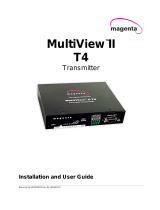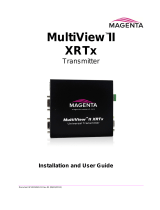Page is loading ...

Document #5310177-02 Rev 01
MultiView II
STx
Transmitter
Installation and User Guide
TM

MultiView™ II STx Installation and User Guide ii
© 1998-2012 by Magenta Research, Ltd. All rights reserved.
Magenta Research, Ltd.
128 Litchfield Road
New Milford, CT 06776 USA
This document and the Magenta Research Ltd. products to which it relates, and the copyright in each, is the property of Magenta Research Ltd. Neither
the document nor the products may be reproduced by any means, in whole or in part, without the prior written permission of Magenta Research. Magenta
Research makes no warranty or representation, either express or implied, with respect to this software or documentation, including their quality,
performance, merchantability, or fitness for a particular purpose. As a result, this software or documentation is licensed "as is" and you, the licensee, are
assuming the entire risk as to their quality and performance.
In no event will Magenta Research be liable for direct, indirect, special, incidental, or consequential damages arising out of the use of or inability to use
the hardware, software or documentation.
Magenta Research and the Magenta Research logo are trademarks of Magenta Research, Ltd.
All other brands, product names, and trademarks are the property of their respective owners.
Magenta Research reserves the right to change product functionality and/or specifications at any time without prior notification.

Precautions
MultiView™ II STx Installation and User Guide iii
Precautions
Safety Instructions ● English
This symbol calls attention to important information.
This symbol is intended to alert the user of important maintenance (servicing) and operating information.
This symbol is intended to alert the user to the presence of un-insulated dangerous voltages or other conditions in
or around the product enclosure which may present a risk of electric shock, damage to equipment or facilities.
This symbol is intended to alert the user of potentially dangerous invisible laser radiation.
Caution:
Read instructions: Read and understand all operating, installation and safety instructions before using this equipment.
Avoid Attachments: Do not use accessories, attachments, tools or materials that are not recommended by the equipment
manufacturer. Doing so may compromise operating performance, create an unsafe condition, damage equipment, or violate
the terms of usage or warranty.
Follow Warnings: Always follow all instructions and warnings marked on the equipment or as detailed in the related user
documentations.

Contact Information
MultiView™ II STx Installation and User Guide iv
Contact Information
For sales or technical support, contact your nearest Magenta Research sales office.
REGION CONTACT DETAILS
North, Central and South Americas:
Magenta Research, LTD
Corporate Headquarters
128 Litchfield Road
New Milford, CT 06776 USA
Main: 800-805-0944 (USA only) or +1 860-210-0546
Fax: 1-860-210-1758
Web: www.magenta-research.com
Sales: [email protected]
Support: [email protected]
Sales/Support phone hours: 8:30-17:30 (EST: GMT-0500)
Asia:
Magenta Research Asia Limited
Unit 1 21/F Cheung Tat Centre
Chai Wan, Hong Kong
Main: 852.3105.1493
Fax: 852.3105.1491
Contact: [email protected]
Sales: [email protected]
Pan European Office:
Magenta Research, LTD
Main: +44 7708-850582
Contact: [email protected]
Sales: [email protected]
For all RMA return shipments, use
this address unless you are advised
otherwise:
Magenta Research, LTD
RMA Department
128 Litchfield Road
New Milford, CT 06776 USA
Prior to returning any products, please contact Magenta’s support line
to obtain an RMA number. This RMA number is essential for tracking
your returns and for ensuring they are processed in a timely manner.
Support Phone: 800-805-0944 (USA only) or +1 860-210-0546
Support e-mail: [email protected]
Support phone hours: 8:30-17:30 (EST: GMT-0500)

Table of Contents
MultiView™ II STx Installation and User Guide v
Table of Contents
Page
Chapter 1 About This Manual ....................................................................................................................... 1
Chapter 2 Product Overivew ......................................................................................................................... 2
2.1 Front Panel ....................................................................................................................... 2
2.2 Rear Panel ........................................................................................................................ 2
Chapter 3 Specifications ............................................................................................................................... 3
3.1 DDC Support .................................................................................................................... 4
3.2 CAT5 Cable Compatibility ................................................................................................. 5
Chapter 4 Installation ................................................................................................................................... 6
4.1 Prerequisites ..................................................................................................................... 6
4.2 Installation Procedure ........................................................................................................ 7
4.3 Configuration .................................................................................................................... 8
4.3.1 DDC Settings .................................................................................................... 8
4.3.2 Video Coupling ................................................................................................. 9
4.3.3 Video Sync Mode.............................................................................................. 9
Chapter 5 Troubleshooting ......................................................................................................................... 10
Appendix A Cabling Pinouts .......................................................................................................................... 11
A.1 Video Port ...................................................................................................................... 11
A.2 RJ45 (MultiView Link) Wiring Standard ........................................................................... 12
A.3 DC Power Connector ....................................................................................................... 12
Appendix B Mounting Kits ............................................................................................................................ 14
Appendix C System Design Drawings ............................................................................................................ 15
Appendix D Regulatory Compliance Information ............................................................................................. 16

About This Manual
MultiView™ II STx Installation and User Guide 1
Chapter 1 About This Manual
This manual contains information about the Magenta MultiView™ II STx transmitter (hereafter referred to simply as
“STx”). This includes:
Product overview (Chapter 2).
Product specifications (Chapter 3).
Installation and configuration instructions (Chapter 4).
Troubleshooting (Chapter 5).
Additional information (Appendices).
The Magenta MultiView™ II family of products introduces greater compatibility for handling HD video standards.
For information on the respective receiver units, please refer to the appropriate manual included with the receiver.
This equipment is not intended for, nor does it support, distribution through
an Ethernet network. Do not connect these devices to any sort of networking
or telecommunications equipment!
Use only Magenta Research LTD approved MultiView™ II power adapters.
Failure to do so may damage this device and will void the warranty.

Product Overivew
MultiView™ II STx Installation and User Guide 2
Copy-DDC
Button
Copy-DDC
Indicato
r
Chapter 2 Product Overivew
The STx transmitter is compatible with the entire Magenta MultiView™ family of products. It extends an analog video
signal and summed (L+R) audio over CAT5 cable (also CAT5e and CAT6). There are user-configurable settings for video
and DDC modes, which can be controlled from the front panel.
2.1 Front Panel
The front panel of the STx has the following ports, controls, and indicators:
There is one button (Copy-DDC button), one LED (Copy-DDC indicator), and 5 DIP switches for device configuration.
These are used to control the operating modes of the transmitter.
The DIP switches are set UP for the “A” position, and DOWN for the “B” position. Factory
default is all DIP switches in the “A” position.
2.2 Rear Panel
The rear panel of the STx has the following ports and indicators:
HD15 Video Input Port
1/8” (35mm)
Audio Input
Port (optional)
DC Input
Power Port
Power-on
DIP Switches

Specifications
MultiView™ II STx Installation and User Guide 3
Chapter 3 Specifications
ITEM DESCRIPTION
Cable Required Category 5, 5e, 6 cable. Shielded or unshielded twisted pair. Low-skew.
Compliance CE, FCC Class A, IC Class / Class A, UL listed I.T.E Device, RoHS.
Video Support RGBHV, RGB, Composite, S-Video, Component Video modes
Resolution &
Refresh Rate
To 1920 x 1200 at 60 Hz (receiver dependent)
See DDC chart located in Section 3.1
Required Source
Impedance
Video OUT: 75 ohms
Audio OUT: 600 ohms maximum
Required
Destination
Impedance
Video IN: 75 ohms
Audio IN: 600 ohms minimum
Audio
Characteristics
Channels: Left / Right summed audio
Line level 600 ohm unbalanced
Connectors
(1) HD15 female (video input)
(1) RJ-45: MultiView CAT5 link output
(1) Coaxial (5.5mm OD, 2.5mm ID, 11mm L) jack: DC power input
(1) 1/8” (3.5mm) audio connector
Temperature
Tolerance
Operating: 32 to 104°F (0 to +40°C)
Storage: -4 to +140°F (-20 to +60°C)
Humidity
Tolerance
Up to 80% noncondensing
Enclosure Steel, black powder-coat finish
Power
Input voltage: +5 VDC @ 260 mA maximum
Consumption: 1.3 watts maximum
Size
1.23"H x 3.34"W x 4.19"D (3.1 x 8.5 x 10.6 cm)
Weight 0.62 lb (0.28 kg)
MTBF 100,000 hours

Specifications
MultiView™ II STx Installation and User Guide 4
3.1 DDC Support
For best compatibility with source devices (ex: a PC), an extension device (STx in this case) should provide an appropriate
DDC profile with the proper resolution and timing information. This helps ensure best compatibility with display devices
connected at the remote end.
The STx supports a simple yet very flexible DDC management scheme:
The built-in factory-default DDC profile supports a number of standard resolutions and timing information that is
widely compatible with many displays.
A specific DDC profile can be copied from a particular display and stored inside the STx’s non-volatile memory.
This method enables the best possible compatibility with a specific display that would otherwise not work properly
if simply using the factory-default DDC profile.
DDC Parameter: Presented to the source when using the STx transmitter:
Manufacturer name string MRI
Monitor name string Magic Display
Established timings
640x480@60Hz 800x600@60Hz 1024x768@60Hz
1280x1024@60Hz 1360x768@60Hz 1600x1200@60Hz
1920x1080@60Hz 1920x1200@60Hz
Detailed timings 1920x1080@60Hz , 1280x720@60Hz, 720x480@60Hz
CEA video formats
720x480p@(59.94,60Hz)@4:3 720x576p@50Hz@4:3
1280x720p@50Hz@16:9 1280x720p@(59.94,60Hz)@16:9
1920x1080p@50Hz@16:9 1920x1080p@(59.94,60Hz)@16:9

Specifications
MultiView™ II STx Installation and User Guide 5
3.2 CAT5 Cable Compatibility
The MultiView™ family of products provides the highest quality video extension over common Category 5 (CAT5) cable.
In some applications, system design or environmental factors can require the use of CAT5e and CAT6 cabling (with and
without optional shielding). Each installation may have special requirements, and it is up to the system designer to determine
the most appropriate type of cable to deploy with MultiView™ products. In any case, if there is any doubt with regards to a
specific type of cable it is strongly advised that actual testing be performed using an appropriate length of the desired cable –
BEFORE that cable is specified and installed.
The STx transmitter supports a daisy-chain CAT5 connection to multiple receivers. This allows one video source to be sent
to multiple displays at the same time – with the absolute minimum amount of signal degradation possible.
Magenta Research products are compatible with standard CAT5/5e/6 data cabling as well as specialized “low skew” cabling
manufactured primarily for video applications. Note that some “low skew” cabling is specific to a particular equipment
vendor or application and may not be compatible with MultiView™ products. Please ensure any “low-skew” CAT5 cable is
non-proprietary prior to purchase/installation.
Standard CAT5E/6 cable, due to the manufacturing method, can exhibit much greater skew than standard CAT5 cable.
MultiView™ receivers may be configured with optional skew compensation for these applications. Please contact Magenta
Research for assistance.
The CAT5/5e/6 cable should be suitably rated Listed cable (DUZX) communication cables, TYPE CMP, CMR, CMG or
CM as designated in the NEC. Cables are to be installed in accordance with the NEC and local building and electrical codes.
This is the responsibility of the end user/installer of this product.

Installation
MultiView™ II STx Installation and User Guide 6
Chapter 4 Installation
CAT5/5e/6 cabling for the Magenta MultiView™ II Series must be pinned to the TIA-EIA T568B wiring specification.
Figure 4-4-1 T568B CAT5 Specification
We also highly recommend that all CAT5 cables be pre-terminated and tested. Cables terminated on-site or in an existing
infrastructure should be tested before use to ensure compliance with the TIA-EIA T568B specification. Using incorrectly
terminated CAT5 cables can damage the Magenta MultiView™ II Series.
This equipment is not intended for, nor does it support, distribution through an Ethernet
network. Do not connect these devices to any sort of networking or telecommunications
equipment!
Do not connect DC power until instructed to do so.
4.1 Prerequisites
Depending on the specific installation requirements, some common tools (screwdrivers, nut-drivers) and related hardware
(mounting screws) may be required. These are not provided with Magenta products.
The following items may be necessary, which are available from Magenta Research:
Appropriate audio cabling
Video cable with HD15 connectors
Of course, you will need appropriate CAT5 cable, as previously described, to connect the STx to MultiView™ receivers and
other MultiView™ devices.

Installation
MultiView™ II STx Installation and User Guide 7
4.2 Installation Procedure
Ensure all connectors are clean and free of contaminants prior to making the connections.
Appropriate connector locking hardware (screws/latches) should be
used to prevent cables from disconnecting or causing intermittent operation.
At the STx transmitter end:
1. Connect the source video to the Magenta MultiView™ II STx transmitter video input port,
which is an HD15 connector. Use the appropriate adapter as required.
2. Make your audio connections via the 1/8” (3.5mm) audio connector (optional).
3. Connect the CAT5 cable to the transmitter.
4. Apply power to the transmitter.
a. The power on and Copy-DDC LEDs should light up.
5. Remember to make any required configuration changes via the user-interface (DIP switches).
Connect video
source to the
Video Input port
(Optional) Connect an audio
source to the
A
udio In
p
ut
p
ort
Connect the DC power
cable (+5VDC @ 3A.
max) to the Power port
Connect a CAT5 cable
to the Link Output port.
Power on indicator
Copy-DDC
indicator
STx Transmitter
Rear View
STx Transmitter
Front View
User Interface DIP
switches

Installation
MultiView™ II STx Installation and User Guide 8
At the receiver end (these steps are generic - refer to the appropriate receiver manual):
1. Connect the VIDEO OUTPUT HD15 connector to the display unit.
2. Connect a 1/8” (3.5mm) audio cable to the AUDIO OUTPUT connection (optional).
3. Connect the CAT5 cable to the UTP connection.
4. Apply power to the receiver.
a. The power-on LED should turn on.
5. Make any required configuration changes via the user-interface, if the receiver is equipped with
this capability.
6. Adjust the receiver’s EQ and/or SKEW (optional) settings. If this adjustment is not made
properly, it may result in poor image quality or no image on the display.
4.3 Configuration
The STx has a number of configurable operating parameters, and the factory default settings will work in most applications.
However, some applications may require configuration changes. All settings are available from the front-panel Copy-DDC
button and DIP switches. The enclosure does not need to be opened.
To quickly reset all user-configurable options back to factory-default settings:
Disconnect the DC power cable (or AC power)
Set all DIP switches to the UP position
Reconnect power
4.3.1 DDC Settings
The MultiView™ II STx features the ability to send DDC display identifiers to the video source in order to determine
display capabilities. The DDC interface is a data communication channel used between plug and play devices to accurately
report a display's capabilities and identify the manufacturer. If this data is not available, the video source may revert to a low
resolution or not display at all.
The STx unit has two DDC modes of operation. These are selected utilizing DIP Switch 1.
NORM: Selects the Magenta Magic DDC profile
This is the factory default mode which uses generic DDC information stored within the transmitter. It is also
referred to as the Magenta Magic profile, and it is comprised of a set of common video resolutions which
are intended to support the most popular VESA standards in standard or widescreen formats.
To activate norm mode, ensure DIP switch 1 is in the UP (A) position.
COPY: Selects a previously stored copy of a DDC profile
In this mode, DDC information comes from a DDC profile that was previously copied into the STx’s non-
volatile memory from a display device.
To use this mode, a DDC profile must already have been stored into the STx.

Installation
MultiView™ II STx Installation and User Guide 9
To perform a DDC-copy operation:
Set DIP switch 1 to the DOWN (B) position.
Connect a display to the VIDEO IN port. The display must be powered on.
Push the Copy-DDC button and release.
The copy-status indicator should turn off briefly, flash 3 times, then remain on. This indicates a
successful operation.
If it flashes less than 3 times or not at all, the operation failed and the previously stored DDC profile
(if any) will remain unchanged.
Once completed, you can disconnect the display and reconnect the video source.
4.3.2 Video Coupling
DC coupling is the preferred setting. AC coupling is sometimes used with YUV signals that contain a large amount of DC
offset. This is indicated by loss of contrast and image clarity at the display.
Use DIP Switch 2 to select AC or DC coupling to be applied to the input video:
Up Position (A) DC Coupling This is the factory default setting.
Down Position (B) AC Coupling.
4.3.3 Video Sync Mode
The STx is factory-configured for auto-detecting the proper sync-mode (RepliSync-I normal/stretched). This mode is
generally compatible with all existing MultiView™ receiver products that support RepliSync (if they are also using their
factory-default settings). However, some video sources may require a custom sync-mode setting (especially at 1080p and
1920x1200 video resolutions). For these cases, one of the other available sync-modes can be selected.
Note that any connected MultiView™ receiver should generally be set to the same sync-mode and may require other
configuration adjustments (such as sync-polarity). Otherwise, you may not get a proper video display output at that receiver,
or none at all.
DIP
Switch 3
DIP
Switch 4
DIP
Switch 5
Sync-mode Setting
A A A
The STx will auto-detect the required RepliSync-I mode (“normal” or
“stretched”). This is the factory default setting.
A A B
Force RepliSync-I normal Horizontal sync. pulse encoding.
A B A
Force RepliSync-I “stretched” Horizontal sync. pulse encoding.
A B B Force RepliSync-II. *
B A A
Force fixed-sync mode. NOTE: A connected MultiView receiver must also be
in fixed-sync mode and with H/V polarities selected at the receiver.
A = switch is in the UP position
B = switch is in the DOWN position
*NOTE: RepliSync-II is capable of encoding and decoding a very narrow sync pulse (< 200 Nanoseconds). It may be
required for 1080p or 1920 x 1200 resolutions. This new sync mode is not backward compatible with Repli-Sync-1,
therefore you must have a MVII Tx and Rx in order to use it.

Troubleshooting
MultiView™ II STx Installation and User Guide 10
Chapter 5 Troubleshooting
In most cases, nearly every issue with the MultiView™ II CAT5 Video System can be resolved by checking the CAT5
termination and making sure that it’s pinned to the TIA/EIA 568B wiring specification. However, there may be other
problems that cause the system to not perform as it’s designed. Below are solutions to the most common installation errors
and their solutions. If additional assistance is required, please contact Magenta Research at 800-805-0944 (USA only) or +1-
860-210-0546.
PROBLEM
SOLUTION
No video signal at
the receiver
Check that both units are powered.
Ensure receiver EQ and SKEW adjustments are set correctly. Change EQ settings slowly to allow
the display to re-acquire a valid signal and display the image.
Make sure the CAT5 cable is terminated correctly per the TIA/EIA 568B wiring specification.
Is the display device powered on and functioning?
Check to ensure display settings (resolution, refresh rate, etc) are compatible with input signal.
There may be a DDC compatibility problem. Try changing the DDC mode setting, or copying the
DDC profile directly from the display.
Poor video quality at
receiver
Ensure receiver EQ and SKEW adjustments are set correctly. Change EQ settings slowly to allow
the display to re-acquire a valid signal and display the image.
Check all cable connections.
The video signal’s refresh rate may be set too high. Reset to a lower refresh rate in your display-
configuration menu (for example, under Windows on a PC).
There may be a video-skew delay issue. See section on skew adjustments in the applicable
receiver manual.
There may be a DDC compatibility problem. Try changing the DDC mode setting, or copying the
DDC profile directly from the display.
Poor audio quality
The audio output at the receiver is line-level only. An amplifier or powered speakers are required.
Make sure amplifier or speaker power is ON.
Check input source levels from the source device. Ensure the audio source level does not exceed
the audio-input ratings for the STx. Clipping or distortion can result.
Audio is summed left and right for “-A” versions. If using a single channel, both audio inputs
must be connected at the transmitter end to obtain proper audio gain through the link (1:1, input
to output).

Index
MultiView™ II STx Installation and User Guide 11
Appendix A Cabling Pinouts
A.1 Video Port
.
Table A-1 HD15 Video Connector
Pin
RGBHV
(VGA)
RGBS RGsB
Com-
posite
SVHS
(Y/C)
YUV
Composite
Video &
Stereo
Audio
1
Red + Red + Red + C+ V+ Audio Left
2
Green+ Green+ Green+ C+ Y+ Y+ C+
3
Blue+ Blue+ Blue+ U+ Audio Left
4
— — —
5
Gnd Gnd Gnd
6
Red- Red- Red- C- V- Shield
7
Green- Green- Green- C- Y- Y- C-
8
Blue- Blue- Blue- U- Shield
9
— — —
10
Gnd Gnd —
11
Gnd Gnd —
12
— — —
13
H Sync C Sync —
14
V Sync — —
15
Gnd Gnd —
Pin #10
Pin#5
Pin #15 Pin #11
Pin #1
Pin #6

Index
MultiView™ II STx Installation and User Guide 12
A.2 RJ45 (MultiView Link) Wiring Standard
PIN # COLOR PAIR
1 White / Orange Stripe 2
2 Orange Solid 2
3 White / Green Stripe 3
4 Blue Solid 1
5 White / Blue Stripe 1
6 Green Solid 3
7 White / Brown Stripe 4
8 Brown Solid 4
Table A-2 1/8” (3.5mm) Audio Connection
Pin Channel 1 Channel 2
Tip +
Ring +
Sleeve - -
A.3 DC Power Connector
Typical 3.5mm
connector
Typical RJ-45 plug
Pins on plug
face (socket is
reversed)
Tip
(left+)
Ring
(right+)
Sleeve (-)

Index
MultiView™ II STx Installation and User Guide 13
Magenta provides ready-to-use power supplies for MultiView™ II products. However, if there is a reason a substitute power
supply must be used, then the following information is important for maintaining product reliability and performance:
Magenta AC/DC Power supply output rating: Regulated +5VDC @ 3Amps.
Power-input rating for MultiView™-STx: 5VDC, 260mA max.
The STx’s DC power input connector accepts an industry-standard coaxial-DC plug with the following specifications:
Coaxial power connector
OD = 5.5mm
ID = 2.5mm (accepted center-pin diameter)
Length = 11mm (overall length of insertable plug end)
Inner contact (pin-socket) = +5VDC
Outer contact (sleeve) = Ground
It is highly recommended that the inner contact (center-pin contact) of any mating DC plug utilize a “tuning-fork” shaped
design, rather than a plain barrel shape. The tuning-fork design greatly increases the reliability of the power connection. The
plain barrel style connector can cause intermittent operation, often resulting in “mysterious” system problems that are
difficult to identify.
The Magenta-provided power supply already comes with the correct output ratings
and DC-plug configuration
Plain barrel center contact.
NOT RECOMMENDED
Tuning-fork center contact.
PREFERRED

Index
MultiView™ II STx Installation and User Guide 14
Appendix B Mounting Kits
There are several kits available for mounting the STx:
MOUNTING KIT # DESCRIPTION
2211053-01
Rigid Mount Bracket.
This mounts a single device to a surface
(wall/desk/etc.).
Comes with 4 self-tapping screws.
8310207-02
1U Rack Mount Plate for standard 19” rack.
Mounts 4 devices in a 1U space.
Comes with (8) device-mounting screws, (4) rack-mounting screws.
8310208-02
2U Rack Mount Plate for standard 19” rack.
Mounts 8 devices in a 2U space.
Comes with (16) device-mounting screws, (4) rack-mounting screws.
Note: When installing STx devices in an area susceptible to elevated operating temperatures (near the maximum specified
operating temperature), it is important to give careful consideration to maintaining adequate air flow. Within a rack
assembly, cable bundles and other equipment in the same rack can impede proper cooling. In some rack-mount applications
you may even need to leave a 1U gap (using a blank filler plate) between STx groups. For surface-mount applications,
ensure the device will have adequate air circulation and that air-vents on the enclosure are not blocked.
STx with Rigid Mount Bracket
STx with 1U Rack Mount Plate STx with 2U Rack Mount Plate

Index
MultiView™ II STx Installation and User Guide 15
Appendix C System Design Drawings
The following drawings are available from Magenta Research as an aid in system design and configuration. You may
download them from the Magenta website (www.magenta-research.com). There is no charge for obtaining these drawings.
DRAWING # DESCRIPTION
2500005-02 MultiView-II STx Sales Drawing (.dwg and .pdf format)
2510006-01 MultiView-II STx Autocad Symbols (.dwg and .pdf format)
/