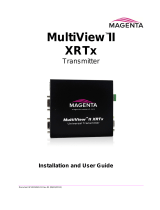Page is loading ...

KE811CT(w-type)
CAT5 SWITCHER
Instruction Manual
Please be sure to read this manual completely prior to usage of this product.

NOTE: This equipment has been tested and found to comply with the limits for
a Class A digital device, pursuant to Part 15 of the FCC Rules. These limits are
designed to provide reasonable protection against harmful interference when the
equipment is operated in a commercial environment. This equipment generates,
uses, and can radiate radio frequency energy and, if not installed and used
in accordance with the instruction manual, may cause harmful interference to
radio communications. Operation of this equipment in a residential area
is likely to cause harmful interference in which case the user will be required to
correct the interference at his own expense.
This device complies with part 15 of the FCC Rules.
Operation is subject to the following two conditions:
(1) This device may not cause harmful interference, and
(2) this device must accept any interference received, including interference
that may cause undesired operation.
RGB Interface Cable
Use of a RGB interface cable longer than 3 m (9.84 feet) is not recommended.
This Class A digital apparatus complies with Canadian ICES-003.
Cet appareil numérique de la classe A est conforme à la norme NMB-003 du
Canada.

Please be sure to read this manual prior to usage of product. After reading, keep it in
a place near the equipment where it can be easily referred to.
If this symbol is ignored death or serious injury may
occur.
If this symbol is ignored injury or property damage may
occur.
We are not responsible for damages to an image or sound transmitted by
our product caused by the products malfunction or any other outside factor.
Shows caution
(including warning)
Shows an action that should not be done.
Shows an action that should be done.
General caution
Prohibited
Do not use in
a wet place
Do not attempt
to take apart
Do not touch Do not touch
with wet hands
Do not expose
to water
Keep hands clear General indication Unplug the power cord

Do not continue to use this product if any of the following occurs :
It may cause fire or electric shock.
If you smell a strange odor or smoke.
If water or a foreign object gets inside the product.
After dropping the product.
If the power cord is damaged. (exposure of core cable, severed cable)
If any of the above should occur immediately turn the power off and
unplug the power cord. Contact the manufacturer or dealer who installed
this product for repair.
Do not place on an unsteady surface.
Do not place on a sloped or unstable surface.
It can cause serious injuries.
Do not attempt to repair the product by yourself under any
circumstances.
Do not use this product except for the specified
voltage and current (AC100 240V).
May cause fire or electric shock.
Do not stick any foreign objects into the product.
May cause fire or electric shock.
Do not allow the product to get wet.
May cause fire or electric shock.
Do not touch the power cord during a thunder storm.
May cause electric shock.
Plug the product into an outlet that can be easily reached.
Unplug the product if trouble occurs.
Be sure to completely insert the power cord plug into the outlet.
Short circuiting or the generation of heat may cause fire or electric
shock. Do not connect many cords into one outlet.
Do not damage the power cord.
May cause fire or electric shock.
Do not modify the power cord.
Do not pull or bend the power cord.
Do not place a heavy object or this product on the cord.
Do not place the power cord close to a source of heat.

Do not disconnect or connect the power plug with wet hands.
May cause electric shock.
Do not put this product in the following places.
May cause fire or electric shock.
Places where there is a lot of humidity or dust.
Places where there is steam.
Near places which generate heat.
Places where water may come into contact with the product.
Turn off the power and follow all instructions ,
when connecting this product to other devices.
Failure to use the recommended cables may cause generation of heat or fire.
Do not cover the ventilation holes.
Doing so may cause the product to overheat, which can cause
fire or damage to the product.
Do not leave the product laying on its side or turn it upside down.
Do not cover the ventilation holes or stick foreign objects
into this product as it will cause damage.
Disconnect all cables before moving this product.
The cables can be damaged and fire or electric shock may occur if
not disconnected.
Do not place a heavy object on this product.
Placing a heavy or oversized object on the product may
cause injury as a result of it falling.
Disconnect the power cord when the product will not be used
for a long time.
Disconnect the power cord for safety purposes and to lower energy
consumption.
Unplug the product when servicing.
Electric shock can occur even though the product is turned off
as current is still flowing from the power cord.
Do not unplug the device by pulling on the power cord.
Pulling on the power cord may damage the cord or cause a fire or electric shock.
Please pull on the plug body.

3. Connection
3-1. The cautions and warnings
3-2. Preparation of a cable
2-1. Front panel
2. The name and function of each parts
4. Operation
4-2. The setting of bottom dip switch
1. About this product
1-1. Product and accessories
1-2. General information
3-3. Cable mounting kit and rack mounting kit
3-4. How to connect
5-1. The setting of personal computer
5-3. Control and registration method
5. Serial interface
5-2. Connection of RS232C cable
4-1. The setting of front dip switch
2-2. Rear panel
4-3. Operation of buttons
5-3-1. Control method
5-3-2. Registration method
7. Specifications
6. Parallel interface
7-1. The specifications of this product
7-2-2. Connector for tally output
7-2-3. Connector for parallel input
7-2-1. Connectors for power control and option button output
7-2. The specifications of control system connectors
8. Trouble shooting

Fixing bands 2
Cable mounting kit
Rack mounting kit 2
Screw 4
Screw 4
Instruction Manual
(This booklet)
Main unit of KE811CT(w-type)
KE811CT
(w-type)
CAT5 SWITCHER
KE811CT
Instruction Manual
Thank you for your purchase of this product
Please be sure to read this manual completely prior to usage of product
1.About this product (KE811CT(w-type))
1-1. Product and accessories
Please check that you have the accesories and items shown.
Terminal 2-pin 2
Terminal 6-pin 2
AC adapter
Power cord

Name of signal Transmission distance
Audio signal/serial data 10 300m(32.8 984.2ft)
Composite signal 10 300m(32.8 984.2ft)
YPbPr YCbCr 10 300m(32.8 984.2ft)
640 480 10 200m(32.8 656.1ft)
800 600 10 180m(32.8 590.5ft)
1024 768 10 150m(32.8 492.1ft)
1280 1024 10 120m(32.8 393.7ft)
1600 1200 10 100m(32.8 328ft)
1-2 General Information
This product, KE811CT(w-type), is a transmitter for long distance transmission of one line selected
from RGB video, component video or composite video through a twisted pair cable (CAT5e or CAT6).
In addition to video , one line of audio (stereo) , and serial command (*1) can be transmitted through
a serial port.
By INPUT switch, it is possible to control PDP or projector at the same time as switching of
video and audio .
(*1) Beforehand registered serial command is transmitted.
The minimum recommended transmission distance is 10m(32.8ft). The maximum recommended
transmission distance depends on the refresh rate and resolution. The transmission distance
(when using our recommended cable) is as follows.
Recommended cable : OKTP-E5-P-AWG24x4P
(OKANO ELECTRIC WIRE CO.,LTD)
The features of this product are below mentioned.
Transmitting one line for twisted pair (2 distributed outputs) and one line for monitor
independently selected from video (three composite and one component signals) 4 inputs
and RGB 4 inputs.
Audio and command are transmitted at the same time.
Beforehand registered (*2) command can be transmitted by pressing of INPUT buttons.
Command transmission may be allocated to DISPLAY POWER, OPTION and INPUT buttons.
Screen etc.. can be controlled by contact output in conjunction with OPTION button selecting.
Tally output of rear panel is transmitted synchronizing with buttons.
This product can be controlled by serial communication and parallel input.
(*2) Exclusive software is required to register commands.

KE811CT
2 The name and function of each parts
2-1. Front panel
POWER CONT button
This button controls external power. When this button is pushed,the signal (photo MOS relay
make contact)is output from connector for POWER CONT. (This button is not for the product.)
This button can be synchronized DISPLAY POWER button.
At synchronization mode, DISPLAY POWER buttons of CAT5 OUT, SUB OUT are ON when
POWER CONT button is ON.
(Please refer to "4-2. The setting of bottom dip switch.")
DISPLAY POWER button
This button control the power of equipments connected to CAT5 OUT and SUB OUT
(SERIAL 2) of rear panel. (Beforehand serial command should be registered.)
CAT5 OUT and SUB OUT(SERIAL 2) can be controlled independently.
Command is transmitted to SUB OUT(SERIAL 2) when DISPLAY POWER button is pressed
after pressing SUB OUT button.
Command is transmitted to CAT5 OUT when DISPLAY POWER button is pressed after
pressing CAT5 OUT button.
OPTION button
When this button is pushed, the signal (photo MOS relay make contact)is output from
connectors for OPTION A-F .Output can be selected momentarily or alternately.
The equipments connected to CAT5 OUT and SUB OUT(SERIAL 2) of rear panel can be
controlled in command. (Please refer to "4-2. The setting of bottom dip switch.")
Command is submitted to both of CAT5 OUT and SUB OUT(SERIAL 2).
INPUT button
Video and audio which are transmitted to CAT5 OUTor SUB OUTcan be selected.
button 1-3 are for composite video, button 4 is for component video, button 5-8 are for
RGB video.
CAT5 OUT and SUB OUT can transmit a video, a audio, and a command separately.
Video, audio and command are transmitted to SUB OUT when INPUT 1-8 buttons are pressed
after pressing SUB OUT button.
Video, audio and command are transmitted to CAT5 OUT when INPUT 1-8 buttons are pressed
after pressing CAT5 OUT button.
OFF button
Output of video and audio become OFF. Press again to release or press INPUT button to
release.
SUB_OUT button
SUB output is selected.

CAT5_OUT button
CAT5 output is selected.
Front Dip Switch
Please refer to "4-1. The setting of front dip switch."
SERIAL_3
DB9 connector for serial communication.
This connector is used to register commands into the product.
(Please refer to "5-2 Connection of RS232C cable.")
Front LED
Yellow LED : It does not light.
Green LED : It lights when command mode is ON.
Orange LED : It lights when SERIAL1&3 are transmitting or receiving.
Bottom dip switch
Option setting is available,etc...
(Please refer to "4-2. The setting of bottom dip switch.")

2
1
AUDIO IN
1
COMPOSITE IN
2
3
3
COMPOSITE
SUB OUT
RGB IN
65
4
5
6
7
7
AUDIO SUB OUT
COMPONENT IN
SERIAL 1
RGB SUB OUT
SERIAL 2
CAT5 OUT2
CAT5 OUT1
A
B
C
D
E
F
OPTION OUT
PARALLEL REMOTE
POWER
CON
T
DC16V IN
FG
4
2-2 Rear panel
COMPOSITE IN 1-3
RCA connector, video input connectors.
Input connectors for composite video.
These connectors are corresponding to INPUT 1-3 at front panel.
Please use a cable under 3m(9.84feet) in length when connecting.
COMPOSITE SUB OUT
RCA connector, video output connector for SUB OUT.
The video inputs into COMPOSITE IN can be transmitted to SUB .
Please use a cable under 3m(9.84feet) in length when connecting.
RGB IN 5-8
15pin HD female, video input connector.
For RGB video input connector (not for GonSYNC).
RGB IN 8 is located at front panel .
These connectors are corresponding to INPUT 5-8 on front panel.
Please use a cable under 3m(9.84feet) in length when connecting.
COMPONENT IN 4
RCA connector, video input connector for SUB OUT.
For component video input connector.
These connectors are corresponding to INPUT 4 on front panel.
Please use a cable under 3m(9.84feet) in length when connecting.
RGB_SUB_OUT
15pin HD female, video output connector for SUB OUT.
The video input to RGB IN or COMPONENT IN can be transmitted to SUB.
Please use a cable under 3m(9.84feet) in length when connecting.
CAT5_OUT1 CAT5_OUT2
RJ-45 twisted pair connector for CAT5 OUT.
The video input to COMPOSITE IN, RGB IN or COMPONENT IN can be transmitted
to CAT5.
CAT5e or CAT6 cable connected between this connector and CAT5 receiver.
2 outputs are available.
Warning
Do not connect the receiver which is not recommended.
OPTION OUT A-F, POWER CONT
Terminal connector for OPTION and POWER CONT.
These outputs are corresponding to POWER CONT, OPTION A-F at front panel.
Output is relay (MOS output).

FG
The screw for frame ground.
AUDIO IN 1-4
RCA connector for audio input connector.
These connectors are audio input connector.
These connectors are corresponding to INPUT 1-4 at front panel.
Please use a cable under 3m(9.84feet) in length when connecting.
AUDIO IN 5-8
Mini-jack for audio input.
These connectors are for audio input.
AUDIO IN 8 is located of front panel .
These connectors are corresponding to INPUT 5-8.
Please use a cable under 3m(9.84feet) in length when connecting.
AUDIO SUB OUT
RCA connector , audio output for SUB OUT.
These connectors are for audio output.
The audio output into AUDIO IN can be transmitted to SUB .
Please use a cable under 3m(9.84feet) in length when connecting.
SERIAL 1
DB9 connector for serial communication.
Serial communication is available.
Through this connector, the product can be controlled.
Straight cable is needed when this product is connected Personal Computer.
(Please refer to "5-2 Connection of RS232C cable.")
SERIAL 2
DB9 connector for serial communication.
Commands, which were beforehand registered, can be transmitted.
(Please refer to "5-2 Connection of RS232C cable.")
PARALLEL REMOTE
Ribbon connector, 50pin.
This product can be controlled by contact input.
Input-pin is non-voltage contact.
Output-pin is open-collector.
DC16V_IN
Connecter for power input.
DC16V AC adapter is connected.
Warning
The enclosed AC adapter must be used for this product.

3 Connection
3-1 The cautions and warnings
Cautions
Use the recommended a twisted-pair cable for this product for best results.
(OKANO ELECTRIC WIRE CO.,LTD: OKTP-E5-P-AWG 24x4P)
When a cable other than the recommended cable is used, make sure that the characterisitcs
and functionality of the cable is fully understood before use.
When cable length is longer than the recommendation distance indicated in the
"1-2 General information", quality of the image may deteriorate.Please note that use beyond
the recommended distance will require outside support.
If a twisted-pair cable is laid near a power supply line with a lot of noise,
the image may flicker. In this case, run the twisted-pair cable away from the power supply
line.
If this product is connected to an AC power supply with noise, the image may flicker.
In this case, use an AC wall socket type noise filter.
Use the cable mounting kits, when undesirable force will be applied to the twisted pair
connectors of this product. (Please refer to "3-3. Cable mounting kit,Rack mounting kit.")
Warnings
Do not connect any unauthorized product to the extension input/output connectors of this
product or twisted pair receiver, as it can cause damage to this product or twisted pair receiver.
Kowa is not responsible for any damage or injury caused as a result of improper use.
Turn off this product, receiver, and any products that is connected to the devices when
removing or installing twisted pair cables. Failure to do so can cause damage or failure
of the products.

pair 1
pair 2
pair 3
pair 4
Connector
Cables
Connector
3-2.Preparation of a cable
A CAT5e or CAT6 cable is used to connect this product and twisted pair receiver.
This product and receiver are connected straight through as shown in the diagram below.
Please keep the combination of the pair lines as follows. If the combination of a pair line
is incorrectly installed , there is a possibility that the quality of the image may deteriorate.

Cable mounting kit
Cable mounting kit
Cable mounting kit
Rack mounting kit
3-3. Cable mounting kit and rack mounting kit
A mounting kit for the twisted-pair cable is enclosed with this product.
Use the following diagram to attach the mounting kit.
Diagram for attachment
Rack mounting kit
Cautions
The temperature inside the rack must not exceed 40 .
Secure the rack mounting kits to this product and the rack using the supplied screws.
Loads other than this product must not weight on the rack mounting kits.
The power cord and AC adapter must be used in the rating.
KE811CT

3-4. How to connect
Connect this product according to the following procedures.
Check that all of the devices ,PDP(Plasma Display Panel), video player, DVD player,
PC, display, and so on, to connect are turned off.
Refer to the following diagrams when connecting cables to this product.
1
COMPOSITE IN
2
3
COMPOSITE
SUB OUT
COMPONENT IN
RGB SUB OUT
Composite video
Component video
2
1
AUDIO IN
1
COMPOSITE IN
2
3
3
COMPOSITE
SUB OUT
RGB IN
65
4
5
6
7
7
AUDIO SUB OUT
COMPONENT IN
SERIAL 1
RGB SUB OUT
SERIAL 2
CAT5 OUT2
CAT5 OUT1
A
B
C
D
E
F
OPTION OUT
PARALLEL REMOTE
POWER
CON
T
DC16V IN
FG
4
KE811CT
RGB IN
65 7
RGB SUB OUT
8
RGB video

2
1
AUDIO IN
3
4
5 6 7
AUDIO SUB OUT
8
Audio
As for connection of cables going to twisted pair receiver, please refer to the manual
of twisted pair receiver.
Connect between this product and twisted pair receiver by using CAT5e or CAT6 cable.
(Please refer to "3-2 Preparation of cable.")
Fix the CAT5e or CAT6 cable by cable mounting kit.
(Please refer to "3-3. Cable mounting kit, rack mounting kit.")
Warnings
Turn on the each equipment according to below mentioned.
First connect AC adapter to this product.
Next, turn on twisted pair receiver.
As for operation and adjustment, please refer to "4.Operation."

4. Operation
4-1. The setting of front dip switch
NO. 1 ON Registration mode (Regardless of the setting of No.2-4.)
OFF Standard mode
2 no working
3 ON POWER CONT becomes ON, when AC adapter is connected to outlet.
OFF POWER CONT becomes ON, when POWER CONT is pressed.
4 no working
All switches of front dip switch are set at OFF as initial setting.

4-2. The setting of bottom dip switch
NO. 1 ON OPTION A button, momentary
OFF OPTION A button, alternate
2 ON OPTION B button, momentary
OFF OPTION B button, alternate
3 ON OPTION C button, momentary
OFF OPTION C button, alternate
4 ON OPTION D button, momentary
OFF OPTION D button, alternate
5 ON OPTION E button, momentary
OFF OPTION E button, alternate
6 ON OPTION F button, momentary
OFF OPTION F button, alternate
7 ON POWER CONT button, DIPLAY POWER button,
synchronization mode
OFF : un-synchronization
8 no working
All switches of bottom dip switch are set at OFF as initial setting.

4-3. Operation of buttons
a) POWER CONT button
It can control the power in the rack. The operation of others buttons can be controlled
(become ON), when this button is pressed.
When NO.7 of bottom dip switch is ON, DISPLAY POWER button synchronizes and becomes ON.
(Please refer to "4-2. The setting of bottom dip switch.")
When POWER CONT button is OFF, all buttons are OFF (It is not related to a setup of a switch).
This button is not for this product, this product is ON when AC adapter is connected.
b) DISPLAY POWER button (command transmission button)
According to ON/OFF , command to notice power ON/OFF is transmitted to CAT5 or SUB(SELIAL 2)
and the connected equipments can be ON/OFF.
(ON/OFF serial command for the connected equipments shall be registered beforehand.)
The command to notice the other information can be transmitted to CAT5, SUB(SERIAL 2)
by registration.
The command is transmitted to SUB (SERIAL 2), when DISPLAY POWER button is pressed
after pressing SUB OUT button.
The command is transmitted to CAT5, when DISPLAY POWER buttons is pressed after
pressing CAT5 OUT button.
c) OPTION button (command transmission button)
It can control the curtain or screen etc... with relay of rear panel.
The setting alternate/momentary is available with bottom dip switch.
(Please refer to "4-2. The setting of bottom dip switch.")
The command can be transmitted to both of CAT5 and SUB (SERIAL 2).
If the command would not be transmitted to CAT5, do not register any command in CAT5.
If the command would not be transmitted to both of CAT5 and SUB (SERIAL 2), do not register
any command in CAT5 and SUB (SERIAL 2).
If the command would not be transmitted to SUB,do not register any command in SUB.
d) INPUT 1-8
One line from IN1-3 (composite), IN4 (component), IN5-8 (RGB), can be transmitted to CAT5
and SUB separately.
Command (which shall be registered beforehand) can be transmitted to CAT5 or SUB (SERIAL 2),
when the button is pressed.
The video, audio and command are transmitted to SUB, when one of INPUT 1-8 after pressing
SUB OUT button.
The video, audio and command are transmitted to CAT5, when one of INPUT 1-8 after pressing
CAT5 OUT button.
e) OFF button
Stopping transmission of video and audio.
To stop CAT5 output, press OFF button (is illuminated) after pressing CAT5 OUT button.
To release, press again (button is not illuminated) or press INPUT button.
f) CAT5 OUT button
Press this button to select CAT5 output (button is illuminated.).
g) SUB OUT button
Press this button to select SUB output (button is illuminated.).
/