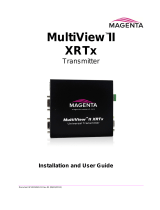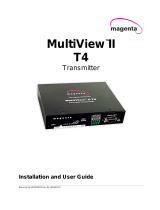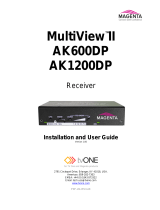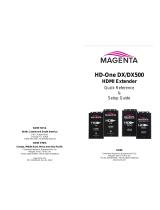Page is loading ...

MultiView II
DVI-Tx
Transmitter
Installation and User Guide
Version 1.20
2791 Circleport Drive, Erlanger, KY 41018, USA.
Americas: 859-282-7303
EMEA: +44 (0) 1843 873322
Email: [email protected]
www.tvone.com
PDF-UG-MVII-DVI-TX
TM

Manual Copyright Notice
This document and the Magenta Research products to which it relates, and the copyright in each, is the intellectual property
of tvONE, ©2014. Neither the document nor the products may be reproduced by any means, in whole or in part, without the
express prior written permission of tvONE.
Disclaimer
tvONE makes no warranty or representation, either express or implied, with respect to this software or documentation,
including their quality, performance, merchantability, or fitness for a particular purpose. As a result, this software or
documentation are licensed "as is" and you, the licensee, are assuming the entire risk as to their quality and performance.
In no event will tvONE be liable for direct, indirect, special, incidental, or consequential damages arising out of the use of or
inability to use the software or documentation.
Magenta Research and the Magenta Research logo are trademarks owned entirely by tvONE. All other brands, product names,
and trademarks are the property of their respective owners.

Regulatory Compliance Statements
FEDERAL COMMUNICATIONS COMMISSION AND INDUSTRY CANADA RADIO
FREQUENCY INTERFERENCE STATEMENTS
This device complies with part 15 of the FCC Rules. Operation is subject to the following two conditions:
1. This device may not cause harmful interference, and
2. This device must accept any interference received, including interference that may cause undesired operation.
This equipment has been tested and found to comply with the limits for a Class A digital device, pursuant to part 15 of the FCC
Rules. These limits are designed to provide reasonable protection against harmful interference when the equipment is operated
in a commercial environment. This equipment generates, uses, and can radiate radio frequency energy and, if not installed and
used in accordance with the instruction manual, may cause harmful interference to radio communications. Operation of this
equipment in a residential area is likely to cause harmful interference in which case the user will be required to correct the
interference at his own expense.
Canada (ICES-003) notice:
This Class A digital apparatus complies with Canadian ICES-003.
Cet appareil numerique de la classe A est conforme a la norme NMB-003 du Canada.
EUROPEAN UNION DECLARATION OF CONFORMITY
Warning: This is a Class A product. In a domestic environment this product may cause radio interference in which case the user
may be required to take adequate measures.
TV One (Erlanger KY USA) declares under our sole responsibility that the product MultiView™
II DVI-Tx to which this declaration relates is in conformity with the following standard(s) or other normative documents:
EN 55032:2012 Class A ITE emissions requirements.
EN61000-3-2:2006 Limits for harmonic current emissions (equipment input current up to and including 16A per phase).
EN 61000-3-3:2013 Limitation of voltage fluctuations and flicker on low-voltage supply systems for equipment with rated
current up to and including 16A.
EN60950-1:2006 Safety for Information Technology Equipment
EN55103-2 Immunity for ITE:
BS EN61000-4-2 All Environments E1-E5 Electrostatic discharge
BS EN61000-4-3 All Environments E1-E4 NOT Environment E5 Radiated RF Immunity
BS EN61000-4-4 All Environments E1-E4 NOT Environment E5 Fast transient Immunity (EFT)
BS EN61000-4-5 All Environments E1-E4 NOT Environment E5 Surges
BS EN61000-4-6 Environments E1-E4 NOT Environment E5 Conducted RF Immunity
BS EN61000-4-11 All Environments E1-E5 Voltage Dips and Interruptions
WARNING: An AC adapter with a ferrite core must be used for RF interference suppression.
To assure continued FCC Class A emission limit compliance, the user must only use shielded video cables with two ferrite
cores to avoid potential harmful interference when connecting to external units and F/UTP
‡
type Category cable must be
used.
This equipment has more than one interface connector, do not leave cables connected to unused interfaces.
Any unauthorized changes or modifications to this equipment could void the user’s authority to operate it.
Direct all inquiries regarding FCC compliance to:
tvONE 2791 Circleport Drive, Erlanger, KY 41018, USA
Phone: 859-282-7303 Fax: 859-282-8225 Email: tech.[email protected]
‡
F/UTP cable is constructed of 4 unshielded twisted pairs, with a foil screen around all 4 pairs

Precautions
Precautions
Safety Instructions ● English
This symbol calls attention to important information.
This symbol alerts the user of important maintenance (or servicing) and operating information.
This symbol alerts the user to the presence of un-insulated dangerous voltages or other conditions in, or
around, the product enclosure. These conditions can present a risk of electric shock or damage to
equipment or facilities.
Connection • Not for direct connection to Telecommunication Network Circuitry (TNV)
Power sources • This equipment should be operated only from the power source indicated on the product.
Disconnect all power sources before servicing.
Power disconnection • To remove power from the equipment safely, remove all power cords from the rear of
the equipment, or from the power source receptacle (wall plug).
Power cord protection • Power cords should be routed so that they are not likely to be stepped on or pinched
by items placed upon or against them.
Servicing • Refer all servicing to qualified service personnel.
Slots and openings • If the equipment has slots or holes in the enclosure, these are provided to prevent
overheating of sensitive components inside. These openings must never be blocked by other objects.
Caution:
Read Instructions: Read and understand all operating, installation, and safety instructions before using this
equipment.
Avoid Attachments: Only use accessories, attachments, tools, and materials that are recommended by the
equipment manufacturer. Doing otherwise can compromise operating performance, create an unsafe condition,
damage equipment, or violate the terms of usage or warranty.
Follow Warnings: Always follow all instructions and warnings marked on the equipment or as detailed in
related users’ guides.

Precautions
Table of Contents
Page
Chapter 1 Specifications ............................................................................................................................. 1
1.1 DVI Interface ................................................................................................................... 1
1.2 DDC/EDID Support ......................................................................................................... 2
1.3 Auxiliary Signal Support .................................................................................................. 2
1.3.1 Auxiliary Signal support: (A/S) versions.......................................................... 2
1.3.2 Auxiliary Signal support: SAP version ............................................................ 3
Chapter 2 About this Manual ...................................................................................................................... 4
Chapter 3 Product Overview ....................................................................................................................... 5
3.1 Front Panel Interfaces ..................................................................................................... 5
3.2 Rear Panel Interfaces ..................................................................................................... 6
Chapter 4 Twisted-pair Cable Compatibility ............................................................................................... 7
Chapter 5 Installation .................................................................................................................................. 8
5.1 Option-Module Configuration .......................................................................................... 8
5.2 Prerequisites ................................................................................................................... 8
5.3 Installation Procedure ..................................................................................................... 8
5.4 Adjustments .................................................................................................................. 11
5.5 Cable Distance (EQ) Compensation Settings ............................................................... 11
5.6 Skew Compensation Settings ....................................................................................... 12
5.7 Configuration ................................................................................................................. 12
5.7.1 Sync Settings ................................................................................................ 14
5.7.2 4
th
Pair Settings ............................................................................................ 15
Chapter 6 Troubleshooting ....................................................................................................................... 16
Chapter 7 Connector Pinouts ................................................................................................................... 17
Appendix A Supported Video Formats and Features .................................................................................. 22
Appendix B (SAP) Option Module Settings ................................................................................................. 23
Appendix C Pollable Serial Mode Address Chart ........................................................................................ 24
Appendix D Mounting Kits ........................................................................................................................... 26
Appendix E Magenta Equipment Compatibility ........................................................................................... 28

Specifications
MultiView™ II DVI-Tx Installation and User Guide 1
Chapter 1 Specifications
The following table lists the general specifications of the MVII-DVI-Tx.
Table 1: MVII-DVI-Tx General Specifications
Item
Description
Link Cable Required
4 twisted-pair “F/UTP
‡
” type cable is recommended for performance and EMC
compliance.
Regular or minimized-skew type is acceptable.
Supported Video
Formats
VESA and CEA video formats, input on a digital DVI-D connector.
Supported video formats include 1080p/60/24. Refer to Appendix-A for a full list of
supported resolutions.
Audio Signals
(A) Mode: Supports L+R summed audio input, 47K ohms input impedance. A source
device with 600 ohms maximum output impedance is recommended.
(S/PDIF mode): For S/PDIF digital-audio, 75 Ohm (typical input impedance).
Note: The DVI-Tx (transmitter) can also de-embed 2CH-PCM digital audio, which can
be extracted as a S/PDIF digital audio stream at the receiver.
Serial Characteristics
(S) mode: Protocol: Asynchronous; transparent to data format; transparent to data rates
up to 115 kbps; simplex.
(SAP) model: Protocol: Asynchronous; 9 fixed baud rates are supported, refer to SAP-II
Programming Manual for additional details
Connectors
(2) DVI-D (F) (Video in/out)
(1) 4 pin phoenix (Auxiliary signal input)
(1) RJ-45 (F/UTP link output)
(1) DB9F (only if the SAP option module is installed)
(1) DC power jack
Temperature/Humidity
Tolerance
Operating: 32 to 104°F (0 to 40°C), 10% to 80% RH non-condensing.
Storage: -4 to +140°F (-20 to +60°C), 10% to 80% RH non-condensing.
Enclosure
Steel, black powder-coat finish.
Power
Input voltage: +5 VDC @ 1.2 Amps max.
Consumption: 6 watts maximum
Size
1.2"H x 4.2"W x 4.3"D (3.0 x 10.4 x 10.9 cm)
Weight
1 lb. (0.45 kg)
1.1 DVI Interface
The DVI interfaces (video-in and local video-out) have the following characteristics:
Item
Description
Video Support
VESA and CEA video formats, input on a digital DVI-D connector.
Supported video formats include 1080p/60/24. Refer to Appendix-A for a full list of
supported resolutions.
Video output formats (local output port): The local port is essentially a direct copy of
the video input port.
Video Connectors
(1) DVI-D input connector, (1) DVI-D output connector.
Audio
Characteristics
There is a 4
th
-pair configuration setting which allow de-embedding of 2CH-PCM digital
audio. The digital audio is sent on the 4
th
-pair as a SPDIF digital audio stream.
EDID/DDC
This module supports the EDID/DDC connections on the DVI-D input connector.
HDMI
It is usually possible to connect to HDMI devices (via a plug-adapter or cable-adapter).
Embedded HDMI stereo audio is supported.
CEC
Not supported, even if a “HDMI-to-DVI” plug-adapter or cable-adapter is used.
‡
F/UTP cable is constructed of 4 unshielded twisted pairs, with a foil screen around all 4 pairs

Specifications
MultiView™ II DVI-Tx Installation and User Guide 2
1.2 DDC/EDID Support
For best compatibility with source devices (eg, a PC), an extension device (DVI-Tx in this case) should provide
an appropriate DDC/EDID profile with the proper resolution and timing information to that source device. This
helps ensure best compatibility with display devices connected at the remote end.
The DVI-Tx is factory-programmed with a fixed EDID table. The supported video formats are detailed in
Appendix-A.
Unlike many other MultiView transmitter devices, it is not possible to “copy EDID data” from a display into the
DVI-Tx. This is not necessary because all the compatible digital video formats supported by the DVI-Tx are
already present in the factory-supplied EDID table.
1.3 Auxiliary Signal Support
The DVI-Tx is available in 2 factory-configured models, which allow different types of signals to be passed over
the 4
th
-pair on the CAT5 cable. These are configured differently by a front-panel setting, or may include an
internal hardware option-module.
MVII-DVI-Tx-A/S:
o (-A) mode: Supports L+R summed audio (user-configuration setting).
o (-S) mode: Supports 2-wire RS-232 serial in simplex mode (user-configuration setting).
o SPDIF mode: Supports S/PDIF pass-through on the 4
th
-pair.
o HDMI/DVI de-embedding mode: Extracts 2CH-PCM digital audio and sends out a SPDIF
stream on the 4
th
pair.
MVII-DVI-Tx-SAP:
o Supports 3-wire RS-232 serial (simplex or duplex), and true stereo audio.
o The serial feature is POLLABLE, so that multiple receivers on a daisy-chained link can be
addressed individually for display control or status-query.
o Contains the (SAP) option module.
The SAP option module is a factory-installed option. However, a field upgrade to the SAP version is possible. It
will require some minor technical skill to install the module. Please contact tech support for information and
assistance for these upgrades.
Note that for each DVI-Tx version above, the accompanying receiver device (DVI-Rx-1K, but also
AK600/AK1200DP receivers) must be similarly configured with regards to the 4
th
-pair settings. For more
specific information on MultiView™ receivers, please refer to the user-guide provided with your desired
receiver.
1.3.1 Auxiliary Signal support: (A/S) versions
The DVI-Tx models without any option module installed are capable of one of these auxiliary functions at a
time, selected by a user-configuration setting:
(A) mode: Analog L+R summed audio.
(S) mode: Simplex RS-232 support.
o Provides simplex (TX-only) serial data, even with daisy-chained receivers.
o Data is transmitted to all attached receivers. No data can ever be received.
o Receivers are not individually addressable.
o The RS-232 interface supports a 2-wire interface: TX/GND.
o Baud rates up to 115.2K is supported. No settings required.
o Transparent to format and protocol.
SPDIF mode: Allows S/PDIF digital audio to pass through on the 4
th
-pair.
De-embedded audio mode: The 2CH-PCM digital audio content from a HDMI/DVI video interface can
be extracted as a SPDIF digital audio stream, and sent to the 4
th
-pair signal pair.

Specifications
MultiView™ II DVI-Tx Installation and User Guide 3
1.3.2 Auxiliary Signal support: SAP version
The MVII DVI-Tx-SAP comes equipped with an internal hardware SAP option module, enabling full-duplex RS-
232 serial (no hardware handshaking signals) and stereo audio. The SAP module in the DVI-Tx has no
address-switch settings. However, it is important to check the address-switch settings in the connected
Receiver SAP units (DVI-Rx-1K-SAP, AK600/1200DP-SAP etc.). Please refer to Appendices B and C for
information on setting the address-switches on the Receiver SAP modules.
Simplex or Duplex RS-232 support.
o Provides simplex or duplex serial data, even with daisy-chained receivers.
o Data is transmitted and received using “broadcast” mode by default.
o If desired, receivers are individually addressable.
o RS-232 interface supports a 3-wire interface: TX/RX/GND.
o Baud rate is adjustable in 9 steps from 1200 to 115K BAUD.
The factory-default speed is 9600 BAUD.
o Note: The Receiver SAP modules must have their SAP address configured correctly.
The factory-default setting for all (SAP) modules is address-0. This is the “broadcast”
address.
Note: All Receiver SAP address configuration changes (via DIP switches, see
Appendix C) should be done before making any cable connections and applying
power.
Audio: L/R true stereo audio is supported simultaneously with serial data.
o Audio gain/mute settings are under serial control.
The SAP module provides many additional user-configurable settings, available through the serial port.
Please refer to the SAP-II Programmer’s Guide for additional details.
Note that in cases where a DVI-Tx-SAP transmitter is routed through a DA (Distribution Amp, such as a
MultiView 9D for example), or a Mondo (or other) video switch, the SAP module will provide simplex serial (TX-
only, though the addressable-receiver and stereo-audio features still work). In this mode, receive-direction
serial data (RX) is ignored.

About this Manual
MultiView™ II DVI-Tx Installation and User Guide 4
Chapter 2 About this Manual
This manual describes the Magenta MultiView™ II DVI-Tx transmitter, and contains the following information:
Specifications (Chapter 1)
Product Overview (Chapter 3)
Twisted-pair Cable Compatibility (Chapter 4)
Installation (Chapter 5)
Troubleshooting (Chapter 6)
Connector pinouts (Chapter 7)
Additional information (Appendices)
The Magenta MultiView™ II family (MVII) of products introduces greater compatibility for handling HD video
standards, as well as making nearly all user-configurable options “jumperless” via a digital front-panel user-
interface.
Compatiblity with MultiView receivers:
The MultiView-II DVI-Tx transmitter is primarily intended for use with the MultiView-II DVI-Rx-1K
Receiver.
It can also be used with standard (legacy) MultiView and (new) MultiView-II receivers.
o In these applications, the DVI-Tx transmitter enables a digital video source to effectively drive
an analog (VGA) display at the receiver.
o There may be video-format and timing limitations, which may result in some digital formats not
displaying correctly on typical analog VGA displays.
o It is essential that the desired configuration be tested with the actual sources & displays
needed for the specific application.
The DVI-Tx supports all legacy MultiView sync-modes, including RepliSync-I and RepliSync-II.
The MultiView-II DVI-Rx-1K ONLY operates in Fixed Sync mode (default)
Compatiblity with MultiView switching and distribution: The MultiView-II DVI-Tx transmitter is generally
compatible with previous MultiView distribution and switching products. Contact Technical Support for specific
system configuration and compatibility issues.
The following table shows the factory-configured versions of the MVII-DVI-Tx.
Table 2: Available MVII-DVI-Tx Versions
Version
Description
MVII-DVI-Tx-A/S
Supports L+R summed audio (user-configuration setting).
Supports simplex serial (user-configuration setting).
MVII-DVI-Tx-SAP
Supports 3-wire RS-232 serial (simplex or duplex), and true stereo audio.
The serial feature is POLLABLE, so that multiple receivers on a daisy-
chained link can be addressed individually for display control or status-
query. Contains the (SAP) hardware option module.
Note:
1. The –A/S version is also field-configurable for S/PDIF digital audio extension on the 4
th
-pair.
This equipment is not intended for, nor does it support, distribution through an Ethernet
network. Do not connect these devices to any sort of networking or telecommunications
equipment.
Use only approved MultiView™ power adapters. Failure to do so may damage this device and
will void the warranty.
CHAPTER 3: SETUP & INSTALLATION

Product Overview
MultiView™ II DVI-Tx Installation and User Guide 5
Chapter 3 Product Overview
The MVII-DVI-Tx is a video transmitter that is compatible with the MVII-DVI-Rx-1K receiver, and many legacy
MultiView products – contact Technical Support with compatibility questions. It extends a digital video signal
over standard twisted-pair “F/UTP” type cable. There are user-configurable settings for video, audio, and serial
options which can be controlled from the front panel.
The MVII-DVI-Tx supports a wide range of video refresh rates and resolutions (refer to Appendix-A).
3.1 Front Panel Interfaces
The front panel of the MVII-DVI-Tx has the following controls and indicators:
There are two buttons (CFG and SEL) and several LED status indicators. All are used to display and control
the operating modes of the transmitter. The CFG indicator shows these modes:
In normal mode, the CFG indicator is off.
In configuration mode, the CFG indicator will be on.
Power-on
indicator
CFG
button
Config/status
LEDs
Figure 1: MVII-DVI-Tx Front Panel Interfaces
DB9 serial port
(optional, on
SAP model only)
SEL
button
CFG
indicator
Active-video
indicator
Auxiliary
signals
DC power
input port

Product Overview
MultiView™ II DVI-Tx Installation and User Guide 6
3.2 Rear Panel Interfaces
The rear panel of the MVII-DVI-Tx has the following ports:
Figure 2: MVII-DVI-Tx Rear Panel Interfaces
F/UTP
(link)
output port
Local Video
output
Video
input

Twisted-pair Cable Compatibility
MultiView™ II DVI-Tx Installation and User Guide 7
Chapter 4 Twisted-pair Cable Compatibility
The MVII-DVI-Tx transmitter is compatible with twisted-pair “F/UTP” type cable. This type of cable ensures best
possible product performance, and maintains EMC compliance for emissions and susceptibility. However, in
applications that must use cable other than “F/UTP”, it is up to the end-user to ensure product performance at
the intended resolution and distance, and that additional steps are taken to mitigate any RF interference.
In the F/UTP cable category, there is regular-skew (or IT-grade) cable, and in some areas, “minimized skew”
(video-grade) cable may be available. The DVI-Tx transmitter is compatible with both types. Follow these tips to
ensure proper usage of your Category cabling:
Some “low-skew” cable is specific to a particular vendor and is incompatible with our products. Ensure
that any “low-skew” cable is non-proprietary before purchase and installation.
CAT6 cable, due to the manufacture method, can exhibit much greater skew than standard CAT5/5e.
Please contact tech-support for assistance.
Cabling for the Magenta MultiView™ Series must be pinned to the TIA-EIA T568B wiring specification.
We also highly recommend that all cables be pre-terminated and tested. Cables terminated on-site or
in an existing infrastructure should be tested before use to ensure compliance with the TIA-EIA T568B
specification. Using incorrectly terminated cables can damage the Magenta MultiView™ Series.
The cable should be suitably rated Listed cable ( DUZX ) communication cables, TYPE CMP, CMR,
CMG or CM as designated in the NEC.
Cables are to be installed in accordance with the NEC and local building and electrical codes. This is
the responsibility of the end user/installer of this product.
The following figure shows the T568B Wiring specification.
Figure 3: T568B pinout for RJ45 connectors and twisted-pair cables

Installation
MultiView™ II DVI-Tx Installation and User Guide 8
Chapter 5 Installation
This section describes the following installation topics:
Data mode configuration
Prerequisites to installation
Installation procedure
Post-installation adjustments
Post-installation configuration settings
This equipment is not intended for, nor does it support, distribution through an Ethernet network.
Do not connect these devices to any sort of networking or telecommunications equipment!
Do not connect DC power until instructed to do so.
5.1 Option-Module Configuration
If your MVII-DVI-Tx transmitter is equipped with the (SAP) option, then the following information will be
important to review BEFORE installing the –SAP equipped receiver:
The companion -SAP equipped receiver (MVII-DVI-Rx-1K, or legacy –SAP type receivers) offers pollable
RS232 duplex serial in addition to stereo audio. The serial interface is 3-wire (TX, RX, GND) and does not
support full modem signals. The factory-default serial baud rate is 9600 baud, but this is a user-configurable
option using “SAP-II” serial commands. Simplex modes are supported without jumper or other changes by
simply using the TX signal only. The SAP-module capability of polling and interacting with specific receivers
requires that each receiver have a unique address setting. Please refer to Appendix-B for (SAP) module
configuration information, and Appendix-C for SAP-address settings.
5.2 Prerequisites
Depending on the specific installation requirements, some common tools (screwdrivers, nut-drivers) and related
hardware (mounting screws) might be required. These are not provided with Magenta products.
The following items might be necessary, which are available from Magenta Research:
Audio cable: Phoenix 4-pin to RCA.
Video cable(s): DVI (or HDMI with an appropriate DVI/HDMI adapter)
Serial cable: Phoenix 4-pin to DB9, or one of several DB9-M/F, M/M or F/F extension cables.
Note: You will need appropriate twisted-pair cable as previously described, to connect the MVII-DVI-Tx to other
MultiView™ devices. tvONE does not supply this cable.
5.3 Installation Procedure
Ensure that all connectors are clean and free of contaminants prior to making the
connections. Appropriate connector locking hardware (screws/latches) should be used to
prevent cables from disconnecting or causing intermittent operation.
All units must be the same type for 4
th
-pair supported features to function correctly. For
example, a “MVII-DVI-Tx-A” must be paired with a MVII-DVI-Rx-1K-A, as both must be
identical to work properly. Similarly, an “MVII-DVI-Tx-SAP” can only be used with an MVII-
DVI-Rx-1K-SAP”. Video modes may function normally, but 4th pair options will not.

Installation
MultiView™ II DVI-Tx Installation and User Guide 9
To install a MultiView-II DVI-Tx transmitter:
1. Connect the source video to the Magenta MultiView™ DVI-Tx transmitter’s video input port, which is a
DVI-D connector labeled DVI-IN.
2. If desired, attach a local monitor to the DVI-D connector labeled LOCAL OUT (if available).
3. Make your audio or serial connections via the AUX-I/O (Phoenix) connector or DB9 connector as
appropriate.
4. Connect the twisted-pair cable to the transmitter.
5. Apply power to the transmitter.
a. The power-on LED should light up.
b. If there is a local monitor attached, a video image should appear on the
monitor.

Installation
MultiView™ II DVI-Tx Installation and User Guide 10
To install the MVII-DVI-Rx-1K receiver:
1. Connect the DVI OUT connector to the display.
2. Connect any audio and/or serial cables to the (AUX I/O) and (IOIO) connectors, depending on the
specific model of receiver you are installing. Please refer to the –A, -S or –SAP option descriptions for
more information.
3. Connect the twisted-pair cable from a MultiView-II™ DVI-Tx transmitter to the LINK INPUT connector
on the receiver.
4. If you are daisy-chaining multiple receivers, also connect the downstream twisted-pair cable to the
LINK OUTPUT port on the receiver.
5. Connect the DC power cable to the POWER port, and check for the following indicators:
The power-on LED should light up (Green).
The CFG indicator is off.
The SKEW/RGB indicator is off.
The EQ/SKEW indicators display the current EQ settings (0 to 100%).
6. IMPORTANT: The MVII-DVI-Rx-1K will auto-adjust the EQ and Skew settings. This is
the factory-default behavior. However, in some applications it will be necessary to
manually fine-tune these adjustments, or leave it in manual-adjust mode after the
initial setup.
7. When the EQ and SKEW settings are properly adjusted, the video should appear on the display (make sure
display is powered ON).
8. Make any other required configuration changes via the LED/button user-interface.
It is critical that the EQ and SKEW settings be adjusted to compensate for the length of the
twisted-pair cable leading back to the transmitter.
Figure 4: MVII-DVI-Rx-1K Receiver connections
(Optional) Connect the
output twisted-pair cable
via the LINK OUTPUT port.
Connect the video out
DVI connector to the
display device.
Connect the DC power
cable (+5VDC @ 2.6A.
max) to the POWER port.
Connect the twisted-pair
cable via the LINK INPUT
port.
(Optional) Make your serial and/or audio
connections via the DB9 IOIO or AUX I/O
connectors, as appropriate. Refer to –A, -S
and -SAP option descriptions.

Installation
MultiView™ II DVI-Tx Installation and User Guide 11
5.4 Adjustments
This section describes how to make the following adjustments:
Cable distance (EQ) compensation
Skew compensation
Note that the factory-default behavior of the MVII-DVI-Rx-1K “auto-adjust mode enabled” for the EQ and skew-
comp. To exit auto-adjust mode, simply attempt to make a manual adjustment to either EQ or Skew.
To re-enable auto-adjust mode, simply push both UP and DOWN buttons simultaneously when the
receiver is operating in “normal mode”.
5.5 Cable Distance (EQ) Compensation Settings
When the MVII-DVI-Rx-1K is operating in normal mode (CFG indicator is off), it is possible to quickly adjust the
EQ. The EQ/SKEW indicators 1-8 will change accordingly to show (in “bar-graph” form) 0 to 100% of the
available EQ adjustment range.
For best results, use the Magenta EQ/Skew test pattern image if possible. A test pattern
image and video instructions is available at http://www.magenta-research.com/test.
The following figure shows the test image you can use to make the EQ adjustment.
Figure 5: EQ-adjustment test image
To adjust EQ:
1. From normal-mode, press and hold the UP or DOWN button until the SKEW/RGB indicator turns on
(VIOLET). Release the UP or DOWN button.
2. Press the UP or DOWN buttons repeatedly to adjust the EQ setting, either one step at a time or hold
for auto-repeat.
3. To exit EQ-ADJUST mode, leave the buttons untouched for 10 seconds, or press the CFG button
once.

Installation
MultiView™ II DVI-Tx Installation and User Guide 12
5.6 Skew Compensation Settings
The AkuComp-II skew module is already included inside the standard MVII-DVI-Rx-1K receiver. It is possible to
quickly adjust the RGB skew-compensation values when the receiver is operating in normal mode. The
EQ/SKEW indicators 1-8 will change accordingly to show (in “bar-graph” form) 0 to 100% of the available
SKEW adjustment range (0 to 65nSec).
For best results, use the Magenta EQ/Skew test pattern image if possible. A test pattern
image and video instructions is available at http://www.magenta-research.com/test.
The following figure shows the test image you can use to make the SKEW adjustment.
Figure 6: Image Adjustment Utility Skew
To adjust skew:
1. From normal mode, press and hold the SKEW/SEL button until the SKEW/RGB indicator turns on
RED. Release the SKEW button.
2. Press the UP or DOWN button repeatedly to adjust the RED skew value.
3. Press and release the SKEW/SEL button. The SKEW/RGB indicator will turn GREEN.
4. Press the UP or DOWN button repeatedly to adjust the GREEN value.
5. Press and release the SKEW/SEL button. The SKEW/RGB indicator will turn BLUE.
6. Press the UP or DOWN button to adjust the BLUE value.
7. Pressing the SKEW/SEL button again will return you to step-2, allowing adjustment of the RED skew
again.
8. To exit SKEW-ADJUST mode, leave the buttons untouched for 10 seconds or press the CFG button.
5.7 Configuration

Installation
MultiView™ II DVI-Tx Installation and User Guide 13
The DVI-Tx has a number of configurable operating parameters, and the factory-default settings will work in
most applications. However, some applications may require configuration changes. Nearly all settings are
available from the front-panel buttons/LEDs. The enclosure does not need to be opened unless the SAP option
module is being installed or removed.
For all configuration settings, the DVI-TX must be in CONFIG mode (CFG indicator is on). Once in CONFIG
mode, any changes are effective immediately and are saved in non-volatile memory.
To enter configuration-mode: Press CFG button once. The CFG indicator will turn on, confirming
you are in configuration-mode. Once in this mode, the LED indicators 1-8 will display the current
settings as described in the tables below.
To exit configuration-mode: Leave the buttons untouched for 10 seconds. The CFG indicator will
turn off (normal-mode).
To quickly reset all user-configurable options back to factory-default settings:
1. Disconnect the DC power cable (or AC power).
2. Press and hold the CFG button.
3. Connect the DC power cable (or AC power). All LEDs blink 3 times, indicating all settings are now
changed back to factory-defaults.
4. Release the CFG button.

Installation
MultiView™ II DVI-Tx Installation and User Guide 14
5.7.1 Sync Settings
The DVI-Tx supports the complete set of MultiView sync modes:
RepliSync-I, RespliSync-Ia (normal/stretched): Generally needed for legacy MultiView receivers.
RepliSync-II: Required for newer MultiView-II receivers.
Auto-detect RSI/RSIa: The DVI-Tx will automatically select RepliSync-I or RepliSync-II, depending on
video format.
Fixed-Sync: Necessary for some legacy receivers and VGA displays.
Note that Fixed-sync is the factory-default setting, and is required when connecting to the
companion MVII-DVI-Rx-1K receiver.
Note that any connected MultiView™ receiver should generally be set to the same sync-mode and may require
other configuration adjustments (such as sync-polarity when using fixed-sync). Otherwise, you may not get a
proper video display output at that receiver, or none at all.
Perform the procedure below while the transmitter is in the normal operating state (CFG indicator is off):
Press and release the CFG button once to access configuration-mode (CFG indicator = on).
Press and release the SEL button once. You will now be able to change sync-mode settings.
LED indicators 1-3 should be illuminated (either DIM or ON); all others (indicators 4-8) should be off.
Press the CFG button repeatedly to step through the available sync-mode settings as shown below.
To leave configuration-mode step through all the options OR leave the buttons untouched for 10
seconds.
LED1
LED2
LED3
Front Panel View
Sync-mode Setting
dim
dim
dim
The DVI-Tx will auto-detect the required RepliSync-I
mode (“normal” or “stretched”).
dim
dim
ON
Force RepliSync-I normal Horizontal sync. pulse
encoding.
dim
ON
dim
Force RepliSync-I “stretched” Horizontal sync. pulse
encoding.
dim
ON
ON
Force RepliSync-II (only compatible with MVII type
analog receivers).
ON
dim
dim
Force fixed-sync mode.
NOTE: All connected MultiView receivers must also be
in fixed-sync mode and with the appropriate H/V
polarities selected.
This is the factory-default setting, and this is the
required mode when interfacing to a MultiView-II
DVI-Rx-1K receiver.

Installation
MultiView™ II DVI-Tx Installation and User Guide 15
5.7.2 4
th
Pair Settings
The DVI-Tx provides several options for using the 4
th
-pair signals (pairs 1-3 are generally used for video). Note
that any connected MultiView™ receiver must be configured with a matching 4
th
-pair operating mode.
Otherwise, the desired 4
th
-pair signal will not work as expected.
If the optional SAP daughterboard is installed, then the 4
th
-pair utilization is defined by the
installed daughterboard. It will not be possible to change any of the 4
th
-pair settings as
described below.
Perform the procedure below while the transmitter is in the normal operating state (CFG indicator is off):
Press and release the CFG button once to access configuration-mode (CFG indicator = on).
Press and release the SEL button twice. You will now be able to change 4
th
-pair option settings.
LED indicators 4-6 should be illuminated (either DIM or ON); all others (indicators 1-3, 7 and 8) should
be off.
Press the CFG button repeatedly to step through the available 4
th
-pair settings as shown below.
To leave configuration-mode step through all the options OR leave the buttons untouched for 10
seconds.
LED4
LED5
LED6
Front Panel View
4
th
-pair Operating Mode
Note: if the SAP daughterboard is installed these cannot be
changed.
dim
dim
dim
If SAP option-module is installed: 4
th
-pair operating mode
is fixed to SAP mode and this setting cannot be changed
If the SAP option-module is not installed: 4
th
-pair signals
are disabled. This effectively “mutes” anything being sent on
the 4
th
pair. This can be useful for diagnostic purposes.
dim
dim
ON
Direct pass-through of 4
th
-pair wires (custom applications).
dim
ON
dim
External analog (L+R summed) audio. This is the
factory-default mode if no daughterboard option is
installed. (-A mode).
dim
ON
ON
External S/PDIF digital audio. Input-impedance = 75-ohms.
ON
dim
dim
Simplex-serial (“-S” mode).
ON
dim
ON
Internal S/PDIF digital audio, de-embedded from the video
stream. The S/PDIF stream is transmitted on the 4
th
-pair.
/