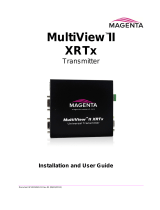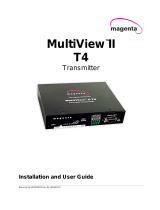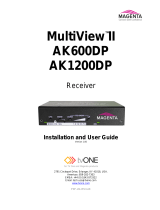Page is loading ...

.
MultiView
NEC 600
Receiver
Quick Reference
&
Setup Guide
Magenta Research
128 Litchfield Road, New Milford, CT 06776 USA
(860) 210-0546 FAX (860) 210-1758
www.magenta-research.com
Connect with Confidence

MAGENTA MULTIVIEW™ SERIES
© 1998-2009 by Magenta Research All rights reserved.
Magenta Research
128 Litchfield Road
New Milford, CT 06776 USA
This document and the Magenta Research products to which it relates, and the copyright in each, is the property of
Magenta Research. Neither the document nor the products may be reproduced by any means, in whole or in part, without
the prior written permission of Magenta Research. Magenta Research makes no warranty or representation, either
express or implied, with respect to this software or documentation, including their quality, performance, merchantability,
or fitness for a particular purpose. As a result, this software or documentation are licensed "as is" and you, the licensee,
are assuming the entire risk as to their quality and performance.
In no event will Magenta Research be liable for direct, indirect, special, incidental, or consequential damages arising out of
the use of or inability to use the software or documentation.
Magenta Research and the Magenta Research logo are trademarks of Magenta Research.
All other brands, product names, and trademarks are the property of their respective owners.
FEDERAL COMMUNICATIONS COMMISSION AND INDUSTRY CANADA RADIO FREQUENCY
INTERFERENCE STATEMENTS
This equipment generates, uses, and can radiate radio-frequency energy, and if not installed and used properly, that is, in strict
accordance with the manufacturer’s instructions, may cause interference to radio communication. It has been tested and found to
comply with the limits for a Class A computing device in accordance with the specifications in Subpart B of Part 15 of FCC rules,
which are designed to provide reasonable protection against such interference when the equipment is operated in a commercial
environment. Operation of this equipment in a residential area is likely to cause interference, in which case the user at his own
expense will be required to take whatever measures may be necessary to correct the interference.
Changes or modifications not expressly approved by the party responsible for compliance could void the user’s authority to operate
the equipment.
This digital apparatus does not exceed the Class A limits for radio noise emission from digital apparatus set out in the Radio
Interference Regulation of Industry Canada.
EUROPEAN UNION DECLARATION OF CONFORMITY
The manufacturer declares that this product meets the requirements of EU Directive 89/336/EEC.

.
CONTENTs
1
Contents
Chapter Page
1. Specifications...................................................................................................2
2. Introduction ........................................….........................................................3
2.1 Overview................................................................................….................3
2.3 Compatible Cabling ........................................................................…...….3
3. Setup and Installation.......................................… ......................................….4
3.1 Cabling Considerations.................................................................................4
3.2 Making the Connections.....................................................................…......4
3.2.1 Connections and Setup in General .......................................……......4
3.3 Video Adjustment……..................................…...................................……...6
4. Troubleshooting...........................................................................................….8
4.1 Common Problems ..................................................................................….8
Appendix A. Cabling Pinouts.........................................…...............................…...10
Appendix B. Sync Mode…….………………………………………………………….11
Appendix C. SAP Address….………………………………………………………….12
Appendix D. Rotary Knob menu……………………………………………………….13

MAGENTA MULTIVIEW™ SERIES
2
1.Specifications
Cable Required: Category 5, 5e, 6 shielded or unshielded twisted pair
Compliance: CE; FCC Class A, IC Class A
Video Support: all supported VESA modes to WUXGA (1920x1200), RGBHV,
HDTV modes including 1080p, 1080i, 720p
(Note: The NEC 600 does not support component, composite
or S-video video signals)
Resolution and
Refresh Rate: At 600 ft. (183 m) or less: a maximum of 1920x1200
Required Source
Impedance: Video OUT: 75 ohms;
Audio models: Audio OUT (if any): 600 ohms maximum
Required Destination
Impedance: Video IN: 75 ohms;
Audio models: Audio IN (if any): 600 ohms minimum
Audio
Characteristics: Full Stereo
Line Level 600 Ohm Unbalanced
Serial
Characteristics: Protocol: Asynchronous; transparent to data format;
3 wire, baud rate of 9600*
Connectors: (2) RJ-45, (1) DB9M (console only, not for SAP use)
Temperature
Tolerance: Operating: 32 to 104°F (0 to 40°C);
Storage: -4 to +140°F (-20 to +60°C)
Humidity
Tolerance: Up to 80% noncondensing
Enclosure: Steel
Power: N/A—power supplied by display.
There are no provisions for external power
Size: 1.6"H x 6.8"W x 11.4"D (4.0 x 17.3 x 28.9 cm)
Weight: 2.2 lb. (1.0 kg)
*The serial baud rate may be changed internally via SAP commands (see SAP
communication Protocol User Manual), however it is recommended to use 9600
baud for best performance.

.
CHAPTER 2: Introduction
3
2. Introduction
2.1 Overview
This manual covers the Magenta MultiView™ NEC 600 card slot CAT5 Receiver unit.
The NEC 600 is intended for use only in compatible NEC displays that have the card
slot feature. All signals are input directly into the display so external cabling or power is
not required.
The NEC 600 card slot receiver supports video, stereo audio and the SAP pollable
RS232 option on a single CAT5 cable. In order to support all signals a compatible
SAP series transmitter must be used.
If video only is all that is necessary, any MultiView series transmitter may be used.
The NEC 600 can be controlled and configured via the SAP protocol from a SAP
enabled transmitter.
For information on the usage of the SAP protocol, please refer to the SAP
Communication Protocol user manual.
A CAT5 output is included for daisy chaining.
An external DB9 connector is used for console access to the receiver and is not
intended for RS232 serial communication from a transmitter unit.
The NEC 600 receiver also features integrated skew compensation.
For information on the respective transmitter unit, please refer to the appropriate
manual included with the transmitter.
WARNING
This equipment is not intended for, nor does it support, distribution
through an Ethernet network. Do not connect these devices to any sort
of networking or telecommunications equipment!
2.2 Compatible Cabling
CAT5 cabling for the MultiView™ Series must be pinned to the T568B wiring
specification (see appendix A). We also highly recommend that all CAT5 cables be
pre-terminated and tested. Cables terminated on-site or in an existing infrastructure
should be tested before use to ensure compliance with the T568B specification. Using
incorrectly terminated CAT5 cables can damage the Magenta MultiView™ Series.
Magenta Research products are compatible with CAT5/5e/6 data cabling as well as
skew free CAT5/5e cabling manufactured for video applications. Note that some skew
free CAT5 is specific to a particular vendor and is not compatible with our products.
Please ensure any skew free CAT5 cable is non-proprietary prior to purchase/
installation.
CAT6 cable, due to the manufacture method, can exhibit much greater skew than
standard CAT5/5e and may require skew compensation beyond what the standard
product offers. Please contact Magenta Research for assistance.

MAGENTA MULTIVIEW™ SERIES
3. Setup and Installation
3.1 Cabling Considerations
• We recommend mounting and connecting all cabling to the MultiView™ Series
components before applying power.
• Make sure that the CAT5 cable you intend to use has been tested to comply
with the T568B wiring specification (See Appendix A).
3.2 Making the Connections
3.2.1 CONNECTIONS AND SETUP IN GENERAL
This section contains figures showing connections with the specific MultiView™ Series
models. In general, however, the connection and setup procedure at both transmitter
and receiver ends is as follows:
At the transmitter end (refer to the transmitter user guide) :
1. Connect the source video to the MultiView™ Series transmitter video input port,
which is an HD15 connector labeled SOURCE IN.
2. If desired, attach a local monitor via the local monitor port to LOCAL OUT.
3. Make your audio/serial connections via the 1/8” (3.5mm) audio connector, phoenix ,
or DB9 serial connector (transmitter model dependent).
4. Connect the CAT5 cable to the transmitter.
5. Apply power on the transmitter. The LED should light and, if there’s a local
monitor attached, a video image should appear on the monitor’s screen.
At the receiver end (Ensure display is powered off and disconnected from AC
power):
1. Remove the left handle on the display and then remove the top option slot blank
cover.
2. Insert the NEC 600 receiver into the NEC display slot and secure with the 2 screws
that secured the blank cover removed in step 1 and replace the handle.
3. Connect the CAT5 cable to the UTP INPUT connection.
4. Connect the AC power and turn display on (Note that the NEC display only
recognizes card slot options only from a cold start (i.e. when the AC power is first
connected and the display powered on, not in standby mode).
5. To adjust video levels see Section 3.3.
6. To set the SAP address for SAP serial transmission, use the two rotary knobs. See
Appendix C and reference the SAP Communication Protocol user manual.
4

.
CHAPTER 3: SETUP & INSTALLATION
5
3.2.2 CONNECTIONS ON THE NEC600 RECEIVER
Below the NEC 600 connections are detailed:
Figure 3-1. Connections on the MultiView NEC 600.
The NEC 600 card slot receiver does not have any internal jumper or switch settings for
configuration. Any configuration parameters are changed via the SAP protocol (See the
SAP Communication protocol user manual for information).
Sync modes may be changed via the EQ/Skew/Mode knob. See Appendix B.
In order to set the NEC 600 receiver SAP address for addressable RS232 usage, use
the two rotary knobs labeled “SAP Address”. See Appendix C for address information.
The SAP and LNK LED indicators can be used to check SAP connectivity per the
following :
LNK Status LED:
Glowing dim: Valid connection to SAP transmitter.
On: SAP session is active.
SAP Status LED:
Red Pulse: Transmit data activity (to TX unit).
Green Pulse: Receive data activity (from TX unit).
CAT5
input
CAT5
output
EQ/SKEW
Adjustment
& LED indicators
See Section 3.3
SAP Series Option
Address Settings/LED
indicators.
See below and
Appendix C.
AUX DB9 used for local receiver
control and/or firmware upgrades.
This is not a valid display control
port.

MAGENTA MULTIVIEW™ SERIES
6
3.3 Video Adjustment
3.3.1 Cable Distance Compensation Settings
In order to get the highest quality video signals from your MultiView CAT5 Video
System, please follow the instructions and diagrams below:
An Image Adjustment Utility is available for download from:
http:// www.magenta-research.com/test
Simply open in any image browser on a computer.
If the image file can not be downloaded, use a utility to draw a black box on a white
background.
NOTE: TURN KNOB SLOWLY DURING ADJUSMENT PROCEDURE. Turning too
fast may result in missing the proper EQ setting resulting in picture loss.
To Reset EQ and Skew values to 0, remove AC power from the display, push and
hold EQ/Skew Knob in and re-apply power to the display.
1. Push EQ/Skew knob in once so that the Mode LED is flashing white.
2. Turn the EQ/Skew knob clockwise until the shadow next to the black box just
disappears. The brightness in the white area should be the same as the white area
above and below the black bo
x. The 1-4 Range LED’s will turn on for indicated
cable distances. Starting from zero feet to 600 may take some time. Please
continue turning the knob for best picture quality.
3. Press and release EQ/Skew knob until the mode LED is green or wait 10 seconds.
Figure 3-2: Adjustment locations
Range LEDs for
Skew adjustment
Push button
Adjustment Knob
Figure 3-3: Image Adjustment Utility—Cable Length EQ
Mode LED:
Green: Normal Operation
White Flashing: EQ adjust
Red/Blue/Green flashing: Skew
adjust
Solid White: Sync Adjust

.
CHAPTER 3: Setup and Installation
7
3.3.2 Skew Compensation Settings
The NEC 600 receiver features integrated skew compensation to adjust for signal
timing differences due to differing pair lengths within the CAT5 cable. Using the delay
signals, skew may be compensated from 2 to 65 nanoseconds in 2 nanosecond
increments on each individual color pair.
An image file is available to assist in these settings. See Figure 3-4 for an example.
1. To adjust individual colors, press the EQ/Skew knob until the desired color Mode
LED is flashing. The LED color corresponds to the color channel being adjusted.
2. Using the image utility, turn knob to add/subtract delay timing until a single
vertically aligned line of red, green, blue is obtained.
3. When complete press EQ/Skew knob until the Mode LED is green or wait 10
seconds .
Not all colors will have the same delay settings.
Figure 3-4: Image Adjustment Utility—Skew

MAGENTA MULTIVIEW™ SERIES
8
4. Troubleshooting
4.1. Common Problems
In most cases, nearly every issue with the MultiView CAT5 Video System can be
resolved by checking the CAT5 termination and making sure that it’s pinned to the
TIA/EIA 568B wiring specification. However, there may be other problems that
cause the system to not perform as it’s designed. Below are solutions to the most
common installation errors.
Problem: No video signal at the transmitter local port or at the receiver.
Solution: • Check that both units are powered.
• Ensure EQ adjustment is set correctly — turn knob slowly.
• Make sure the CAT5 cable is terminated correctly per the
TIA/EIA 568B wiring specification.
• Is the display device powered on and functioning?
Check to ensure display settings (resolution, refresh rate, etc) are
compatible with input signal.
• The NEC 600 only supports RGBHV video modes. Component,
composite or S-video is not supported. This is due to the design on
the option card slot interface and not the NEC 600 receiver.
Problem: Poor video quality:
Solution: • Have all receiver adjustments been finished (see section 3.3).
• Ensure EQ adjustment is set correctly — turn knob slowly.
• Check all cable connections.
• The video signal’s refresh rate may be set too high. Reset to a
lower refresh rate in your monitor-configuration menu.
• There may be a delay skew issue. See Section on Skew.
Problem: Poor audio quality:
Solution: • Powered speakers are required. Make sure speaker power is
ON.
• Check input source levels from the source device. Make sure
the audio source is not overdriven or underdriven.
Problem: Serial communication doesn’t work correctly.
Solution: • Are the serial devices connected properly? Are the serial
parameters correct for source/destination devices?
• SAP units have a default baud rate of 9600 bps and use 3 wire
(TX,RX,GND) signals only.
• Please refer to the SAP Communication Protocol user manual for
information on using SAP series commands.

.
9
Problem: “Green shift” or “green washout” on multimedia signals.
Solution: The standard video/serial model is designed to function with DC
coupled signals in which the black level is referenced to 0 volts.
Nearly all VGA cards function this way.
Some media servers, however, provide AC coupled signals and
can cause a green color shift in the video. This is a result of the
sync clamping on the red and blue channels of the video/serial
model.
For five-component (RGB/H&V) AC coupled video, the
MultiView CAT5 XRTx Universal transmitter has been designed
with full DC restoration capability. This problem is easily solved
via a simple switch setting in the XRTx Transmitter. Please refer to
the XRTx Transmitter user manual.
Problem: Image has purple/blue tint
Solution: Display gain may need adjustment. Older displays may have an
incorrect gain adjustment setting. This requires using the remote to
access the “expert mode” . Please contact NEC technical support or
Magenta Research for assistance in this.
Displays purchased after May 2009 should not require this.
Problem: Notes on Daisy Chaining:
Solution: When daisy chaining, the maximum cable distance is not increased
beyond the rated distance of the receiver used. For example, an
AK600 can only daisy chain within 600 ft of the transmitter.
It is possible to daisy chain out of a short range receiver into a longer
range receiver to increase the range. For example, over 600 ft an
AK600 can be daisy chained into an AK1200 which allows for daisy
chaining to 1,200 ft.
• When using NEC600 SAP units, a maximum of 10 units may be
daisy chained within the rated cable length of the receiver if
using standard CAT5/6 or a maximum of 7 units may be daisy
chained within the rated cable length of the receiver if using
skew-free cable.
• Note that if SA/SAP units are used for video only and the SA/
SAP option is not
in use, then you may daisy chain to 12 units.

MAGENTA MULTIVIEW™ SERIES
10
Appendix A. Cabling Pinouts
Table A-1. T568B CAT5 pinout
NOTE: The external DB9 connector is intended for console access to the receiver and
does not support external SAP RS232 protocol. This connection should not be used to
control the display.

.
11
APPENDIX B: Setting Sync modes
Appendix B. Setting Sync Mode
The NEC 600 has the capability for fixed and agile sync. The default sync mode setting
is for agile sync which replicates the source sync polarity signals. However some
displays require a fixed sync polarity that is not possible to change at the video source.
1080P signals may also require this mode if the sync is a very narrow pulse.
The following details how to change the sync polarity of the horizontal and vertical sync
signal. This is only valid if sync mode is set to FIXED (Note that the transmitter must
also be set to the same sync mode—see transmitter user manual. Not all
transmitters support this feature).
To enter Sync Configuration mode, press and hold the EQ/Skew knob for 5
seconds until the Mode LED turns solid white (not flashing).
The Range LEDS (1-4) will indicate which parameter is selected and its
current value. To change a value, turn the knob. To select the next
parameter, press the knob. To exit , press knob until Mode LED turns green
or wait 10 seconds.
LED 1: Dim green = Agile Sync (default)
Bright Green = Fixed Sync
LED 2: Dim Green = Negative Horizontal sync polarity
Bright Green = Positive Horizontal sync polarity
LED 3: Dim Green = Negative Vertical sync polarity
Bright Green = Positive Vertical sync polarity
In normal operation, the Range LED’s also indicate which sync mode is in use:
LED1: Off indicates Agile, non-fixed sync mode (default)
On indicates Fixed sync mode in use.
LED2: On indicates Positive Horizontal sync polarity if fixed sync is enabled.
Off indicates Negative Horizontal sync polarity if fixed sync is enabled.
LED3: On indicates Positive Vertical sync polarity if fixed sync is enabled.
Off indicates Negative Vertical sync polarity if fixed sync is enabled.
NOTE: When in Sync Configuration mode, pressing the knob past LED3 will
result in all LED’s being off. This is a special video voltage offset mode that is
currently not implemented. It is important that the knob not be turned when in
this mode as you could change the video voltage level and affect picture quality.
If this does happen, please turn the knob fully counterclockwise to restore the
video voltage level to its default state.

MAGENTA MULTIVIEW™ SERIES
12
Appendix C. SAP
Addressing
To set the NEC600 SAP address, use
the two rotary address knobs on the
unit. You will need to convert the
decimal address desired to a
hexadecimal address using the table to
the right.
The left knob designated H is the most
significant digit, while the right side
designated L is the least significant
digit.
For example, to set a decimal address
of 90, the knobs should be set to H=5
and L=A, for a hexadecimal number of
5A.
Please refer to the SAP
Communication Protocol User Guide
for information on usage of the SAP
series commands.
DecHex DecHex DecHex DecHex
00 00 64 40 128 80 192 C0
01 01 65 41 129 81 193 C1
02 02 66 42 130 82 194 C2
03 03 67 43 131 83 195 C3
04 04 68 44 132 84 196 C4
05 05 69 45 133 85 197 C5
06 06 70 46 134 86 198 C6
07 07 71 47 135 87 199 C7
08 08 72 48 136 88 200 C8
09 09 73 49 137 89 201 C9
10 0A 74 4A 138 8A 202 CA
11 0B 75 4B 139 8B 203 CB
12 0C 76 4C 140 8C 204 CC
13 0D 77 4D 141 8D 205 CD
14 0E 78 4E 142 8E 206 CE
15 0F 79 4F 143 8F 207 CF
16 10 80 50 144 90 208 D0
17 11 81 51 145 91 209 D1
18 12 82 52 146 92 210 D2
19 13 83 53 147 93 211 D3
20 14 84 54 148 94 212 D4
21 15 85 55 149 95 213 D5
22 16 86 56 150 96 214 D6
23 17 87 57 151 97 215 D7
24 18 88 58 152 98 216 D8
25 19 89 59 153 99 217 D9
26 1A 90 5A 154 9A 218 DA
27 1B 91 5B 155 9B 219 DB
28 1C 92 5C 156 9C 220 DC
29 1D 93 5D 157 9D 221 DD
30 1E 94 5E 158 9E 222 DE
31 1F 95 5F 159 9F 223 DF
32 20 96 60 160 A0 224 E0
33 21 97 61 161 A1 225 E1
34 22 98 62 162 A2 226 E2
35 23 99 63 163 A3 227 E3
36 24 100 64 164 A4 228 E4
37 25 101 65 165 A5 229 E5
38 26 102 66 166 A6 230 E6
39 27 103 67 167 A7 231 E7
40 28 104 68 168 A8 232 E8
41 29 105 69 169 A9 233 E9
42 2A 106 6A 170 AA 234 EA
43 2B 107 6B 171 AB 235 EB
44 2C 108 6C 172 AC 236 EC
45 2D 109 6D 173 AD 237 ED
46 2E 110 6E 174 AE 238 EE
47 2F 111 6F 175 AF 239 EF
48 30 112 70 176 B0 240 F0
49 31 113 71 177 B1 241 F1
50 32 114 72 178 B2 242 F2
51 33 115 73 179 B3 243 F3
52 34 116 74 180 B4 244 F4
53 35 117 75 181 B5 245 F5
54 36 118 76 182 B6 246 F6
55 37 119 77 183 B7 247 F7
56 38 120 78 184 B8 248 F8
57 39 121 79 185 B9 249 F9
58 3A 122 7A 186 BA 250 FA
59 3B 123 7B 187 BB 251 FB
60 3C 124 7C 188 BC 252 FC
61 3D 125 7D 189 BD 253 FD
62 3E 126 7E 190 BE 254 FE
63 3F 127 7F 191 BF 255 FF

.
13
Appendix D. Rotary Knob Menu
The following diagram details the various configuration settings available through the
rotary knob. This is provided to graphically show each menu choice.
Normal Operation
Video EQ
Adjustement Mode
Red-skew
Adjustement Mode
Configure
Sync-mode:
Agile/fixed
Mode LED
Flashing Red
Green-skew
Adjustement Mode
Blue-skew
Adjustement Mode
Mode LED:
Solid Green
Range LEDs:
config status
Mode LED
Flashing White
Mode LED
Solid White
Mode LED
Flashing Green
Mode LED
Flashing Blue
Range LED1:
Sync-mode
Status
Configure
HSync-polarity:
+/-
Range LED2:
HSync-polarity
Status
Press knob
> 5sec
Press knob
> 0.5sec
(< 5sec)
Configure
VSync-polarity:
+/-
Range LED3:
VSync-polarity
Status
Press knob
> 0.5sec,
or 10sec
timeout
from any
menu
Adjust: video-offset
voltage.
Range LEDs:
Video offset
voltage setting
Press knob
> 0.5sec
Note: Video-offset voltage
adjustment is for future use.
Always set to "0".
Range LEDs:
EQ setting
Range LEDs:
skew setting
Range LEDs:
skew setting
Range LEDs:
skew setting
Mode LED
Solid White
Mode LED
Solid White
Mode LED
Solid White
Press knob
> 0.5sec
Press knob
> 0.5sec
Press knob
> 0.5sec
Press knob
> 0.5sec
Press knob
> 0.5sec
Range LED
Status Display
Dim: Config option = 0 (off, or de-selected)
Bright: Config Option = 1 (on, or selected)

MAGENTA MULTIVIEW™ SERIES
Magenta Research
128 Litchfield Road, New Milford, CT 06776 USA
(860) 210-0546 FAX (860) 210-1758
www.magenta-research.com
PN 5310229-01, Rev 01, Jul-2009
/