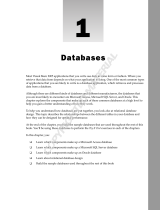Page is loading ...

Novell
www.novell.com
Integration Manager™
6.0
June 27, 2006
JDBC CONNECT USER’S GUIDE

2 JDBC Connect User’s Guide
Legal Notices
Novell, Inc. makes no representations or warranties with respect to the contents or use of this documentation, and specifically disclaims any
express or implied warranties of merchantability or fitness for any particular purpose. Further, Novell, Inc. reserves the right to revise this
publication and to make changes to its content, at any time, without obligation to notify any person or entity of such revisions or changes.
Further, Novell, Inc. makes no representations or warranties with respect to any software, and specifically disclaims any express or implied
warranties of merchantability or fitness for any particular purpose. Further, Novell, Inc. reserves the right to make changes to any and all
parts of Novell software, at any time, without any obligation to notify any person or entity of such changes.
Any products or technical information provided under this Agreement may be subject to U.S. export controls and the trade laws of other
countries. You agree to comply with all export control regulations and to obtain any required licenses or classification to export, re-export or
import deliverables. You agree not to export or re-export to entities on the current U.S. export exclusion lists or to any embargoed or terrorist
countries as specified in the U.S. export laws. You agree to not use deliverables for prohibited nuclear, missile, or chemical biological
weaponry end uses. Please refer to www.novell.com/info/exports/ for more information on exporting Novell software. Novell assumes no
responsibility for your failure to obtain any necessary export approvals.
Copyright © 2006 Novell, Inc. All rights reserved. No part of this publication may be reproduced, photocopied, stored on a retrieval system,
or transmitted without the express written consent of the publisher.
Novell, Inc. has intellectual property rights relating to technology embodied in the product that is described in this document. In particular,
and without limitation, these intellectual property rights may include one or more of the U.S. patents listed at
http://www.novell.com/company/legal/patents/ and one or more additional patents or pending patent applications in the U.S. and in other
countries.
Novell, Inc.
404 Wyman Street, Suite 500
Waltham, MA 02451
U.S.A.
www.novell.com
Online Documentation: To access the online documentation for this and other Novell products, and to get updates, see
www.novell.com/documentation.

4 JDBC Connect User’s Guide

7
Contents
About This Book. . . . . . . . . . . . . . . . . . . . . . . . . . . . . . . . . . . . . . . . . . . . . . . . . . . . . . . . . . . . . . . . . . . . . . . . . . . . . . . . . . . . . 5
1 Welcome to Integration Manager and JDBC . . . . . . . . . . . . . . . . . . . . . . . . . . . . . . . . . . . . . . . . . . . . . . . . . . . . . . . . . . 9
Before You Begin. . . . . . . . . . . . . . . . . . . . . . . . . . . . . . . . . . . . . . . . . . . . . . . . . . . . . . . . . . . . . . . . . . . . . . . . . . . . . . . . . 9
About exteNd Connects. . . . . . . . . . . . . . . . . . . . . . . . . . . . . . . . . . . . . . . . . . . . . . . . . . . . . . . . . . . . . . . . . . . . . . . . . . . . 9
What is JDBC? . . . . . . . . . . . . . . . . . . . . . . . . . . . . . . . . . . . . . . . . . . . . . . . . . . . . . . . . . . . . . . . . . . . . . . . . . . . . . . . . . . 9
What Does JDBC Do? . . . . . . . . . . . . . . . . . . . . . . . . . . . . . . . . . . . . . . . . . . . . . . . . . . . . . . . . . . . . . . . . . . . . . . . . . . . . 10
About exteNd’s JDBC Component . . . . . . . . . . . . . . . . . . . . . . . . . . . . . . . . . . . . . . . . . . . . . . . . . . . . . . . . . . . . . . . . . . 10
What Kinds of Applications Can You Build Using the JDBC Component Editor? . . . . . . . . . . . . . . . . . . . . . . . . . . . . . . . 11
2 Getting Started with the JDBC Component Editor . . . . . . . . . . . . . . . . . . . . . . . . . . . . . . . . . . . . . . . . . . . . . . . . . . . . 13
Creating a JDBC Connection Resource . . . . . . . . . . . . . . . . . . . . . . . . . . . . . . . . . . . . . . . . . . . . . . . . . . . . . . . . . . . . . . 13
About Constant and Expression Driven Connection Parameters . . . . . . . . . . . . . . . . . . . . . . . . . . . . . . . . . . . . . . . 13
About JDBC Drivers and Connection Pools . . . . . . . . . . . . . . . . . . . . . . . . . . . . . . . . . . . . . . . . . . . . . . . . . . . . . . . 14
Creating XML Templates for Your Component . . . . . . . . . . . . . . . . . . . . . . . . . . . . . . . . . . . . . . . . . . . . . . . . . . . . . . . . . 17
3 Creating a JDBC Component . . . . . . . . . . . . . . . . . . . . . . . . . . . . . . . . . . . . . . . . . . . . . . . . . . . . . . . . . . . . . . . . . . . . . 19
Before Creating a JDBC Component. . . . . . . . . . . . . . . . . . . . . . . . . . . . . . . . . . . . . . . . . . . . . . . . . . . . . . . . . . . . . . . . . 19
About the JDBC Component Editor Window . . . . . . . . . . . . . . . . . . . . . . . . . . . . . . . . . . . . . . . . . . . . . . . . . . . . . . . . . . . 21
About the Query Pane. . . . . . . . . . . . . . . . . . . . . . . . . . . . . . . . . . . . . . . . . . . . . . . . . . . . . . . . . . . . . . . . . . . . . . . . 22
4 Performing JDBC Actions. . . . . . . . . . . . . . . . . . . . . . . . . . . . . . . . . . . . . . . . . . . . . . . . . . . . . . . . . . . . . . . . . . . . . . . . 25
About Actions. . . . . . . . . . . . . . . . . . . . . . . . . . . . . . . . . . . . . . . . . . . . . . . . . . . . . . . . . . . . . . . . . . . . . . . . . . . . . . . . . . . 25
The SQL Statement Action . . . . . . . . . . . . . . . . . . . . . . . . . . . . . . . . . . . . . . . . . . . . . . . . . . . . . . . . . . . . . . . . . . . . . . . . 25
Handling of Binary Data . . . . . . . . . . . . . . . . . . . . . . . . . . . . . . . . . . . . . . . . . . . . . . . . . . . . . . . . . . . . . . . . . . . . . . 26
Prepared Statements . . . . . . . . . . . . . . . . . . . . . . . . . . . . . . . . . . . . . . . . . . . . . . . . . . . . . . . . . . . . . . . . . . . . . . . . 26
Creating an SQL Statement using the Wizard . . . . . . . . . . . . . . . . . . . . . . . . . . . . . . . . . . . . . . . . . . . . . . . . . . . . . 26
Creating an SQL Statement Manually. . . . . . . . . . . . . . . . . . . . . . . . . . . . . . . . . . . . . . . . . . . . . . . . . . . . . . . . . . . . 36
Executing the SQL Statement . . . . . . . . . . . . . . . . . . . . . . . . . . . . . . . . . . . . . . . . . . . . . . . . . . . . . . . . . . . . . . . . . . 39
Checking the Results . . . . . . . . . . . . . . . . . . . . . . . . . . . . . . . . . . . . . . . . . . . . . . . . . . . . . . . . . . . . . . . . . . . . . . . . 39
Using Stored Procedures . . . . . . . . . . . . . . . . . . . . . . . . . . . . . . . . . . . . . . . . . . . . . . . . . . . . . . . . . . . . . . . . . . . . . 40
Colons in SQL Statements . . . . . . . . . . . . . . . . . . . . . . . . . . . . . . . . . . . . . . . . . . . . . . . . . . . . . . . . . . . . . . . . . . . . 42
The SQL Batch Action . . . . . . . . . . . . . . . . . . . . . . . . . . . . . . . . . . . . . . . . . . . . . . . . . . . . . . . . . . . . . . . . . . . . . . . . . . . . 43
Start Batch . . . . . . . . . . . . . . . . . . . . . . . . . . . . . . . . . . . . . . . . . . . . . . . . . . . . . . . . . . . . . . . . . . . . . . . . . . . . . . . . 43
Execute Batch. . . . . . . . . . . . . . . . . . . . . . . . . . . . . . . . . . . . . . . . . . . . . . . . . . . . . . . . . . . . . . . . . . . . . . . . . . . . . . 44
Discard Batch . . . . . . . . . . . . . . . . . . . . . . . . . . . . . . . . . . . . . . . . . . . . . . . . . . . . . . . . . . . . . . . . . . . . . . . . . . . . . . 44
Creating Batch actions. . . . . . . . . . . . . . . . . . . . . . . . . . . . . . . . . . . . . . . . . . . . . . . . . . . . . . . . . . . . . . . . . . . . . . . . . . . . 45
JDBC-Specific Expression Builder Properties . . . . . . . . . . . . . . . . . . . . . . . . . . . . . . . . . . . . . . . . . . . . . . . . . . . . . . . . . . 45
Using Other Actions in the JDBC Component Editor. . . . . . . . . . . . . . . . . . . . . . . . . . . . . . . . . . . . . . . . . . . . . . . . . . . . . 46
Handling Errors and SQL Messages . . . . . . . . . . . . . . . . . . . . . . . . . . . . . . . . . . . . . . . . . . . . . . . . . . . . . . . . . . . . . . . . . 46
5 Using Custom Result Mapping. . . . . . . . . . . . . . . . . . . . . . . . . . . . . . . . . . . . . . . . . . . . . . . . . . . . . . . . . . . . . . . . . . . . 47
About Default Result Mapping . . . . . . . . . . . . . . . . . . . . . . . . . . . . . . . . . . . . . . . . . . . . . . . . . . . . . . . . . . . . . . . . . . . . . . 47
About Custom Result Mapping . . . . . . . . . . . . . . . . . . . . . . . . . . . . . . . . . . . . . . . . . . . . . . . . . . . . . . . . . . . . . . . . . . . . . 48
About Custom Result Mapping and Aliases . . . . . . . . . . . . . . . . . . . . . . . . . . . . . . . . . . . . . . . . . . . . . . . . . . . . . . . . . . . 49
Using the MapTarget Tab . . . . . . . . . . . . . . . . . . . . . . . . . . . . . . . . . . . . . . . . . . . . . . . . . . . . . . . . . . . . . . . . . . . . . . . . . 49
Looking at a MapTarget Example . . . . . . . . . . . . . . . . . . . . . . . . . . . . . . . . . . . . . . . . . . . . . . . . . . . . . . . . . . . . . . . 52
Using The Detail Rows Tab . . . . . . . . . . . . . . . . . . . . . . . . . . . . . . . . . . . . . . . . . . . . . . . . . . . . . . . . . . . . . . . . . . . . . . . . 53
Looking at a Detail Rows Example . . . . . . . . . . . . . . . . . . . . . . . . . . . . . . . . . . . . . . . . . . . . . . . . . . . . . . . . . . . . . . 53
Using the Declare Group/Repeat Tab . . . . . . . . . . . . . . . . . . . . . . . . . . . . . . . . . . . . . . . . . . . . . . . . . . . . . . . . . . . . . . . . 55
Looking at a Declare Group/Repeat Example . . . . . . . . . . . . . . . . . . . . . . . . . . . . . . . . . . . . . . . . . . . . . . . . . . . . . . 56

8 JDBC Connect User’s Guide
6
Stored Procedures . . . . . . . . . . . . . . . . . . . . . . . . . . . . . . . . . . . . . . . . . . . . . . . . . . . . . . . . . . . . . . . . . . . . . . . . . . . . . . 59
About Stored Procedure Mapping. . . . . . . . . . . . . . . . . . . . . . . . . . . . . . . . . . . . . . . . . . . . . . . . . . . . . . . . . . . . . . . . . . . . 59
Binding Rules . . . . . . . . . . . . . . . . . . . . . . . . . . . . . . . . . . . . . . . . . . . . . . . . . . . . . . . . . . . . . . . . . . . . . . . . . . . . . . . . . . . 60
Using the Stored Procedure Mapping Setup Dialog . . . . . . . . . . . . . . . . . . . . . . . . . . . . . . . . . . . . . . . . . . . . . . . . . . . . . . 60
Returned Result Set . . . . . . . . . . . . . . . . . . . . . . . . . . . . . . . . . . . . . . . . . . . . . . . . . . . . . . . . . . . . . . . . . . . . . . . . . . . . . . 61
A JDBC Glossary . . . . . . . . . . . . . . . . . . . . . . . . . . . . . . . . . . . . . . . . . . . . . . . . . . . . . . . . . . . . . . . . . . . . . . . . . . . . . . . . . . 63
B Reserved Words. . . . . . . . . . . . . . . . . . . . . . . . . . . . . . . . . . . . . . . . . . . . . . . . . . . . . . . . . . . . . . . . . . . . . . . . . . . . . . . . . 65

5
About This Book
Purpose
This guide describes how to use the exteNd Connect, referred to as the JDBC Component Editor. The
JDBC Component Editor is a standard component editor in Integration Manager.
Audience
This book is for developers and systems integrators who are planning to use Integration Manager to
develop database-aware services and components.
Prerequisites
This book assumes prior familiarity with Integration Manager’s work environment and deployment
options. Some familiarity with Structured Query Language (SQL) is also assumed.
Additional documentation
For the complete set of Novell exteNd exteNd Director documentation, see the Novell Documentation
Web Site (http://www.novell.com/documentation-index/index.jsp).
About the Product Name Change
In version 6.0. we've changed the name of exteNd Composer to Novell Integration Manager. In some
places in the user interface, and in Integration Manager file and directory names, you will still see the
name "exteNd Composer" or "Composer".

6 JDBC Connect User’s Guide

Welcome to Integration Manager and JDBC 9
1 Welcome to Integration Manager and JDBC
Before You Begin
Welcome to the Novell Integration Manager JDBC Connect User’s Guide. This Guide is a companion to
the Novell Integration Manager User’s Guide, which details how to use all the features of Integration
Manager except for the Connect Component Editors. So, if you haven’t looked at the Novell Integration
Manager User’s Guide yet, please familiarize yourself with it before using this Guide.
Integration Manager provides separate Component Editors for each Connect, such as the JDBC
connector. The special features of each component editor are described in separate Guides like this one.
If you have been using Integration Manager, and are familiar with the core component editor (the XML
Map Component Editor), then this Guide should get you started with the JDBC Component Editor.
NOTE: To be successful with this Component Editor, you must be familiar with writing and constructing
SQL statements.
About exteNd Connects
Novell exteNd is built upon a simple hub and spoke architecture. The hub is a robust XML
transformation engine that accepts XML documents, processes the documents, and returns an XML
document. The spokes or Connects are plug-in modules that “XML enable” sources of data that are not
XML-aware. These data sources can be anything from legacy COBOL / VSAM managed information to
Message Queues to HTML pages. exteNd Connects can be categorized by the integration strategy each
one employs to XML enable an information source. The integration strategies are a reflection of the
major divisions used in modern systems designs for Internet based computing architectures. Depending
on your B2Bi needs, exteNd can integrate your business systems at the User Interface, Program Logic,
and/or Data levels.
What is JDBC?
JDBC is a Java-based API (Application Programming Interface) for executing SQL statements. While
often mistaken as an acronym meaning “Java Database Connectivity,” JDBC is in fact not an acronym at
all, but a trademarked name. JDBC consists of a set of classes and interfaces written in the Java
programming language that allows you to write one program to access different databases such as Oracle,
Sybase, Informix, etc., rather than needing to write a separate program for each one.
You can write a single program using the JDBC API and the program is able to send SQL statements to
the appropriate database. And since the application is written in the Java programming language, there is
no need to write different applications to run on different platforms. The combination of Java and JDBC
lets you write it once and run it anywhere, as the following illustration shows.

10 JDBC Connect User’s Guide
What Does JDBC Do?
JDBC makes it possible to do the following:
Establish a connection with a database
Send SQL statements (or queries) to be processed by the database
Process the results of the database processing
JDBC is a low-level interface used to call SQL commands directly. It is integrated into Integration
Manager to interface between components and databases, allowing the program to establish connections
with the databases, send the SQL statements, and process the results. Integration Manager provides tools
that enable visual construction of the necessary SQL commands.
About exteNd’s JDBC Component
Much like the XML Map Component, the JDBC Component is designed to map, transform, and transfer
data between two different XML templates (i.e., request and response XML documents). However, it is
specialized to make a connection to a database, process SQL statements against the database using
elements from a Message Part within the query, and then map the results of the query to a Part.
A JDBC Component can perform simple data manipulations, such as mapping and transferring data from
one XML document to another, or from an XML document to a database table. It can also perform
sophisticated manipulations, such as requesting data from disparate databases, transforming data from
and to one or more documents, executing SQL transactions against the database, and even transforming
the documents themselves. Like an XML Map Component, the JDBC Component can process XSL, send
mail, and post and receive XML documents using the HTTP protocol.

Welcome to Integration Manager and JDBC 11
The JDBC Connect uses Integration Manager as the backplane for XML-based data interactions, making
it possible to reach into databases at runtime (and design time). Using Integration Manager, you can
assemble Action Models within a JDBC Component to carry out sophisticated data transformations,
using HTTP (optionally) as a transport mechanism. Live database connections are available at design
time, so that you can edit and debug SQL queries as part of the design process.
What Kinds of Applications Can You Build Using the JDBC
Component Editor?
You can build any business-to-business application that needs to push data into or pull data from a JDBC-
accessible data store and uses XML as the interchange format. For example, you can write an application
that retrieves the description, picture and price of a product from a database and displays it in the user’s
browser. If the information resides in two or more databases, you can merge the information from
separate databases before displaying it to the user.

12 JDBC Connect User’s Guide

Getting Started with the JDBC Component Editor 13
2 Getting Started with the JDBC Component
Editor
Creating a JDBC Connection Resource
Before you create a JDBC Component, you will find it necessary to create a Connection Resource to
access the SQL database. Each Connect, including the JDBC connector, uses its own Connection type.
Each Connection type is differentiated by the number and types of parameters used to connect to the
specific external data source.
About Constant and Expression Driven Connection Parameters
You can specify Connection parameter values in one of two ways: as Constants or as Expressions. A
constant based parameter uses the value you type in the Connection dialog every time the Connection is
used. An expression based parameter allows you to set the value using a programmatic expression, which
can result in a different value each time the connection is used at runtime. This allows the Connection’s
behavior to be flexible and vary based on runtime conditions each time it is used.
For instance, one very simple use of an expression driven parameter in a JDBC Connection would be to
define the User ID and Password as PROJECT Variables (e.g.
PROJECT.XPATH(“USERCONFIG/MyDeployUser”). This way when you deploy the project, you can
update the PROJECT Variables in the Deployment Wizard to values appropriate for the final deployment
environment. At the other extreme, you could have a custom script that queries a Java business object in
the Application Server to determine what User ID and Password to use.
¾ To switch a parameter from Constant driven to Expression driven:
1 Click the right mouse button in the parameter field you are interested in changing.
2 Select Expression from the context menu and the editor button will appear or become enabled.
3 Click on the button and then create an expression that evaluates to a valid parameter value at
runtime. (Strings should be wrapped in double-quotes.)

14 JDBC Connect User’s Guide
About JDBC Drivers and Connection Pools
When you create a Connection Resource, you are asked to provide a Driver Name and Connection Pool.
The JDBC Driver
sun.jdbc.odbc.JdbcOdbcDriver is part of the JRE (Java Runtime Environment,
which you can find under the Novell exteNd5 directory), and you can use this driver to establish your
connection. But you can also obtain other JDBC drivers. For instance, the Novell exteNd Application
Server has its own JDBC drivers. Also, you can visit the Web site of the vendor for the SQL database
you’re using and download their driver(s).
A connection pool is a set of database connections managed by the application server for the various
applications it manages. It provides more efficient use of database and connection resources for multiple
applications running in the same application server. This, in turn, can improve overall system
performance. You can obtain the Pool Name for your application server from your Server Administrator.
For deployments within the Novell exteNd Application Server, the pool name will be JDBC/DBName
where DBName is the name that was used when the connection pool was added to the server. For
example, if you were connecting to the Samples50 database provided with the application server, the pool
name would be JDBC/Samples50.
¾ To create a JDBC connection resource:
1 Select File>New> xObject and select the Resource tab. Click on Connection. The “Create a New
Connection Resource” Wizard appears.

Getting Started with the JDBC Component Editor 15
2 Type a Name for the connection object.
3 Optionally, type Description text.
4 Click Next.
5 Select JDBC Connection from the Connection Type pull down menu.
6 In the JDBC Driver field, enter the name of the JDBC driver you want to use. For example,
com.mysql.jdbc.Driver for the Novell exteNd driver. (For more information see “About JDBC
Drivers and Connection Pools” on page 14.)
NOTE: This parameter, and all subsequent parameters in this dialog, can be dynamically set using
Expressions. See “About Constant and Expression Driven Connection Parameters” on page 13.
7 In the JDBC URI field, enter the location of the database you want to reach. For example,
jdbc:mysql://localhost:63306/samples50
where jdbc:mysql: is required syntax by the driver and
samples50 is an ODBC Data Source Name defined on the specific computer where the component
will run. In this example the database is installed on the localhost at port 63306. For deployment,
you may maintain connections directly to the database, provided that the server allows for ODBC
connectivity. The more likely scenario is that you will want to take advantage of the power of the
application server in managing database access. In that case, you need to provide the connection
pool name as described below.
NOTE: The JDBC Driver and JDBC URI fields are both case sensitive.
8
Enter a valid User ID to sign on to the selected database.
9 Enter a valid Password for the selected database.
10 In the DB Params field, enter any database-specific parameters that might apply to your
connection. Note that parameters should be entered as name=value pairs. If more than one
name=value param is specified, separate the pairs using semicolons, e.g.,
param1=true;param2=true;param3=false.
NOTE: If no database-specific parameters will be used, enter false in this field.
11
Enter a Pool Name if required. For more information, see “About JDBC Drivers and Connection
Pools” on page 14.
NOTE: Connection pooling is only operational in the deployment environment. Setting the name
here will not affect Integration Manager connections. Only the deployed project will be affected.
12
Check the Allow SQL Transactions checkbox if you intend to exercise direct control over
transactions (using SQL Begin, Commit, and Rollback verbs) in your component’s Action Model.

16 JDBC Connect User’s Guide
NOTE: This checkbox is mainly for backwards compatiblity with pre 5.0 versions of Integration
Manager. If transactions are required, it is recommended that this checkbox remain unchecked.
Explicit SQL "BEGIN", "COMMIT", or "ROLLBACK" actions should be substituted with the
Integration Manager Transaction action. This action uses JTA to manage the transaction. The
Transaction action is available form the Integration Manager Action>Advanced Actions Menu.
Checking the Allow SQL Transactions box has a number of effects:
It turns auto-commit off for the JDBC driver. (The state of the auto-commit flag is restored,
however, at the end of the transaction, before returning the connection back to the pool.)
It causes all SQL commit and rollback commands to be translated to the corresponding JDBC
connection calls.
It causes Integration Manager Enterprise Server to check the final Execute SQL Action in the
component to see that the final action is a commit or a rollback. If the final action is not a
commit or rollback, Integration Manager Enterprise Server performs a rollback by default, so
that a dirty connection (that is, a connection with uncommitted changes) is not inadvertently
returned to the pool.
NOTE: For a further discussion of the Allow SQL Transactions checkbox, see the Transactions
chapter of the Integration Manager Enterprise Server User’s Guide.
13 Check the Default checkbox if you would like to use the current connection as the default
connection for any new JDBC Components you create in your project.
14 Click Test to see if your connection is successful. A “success” or “failure” message appears for
your connection. You can continue creating the resource, even if your connection fails.
NOTE: This does not test the connection pool (if defined).
15 Click Finish. The newly-created resource connection object appears in the Integration Manager
Connection Resource detail pane.

Getting Started with the JDBC Component Editor 17
Creating XML Templates for Your Component
In addition to a connection resource, a JDBC component also requires that you have already created
XML templates so that you have sample documents for designing your component. (See Chapter 5,
Creating XML Templates, in the Novell Integration Manager User’s Guide for more information.)
Also, if your component design calls for any other xObject resources such as custom scripts or code table
maps, it is best to create these before creating the JDBC Component. For more information, see Creating
Custom Scripts in the Novell Integration Manager User’s Guide.

18 JDBC Connect User’s Guide

Creating a JDBC Component 19
3 Creating a JDBC Component
Before Creating a JDBC Component
As with all exteNd components, the first step in creating a JDBC component is to specify the XML
templates needed. (For more information, see Creating a New XML Template in the separate Novell
Integration Manager User’s Guide.) Once you’ve specified the XML templates, you can create a
component, using the template’s sample documents to represent the inputs and outputs processed by your
component.
Also, as part of the process of creating a JDBC component, you can select a JDBC connection or you can
create a new one. If you create the connection beforehand, then it is available to all new JDBC
components. (See “Creating a JDBC Connection Resource” on page 13.)
¾ To create a new JDBC component:
1 Select File>New>xObject. Select the Component tab and then JDBC.
NOTE: Alternatively, under Component in the Integration Manager Navigator pane, you can
highlight JDBC, click the right mouse button, then select New.
2 The “Create a New JDBC Component” Wizard appears.
3 Enter a Name for the new JDBC Component.
4 Optionally, type Description text.
5 Click Next. The XML Input/Output Property Info panel of the New JDBC Component Wizard
appears.

20 JDBC Connect User’s Guide
6 Specify the Input and Output templates as follows.
Type in a name for the template under Part if you wish the name to appear in the DOM as
something other than “Input”.
Select a Template Category if it is different than the default category.
Select a Template Name from the list of XML templates in the selected Template Category.
To add additional input XML templates, click Add and choose a Template Category and
Template Name for each.
To remove an input XML template, select an entry and click Delete.
7 Select an XML template for use as an Output DOM using the same steps outlined above.
NOTE: You can specify an input or output XML template that contains no structure by selecting
{System}{ANY} as the Input or Output template. For more information, see “Creating an Output
DOM without Using a Template” in the User’s Guide.
8
Click Next. The Temp and Fault XML Template panel appears.
9 If desired, specify a template to be used as a scratchpad under the “Temp Message” pane of the
dialog window. This can be useful if you need a place to hold values that will only be used
temporarily during the execution of your component or are for reference only. Select a Template
Category if it is different than the default category. Then select a Template Name from the list of
XML templates in the selected Template Category.
10 Under the “Fault Message” pane, select an XML template to be used to pass back to clients when
an error condition occurs.
/