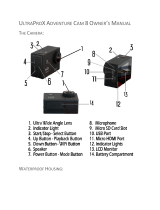Page is loading ...

AKASO Action Camera
Please read this manual before operating your action camera,
and keep it for further reference.
34
V50 ACTION CAMERA
User Manual

English
What's in The Box
There are 6 modes: Video, Photo, Burst Photo, Time Lapse, Playback, Settings. To adujst camera
specifics for video, photo, exposure, language and more, go to Settings to set it up.
Instructions
Overview of Basic Functions
Welcome to use your AKASO Action Camera. To record or take pictures, Micro SD card (not
included) is a must.
Micro SD card specifications:
MicroSD/Micro SDHC/Micro SDXC
Class 10 / UHS-I
up to 64GB compatible with 8GB, 16GB, 32GB, 64GB)
Format the SD card first on this camera before using. Regularly formating the SD card will
maintain the card in good working condition. Before formatting, be sure to back up all the files
in your SD card.
Battery
Please make sure the battery is full of power when use it for the first time.
Charge the battery: connect the camera to a computer or USB power supply. When it's
charging, the light remains ON. When fully charged, the light will turn OFF.
Power ON/Power OFF
To power ON, Press the Power/Mode Button; To power OFF, press and hold the Power/Mode
Button.
Camera Buttons & Functions
Waterproof Case
1 2
Battery Door
Up Button
Down Button
Screen
Micro USB
Micro HDMI Slot
Lens
Waterproof
Housing
V50
Handele Bar/
Pole Mount
Protective
Backdoor
Mount 1
Mount 5 Mount 6Mount 4
Mount 3
Chip 1 Lens Cloth
Helmet
Mounts
Tethers
Mount 2
Bandages
Battery
USB Cable
Power/Mode Button
Shutter/Select/WiFi Button
MicroSD Slot
Charging
Indicator
Operating
Indicator
Power/Mode Button
Up Button
Shutter/Select/WiFi Button
Latch
Down Button

Video Mode is the default mode after camera power on.
Make sure the Video icon shows on the screen before recording. If not, press the Power/Mode
Button repeatedly until it appears.
Press the Shutter/Select Button, the camera will start to record video. Meamwhile the status
light will flash and one beep will be emitted by the camera.
Press the Shutter/Select Button to end video recording.
Loop recording: In VideoSetting, turn on the loop recording. The return to Video Mode, press
OK Button to record, the video will automatically be saved as a file (depends on the chosen
video resolution, usually about 2/3/5 mins). The recording time on IPS screen starts at zero.
When the memory is full, the first video would be covered, and so on.
When recording starts, you can not switch modes. To switch mode, please stop recording first.
When the battery runs out, the camera will stop working. But the video will be saved
automatically.
Video Mode
Press Power/Mode Button repeatedly to switch to Photo Mode.
Shooting photo: in Photo Mode, press Shutter/Select Button to shoot photos; The camera will
emit camera shutter sound if it has been turned on in Settings.
Photo Mode
To review videos on the camera, press Power/Mode Button repeatedly to switch to
VideoPlayback Mode.
Press Up or Down Button to cycle through the overview of videos.
Press Shutter/Select Button to playback the desired one.
To delete videos, press the Shutter/Select Button for 5s. The menu for deleting will show up.
Then Press Shutter/Select Button to delete the videos you want.
To review photos on the camera, press Power/Mode Button repeatedly to switch to
PhotoPlayback Mode.
Press Up or Down Button to cycle through the overview of photos.
Press Shutter/Select Button to playback the desired one.
To delete photos, press the Shutter/Select Button for 5s. The menu for deleting will show up.
Then Press Shutter/Select Button to delete the photos you want.
VideoPlayback Mode
PhotoPlayback Mode
Settings
CameraSetting
1. Press Power/Mode Button repeatedly to switch to Settings.
2. Press Up or Down Button to cycle through the various options.
3. Press the Shutter/Select Button to select the desired option.
When finished with the specific setting, press the Power/Mode Button once, it will exit from the
current setting. Then press the Power/Mode Button again, it will switch to video mode.
Power Frequency: 50HZ/60HZ
Sounds: Shutter on/off
Boot-up: on/off
Beep: on/off
Volume: 0/1/2/3
White Balance: Auto/Daylight/Shade/Tungsten Light/White Fluorescent/Underwater
Exposure: -2.0/-1.0/+0.0/+1.0/+2.0
Date Stamp: Off/Date/Date&Time
Date & Time: YY/MM/DD/HH/MM
Screen Saver: OFF/30s/1min/2min
Auto Power Off: OFF/1min/2min
Power-On Auto Record: ON/OFF
BT: ON/OFF(Please turn on it when you connect the remote to camera)
Reset WiFi Setting: Yes/No
Language: English/German/Italian/Spanish/French/JapaneseChinese
Format Card: Yes/No
System: Default Setting: Yes/No
System Info: Ver
Card Info: Capacity/Free Space
3
4
Press Power/Mode Button repeatedly to switch to PhotoSetting;
Press Shutter/Select Button and choose Burst Photo;
In Burst Photo Mode, it takes 1s to take 3 photos. The camera will emit camera shutter sound if
it has been turned on in CameraSetting.
Burst Photo Mode
Press Power/Mode Button repeatedly to switch to PhotoSetting;
Press Shutter/Select Button and choose Time Lapse Photo;
In Time Lapse Photo Mode, your AKASO Action Camera captures a series of photos at 3s/5s/
10s/30s/1m intervals.
Time Lapse Photo Mode
Press Power/Mode Button repeatedly to switch to VideoSetting;
Press Shutter/Select Button and choose Time Lapse Video;
In Time Lapse Video Mode, your AKASO Action Camera records video at 1s/3s/5s/10s/30s/1m
intervals.
Time Lapse Video Mode

5
Video Resolution: 4K 30fps/2.7K 30fps/1080P 60fps/1080P 30fps/720P 120fps/720P 60fps/
720P 30fps
Video Encoder: H.264/H.265
Image Stabilization: On/Off(default: On)
Loop Recording: Unlimited/2 Min/3 Min/5 Min
Time Lapse Video: Off/1 Sec/3 Sec/5 Sec/10 Sec/30 Sec/1 Min
Recording Time: Unlimited/5 Min/10 Min/15 Min/20 Min/30 Min/60 Min
Slow Motion Movie: On/Off
Fast Motion Movie: Off/2x/4x/6x/10x15x
Wind Noise Reduction: On/Off
Sound Record: On/Off
Auto Low Light: On/Off
Drive Mode: On/Off (If you want to use Drive Mode, please turn on Loop Recording first.)
Note: 1. If you want to use Slow Motion Movie, please turn off Image Stabilization first, then
Choose 1280x720p120 under Video Resolution.
2. If you want to set Recording Time, please turn on Time Lapse Video first.
VideoSetting
Photo Resolution: 20MP / 16MP / 14MP / 10MP / 8MP / 5MP / 2MP
ISO: Auto/100/200/400/800/1600/3200
Time Lapse Photo: Unlimited/3 Sec/5 Sec/10 Sec/30 Sec/1 Min
Shooting Time: Unlimited/5 Min/10 Min/15 Min/20 Min/30 Min/60 Min
Burst Photo: 3 shots/1s
7 shots/2s
15 shots/4s
30 shots/8s
Off
Delay Timer: Off/ Delay 3s/Delay 5s/Delay 10s/Delay 20s
Long Exposure: Off/1 Second/2 Second/5 Second/8 Second/30 Second/60 Second
PhotoSetting
Before using the WiFi function, please intall the App iSmart DV in your mobile device first.
1. Download the iSmart DV from Google Play or Apple Store.
2. Turn on the camera, press and hold the Shutter/Select/WiFi Button for 3s to turn on WiFi.
After the WiFi is turned on, the screen shows message ‘Waiting for WiFi connection’.
3. Find the WiFi named ‘AKASO_XXX’ on the mobile devices. Connect it with the
password: 1235467890
4. Open the App iSmart DV on the mobile devices.
To turn off WiFi, press and hold the WiFi Button for 3s. If you have finished uing the WiFi
function, please turn it off. By doing it, the battery will last long.
Camera App
When the camera is in idle, please keep it in a dry shady place.
Use protective cases to avoid scratches to the lens and IPS.
Camera Maintenance
If lens needs to be cleaned, firstly blow away the dust on the surface, then use cloth or paper
suitabe for optical devices to clean. Detergent could be used if necessary.
Please don’t use organic solvent to clean.
Please do not touch the lens by fingers.
Please do not put the camera in moist or dusty place. Electricity leakage may cause fire.
Keep the camera away from drops and bumps. It may cause damage to the parts inside.
Keep the camera away from long time high temperature and strong sunshine to avoid being
damaged.
Please note that the camera will get hot after using it for a long time. It is normal.
Q: Video files couldn’t be played on computers.
A: The media player does not support 4K display.
Q: WiFi Network Can’t be Found in Phone/Tablet.
A: 1, Turn off/on the Phone/Tablet’s WiFi.
2, Power the camera ON.
3, In the camera’s WiFi setting, turn on the WiFi.
4, Open up the Wireless Settings on your device and tryto connect to the WiFi network with
the Phone/Tablet.
5, If the network does not exist in the phone/tablet’s list, try another Phone/Tablet if possible.
6, If all the steps above don’t work, please contact the seller support with detailed description
of the problem. They will be happy to answer any questions and help out moving forward.
Q: Camera Footage is Distorted or Has Poor Quality.
A: 1, Camera Housing May Have Condensation. Try to put the camera under sunshine for 1
hour or two.
2, Camera Lens May Be Faulty. Camera lens may have scratches or cracks which makes videos
and photos distorted. Inspect the lens for cracks and scratches.
3, Camera Sensor May Be Faulty. If photos and videos are corrupted or distorted your
camera’s sensor may be faulty.
Q: Camera does not work with my memory Card.
A: 1, Try to use the memory card in other devices. If it doesn’t work, the memory card
may be faulty.
If it works on other device, make sure it is a Class 10 Micro SD card.
2, If the steps above prove that the memory card is functional. then the memory card slot
might be faulty. Please conact seller support for resolution.
FAQ
6

7
8
Power Button
Press the Power Button for 3s to turn on/off the remote.
How to Connect the Remote to Camera?
1. Press Power/Mode Button on the camera.
2. Enter CameraSetting, turn on the BT.
3. Turn on the remote.
4. The screen shows message “BT Paring”, then shows message “BT Paired Success”.
Video Button
To record Video, verify the camera is in Video mode.
To start recording:
Press the Video Button. The camera will emit one beep and the camera light will flash while
recording.
To stop recording:
Press the Video Button again. The camera will emit one beep and the camera light will stop
flashing.
Photo Button
To capture a photo, verify the camera is in Photo mode.
To take a photo:
Press the Photo Button, The camera will emit camera shutter sound.
Burst Photo
To capture a Burst Photo series, verify the camera is in Burst Photo mode.
To take a Burst Photo series:
Press the Photo Button, The camera will emit camera shutter sound.
To take a Burst Photo series:
Press the Photo Button, The camera will emit camera shutter sound.
Time Lapse Video
To record Video, verify the camera is in Time Lapse Video mode.
To start recording:
Press the Video Button. The camera will emit one beep and the camera light will flash while
recording. The camera records video at 1s/3s/5s/10s/30s/1m intervals.
Time Lapse Photo
To capture a Time Lapse series, verify the camera is in Time Lapse Photo mode.
To take a Time Lapse series:
Press the Photo Button, The camera initiates countdown and emits camera shutter sound each
time a photo is taken.
Remote
Power Button
Photo Button
Video Button
Splashproof only, not waterproof
Contact US
For any inquiries, issues or comments concerining our products, please send E-mail to the
address below or call us. We will respond as soon as possible.
E-mail: [email protected]
US customer service line: (301)670-7335
English
/