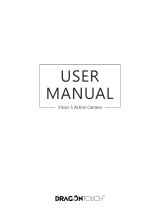Page is loading ...

USER MANUAL
AKASO EK7000 Action Camera
V1.1

What’s in the Box
Your EK7000
Getting Started
Overview of Modes
Customizing Your EK7000
Connecting to the iSmart DV APP
Playing Back Your Content
Deleting Videos and Photos on Your EK7000
Offloading Your Content
Reformatting Your microSD Card
Maintenance Your Camera
Maximizing Battery Life
Battery Storage and Handling
Remote
Mounting Your Camera
Contact Us
1
2
4
5
8
10
10
11
12
13
13
14
14
15
17
19
CONTENTS

How to use all sorts of accessories of action camera?
Scan the following QR code or enter the
website to watch the video.
Unboxing00:00-00:19
How to remove the camera from the box it's mounted on? : 00:20-00:31
How to remove the camera from the waterproof case? : 00:32-01:05
How to mount the camera to a tripod? : 01:17-01:49
How to mount the camera to your body? : 01:50-02:08
How to mount the camera to a self stick? : 02:09-02:55
How to mount the camera to a bike? : 02:56-04:34
How to mount the protective backdoor? : 04:35-04:59
How to mount the camera to a helmet? : 05:03-11:16
Waterproof
Housing
Handle Bar/
Pole Mount
Protective
Backdoor
Mount 1
Mount 6
Mount 3
Mount 5Mount 4 Mount 7
Helmet
Mounts Tethers
Mount 2
Bandages Remote Quick Start Guide
Charger
Battery
USB Cable
WHAT'S IN THE BOX
Lens Cloth
www.youtube.com/watch?v=UqKtElRXqI8&feature=youtu.be
Clip 1 Clip 2
EK7000
Quick Start Guide
AKASO Vision 4 Lite Action Camera
1

YOUR EK7000
5
146
7
1
2
4
3
8
9
11
10
2

Shutter/Select Button
Working/Wifi Indicator
Power/Mode/Exit Button
Charging Indicator
microSD Slot
Micro USB Port
Micro HDMI Port
Lens
Screen
Up Button
Down/Wifi Button
Battery Door
Note: Camera does not record sound when it is in the waterproof case.
1412
1
2
3
4
5
6
7
8
9
10
11
12
3

GETTING STARTED
Welcome to your new EK7000. To capture video and photos, you need a microSD card
(sold separately).
MICROSD CARDS
Use brand name memory cards that meet these requirements:
• MicroSD, MicroSDHC, or MicroSDXC
• Class 10 or UHS-I rating
• Capacity up to 32GB (FAT32)
Note:
1. Please format the microSD card first in this camera before using. To keep your microSD
card in good condition, reformat it on a regular basis. Reformatting erases all of your
content, so be sure to offload your photos and videos first.
2. FAT32 format microSD card stops recording when the storage of each file is over 4GB
and starts to record again on a new file.
POWERING ON + OFF
To Power On:
Press and hold the Mode button for three seconds. The camera beeps while the camera
status lights light. When information appears on the LCD display or the camera status
screen, your camera is on.
To Power Off:
Press and hold the Mode button for three seconds. The camera beeps while the camera
status lights is off.
SWITCHING MODE
To Switch Mode:
Press the Mode button to switch the mode.
To Exit Mode:
Press the Mode button to exit mode.
4

OVERVIEW OF MODES
There are 5 modes: Video, Photo, Burst Photo, Time Lapse and Setting.
Video Mode
Video Mode is the default mode when you turn on the camera.
In Video Mode, press Shutter button, the camera starts recording video. Press Shutter
button to stop recording video.
TURNING ON/OFF Wifi
To turn on Wifi
Turn on camera, press Down button to turn on Wifi.
To turn off Wifi
Press Down button to turn off Wifi.
00:07:26 / 01:52:34
10/21/2018 13:20:15
5

Photo Mode
Press Mode button once to switch to Photo Mode after you turn on camera.
In Photo Mode, press Shutter button, the camera takes a photo.
Burst Photo Mode
Press Mode button several times to switch to Burst Photo Mode. In Burst Photo Mode,
press Shutter button, the camera takes 3 photos per second.
0004 | 30297
12MP
WIDE
0004 | 30297
12MP
WIDE
6

Settings
Press Mode Button several times to switch to settings mode. Press UP or Down button to
cycle through options and press Shutter Button to select desired option.
Time Lapse Photo Mode
Press Mode button several times to switch to Time Lapse Photo Mode. In Time Lapse
Photo Mode, press Shutter button, the camera takes a serial of photos at 3s / 5s / 10s
intervals.
0004 | 30297
12MP
WIDE
SETTINGS
Video Resolution
Loop Video
Time Stamp
Exposure
7

Settings
1. Video Resolution: 1080P60FPS, 1080P30FPS, 4K25FPS, 2.7K30FPS, 1080P60FPS,
720P120FPS, 720P60FPS
Default setting is 1080P 60FPS.
2. Looping Record: Off/On
Default setting is off.
Using Looping Record, you can continuously record video, but save only the moments that
you want.
3. Time Stamp: Off, Date, Date & Time
Default setting is Date & Time.
If you turn on Time Stamp, this camera adds time stamp to the videos or photos you take.
If you select Off, this camera will not add time stamp to the videos or photos you take.
4. Exposure: -2.0, -1.7, -1.3, -1.0, -0.7, -0.3, 0.0, +0.3, +0.7, +1.0, +1.3, +1.7, +2.0
Default setting is 0.0.
By default, your camera uses the entire image to determine the appropriate exposure level.
However, Exposure lets you select an area that you want the camera to prioritize when
determining exposure. This setting is particularly useful in shots where an important region
might otherwise be over- or underexposed.
When you change this setting, the LCD display immediately shows you the effect on your
image. If you change modes, the camera returns to using the entire scene to determine
the correct level of exposure.
5. Photo Resolution: 12MP, 8MP, 5MP, 4MP
Default setting is 12MP.
6. Burst Photo: 3 Photos
Burst captures up to 3 photos in 1 second, so it is perfect for capturing fast-moving activities.
7. Time Lapse: 2s, 3s, 5s, 10s, 20s, 30s, 60s
Default setting is 3s.
CUSTOMIZING YOUR EK7000
8

Time Lapse Photo captures a series of photos at specified intervals. Use this mode to
capture photos of any activity, then choose the best ones later.
8. Continuous Lapse: OFF/ON
Default setting is Off.
Turn on Continuous Lapse, this camera takes continuous lapse photo.
9. Power Frequency: 50Hz, 60Hz, Auto
Default setting is 50Hz.
10. Language: English, 繁體中文, Italiano, Español, Português, Deutsch, Dutch, Français,
Čeština, Polski, Türk, Pyccкий, Romaña, 日本語, Thai,
Default setting is English.
11. Date & Time: YY/MM/DD HH: MM
Note: If you replace the battery, the date and time will reset.
12. Sounds Indicator
Shutter: On/Off Start-up: On/Off
Beep: On/Off Default setting is on.
Sets the volume of your EK7000's alerts.
Volume: 0, 1, 2, 3
Default setting is 3.
This option lets you adjust the volume. Press Shutter button to adjust the volume.
13. Upside Down: Yes/No
Default setting is No.
This setting determines the orientation of your video or photos to help you prevent upside
down footage.
14. Screen Saver: OFF, 1min, 3min, 5min
Default setting is 1min.
Turns off the LCD display after a period of inactivity to save battery life. To turn on the
LCD display again, press any button on the camera.
9

15. Power Save: OFF, 1 min, 3 min, 5 min
Default setting is 3 min.
Powers off your EK7000 after a period of inactivity to save battery life.
16. Format: No/Yes
To keep your microSD card in good condition, reformat it on a regular basis. Reformatting
erases all of your content, so be sure to offload your photos and videos first.
To reformat your card, press the mode button several times to enter Camera Setting, then
press down button several times to enter Format and select Yes.
17. Reset: No/Yes
This option resets all settings to their default values.
18. Version
You can check the model and updated time of your EK7000.
The iSmart DV app lets you control your camera remotely using a smartphone or tablet.
Features include full camera control, live preview, playback and sharing of content.
1. Download iSmart DV app to your mobile device from the Apple App Store or Google Play.
2. Turn on the camera, then press Down button to turn on Wifi.
3. Turn on Wifi of your mobile device, connect to the Wifi SSID ‘iCam-AKASO’.
4. Enter the password: 1234567890.
5. Open the app iSmart DV.
6. Tap ‘Add new camera’.
7. Tap ‘Wifi Connect’
Note: Press Down button if you want to turn off Wifi.
CONNECTING TO THE ISMART DV APP
You can play back your content on the camera’s LCD display, your computer, TV, or
smartphone/tablet.
You can also play back content by inserting the microSD card directly into a device, such
as a computer or compatible TV. With this method, playback resolution depends on the
resolution of the device and its ability to play back that resolution.
PLAYING BACK YOUR CONTENT
10

VIEWING VIDEOS AND PHOTOS ON YOUR EK7000
1. Turn on camera to enter Video or Photo mode.
2. Press Up button in video or photo mode to enter playback mode. If you press Up
button in playback mode, the camera will exit playback mode.
3. Press Down button, then Shutter button to open video or photo in full-screen view.
4. Press Up or Down button to playback photos. Press Up or Down button, then Shutter
button to playback videos.
5. To exit the video or photo files, press Mode button.
Note: If your microSD card contains a lot of content, it might take a minute for it to load.
1. Turn on camera to enter Video or Photo mode.
2. Press Up button in video or photo mode to enter playback mode. If you press Up button
in playback mode, the camera will exit playback mode.
3. Press Down button, then Shutter button to open video or photo in full-screen view.
4. Press Up or Down button to locate the file you want to delete.
5. Press and hold the Shutter button for 3 seconds. The screen shows ‘Delete this file? Yes No’
6. Press Up button, then Shutter button, the selected file will be deleted.
DELETING VIDEOS AND PHOTOS ON YOUR EK7000
Photos Videos
Media on My iPhone
Add New Camera
Add New Camera
Add New Camera
Photos Videos
Media on My iPhone
Add New Camera
Add New Camera
iCam-AKASO
Cancel Add new camera
When you already connect to camera by Wifi
For new camera, and the camera supports bluetooth
low energy.
Wifi Connect
Bluetooth Pair
11

OFFLOADING YOUR CONTENT TO A COMPUTER
To play back your video and photos on a computer, you must first transfer these files to a
computer. Transferring also frees up space on your microSD card for new content.
To offload files to a computer using a card reader (sold separately) and your computer’s
file explorer, connect the card reader to the computer, then insert the microSD card. You
can then transfer files to your computer or delete selected files on your card. Note that
you must use a card reader to offload photos or audio files.
OFFLOADING YOUR CONTENT TO SMARTPHONE OR TABLET
1. Connect to the iSmart DV app.
2. Open the iSmart DV app.
3. Tap ‘iCam-AKASO’ at the top of the screen.
4. Tap file icon at the left corner of the bottom screen.
5. Tap ‘Choose’
OFFLOADING YOUR CONTENT
16M
Preview
ChooseDone Albums
Photos (2) Videos (2)
12

To keep your microSD card in good condition, reformat it on a regular basis. Reformatting
erases all of your content, so be sure to offload your photos and videos first.
1. Turn on camera.
2. Press Mode button four times, then Shutter button to enter Camera Setting.
3. Press UP or Down button to locate the ‘Format’ option.
4. Press Shutter button, the screen shows ‘No/Yes.’
5. Press Down button then Shutter button. The screen shows ‘Waiting’ then ‘Completed’.
Then you format your microSD card successfully.
REFORMATTING YOUR MICROSD CARD
Follow these guidelines to get the best performance from your camera:
1. For best audio performance, shake the camera or blow on the mic to remove debris
from the microphone holes.
2. To clean the lens, wipe it with a soft, lint-free cloth. Do not insert foreign objects around
the lens.
3. Don’t touch the lens with fingers.
4. Keep the camera away from drops and bumps, which may cause damage to the parts
inside.
5. Keep the camera away from high temperature and strong sunshine to avoid being
damaged.
MAINTENANCE YOUR CAMERA
6. Tap the files you want to save.
7. Tap at the right corner of the bottom screen. The screen shows ‘Confirm Download’.
8. Tap ‘Confirm Download’.
9. Tap ‘Save Images’.
Note:
1. If you cannot offload videos or photos to iPhone or iPad, please enter Setting -> Privacy
-> Photos , find "iSmart DV" and select "Read and Write".
2. You cannot download 4K or 2.7K video to iPhone and iPad via Wifi app. Please offload
4K or 2.7K videos via card reader.
13

The camera contains sensitive components, including the battery. Avoid exposing your
camera to very cold or very hot temperatures. Low or high temperature conditions may
temporarily shorten the battery life or cause the camera to temporarily stop working
properly. Avoid dramatic changes in temperature or humidity when using the camera, as
condensation may form on or within the camera.
Do not dry the camera or battery with an external heat source such as a microwave oven
or hair dryer. Damage to the camera or battery caused by contact with liquid inside the
camera is not covered under the warranty.
Do not store your battery with metal objects, such as coins, keys or necklaces. If the battery
terminals come in contact with metal objects, this may cause a fire.
Do not make any unauthorized alterations to the camera. Doing so may compromise safety,
regulatory compliance, performance, and may void the warranty.
WARNING: Do not drop, disassemble, open, crush, bend, deform, puncture, shred,
microwave, incinerate or paint the camera or battery. Do not insert foreign objects into the
battery opening on the camera. Do not use the camera or the battery if it has been
damaged - for example, if cracked, punctured or harmed by water. Disassembling or
puncturing the battery can cause an explosion or fire.
BATTERY STORAGE AND HANDLING
A message appears on the touch display if the battery drops below 10%. If the battery
reaches 0% while recording, the camera saves the file and powers off.
To maximize battery life, follow these guidelines when possible:
• Turn off Wireless Connections
• Capture video at lower frame rates and resolutions
• Use Screen Saver setting.
MAXIMIZING BATTERY LIFE
14

VIDEO
To record Video, verify the camera is in Video mode.
To start recording:
Press the Grey Video Button. The camera will emit one beep and the camera light will
flash while recording.
To stop recording:
Press the Grey Video Button again. The camera will emit one beep and the camera light
will stop flashing while recording.
PHOTO
To capture a photo, verify the camera is in Photo mode.
To take a photo:
Press the Red Photo Button. The camera will emit a camera shutter sound.
REMOTE
Photo Button
Video Button
Splashproof only, not waterproof
15

CR2032 BATTERY REPLACEMENT FOR EK7000 REMOTE
1. Use a 1.8mm Phillips tip screwdriver to remove the 4 screws on the back cover of the
remote, allowing you to open it.
2. Remove another 4 screws on PCB board.
3. Lift the PCB board and slide out the battery, as shown in the picture.
Note: Do NOT rotate the PCB board to avoid reversing the camera and video button functions.
16

4. Install the new battery, keeping the “+” pole facing up.
5. Install all 4 screws back onto the PCB board.
6. Install all 4 screws back into the cover.
Attach your camera to helmets, gear and equipment.
MOUNTING YOUR CAMERA
17

18
/