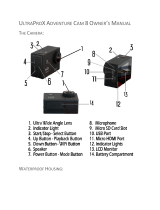Video & Photo Setting
1. Video Resolution: 1080P / 60fps, 1080P / 30fps, 720P / 120fps, 720P / 60fps, 4K / 25fps,
2.7K / 30fps
Default setting is 1080P 60fps.
Note: If you turn on image stabilization, then select 4K 25fps or 2.7K 30fps video resolution,
image stabilization will be turned off automatically.
2. Image Stabilization: Off / On
Default setting is Off.
This setting adjusts the footage to offset for motion during capture. The result is smoother
footage, especially in activities with relatively small but fast motion including cycling,
motorcycling, and handheld uses.
Note: Image stabilization is disabled if you select 4K 25fps or 2.7K 30fps video resolution.
3. Angle: Super Wide / Wide / Medium / Narrow
Default setting is Super Wide.
The angle refers to how much of the scene can be captured through the camera lens.
Wide angle captures the largest amount of the scene, while Narrow angle captures the
least.
4. Diving Mode: Off / On
Default setting is Off.
Turn on Diving Mode, it can compensate for the lack of red light in underwater scenes.
Diving Mode is designed to be used in tropical and blue water, optimized for use between
10 and 80 feet.
5. Loop Recording: Off/ 1min./ 3min./ 5min.
Default setting is off.
Using Loop Recording, you can continuously record video, but save only the moments that
you want. For example, if you select a 5-minute interval, only the previous 5 minutes are
saved when you press the Shutter button to stop recording. If you record for 5 minutes
and do not press the Shutter button to stop recording and save, the camera records a new
5-minute interval by recording over your previous 5 minutes of footage. When the micro
CUSTOMIZING YOUR EK7000 PRO
SD card is full, the new files will cover the old one if loop recording is on.
Note: Loop Recording is disabled when you select 4K 25fps or 2.7K 30fps video resolution.
6. Time Lapse Video: 1S / 3S / 5S / 10S / 30S / 60S
Default setting is 5S.
Time Lapse Video creates video from frames captured at specific intervals. This option lets
you capture a time lapse event and immediately view or share it as a video. Time Lapse
Video is captured without audio.
Note: Time Lapse Video is disabled when you select 4K 25fps or 2.7K 30fps video
resolution. Image Stabilization and Loop Recording does not function when you
record time lapse video.
7. Date Stamp: Off / Date / Date&Time
Default setting is Date.
If you turn on Date Stamp, this camera adds date stamp to the photos and videos you take.
Note: This camera does not add date stamp to the videos you take if you record time
lapse video or image stabilization is on.
8. Exposure: -2.0, -1.7, -1.3, -1.0, -0.7, -0.3, 0.0, +0.3, +0.7, +1.0, +1.3, +1.7, +2.0.
Default setting is 0.0.
By default, your camera uses the entire image to determine the appropriate exposure level.
However, Exposure lets you select an area that you want the camera to prioritize when
determining exposure. This setting is particularly useful in shots where an important region
might otherwise be over- or underexposed.
When you change this setting, the LCD display immediately shows you the effect on your
image. If you change modes, the camera returns to using the entire scene to determine
the correct level of exposure.
9. Photo Resolution: 16MP / 14MP / 12MP / 8MP / 5MP / 4MP
Default setting is 16MP.
10. Burst Photo: 3Photos
Burst captures up to 3 photos in 1 second, so it is perfect for capturing fast-moving
activities.
07
08