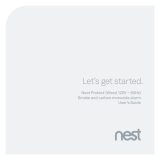Page is loading ...

Nest Cam IQ
Quick Start Guide
Place your camera near your router inside your home to help make sure there’s a strong
connection during setup.
Turn on your phone’s Bluetooth so the Nest app can communicate with your camera
during setup.
Turn on your phone's Wi-Fi and make sure it's connected to the same Wi-Fi network
that you'll be connecting your Nest Cam IQ to.
Check that you have the latest version of the Nest app. You can download it from the
Apple App Store or Google Play.
Nest Cam IQ cannot be set up with a computer, so make sure your phone or tablet is
compatible with the Nest app.
How to place your Nest Cam IQ inside your
home
Affected products: Nest Cam IQ Indoor
We designed Nest Cam IQ for quick and easy placement just about anywhere. It comes with its
own stand, so you can simply put your camera on a horizontal surface like a shelf – no tools
needed. Or, if you prefer, you can purchase a third-party wall mount or tripod for your camera.

No matter where you choose to place your
camera, the built-in stand can help you point it exactly where you want.
The camera head tilts 160° backward and forward, so you can set the stand up high and pivot the
camera downward to see the room.
You can also rotate the camera in its stand 180° left and right to get the perfect angle.
Before you get started
1. Make sure you’ve set up your camera with the Nest app before proceeding.
2. Still deciding on a location for your camera? Here are some tips to help you pick a good spot.
3. Remove the sticker on your Nest Cam’s lens. It’s only there for protection during shipping and
installation.
4. Review the Safety Guidelines for using your camera.

Place your camera
Nest Cam IQ’s stand includes a wide base to help it stay put, and its sleek design fits in with
almost any decor.
The stand is already attached, so after you’ve set up your camera with the Nest app, here’s all
you need to do:
1. Place your camera on a flat horizontal surface.
Note: Ideally, you’ll want to place your camera high enough to get a good picture of someone’s
face as they walk in front of it. The 130° wide angle view makes it easy to find a spot where you
can see most of the room.
2. Pivot the camera in its stand to adjust the viewing angle.
3. Check your camera’s video stream with the Nest app and make further adjustments if needed.
Tip: To help its sensors provide a better image, angle your camera so the surface it’s sitting on
stays out of view.
If your camera can’t connect to Wi-Fi, or if the video stream is interrupted, you might need to
pick another location where the signal is stronger. Even a few inches can make a difference.
Troubleshooting when Nest Cam disconnects or is offline in the Nest app >

Or, here’s how to attach your camera to a wall, ceiling, or a tripod
Although Nest Cam IQ includes a versatile stand for easy placement, we also included a built-in
tripod hole on the bottom of the stand that works with standard 1/4” - 20 mounts. This will let
you attach your camera to a wall/ceiling mount or a tripod.
If you choose this option, you’ll need to buy a third-party wall/ceiling mount or
tripod. You can get one from an online retailer, or you can shop for one at your local
electronics, camera, or home security store.
Make sure the wall/ceiling mount or tripod you buy includes a standard 1/4”-20 head.
Most third-party mounts and tripods use this size, so you’ll have a variety of options to
choose from.
If you have to install the camera upside down, rotate the image in the Nest app so that it
always shows up right.
Using a wall or ceiling mount
To attach your camera to a wall, ceiling, or other flat surface, you can purchase a mount designed
for security cameras.
Make sure to choose a mount that will let you keep your camera right side up. For example, the
Security Wall Mount from Dropcessories is available from Amazon and includes a 1/4”-20 head
that fits Nest Cam IQ. With this particular mount, you can even install it on a ceiling, attach your
camera, and swivel the hinges to orient your camera’s view.
Using a tripod
If you decide to purchase a tripod, remember you don’t necessarily need to limit yourself to a
traditional straight-legged tripod. Instead, you might want to get one with flexible legs that grip
onto things, allowing you to install your camera in places where a straight-legged tripod can’t go.
For example, you can bend the legs around an exposed support beam or pipe that’s up high and
out of the way.
Make sure the legs can grip tightly enough to keep your camera mounted securely over time.
Next steps
Once your camera is set up, here are some options to explore:
Notifications
Your camera can alert you when it detects motion, sound or both. Select what kind of
notifications you’d like to get from your camera.

Home/Away Assist
You can have your camera automatically turn on when you leave your home, and turn off when
you get back. When you enable Home/Away Assist for your camera, it’ll switch its behavior as
you come and go.
Bandwidth and image quality
By default, the Nest app will automatically choose your camera’s image quality for you. You can
change your camera’s image quality at any time with the Nest app. Experiment with different
quality settings to find the one that works best with your internet connection.
Nest Aware
If you’re not already a subscriber, learn about what you get with a Nest Aware subscription —
including more intelligent alerts, familiar face alerts, and a 10-day or 30-day video history stored
in the cloud.
/