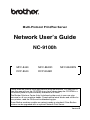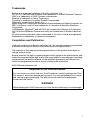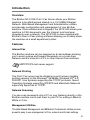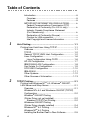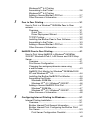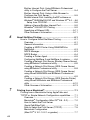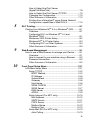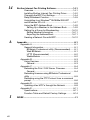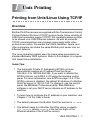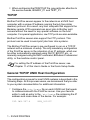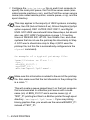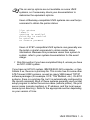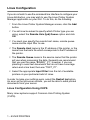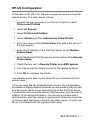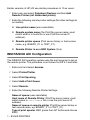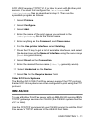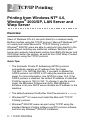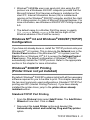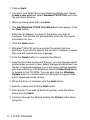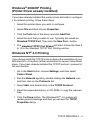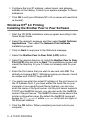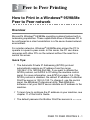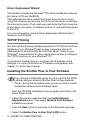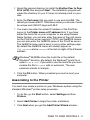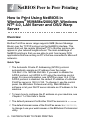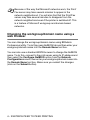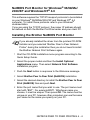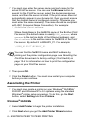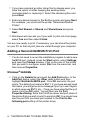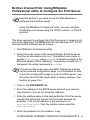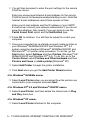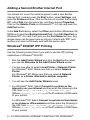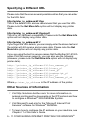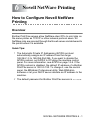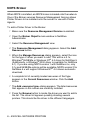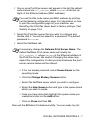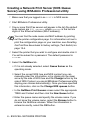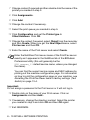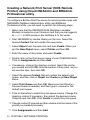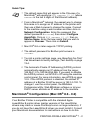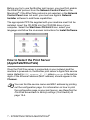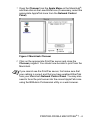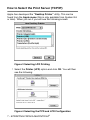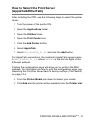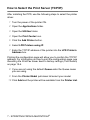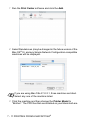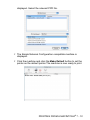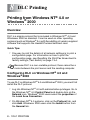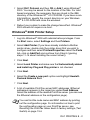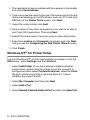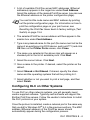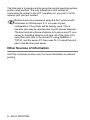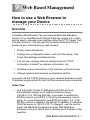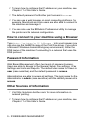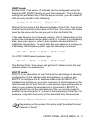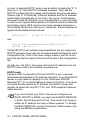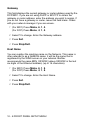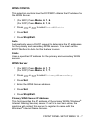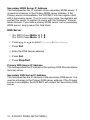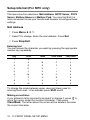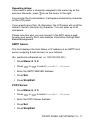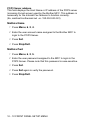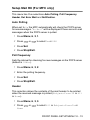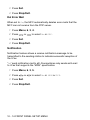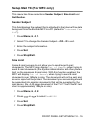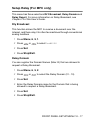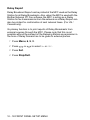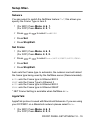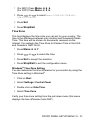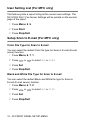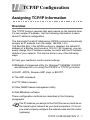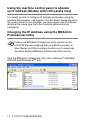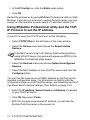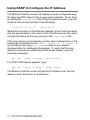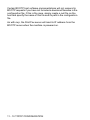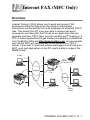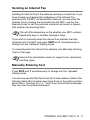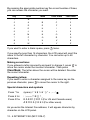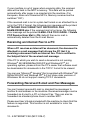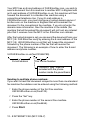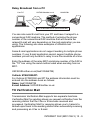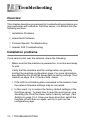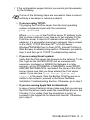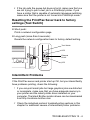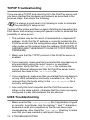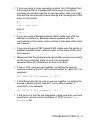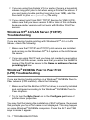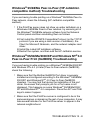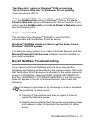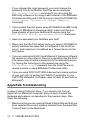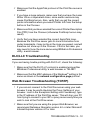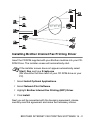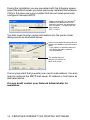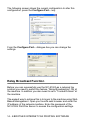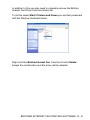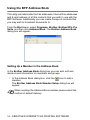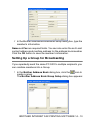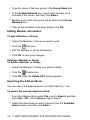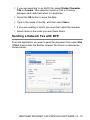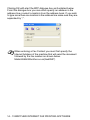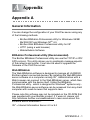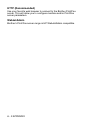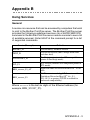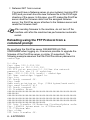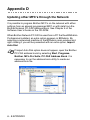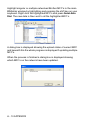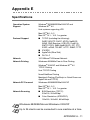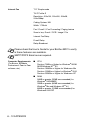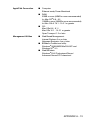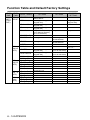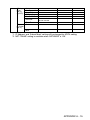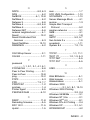Multi-Protocol Print/Fax Server
Network User’s Guide
NC-9100h
Version B
MFC-8440 MFC-8840D MFC-8840DN
DCP-8040 DCP-8045D
Please read this manual thoroughly before using the machine. You can print or
view this manual from the CD-ROM at any time, please keep the CD-ROM in a
convenient place for quick and easy reference at all times.
The Brother Solutions Center (http://solutions.brother.com) is your one stop
resource for all your machine needs. Download the latest drivers and utilities for
your printers, read the FAQs and troubleshooting tips.
Some Brother machine models are network ready as standard. Other Brother
printers can be upgraded with an optional Network Print Server.

i
Trademarks
Brother is a registered trademark of Brother Industries, Ltd.
HP, HP/UX, JetDirect and JetAdmin are trademarks of Hewlett-Packard Company.
UNIX is a trademarks of UNIX Systems Laboratories.
Ethernet is trademark of Xerox Corporation.
Postscript is trademark of Adobe Systems Incorporated.
Netware is a trademark of Novell, Inc.
Apple, Macintosh, LaserWriter and AppleTalk are trademarks of Apple Computer, Inc.
IBM, LAN Server, and AIX are trademarks of International Business Machines
Corporation.
LAN Manager, Windows
®
, and MS-DOS are trademarks of Microsoft Corporation.
NC-9100h and BRAdmin Professional utility are trademarks of Brother Industries
Ltd.
All other brand and product names mentioned in this User’s Guide are registered
trademarks or trademarks of respective companies.
Compilation and Publication
Under the supervision of Brother Industries Ltd., this manual has been compiled and
published, covering the latest product descriptions and specifications.
The contents of this manual and the specifications of this product are subject to
change without notice.
Brother reserves the right to make changes without notice in the specifications and
materials contained herein and shall not be responsible for any damages (including
consequential) caused by reliance on the materials presented, including but not
limited to typographical and other errors relating to the publication.
©2004 Brother Industries Ltd.
Shipment of the Print/Fax server
If for any reason you must ship your Print/Fax server, carefully package the Print/
Fax server to avoid any damage during transit. It is recommended that you save
and use the original packaging. The print server should also be adequately
insured with the carrier.
WARNING
When shipping the Print/Fax server, put it into the anti-static bag to avoid damage.

ii
IMPORTANT NOTE: For technical and operational assistance, you must call.
Calls must be made from within that country.
In USA 1-800-276-7746
In Canada 1-877-BROTHER
In Europe Visit http://www.brother.com
for contact information on your
local Brother office.
If you have any comments or suggestions, please write to us at:
In Europe European Technical Services
1 Tame Street
Audenshaw
Manchester, M34 5JE
UK
In USA Printer Customer Support
Brother International Corporation
15 Musick
Irvine CA 92618
In Canada Brother International Corporation (Canada), Ltd.
- Marketing Dept.
1, rue Hôtel de Ville
Dollard-des-Ormeaux, PQ, Canada H9B 3H6
Dealers and service centers (USA)
For the name of a Brother authorized dealer or service center, call 1-800-284-4357.
Service centers (Canada)
For the address of service centers in Canada, call 1-877-BROTHER.
Service centers locations (Europe)
For service center in Europe, contact your local Brother office. Address and
telephone contact information or European offices can be found at
http://www.brother.com
and selecting your country from the pull down list.
Brother fax-back system (USA)
Brother Customer Service has set up an easy-to-use fax-back system so you can
get instant answers to common technical questions and information about all our
products. This is available 24 hours a day, seven days a week. You can use the
system to send the information to any fax machine.
Call the number below and follow the recorded instructions to receive a fax about
how to use the system and an Index of the subjects you can get information about.
In USA only 1-800-521-2846
Internet addresses
Brother Global Web Site: http://www.brother.com
For Frequently Asked Questions (FAQs), Product Support and Technical
Questions, and Driver Updates and Utilities: http://solutions.brother.com
(In USA Only) For Brother Accessories & Supplies: http://www.brothermall.com

iii
Introduction
Overview
The Brother NC-9100h Print / Fax Server allows your Brother
machine to be attached and shared on a 10/100Mbit Ethernet
Network. Web Based Management and Administration utilities
provide easy configuration and management of your Brother
machine. Once installed and configured, the NC-9100h allows your
machine to FAX documents over the Internet; print and scan
documents over a network. The NC-9100h is even supplied with
Brother's Peer to Peer printing software allowing you to easily share
the machine as a small department printer.
Features
Internet Fax
The Brother machine can be assigned an E-mail address allowing
you to send, receive and forward documents on a Local Area
Network and the Internet to PC's or other Internet Fax machines.
Network Printing
The Print / Fax server can be utilized as a print server providing
printing services for the Windows
®
95/98/Me, Windows NT
®
4.0/
2000/XP, Unix Systems supporting the TCP/IP protocols, Novell
Operating Systems supporting IPX/SPX and Macintosh Networks
supporting AppleTalk or TCP/IP.
Network Scanning
You can scan documents into a PC on your Network directly or the
Brother machine can E-mail them to your PC for editing in Black &
White or Color.
Management Utilities
The Web Based Management and BRAdmin Professional utilities provide
powerful easy to use management of Fax, network and E-mail settings.
SMTP/POP3 mail server support.

iv
IMPORTANT INFORMATION: REGULATIONS
Federal Communications Commission (FCC) Declaration
of Conformity (For U.S.A. only)
Responsible Party: Brother International Corporation
100 Somerset Corporate Boulevard
Bridgewater, NJ 08807-0911, USA
TEL: (908) 704-1700
declares, that the products
Product Name: Brother Network Card (BR-net)
Model Number: NC-9100h
complies with Part 15 of the FCC Rules. Operation is subject to the following
two conditions: (1) This device may not cause harmful interference, and (2)
this device must accept any interference received, including interference that
may cause undesired operation.
This equipment has been tested and found to comply with the limits for a
Class B digital device, pursuant to Part 15 of the FCC Rules. These limits are
designed to provide reasonable protection against harmful interference in a
residential installation. This equipment generates, uses, and can radiate
radio frequency energy and, if not installed and used in accordance with the
instructions, may cause harmful interference to radio communications.
However, there is no guarantee that interference will not occur in a particular
installation. If this equipment does cause harmful interference to radio or
television reception, which can be determined by turning the equipment off
and on, the user is encouraged to try to correct the interference by one or
more of the following measures:
- Reorient or relocate the receiving antenna.
- Increase the separation between the equipment and receiver.
- Connect the equipment into an outlet on a circuit different from that to
which the receiver is connected.
- Consult the dealer or an experienced radio/TV technician for help.
Important
Changes or modifications not expressly approved by Brother Industries, Ltd.
could void the user's authority to operate the equipment.
Industry Canada Compliance Statement (For Canada only)
This Class B digital apparatus complies with Canadian ICES-003.
Cet appareil numérique de la classe B est conforme a la norme NMB-003
du Canada.

v
Declaration of Conformity (Europe)
We, Brother Industries, Ltd.,
15-1, Naeshiro-cho, Mizuho-ku, Nagoya 467-8561, Japan
declare that this product is in conformity with the following normative
documents.
Safety: EN 60950,
EMC: EN 55022 Class B, EN 55024
following the provisions of the Low Voltage Directive 73/23/EEC and the
Electromagnetic Compatibility Directive 89/336/EEC (as amended by 91/
263/EEC and 92/31/EEC).
Issued by: Brother Industries, Ltd.
Information & Document Company
Caution for LAN connection
Connect this product to a LAN connection that is not subjected to overvoltages.
Intel Copyright and License Information
This products includes object code from Intel’s UPnP SDK.
The following is the copyright and licensing information for Intel UPnP SDK.
Copyright© 2000 Intel Corporation
All rights reserved.
Redistribution and use in source and binary forms, with or without
modification, are permitted provided that the following conditions are met:
* Redistributions of source code must retain the above copyright notice this
list of conditions and the following disclaimer.
* Redistributions in binary form must reproduce the above copyright
notice, this list of conditions and the following disclaimer in the
documentation and/or other materials provided with the distribution.
* Neither name of Intel Corporation nor the names of its contributors may
be used to endorse or promote products derived from this software
without specific prior written permission.
THIS SOFTWARE IS PROVIDED BY THE COPYRIGHT HOLDERS AND
CONTRIBUTORS “AS IS” AND ANY EXPRESS OR IMPLIED WARRANTIES,
INCLUDING, BUT NOT LIMITED TO, THE IMPLIED WARRANTIES OF
MERCHANTABILITY AND FITNESS FOR A PARTICULAR PURPOSE ARE
DISCLAIMED. IN NO EVENT SHALL INTEL OR CONTRIBUTORS BE LIABLE
FOR ANY DIRECT, INDIRECT, INCIDENTAL, SPECIAL, EXEMPLARY, OR
CONSEQUENTIAL DAMAGES (INCLUDING, BUT NOT LIMITED TO,
PROCUREMENT OF SUBSTITUTE GOODS OR SERVICES; LOSS OF USE,
DATA, OR PROFITS; OR BUSINESS INTERRUPTION) HOWEVER CAUSED AND
ON ANY THEORY OF LIABILITY, WHETHER IN CONTRACT, STRICT LIABILITY,
OR TORT (INCLUDING NEGLIGENCE OR OTHERWISE) ARISING IN ANY WAY
OUT OF THE USE OF THIS SOFTWARE, EVEN IF ADVISED OF THE
POSSIBILITY OF SUCH DAMAGE.

vi
Table of Contents
Introduction....................................................................iii
Overview....................................................................iii
Features ....................................................................iii
IMPORTANT INFORMATION: REGULATIONS........... iv
Federal Communications Commission (FCC)
Declaration of Conformity (For U.S.A. only) ............. iv
Industry Canada Compliance Statement
(For Canada only)..................................................... iv
Declaration of Conformity (Europe)........................... v
Caution for LAN connection....................................... v
Intel Copyright and License Information.................... v
1
Unix Printing..........................................................................1-1
Printing from Unix/Linux Using TCP/IP.............................1-1
Overview.....................................................................1-1
TCP/IP ........................................................................1-2
General TCP/IP UNIX Host Configuration..................1-2
Linux Configuration.....................................................1-6
Linux Configuration Using CUPS ...........................1-6
HP-UX Configuration ..................................................1-7
IBM RS/6000 AIX Configuration.................................1-8
Sun Solaris 2.x Configuration .....................................1-9
SCO UNIX Configuration..........................................1-10
IBM AS/400 ..............................................................1-11
Other Systems..........................................................1-12
Other Sources of Information....................................1-13
2
TCP/IP Printing......................................................................2-1
Printing from Windows NT
®
4.0, Windows
®
2000/XP,
LAN Server and Warp Server...........................................2-1
Overview.....................................................................2-1
Windows NT
®
4.0 and Windows
®
2000/XP (TCP/IP)
Configuration ..............................................................2-2
Windows
®
2000/XP Printing
(Printer Driver not yet installed) ..................................2-2
Standard TCP/IP Port Printing................................2-2
Windows
®
2000/XP Printing
(Printer Driver already installed) .................................2-4
Windows NT
®
4.0 Printing ..........................................2-4
Windows NT
®
4.0 Printing
Installing the Brother Peer to Peer Software ..............2-5

vii
Windows NT
®
4.0 Printing
Associating to the Printer............................................2-6
Windows NT
®
4.0 Printing
Adding a Second Brother LPR Port............................2-7
Other Sources of Information ..................................... 2-7
3
Peer to Peer Printing ............................................................ 3-1
How to Print in a Windows
®
95/98/Me Peer to Peer
network............................................................................. 3-1
Overview.....................................................................3-1
Quick Tips: .............................................................3-1
Driver Deployment Wizard .....................................3-2
TCP/IP Printing...........................................................3-2
Installing the Brother Peer to Peer Software ..............3-2
Associating to the Printer............................................3-3
Adding a Second Brother LPR Port............................3-5
Other Sources of Information ..................................... 3-5
4
NetBIOS Peer to Peer Printing............................................. 4-1
How to Print Using NetBIOS in Windows
®
95/98/Me/
2000/XP, Windows NT
®
4.0, LAN Server and OS/2 Warp
Server ...............................................................................4-1
Overview.....................................................................4-1
Print Server Configuration ..........................................4-2
Changing the workgroup/domain name using
a web browser ............................................................4-3
NetBIOS Port Monitor for Windows
®
95/98/Me/2000/
XP and Windows
NT
®
4.0...........................................4-4
Installing the Brother NetBIOS Port Monitor...............4-4
Associating the Printer................................................4-5
Windows
®
95/98/Me...............................................4-5
Windows NT
®
4.0 / Windows
®
2000/XP ................. 4-6
Adding a Second NetBIOS Print Port.........................4-7
Windows
®
95/98/Me...............................................4-7
Windows NT
®
4.0 / Windows
®
2000/XP ................. 4-8
Other Sources of Information ..................................... 4-8
5
Configuring Internet Printing for Windows
®
...................... 5-1
Internet Printing Installation ..............................................5-1
Overview.....................................................................5-1
Brother Internet Print General Information .................5-2
Brother Internet Print: Configuring the Brother Print/
Fax Server..................................................................5-3
Print Server Configuration Checklist ......................5-3

viii
Brother Internet Print: Using BRAdmin Professional
utility to Configure the Print Server.............................5-4
Brother Internet Print: Using a Web Browser to
Configure the Print Server..........................................5-5
Brother Internet Print: Installing the BIP software on
Windows
®
95/98/Me/2000/XP and Windows NT
®
4.0 ....5
-6
Setup from CD-ROM ..............................................5-6
Adding a Second Brother Internet Port.......................5-9
Windows
®
2000/XP IPP Printing ................................5-9
Specifying a Different URL .......................................5-11
Other Sources of Information....................................5-11
6
Novell NetWare Printing.......................................................6-1
How to Configure Novell NetWare Printing.......................6-1
Overview.....................................................................6-1
General Information....................................................6-2
Creating a NDPS Printer Using NWADMIN for
NetWare5....................................................................6-3
NDPS Manager...........................................................6-3
NDPS Broker ..............................................................6-4
Creating a Printer Agent .............................................6-5
Configuring NetWare 3 and NetWare 4 systems........6-6
Creating a Network Print Server (Bindery Queue Server)
using BRAdmin Professional utility.............................6-6
Creating a Network Print Server (NDS Queue Server)
using BRAdmin Professional utility.............................6-8
Creating a Network Print Server (NDS Queue Server)
using Novell NWADMIN and BRAdmin Professional
utility ...........................................................................6-9
Creating a Network Print Server (NDS Remote Printer)
using Novell NWAdmin and BRAdmin Professional
utility .........................................................................6-12
Other Sources of Information....................................6-13
7
Printing from a Macintosh
®
..................................................7-1
Printing from a Macintosh
®
Using AppleTalk
®
and
TCP/IP or Simple Network Configuration capabilities.......7-1
Overview.....................................................................7-1
Macintosh
®
Configuration (Mac OS
®
8.6 - 9.2)...........7-2
How to Select the Print Server
(AppleTalk/EtherTalk).................................................7-3
How to Select the Print Server (TCP/IP).....................7-5
Macintosh Configuration
(Mac OS
®
X 10.1-10.2.1 or greater) ...........................7-7

ix
How to Select the Print Server
(AppleTalk/EtherTalk)................................................. 7-8
How to Select the Print Server (TCP/IP) ....................7-9
Changing the Configuration...................................... 7-10
Other Sources of Information ...................................7-10
Printing from a Macintosh
®
using Simple Network
Configuration capabilities of Mac OS
®
X ..................7-10
8
DLC Printing.......................................................................... 8-1
Printing from Windows NT
®
4.0 or Windows
®
2000 .........8-1
Overview.....................................................................8-1
Configuring DLC on Windows NT
®
4.0 and
Windows
®
2000...........................................................8-1
Windows
®
2000 Printer Setup .................................... 8-2
Windows NT
®
4.0 Printer Setup .................................8-3
Configuring DLC on Other Systems ........................... 8-4
Other Sources of Information ..................................... 8-5
9
Web Based Management ..................................................... 9-1
How to use a Web Browser to manage your Device ........ 9-1
Overview.....................................................................9-1
How to connect to your machine using a Browser....... 9-2
Password Information.................................................9-2
Other Sources of Information ..................................... 9-2
10
Front Panel Setup Menu..................................................... 10-1
LAN Main Setup Menu ................................................... 10-1
Setup TCP/IP............................................................10-2
BOOT Method ......................................................10-2
IP Address............................................................10-5
Subnet Mask ........................................................ 10-5
Gateway ...............................................................10-6
Host Name ...........................................................10-6
WINS CONFIG ..................................................... 10-7
WINS Server ........................................................ 10-7
DNS Server ..........................................................10-8
APIPA................................................................... 10-9
Setup Internet (For MFC only)................................10-10
Mail Address.......................................................10-10
SMTP Server......................................................10-11
POP3 Server ......................................................10-11
Mailbox Name .................................................... 10-12
Mailbox Pwd.......................................................10-12
Setup Mail RX (For MFC only) ...............................10-13
Auto Polling ........................................................10-13

x
Poll Frequency....................................................10-13
Header................................................................10-13
Del Error Mail......................................................10-14
Notification..........................................................10-14
Setup Mail TX (For MFC only)................................10-15
Sender Subject...................................................10-15
Size Limit............................................................10-15
Notification..........................................................10-16
Setup Relay (For MFC only)...................................10-17
Rly Broadcast .....................................................10-17
Relay Domain.....................................................10-17
Relay Report.......................................................10-18
Setup Misc..............................................................10-19
Netware ..............................................................10-19
Net Frame...........................................................10-19
AppleTalk............................................................10-19
DLC/LLC.............................................................10-20
Net BIOS/IP........................................................10-20
Ethernet..............................................................10-20
Time Zone ..........................................................10-21
User Setting List (For MFC only) ............................10-22
Setup Scan to E-mail (For MFC only).....................10-22
Color File Type for Scan to E-mail......................10-22
Black and White File Type for Scan to E-mail ....10-22
11
TCP/IP Configuration..........................................................11-1
Assigning TCP/IP Information.........................................11-1
Overview...................................................................11-1
Using the machine control panel to allocate
an IP address (Models with LCD panels only)..........11-2
Changing the IP Address using the BRAdmin
Professional utility.....................................................11-2
Using BRAdmin Professional utility and the IPX/SPX
Protocol to set the IP address...................................11-3
Using BRAdmin Professional utility and the TCP/IP
Protocol to set the IP address...................................11-4
Using DHCP to Configure the IP address.................11-5
Using APIPA to Configure the IP Address................11-5
Using ARP to Configure the Print/Fax
Server IP Address.....................................................11-6
Using RARP to Configure the IP Address ................11-8
Using BOOTP to Configure the IP Address..............11-9

xi
12
Internet FAX (MFC Only) ....................................................12-1
Overview...................................................................12-1
Getting Connected ............................................... 12-2
Front Panel Key Functions................................... 12-2
Sending an Internet Fax ........................................... 12-3
Manually Entering Text.............................................12-3
Receiving E-mail or Internet Fax ..............................12-5
Receiving an Internet Fax to a PC............................12-6
Forwarding Received E-mail and Fax Messages.......12-6
Relay Broadcasting ..................................................12-7
Relay Broadcast from a MFC ............................... 12-7
Relay Broadcast from a PC.................................. 12-9
TX Verification Mail...................................................12-9
Setup Mail (TX).......................................................12-10
Setup Mail (RX) ......................................................12-10
Error mail................................................................ 12-11
Important information on Internet Fax ....................12-11
13
Troubleshooting ................................................................. 13-1
Overview...................................................................13-1
Installation problems................................................. 13-1
Resetting the Print/Fax Sever back to factory
settings (Test Switch)...............................................13-4
Intermittent Problems ............................................... 13-4
TCP/IP Troubleshooting ........................................... 13-5
UNIX Troubleshooting .............................................. 13-5
Windows NT
®
4.0/LAN Server (TCP/IP)
Troubleshooting........................................................ 13-7
Windows
®
95/98/Me Peer to Peer Print
(LPR) Troubleshooting .............................................13-7
Windows
®
95/98/Me Peer-to-Peer (HP JetAdmin
compatible method) Troubleshooting ....................... 13-8
Windows
®
95/98/Me/2000/XP and Windows NT
®
4.0
Peer-to-Peer Print (NetBIOS) Troubleshooting ........ 13-8
Brother Internet Print (TCP/IP) Troubleshooting ...... 13-9
Windows
®
95/98/Me/2000/XP IPP
Troubleshooting........................................................ 13-9
Novell NetWare Troubleshooting............................ 13-10
AppleTalk Troubleshooting..................................... 13-11
DLC/LLC Troubleshooting...................................... 13-12
Web Browser Troubleshooting (TCP/IP) ................ 13-12
Internet Fax Troubleshooting.................................. 13-13

xii
14
Brother Internet Fax Printing Software.............................14-1
Overview...................................................................14-1
Installing Brother Internet Fax Printing Driver...........14-2
Changing the BFP Port Settings...............................14-4
Relay Broadcast Function.........................................14-5
Uninstalling from Windows
®
95/98/Me/2000/XP
and Windows NT
®
4.0 ..............................................14-7
Using the BFP Address Book ...................................14-9
Setting Up a Member in the Address Book ..........14-9
Setting Up a Group for Broadcasting......................14-10
Editing Member Information ...............................14-11
Exporting the Address Book...............................14-11
Sending a Network Fax with BFP...........................14-12
A
Appendix............................................................................... A-1
Appendix A ...................................................................... A-1
General Information................................................... A-1
BRAdmin Professional utility (Recommended)...... A-1
Web BRAdmin....................................................... A-1
HTTP (Recommended) ......................................... A-2
WebJetAdmin ........................................................ A-2
Appendix B ...................................................................... A-3
Using Services........................................................... A-3
General.................................................................. A-3
Appendix C...................................................................... A-4
Reloading the Print / FAX Server Firmware............... A-4
General.................................................................. A-4
Reloading firmware using BRAdmin Professional
utility .......................................................................... A-5
Reloading using the FTP Protocol from a command
prompt ....................................................................... A-6
Appendix D...................................................................... A-8
Updating other MFC’s through the Network .............. A-8
Appendix E .................................................................... A-11
Specifications........................................................... A-11
Function Table and Default Factory Settings........... A-14
I
INDEX......................................................................................I-1

UNIX PRINTING 1 - 1
1
1
Unix Printing
Printing from Unix/Linux Using TCP/IP
Overview
Brother Print/Fax servers are supplied with the Transmission Control
Protocol/Internet Protocol (TCP/IP) protocol suite. Since virtually all
UNIX host computers support TCP/IP, this capability allows a printer
to be shared on a UNIX Ethernet network. As with all protocols,
TCP/IP communications can proceed concurrently while other
protocols are active, this means that UNIX, NetWare, Apple, and
other computers can share the same Brother print server over an
Ethernet network.
The Linux operating system uses the same setup procedures as
standard Berkeley UNIX systems. Refer to this chapter for a typical
GUI based Linux installation.
Quick Tips:
1
The Automatic Private IP Addressing (APIPA) protocol
automatically assigns an IP address from the range:
169.254.1.0 to 169.254.254.255. If you want to disable the
APIPA protocol, set APIPA to Off using the machine control
panel. For more information, see
APIPA
on page 10-9. If the
APIPA protocol is disabled, the default IP address of a Brother
Print/Fax server is 192.0.0.192. To change it, use the control
panel, the BRAdmin Professional utility, Web BRAdmin
software or let your DHCP server allocate an IP address to the
machine.
2
To learn how to configure the IP address on your machine, see
Chapter 11
of this User’s Guide.
3
The default password for Brother Print/Fax servers is
access
.
4
The default name for a Brother Print/Fax server is usually
BRN_xxxxxx
(where
xxxxxx
is the last six digits of the
Ethernet address of the Print/Fax server).

1 - 2 UNIX PRINTING
5
When configuring the PRINTCAP file, pay particular attention to
the service names, BINARY_P1 and TEXT_P1.
TCP/IP
Brother Print/Fax servers appear to the network as a UNIX host
computer with a unique IP address running the lpd (line printer
daemon) protocol. As a result, any host computer that supports the
Berkeley remote LPR command can spool jobs to Brother print
servers without the need for any special software on the host
computer. For special applications, raw TCP ports are also available.
Brother Print/Fax servers also support the FTP protocol. This
protocol can be used to send print jobs from Unix systems.
The Brother Print/Fax server is pre-configured to run on a TCP/IP
network with a minimum of setup. The only mandatory configuration
of the Print/Fax server is the allocation of an IP address, which can
be either automatically assigned using DHCP, BOOTP etc., or
manually assigned using the ARP command, BRAdmin Professional
utility, or the machine control panel.
General TCP/IP UNIX Host Configuration
The configuration process for most UNIX systems is described in the
following steps. As this process varies, we recommend that you refer
to your system documentation for additional information.
1
Configure the
/etc/hosts
file on each UNIX host that needs
to communicate with the Print/Fax server. Use your favorite
editor to add an entry to the
/etc/hosts
file containing the IP
address and node name of the device. For example:
192.189.207.3 BRN_310107
For setting the IP address of the Print/Fax server, see
Chapter 11
of this User’s Guide or the Quick Setup Guide

UNIX PRINTING 1 - 3
The actual format of the entry may vary depending on your system,
check your system documentation and also note the format of other
entries in the
/etc/hosts
file.
In any case, the node name in the
/etc/hosts
file must match the
node name in the
/etc/printcap
file.
Some systems such as HP-UX and AIX allow you to enter the IP
address as the host name when setting up the print queue. If this is
the case, you do not need to configure the hosts file.
2
Choose which Print/Fax server service you want to use. There
are several types of services available on Brother Print/Fax
servers. Binary services pass data through unmodified and are
therefore required for PCL or PostScript rasterized graphics
printouts. Text services add a carriage return at the end of each
line for proper formatting of UNIX text files (which end in linefeed
and do not have carriage returns). The text service can also be
used for non-rasterized graphics, such as ASCII PostScript
graphics or many types of PCL graphics.
Choose one of the available services (a service name will be
used in step 3):
BINARY_P1 Binary data
TEXT_P1 Text data (CR added)
You may set up multiple print queues on your UNIX host
computer for the same Print/Fax server, each one with a
different service name (for example, one queue for binary
graphics jobs and one for text jobs).
The node name in this file does not necessarily need to be
the same as the one that is actually configured into the
Brother Print/Fax server (the name that appears on the
printer configuration page), however, it is good practice to
make the names the same. Some operating systems, such
as HP-UX, do not accept the “_” character in the default
name, for these systems you must use a different name).

1 - 4 UNIX PRINTING
3
Configure the
/etc/printcap
file on each host computer to
specify the local print queue, the Print/Fax server name (also
called remote machine or rm), and the Print/Fax server service
name (also called remote printer, remote queue, or rp), and the
spool directory.
An example of a typical printcap file:
laser1|Printer on Floor 1:\
:lp=:\
:rm=BRN_310107:\
:rp=TEXT_P1:\
:sd=/usr/spool/lpd/laser1:
This step applies to the majority of UNIX systems, including
Linux, Sun OS (but not Solaris 2.xx), Silicon Graphics (lpr/lpd
option required), DEC ULTRIX, DEC OSF/1, and Digital
UNIX. SCO UNIX users should follow these steps, but should
also see
SCO UNIX Configuration
on page 1-10 section.
Users of RS/6000 AIX, HP-UX, Sun Solaris 2.xx, and other
systems that do not use the printcap file should skip to Step
4. SCO user's should also skip to Step 4 (SCO uses the
printcap file, but this file is automatically configured via the
rlpconf
command).
Make sure this information is added to the end of the printcap
file. Also make sure that the last character in the printcap file
is a colon “:”.
This will create a queue named laser1 on the host computer
that communicates to a Brother print server with a node
name (rm) of BRN_310107 and a service name (rp) of
TEXT_P1 printing text files to a Brother printer through spool
directory
/usr/spool/lpd/laser1
. If you are printing
binary graphics files, you would use the service BINARY_P1
instead of TEXT_P1.

UNIX PRINTING 1 - 5
%lpc status
laser1:
queuing is enabled
printing is enabled
no entries
no daemon present
Users of AT&T-compatible UNIX systems can generally use
the lpstat or rlpstat commands to obtain similar status
information. Because this procedure varies from system to
system, refer to your system documentation for the exact
usage.
4
Skip this section if you have completed Step 3, unless you have
an SCO UNIX system.
If you have an HP-UX system, IBM RS/6000 AIX computer, or Sun
Solaris 2.xx, there is no printcap file. This is also true for some other
AT&T-based UNIX systems, as well as many VMS-based TCP/IP
software packages (for example, UCX, TGV Multinet, etc.). On SCO
systems, there is a printcap file, but it is automatically configured by
the rlpconf command. Most of these systems generally use a printer
setup program to define the service name (remote printer), the print
server name (remote machine) or IP address, and the local queue
name (spool directory). Refer to the appropriate section depending
on your version of Unix.
The rm and rp options are not available on some UNIX
systems, so if necessary check your documentation to
determine the equivalent options.
Users of Berkeley-compatible UNIX systems can use the lpc
command to obtain the printer status:

1 - 6 UNIX PRINTING
Linux Configuration
If you do not wish to use the command line interface to configure your
Linux distribution, you may wish to use the Linux Printer System
Manager application on your GUI. To do this, do the following:
1
From the Linux Printer System Manager screen, click the
Add
button.
2
You will now be asked to specify which Printer type you are
using, select the
Remote Unix (lpd) Queue
option and click
OK
.
3
You must now specify the remote host name, remote queue
name and the input filter to use.
4
The
Remote Host
name is the IP address of the printer, or the
name from the hosts file which corresponds to the IP address of
the printer.
5
The
Remote Queue
name is the service name that the printer
will use when processing the data. Generally we recommend
that you use the name “BINARY_P1”, however, if you are
planning to send text documents that do not have a carriage
return and a line feed, then use “TEXT_P1”.
6
Select the appropriate
Input Filter
from the list of available
printers on your particular build of Linux.
In order to make your settings work, select the
Restart lpd
option.
As soon as the lpd server restarts, you will be able to send printed
documents from your server.
Linux Configuration Using CUPS
Many Linux systems support Common Unix Printing System
(CUPS).

UNIX PRINTING 1 - 7
HP-UX Configuration
In the case of HP-UX10.xx, the sam program is used to set up the
remote printer. The steps are as follows:
1
Execute the sam program. From the list of options, select
Printers and Plotters
.
2
Select
LP Spooler
.
3
Select
Printers and Plotters
.
4
Select
Actions
and then
Add Remote Printer/Plotter
.
5
Enter any name as the
Printer Name
(this will be the name of
the print queue).
6
Enter the IP address of the Print/Fax server as the
Remote
System Name
.
7
Enter the desired Print/Fax server service name as the
Remote
Printer Name
.
8
Check the box next to
Remote Printer is on BSD system
.
9
You may accept the default values for the remaining items.
10
Click
OK
to configure the printer.
You should now be able to print using the lp-d command with the
printer name.
If you are using the HP distributed print service, the configuration
procedure is slightly different because you are sending the print jobs
to a file server, which in turn spools the job to the Print/Fax server.
You must therefore know the name of the file server (spooler host) in
addition to the above information. You will add a physical and a
remote printer, and then assign a logical printer to the remote printer
(a unique name that does not match any other name). To print, use
the lp -d command with the logical printer name.
Page is loading ...
Page is loading ...
Page is loading ...
Page is loading ...
Page is loading ...
Page is loading ...
Page is loading ...
Page is loading ...
Page is loading ...
Page is loading ...
Page is loading ...
Page is loading ...
Page is loading ...
Page is loading ...
Page is loading ...
Page is loading ...
Page is loading ...
Page is loading ...
Page is loading ...
Page is loading ...
Page is loading ...
Page is loading ...
Page is loading ...
Page is loading ...
Page is loading ...
Page is loading ...
Page is loading ...
Page is loading ...
Page is loading ...
Page is loading ...
Page is loading ...
Page is loading ...
Page is loading ...
Page is loading ...
Page is loading ...
Page is loading ...
Page is loading ...
Page is loading ...
Page is loading ...
Page is loading ...
Page is loading ...
Page is loading ...
Page is loading ...
Page is loading ...
Page is loading ...
Page is loading ...
Page is loading ...
Page is loading ...
Page is loading ...
Page is loading ...
Page is loading ...
Page is loading ...
Page is loading ...
Page is loading ...
Page is loading ...
Page is loading ...
Page is loading ...
Page is loading ...
Page is loading ...
Page is loading ...
Page is loading ...
Page is loading ...
Page is loading ...
Page is loading ...
Page is loading ...
Page is loading ...
Page is loading ...
Page is loading ...
Page is loading ...
Page is loading ...
Page is loading ...
Page is loading ...
Page is loading ...
Page is loading ...
Page is loading ...
Page is loading ...
Page is loading ...
Page is loading ...
Page is loading ...
Page is loading ...
Page is loading ...
Page is loading ...
Page is loading ...
Page is loading ...
Page is loading ...
Page is loading ...
Page is loading ...
Page is loading ...
Page is loading ...
Page is loading ...
Page is loading ...
Page is loading ...
Page is loading ...
Page is loading ...
Page is loading ...
Page is loading ...
Page is loading ...
Page is loading ...
Page is loading ...
Page is loading ...
Page is loading ...
Page is loading ...
Page is loading ...
Page is loading ...
Page is loading ...
Page is loading ...
Page is loading ...
Page is loading ...
Page is loading ...
Page is loading ...
Page is loading ...
Page is loading ...
Page is loading ...
Page is loading ...
Page is loading ...
Page is loading ...
Page is loading ...
Page is loading ...
Page is loading ...
Page is loading ...
Page is loading ...
Page is loading ...
Page is loading ...
Page is loading ...
Page is loading ...
Page is loading ...
Page is loading ...
Page is loading ...
Page is loading ...
Page is loading ...
Page is loading ...
Page is loading ...
Page is loading ...
Page is loading ...
Page is loading ...
Page is loading ...
Page is loading ...
Page is loading ...
Page is loading ...
Page is loading ...
Page is loading ...
Page is loading ...
Page is loading ...
Page is loading ...
Page is loading ...
Page is loading ...
Page is loading ...
Page is loading ...
Page is loading ...
Page is loading ...
Page is loading ...
Page is loading ...
Page is loading ...
Page is loading ...
Page is loading ...
Page is loading ...
-
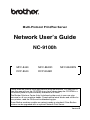 1
1
-
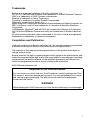 2
2
-
 3
3
-
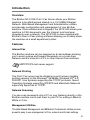 4
4
-
 5
5
-
 6
6
-
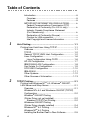 7
7
-
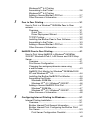 8
8
-
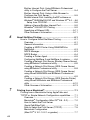 9
9
-
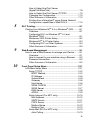 10
10
-
 11
11
-
 12
12
-
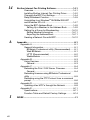 13
13
-
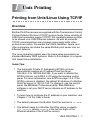 14
14
-
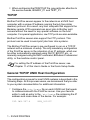 15
15
-
 16
16
-
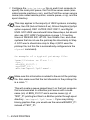 17
17
-
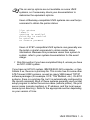 18
18
-
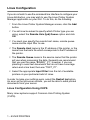 19
19
-
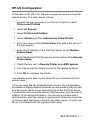 20
20
-
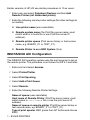 21
21
-
 22
22
-
 23
23
-
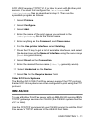 24
24
-
 25
25
-
 26
26
-
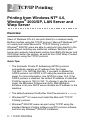 27
27
-
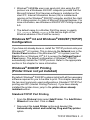 28
28
-
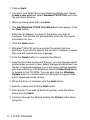 29
29
-
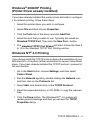 30
30
-
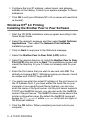 31
31
-
 32
32
-
 33
33
-
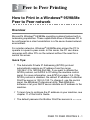 34
34
-
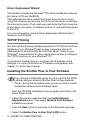 35
35
-
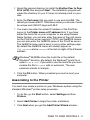 36
36
-
 37
37
-
 38
38
-
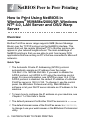 39
39
-
 40
40
-
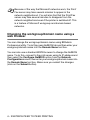 41
41
-
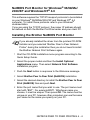 42
42
-
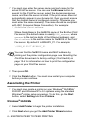 43
43
-
 44
44
-
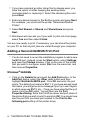 45
45
-
 46
46
-
 47
47
-
 48
48
-
 49
49
-
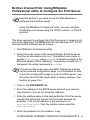 50
50
-
 51
51
-
 52
52
-
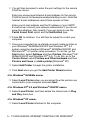 53
53
-
 54
54
-
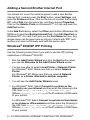 55
55
-
 56
56
-
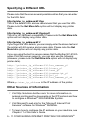 57
57
-
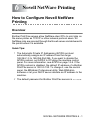 58
58
-
 59
59
-
 60
60
-
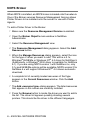 61
61
-
 62
62
-
 63
63
-
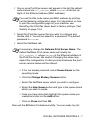 64
64
-
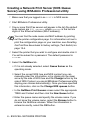 65
65
-
 66
66
-
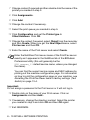 67
67
-
 68
68
-
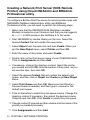 69
69
-
 70
70
-
 71
71
-
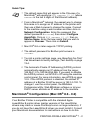 72
72
-
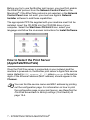 73
73
-
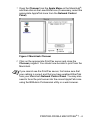 74
74
-
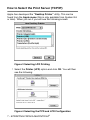 75
75
-
 76
76
-
 77
77
-
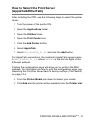 78
78
-
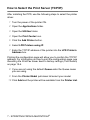 79
79
-
 80
80
-
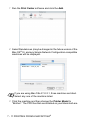 81
81
-
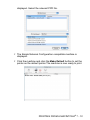 82
82
-
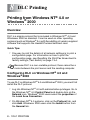 83
83
-
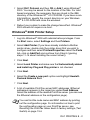 84
84
-
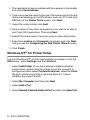 85
85
-
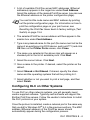 86
86
-
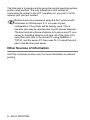 87
87
-
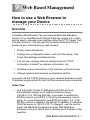 88
88
-
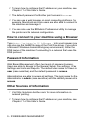 89
89
-
 90
90
-
 91
91
-
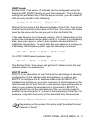 92
92
-
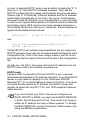 93
93
-
 94
94
-
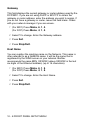 95
95
-
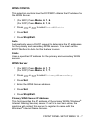 96
96
-
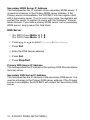 97
97
-
 98
98
-
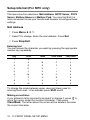 99
99
-
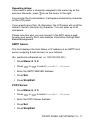 100
100
-
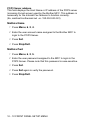 101
101
-
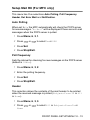 102
102
-
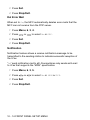 103
103
-
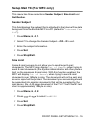 104
104
-
 105
105
-
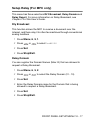 106
106
-
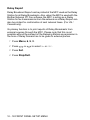 107
107
-
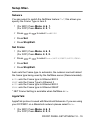 108
108
-
 109
109
-
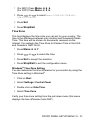 110
110
-
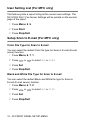 111
111
-
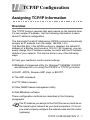 112
112
-
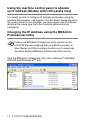 113
113
-
 114
114
-
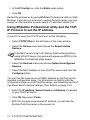 115
115
-
 116
116
-
 117
117
-
 118
118
-
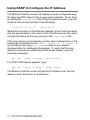 119
119
-
 120
120
-
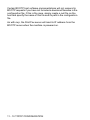 121
121
-
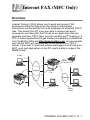 122
122
-
 123
123
-
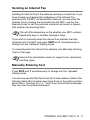 124
124
-
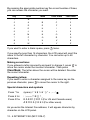 125
125
-
 126
126
-
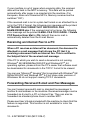 127
127
-
 128
128
-
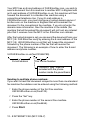 129
129
-
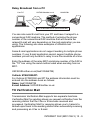 130
130
-
 131
131
-
 132
132
-
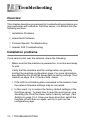 133
133
-
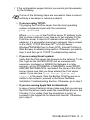 134
134
-
 135
135
-
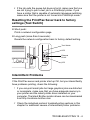 136
136
-
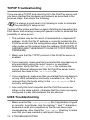 137
137
-
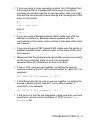 138
138
-
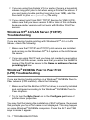 139
139
-
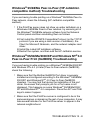 140
140
-
 141
141
-
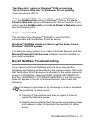 142
142
-
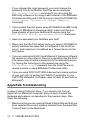 143
143
-
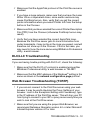 144
144
-
 145
145
-
 146
146
-
 147
147
-
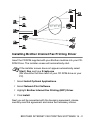 148
148
-
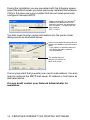 149
149
-
 150
150
-
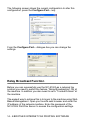 151
151
-
 152
152
-
 153
153
-
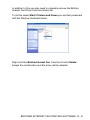 154
154
-
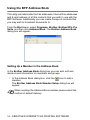 155
155
-
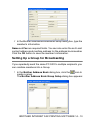 156
156
-
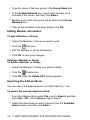 157
157
-
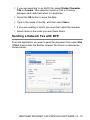 158
158
-
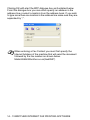 159
159
-
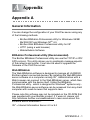 160
160
-
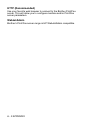 161
161
-
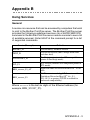 162
162
-
 163
163
-
 164
164
-
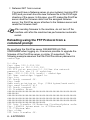 165
165
-
 166
166
-
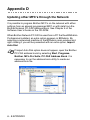 167
167
-
 168
168
-
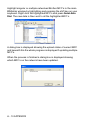 169
169
-
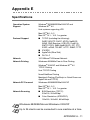 170
170
-
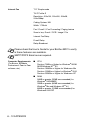 171
171
-
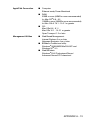 172
172
-
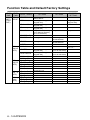 173
173
-
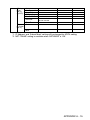 174
174
-
 175
175
-
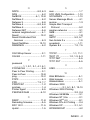 176
176
Ask a question and I''ll find the answer in the document
Finding information in a document is now easier with AI
Related papers
Other documents
-
Planet FPS-3121 User manual
-
Trendnet TE100-P21 User guide
-
Trendnet TE100-PIP User manual
-
Philips KX-PNBC8 User manual
-
Trendnet TE100-P1U User manual
-
LevelOne FPS-9022 User manual
-
Toshiba GA-1031 User manual
-
Canon imageRunner 3030 User manual
-
LevelOne WPS-9121 User manual
-
Addonics NAS40ESU User manual