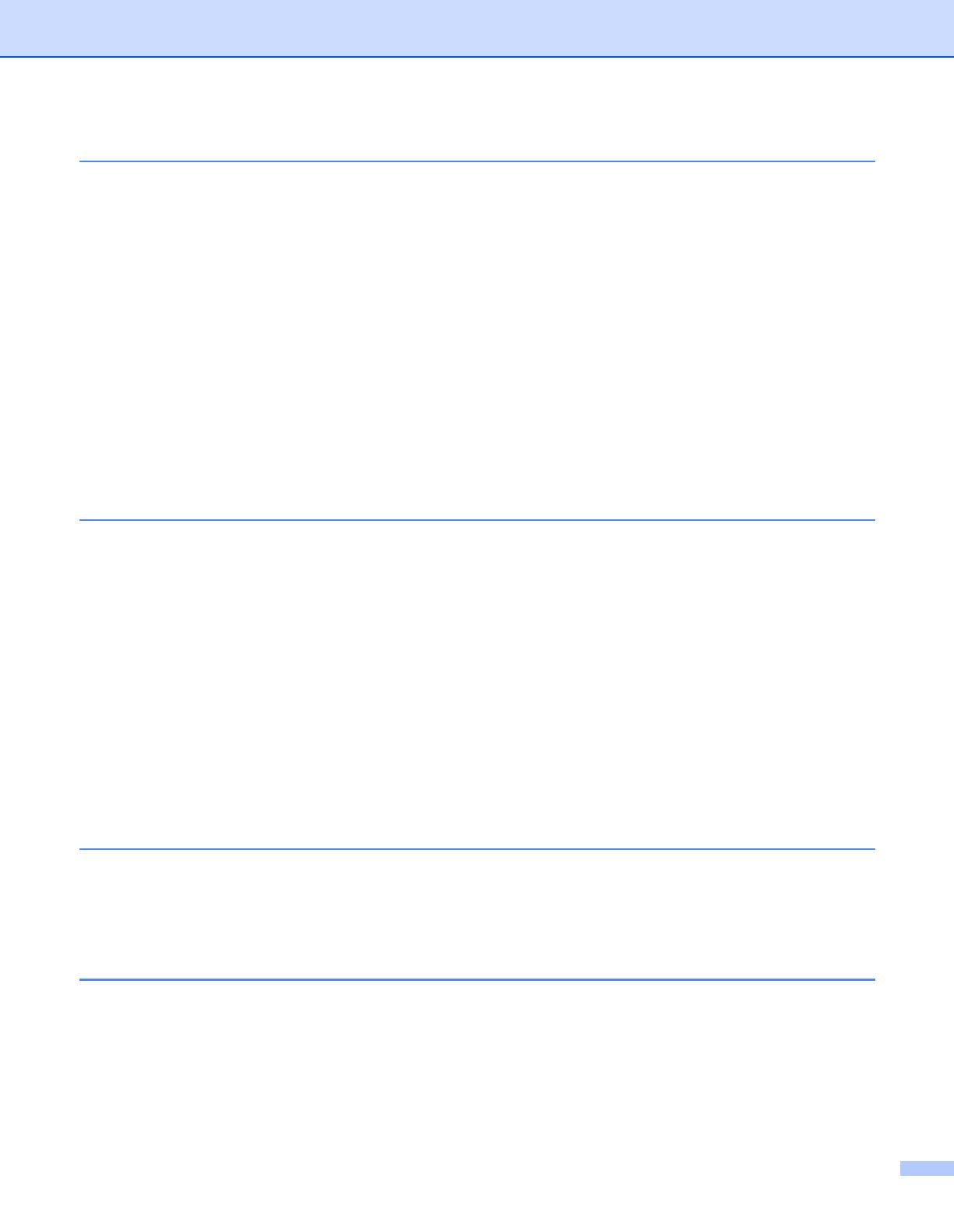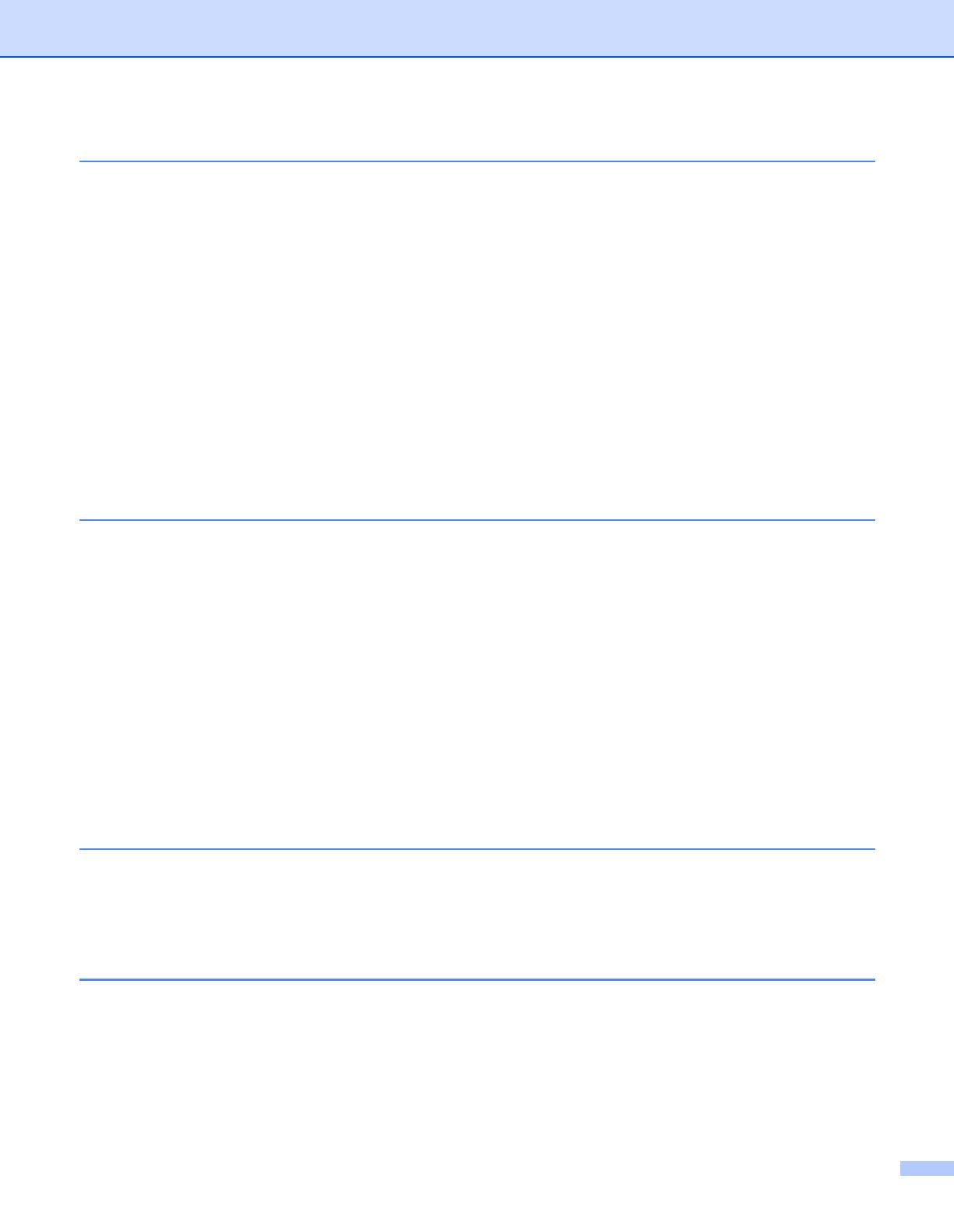
v
3 Front Panel Setup ......................................................................................................3-1
LAN Main Setup Menu....................................................................................................................... 3-1
Setup TCP/IP............................................................................................................................... 3-1
BOOT Method ......................................................................................................................... 3-1
IP Address............................................................................................................................... 3-3
Subnet Mask ........................................................................................................................... 3-4
Gateway .................................................................................................................................. 3-4
Host Name............................................................................................................................... 3-4
WINS Config............................................................................................................................ 3-5
WINS Server............................................................................................................................ 3-5
DNS Server ............................................................................................................................. 3-6
APIPA...................................................................................................................................... 3-6
Setup Misc................................................................................................................................... 3-7
Ethernet................................................................................................................................... 3-7
Printing the Network Configuration Page .................................................................................... 3-7
Restoring the network settings to factory default......................................................................... 3-8
4 Network printing from Windows
®
:
basic TCP/IP Peer-to-Peer printing ..........................................................................4-1
Overview............................................................................................................................................ 4-1
For Windows
®
2000/XP users ........................................................................................................... 4-1
Configuring the standard TCP/IP port ......................................................................................... 4-1
Printer driver not yet installed.................................................................................................. 4-1
Printer driver already installed................................................................................................. 4-2
For Windows NT
®
4.0 users .............................................................................................................. 4-3
Installing the TCP/IP protocol...................................................................................................... 4-3
Installing the Brother Peer-to-Peer software ............................................................................... 4-3
Associating to the printer............................................................................................................. 4-4
Adding a second Brother LPR port.............................................................................................. 4-5
For Windows
®
95/98/Me users.......................................................................................................... 4-5
Installing the Brother Peer-to-Peer software ............................................................................... 4-5
Associating to the printer............................................................................................................. 4-6
Adding a second Brother LPR port.............................................................................................. 4-7
Other sources of information ............................................................................................................. 4-7
5 Internet printing for Windows® ................................................................................5-1
Overview............................................................................................................................................ 5-1
Windows
®
2000/XP IPP printing........................................................................................................ 5-1
Specifying a different URL........................................................................................................... 5-3
Other sources of information ............................................................................................................. 5-3
6 Network printing from Macintosh® ..........................................................................6-1
Overview............................................................................................................................................ 6-1
How to select the printer server (TCP/IP) (Mac OS
®
9.1 - 9.2).................................................... 6-1
How to select the printer server (TCP/IP) (Mac OS X
®
10.2.4 or greater)................................... 6-3
Changing the configuration using a web browser.............................................................................. 6-4
Other sources of information ............................................................................................................. 6-4