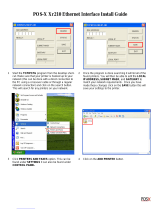Page is loading ...


No part of this manual may be copied in whole or part without permission.
The contents of this manual may change without notification.
WARNING:
Changes or modification made to this equipment, not expressly approved by Toshiba Tec or parties
authorized by Toshiba Tec could void the user’s authority to operate the equipment.
For European models only:
FCC NOTICE
This equipment has been tested and found to comply with the limits for a Class A digital device, pursuant to Part 15
of the FCC Rules. These limits are designed to provide reasonable protection against harmful interference when the
equipment is operated in a commercial environment. This equipment generates, uses, and can radiate radio
frequency energy and, if not installed and used in accordance with the instruction manual, may cause harmful
interference to radio communications. Operation of this equipment in a residential area is likely to cause harmful
interference in which case the user will be required to correct the interference at his own expense.
WARNING:
This product complies with Class A for network connection. In a domestic environment this product
may cause radio interference in which case the user may be required to take adequate measures.
1. Do not touch the connector terminal when disconnecting the cables of peripheral equipment.
2. Before opening any covers or removing any units from the copier, discharge the static electricity
from your body by touching a metal part of the copier.
This product is carrying the CE-Mark in accordance with the related European Directives. Responsible
for CE-marking is TOSHIBA TEC GERMANY IMAGING SYSTEMS GmbH, Carl-Schurz-Str. 7, 41460
Neuss, Germany. email: [email protected]
Trademarks described in this manual:
● Ethernet is a registered trademark of US Xerox Corporation.
● The official name of Windows 95 is Microsoft Windows 95 Operating System.
● The official name of Windows 98 is Microsoft Windows 98 Operating System.
● The official name of Windows Me is Microsoft Windows Millennium Edition Operating System.
● The official name of Windows 2000 is Microsoft Windows 2000 Operating System.
● The official name of Windows XP is Microsoft Windows XP Operating System.
● Microsoft, Windows, Windows NT, Microsoft Internet Explorer, and the brand names and product names of other Microsoft products
are trademarks or registered trademarks of US Microsoft Corporation in the US and other countries.
● Apple, AppleTalk, Macintosh, Mac OS, and LaserWriter are trademarks of US Apple Computer Inc. in the US and other countries.
● Postscript and Postscript Logo are trademarks of Adobe Systems Incorporated.
● IBM PC/AT is a registered trademark of US International Business Machine Corporation.
● Destiny™ is a registered trademark of Destiny Technology Corporation.
● WinPanel™ is a registered trademark of Destiny Technology Corporation.
● NetPanel™ is a registered trademark of Destiny Technology Corporation.
● TrueType is a trademark of US Apple Computer Inc.
● Other company names and product names in this manual are the trademarks or registered trademarks of their respective companies.
Intellectual Property Rights for softwares
● Destiny®, LaserAct®, PageStyler®, DPOS®, are the registered trademark of Destiny Technology Corporation.
● WinPanel™, NetPanel™, are the registered trademark of Destiny Technology Corporation.
● LaserAct® 6 Copyright ©1992-2001, Destiny Technology Corp. Ver.2.0 All Rights Reserved.
● PageStyler®II Copyright ©1995-2001, Destiny Technology Corp. Ver.2.0 All Rights Reserved.
● WinPanel™ Copyright ©1995-2001, Destiny Technology Corp. Ver.1.0 All Rights Reserved.
● NetPanel™ Copyright ©1995-2001, Destiny Technology Corp. Ver.1.0 All Rights Reserved.
● Copyright © TOSHIBA TEC Corp. 2001 All Rights Reserved.
● Copyright © Agfa Monotype Corp. 1997-2001 All Rights Reserved.
● Copyright © 1999-2001 Netsilicon, Inc. All Rights Reserved.
This Class A digital apparatus complies with Canadian ICES-003.
Cet appareil numérique de la classe A est conforme à la norme NMB-003 du Canada.

1
Thank you for purchasing the Toshiba e-STUDIO16/20/25 GA-1031 Printer Kit. This Operator’s
Manual outlines the network print functions, procedures for set-up, and trouble shooting for the
GA-1031 Printer Board and GF-1110 Network Interface Card. Please thoroughly read this
Operator’s Manual prior to installation and use. This manual should be used for reference to
ensure cusp, clean printed output and optimal networking functionality.

2
TABLE OF CONTENTS
■■
■■
■ INTRODUCTION ........................................................................... 7
REQUIREMENTS ........................................................................................... 8
EXAMPLES OF CONNECTING THE PRINTER ........................................... 10
Example of connection on a client-server type network .............................. 10
Example of connection on a peer-to-peer type network .............................. 10
SETUP FLOW ............................................................................................... 11
Setup for Client Server Network for Windows.............................................. 11
Setup for the Peer-to-Peer Type Network .................................................... 12
■■
■■
■ NETWORK SETUP ..................................................................... 13
ASSIGNING THE IP ADDRESS ................................................................... 14
Assigning the IP Address from the Control Panel ....................................... 15
Assigning the IP Address using MAP .......................................................... 19
NOVELL SETTINGS ..................................................................................... 23
APPLETALK SETTING ................................................................................. 26
■■
■■
■ USING WITH PEER-TO-PEER UTILITY ..................................... 29
PEER-TO-PEER UTILITIES ......................................................................... 30
Required Environment................................................................................. 30
INSTALLING THE PEER-TO-PEER UTILITY FOR TCP/IP........................... 31
Installation ................................................................................................... 31
INSTALLING THE PEER-TO-PEER UTILITY FOR IPX/SPX ........................ 36
Installation ................................................................................................... 36
UNINSTALLING THE PEER-TO-PEER UTILITY.......................................... 40
Uninstalling the Peer-to-Peer Utility for TCP/IP........................................... 40
Uninstalling the Peer-to-Peer Utility for IPX/SPX ........................................ 41
■■
■■
■ SETUP THE PRINT SERVER WITH NetWare 3.x ...................... 43
NetWare 3.x SETUP ..................................................................................... 44
Set-up Example ........................................................................................... 44
Setting up with PCONSOLE ........................................................................ 45
Select File Server ..................................................................................... 45
Creating a print queue .............................................................................. 45
Creating the print server ........................................................................... 46
Creating the printer ................................................................................... 47
Assigning a print queue ............................................................................ 49
SET UP THE PCONSOLE UTILITY OPTIONS............................................. 52
Setting Up Notify Options for the Printer ..................................................... 52
Primary File Server ..................................................................................... 53
Preferred File Servers ................................................................................. 53

3
INTRODUCTION
NETWORK
SETUP
USING WITH
PEER-TO-PEER
UTILITY
SETUP THE
PRINT SERVER
WITH NetWare 3.x
SETUP THE
PRINT SERVER
WITH NetWare 4.x
SETUP THE PRINT
SERVER WITH
Windows NT 4.0
INSTALLING THE
PRINTER DRIVER
for Macintosh
NETPANEL
FUNCTION
MAP
TROUBLE-
SHOOTING
SETUP THE
PRINT SERVER
WITH NetWare 5.x
INSTALLING THE
PRINTER DRIVER
for Windows
SPECIFICATIONS
AND OTHER
INFORMATION
■■
■■
■ SETUP THE PRINT SERVER WITH NetWare 4.x ..................... 55
SETUP IN NDS MODE ................................................................................. 56
Set-up Example........................................................................................... 56
Setting up NetWare Administrator ............................................................... 57
Starting NetWare Administrator ................................................................ 57
Creating a print queue .............................................................................. 58
Creating the printer ................................................................................... 60
Assigning the print queue ......................................................................... 61
Creating the print server ........................................................................... 63
Allocating the printer ................................................................................. 64
SETUP IN BINDERY MODE ......................................................................... 66
Confirmation before setting up .................................................................... 66
Confirm Bindery Context........................................................................... 66
Set-up Example ........................................................................................... 67
Setting up with PCONSOLE ........................................................................ 68
Starting PCONSOLE ................................................................................ 68
Creating a print queue .............................................................................. 68
Creating the print server ........................................................................... 69
Creating the printer ................................................................................... 70
Assigning the print queue ......................................................................... 71
SET UP THE PCONSOLE UTILITY OPTIONS............................................. 73
Setting Up Notify Options for the Printer ..................................................... 73
■■
■■
■ SETUP THE PRINT SERVER WITH NetWare 5.x ...................... 75
SETUP IN NDS MODE ................................................................................. 76
Set-up Example........................................................................................... 76
Setting up NetWare Administrator ............................................................... 77
Starting NetWare Administrator ................................................................ 77
Creating a print queue .............................................................................. 78
Creating the printer ................................................................................... 80
Assigning the print queue ......................................................................... 81
Creating the print server ........................................................................... 83
Allocating the printer ................................................................................. 84
■■
■■
■ SETUP THE PRINT SERVER WITH Windows NT4.0/2000........ 87
Windows NT PRINT SERVER SETUP ......................................................... 88
Preparation for Setting up............................................................................ 88
Confirming the TCP/IP Print Services ....................................................... 88
Creating a Shared Printer............................................................................ 89
Windows 2000 PRINT SERVER SETUP ...................................................... 95
Creating a Shared Printer............................................................................ 95
Install the Printer Drivers for Different Versions of Windows ...................... 105

4
■■
■■
■ INSTALLING THE PRINTER DRIVER for Windows ............... 109
INSTALLING THE PRINTER DRIVER ........................................................ 110
Features of Each Printer Driver ................................................................. 110
Installation from the CD-ROM ................................................................... 112
Installation by Adding Printer..................................................................... 118
Windows 95/98/Me ................................................................................. 118
Windows NT4.0 ...................................................................................... 122
Windows 2000/XP .................................................................................. 126
Copying the PageMaker PPD File ............................................................. 130
Setting the Options Configuration ............................................................. 131
UNINSTALLING THE PRINTER DRIVERS ................................................ 133
INSTALLING THE AGFA FONT MANAGER............................................... 134
Install AGFA Font Manager ....................................................................... 134
Uninstall AGFA Font Manager................................................................... 137
Description of Screen ................................................................................ 138
Getting Started with AGFA Font Manager ................................................. 139
■■
■■
■ INSTALLING THE PRINTER DRIVER for Macintosh ............. 141
INSTALLING THE PRINTER DRIVER........................................................ 142
System Requirements ............................................................................... 142
Copying the PPD File ................................................................................ 143
Select the Driver ........................................................................................ 144
Option Setup ............................................................................................. 145
Printer Specific Options ............................................................................. 147
■■
■■
■ NETPANEL FUNCTION ............................................................ 151
INSTALLING NETPANEL............................................................................ 152
Required Environments ............................................................................. 152
Installing .................................................................................................... 153
Uninstalling ................................................................................................ 157
STARTING NETPANEL .............................................................................. 159
Required Environments ............................................................................. 159
Browsing with NetPanel ............................................................................ 160
Log in......................................................................................................... 161
DESCRIPTION OF SCREEN ..................................................................... 162
Using Help ................................................................................................. 163
OPERATING FLOW.................................................................................... 164
For the Normal User .................................................................................. 164
For the Administrator ................................................................................. 164
PRINTER DISCOVERY .............................................................................. 168
Printer Discovery Main Page ..................................................................... 168
Searching Result Display .......................................................................... 169

5
INTRODUCTION
NETWORK
SETUP
USING WITH
PEER-TO-PEER
UTILITY
SETUP THE
PRINT SERVER
WITH NetWare 3.x
SETUP THE
PRINT SERVER
WITH NetWare 4.x
SETUP THE PRINT
SERVER WITH
Windows NT 4.0
INSTALLING THE
PRINTER DRIVER
for Macintosh
NETPANEL
FUNCTION
MAP
TROUBLE-
SHOOTING
SETUP THE
PRINT SERVER
WITH NetWare 5.x
INSTALLING THE
PRINTER DRIVER
for Windows
SPECIFICATIONS
AND OTHER
INFORMATION
PRINTER MANAGEMENT.......................................................................... 171
Printer Management Search Page ........................................................... 171
Printer Management Main Page................................................................ 172
Reset Printer and Test Print Page ............................................................. 175
Reset a Printer and NIC.......................................................................... 176
Print a Test Page .................................................................................... 177
Printer Configure ....................................................................................... 178
General Properties.................................................................................. 178
Input Tray Properties............................................................................... 179
Output Bin Properties ............................................................................. 180
Paper Properties ..................................................................................... 181
Printer Setting Properties........................................................................ 182
PCL Font Properties ............................................................................... 185
Group Management ................................................................................ 186
NIC Configure............................................................................................ 187
Protocols Configuration .......................................................................... 187
IP Configuration ...................................................................................... 188
Apple Talk Configuration ......................................................................... 189
System Configuration ............................................................................. 190
Novell Configure ........................................................................................ 192
Novell Configuration ............................................................................... 192
Device Password....................................................................................... 193
Device Password .................................................................................... 193
SERVER MANAGEMENT........................................................................... 194
Server Management Main Page............................................................... 194
Server Management Main Page of Windows NT Server.......................... 195
Install a Printer to a File Server .............................................................. 196
Remove a Printer from a File Server ...................................................... 198
Deleting Print Jobs.................................................................................. 200
GROUP MANAGEMENT ............................................................................ 202
Group Management Main Page ............................................................... 202
Create a Group ....................................................................................... 203
Delete a Group ....................................................................................... 204
View Group and Printer .......................................................................... 205
Add a Printer to a Group ......................................................................... 207
Remove a Printer from a Group .............................................................. 208
NETPANEL SETTING................................................................................. 210
NetPanel Setting Main Page .................................................................... 210
Administrator Setting ................................................................................. 211
Change the Administrator Password ...................................................... 211
WNP Setting.............................................................................................. 212
Discovery Setting ...................................................................................... 213
1

6
■■
■■
■ MAP........................................................................................... 215
MAP ............................................................................................................ 216
Password for MAP..................................................................................... 216
USING THE MAP in Windows .................................................................... 217
Required Environments ............................................................................. 217
Install MAP ................................................................................................ 217
Start MAP .................................................................................................. 220
USING THE MAP in Macintosh .................................................................. 222
Required Environments ............................................................................. 222
Start MAP .................................................................................................. 222
SETUP NetWare at MAP ............................................................................ 223
SETUP AppleTalk at MAP........................................................................... 225
RESTORE FACTORY DEFAULTS.............................................................. 226
■■
■■
■ TROUBLESHOOTING .............................................................. 227
NETPANEL ERROR ................................................................................... 228
WHEN PRINTING CANNOT BE PERFORMED... ...................................... 231
■■
■■
■ SPECIFICATIONS AND OTHER INFORMATION..................... 233
SPECIFICATIONS OF THE UNITS ............................................................ 234
Specification of the Printer Unit ................................................................. 234
Specification of the Network Interface Card .............................................. 234
TEST PRINT SAMPLE ............................................................................... 235
Demo Page ............................................................................................... 235
Configuration Page.................................................................................... 236
NIC Status Page........................................................................................ 237
PCL Font List............................................................................................. 238
PS Font List ............................................................................................... 241
Status Log ................................................................................................. 243
Group Management List Page .................................................................. 244
LIST OF INTERNAL PCL FONTS .............................................................. 245
LIST OF INTERNAL PS FONTS................................................................. 247

7
INTRODUCTION
INTRODUCTION

8
REQUIREMENTS
Hardware
The following hardware and software requirements are necessary to function with the Network
Interface Card.
Be sure to use the correct type of cable and networking device for your network interface card
(NIC).
• 10BASE-T
UTP cable with a Category 3 or 5 RJ-45 connector.
• 100BASE-TX
STP cable with a Category 5 RJ-45 connector.
The following requirements must be met in order for the machine to operate on each network.
• IPX/SPX Network (NetWare)
Server : Novell NetWare 3. x, 4. x, 5.x.
Either PCONSOLE included with NetWare or NetWare
Administrator must be available.
Client : A computer that can be used as a NetWare client.
Protocol : IPX/SPX
• Microsoft Network
Server : Windows NT Server 4.0, Windows 2000 Server
Client : Windows 95, Windows 98, Windows Me,
Windows NT Workstation 4.0, Windows 2000 Professional,
Windows XP Home Edition, and Windows XP Professional
Protocol : TCP/IP, IPX/SPX
• AppleTalk (Ethernet)
Host : Mac OS 8.0, 8.5, 8.6, 9.0
Protocol : AppleTalk
Network Requirements

9
INTRODUCTION
To use the network utility included with this machine, the following requirements must be met.
z NetPanel
• Requirements for the Server that NetPanel will be installed on:
OS: Windows NT 4.0, Windows 2000, and Windows XP
The computer that can be connected to this machine via TCP/IP.
The following services are requried:
For Windows NT workstation 4.0: Microsoft Personal Web Server
For Windows NT Server 4.0: Microsoft Internet Information Server 4.0 or later
For Windows 2000 Professional: Microsoft Internet Information Server 5.0 or later
For Windows 2000 Server: Microsoft Internet Information Server 5.0 or later
For Windows XP Home Edition: Microsoft Internet Information Server 5.0 or later.
For Windows XP Professional: Microsoft Internet Information Server 5.0 or later
Netscape Navigator 3.0, or later, or Internet Explorer 3.0, or later
• Client machine to use NetPanel:
The computer that can be connected to this machine and the server machine for NetPanel
via TCP/IP.
Netscape Navigator 3.0, or later, or Internet Explorer 3.0, or later
z MAP
A computer that can be connected to this machine via IPX/SPX, and where TCP/IP is installed.
Netscape Navigator 3.0 , or later, or Internet Explorer 3.0, or later
Others

10
EXAMPLES OF CONNECTING THE PRINTER
The following network configurations are available to connect the e-STUDIO16/20/25 network
printer:
Example of connection on a client-server type network
Example of connection on a peer-to-peer type network
Print job transfer
e-STUIDIO16/20/25
Windows 95
client
NetWare Server
Windows NT Server
Windows 2000 Server
Windows 98
client
Windows Me
client
Windows NT4.0
client
Windows 2000
client
Windows XP
client
Print job spool
Print job transfer
e-STUIDO16/20/25
Windows 95
client
Windows 98
client
Windows Me
client
Windows NT4.0
client
Windows 2000
client
Windows XP
client

11
INTRODUCTION
SETUP FLOW
Instructions for set-up on a Windows NT Server, Windows 2000 Server, NetWare with TCP/IP,
or NetWare without TCP/IP network.
Setup for Client Server Network for Windows
Windows NT/2000 Server
• Assign the IP address,
Subnet Mask, and Gateway
address. (See “
NETWORK
SETUP - ASSIGNING IP
ADDRESS
”.)
NetWare with TCP/IP
• Assign the IP address,
Subnet Mask, and Gateway
address. (See “
NETWORK
SETUP - ASSIGNING IP
ADDRESS
”.)
• Configure the Novell
Settings. (See
“NETWORK SETUP -
NOVELL SETTINGS”)
NetWare without TCP/IP
Control Panel
Setup
Print Server
Setup
NetWare Setup
Install Printer
Driver
• Setup Windows NT Server.
(See “SETUP THE PRINT
SERVER WITH Windows
NT 4.0/2000 -Windows NT
PRINT SERVER SETUP”.)
• Setup Windows 2000
Server. (See “SETUP
THE PRINT SERVER
WITH Windows NT/2000 -
Windows 2000 PRINT
SERVER SETUP”.)
• Setup NetWare 3.x. (See
“SETUP THE PRINT
SERVER WITH NetWare
3.x - NetWare 3.x Setup”.)
• Setup NetWare 4.x in
bindery mode. (See
“SETUP THE PRINT
SERVER WITH NetWare
4.x - Setup in Bindery
Mode”.)
• Setup NetWare 4.x in NDS
mode. (See “SETUP THE
PRINT SERVER WITH
NetWare 4.x - Setup in
NDS Mode”.)
• Setup NetWare 5.x in NDS
mode. (See “SETUP THE
PRINT SERVER WITH
NetWare 5.x - Setup in
NDS Mode”.)
• Setup NetWare 3.x. (See
“SETUP THE PRINT
SERVER WITH NetWare
3.x - NetWare 3.x Setup”.)
• Setup NetWare 4.x in
bindery mode. (See
“SETUP THE PRINT
SERVER WITH NetWare
4.x - Setup in Bindery
Mode”.)
• Setup NetWare 4.x in NDS
mode. (See “SETUP THE
PRINT SERVER WITH
NetWare 4.x - Setup in
NDS Mode”.)
• Setup NetWare 5.x in NDS
mode. (See “SETUP THE
PRINT SERVER WITH
NetWare 5.x - Setup in
NDS Mode”.)
Setup NetWare using MAP.
(See “MAP - SETUP
NetWare at MAP”.)
Setup NetWare using MAP.
(See “MAP - SETUP
NetWare at MAP”.)
Install the appropriate
Printer Driver for the
Operating System used and
configure options.
(See “INSTALLING THE
PRINTER DRIVER for
Windows”.)
Install the appropriate
Printer Driver for the
Operating System used and
configure options.
(See “INSTALLING THE
PRINTER DRIVER for
Windows”.)
Install the appropriate
Printer Driver for the
Operating System used
and configure options.
(See “INSTALLING THE
PRINTER DRIVER for
Windows”.)
• Configure the Novell
Settings. (See
“NETWORK SETUP -
NOVELL SETTINGS”)

12
Setup for the Peer-to-Peer Type Network
Instructions for set-up on a Peer-To-Peer TCP/IP, IPX/SPX, and the AppleTalk (Ethernet)
Network.
TCP/IP IPX/SPX
• Assign the IP address, Subnet Mask, and
Gateway address. (See “
NETWORK SETUP -
ASSIGNING IP ADDRESS
”.)
• Configure the Novell Settings. (See
“NETWORK SETUP - NOVELL SETTINGS”)
Control Panel
Setup
Install the
Printer Driver
Install the
Peer-to-Peer
Utility
For Windows
For Macintosh
Assign the IP address, Subnet Mask, and
Gateway address. (See “NETWORK SETUP
- ASSIGNING IP ADDRESS”.)
Install the Peer-To-Peer Utility for TCP/IP.
(See “
USING WITH PEER-TO-PEER UTILITY
- Peer-to-Peer Utility for TCP/IP Setup
”.)
Install the Peer-To-Peer Utility for IPX/SPX.
(See “
USING WITH PEER-TO-PEER UTILITY
- Peer-to-Peer Utility for IPX/SPX Setup
”.)
Install the appropriate Printer Driver for the
Operating System used and configure options.
(See “INSTALLING THE PRINTER DRIVER for
Windows”.)
Install the appropriate Printer Driver for the
Operating System used and configure options.
(See “INSTALLING THE PRINTER DRIVER for
Windows”.)
Control Panel Setup • Assign the IP address, Subnet Mask, and Gateway address. (See
“ASSIGNING IP ADDRESS”.)
• Enable the AppleTalk. (See “NETWORK SETUP - APPLETALK
SETTING”)
Install Printer Driver Copy the PPD file and select the printer. (See “INSTALLING THE
PRINTER DRIVER for Macintosh” .)
AppleTalk Setup Setup AppleTalk using MAP. (See “MAP - AppleTalk Setup”.)
Printer Specific Options Setup Configure the Printer Specific Options. (See “INSTALLING THE
PRINTER DRIVER for Macintosh - Printer Specific Options”.)

13
NETWORK
SETUP
NETWORK SETUP

14
ASSIGNING THE IP ADDRESS
Assign the IP address, the Subnet Mask, and the Gateway address of this machine. This
address is required when using the TCP/IP protocol.
The steps for assigning the IP address are described in the following section:
● Assigning an IP Address from the Control Panel (➔P.15)
To assign the IP address, the Subnet Mask, and the Gateway address without having to
configure any other TCP/IP settings (such as WINS name), use this method.
● Assigning an IP Address using MAP (➔P.19)
The IP address can be assigned from a remote computer while also configuring various TCP/
IP settings (such as WINS name).
SUPPLEMENT:
You can use the TOSHIBA Status Display to assign an IP address as well as configure
other protocol settings. However, the e-STUDIO16/20/25 must be connected locally via the
LPT port in order for the TOSHIBA Status Display to assign an IP address. If any
problems occur, when assigning the IP address and MAP is not available, use the
TOSHIBA Status Display to re-assign the IP address. See “TOSHIBA STATUS DISPLAY
FUNCTION - PRINTER SETTING - [NIC Configuration] Tab” in the “OPERATOR’S
MANUAL FOR PRINTER FUNCTION - Local Setup”.

15
ASSIGNING
IP ADDRESS
Assigning the IP Address from the Control Panel
1
In Standby Mode, press key.
● The PROGRAM menu is displayed.
2
Press + on the Dial Keypad
to select INITIAL SETUP.
PROGRAM
01.DEFAULT SETTING
02.LISTS
03.INITIAL SETUP
3
Press + on the Dial Keypad
to select NETWORK.
● NETWORK is outside of the Message Display
Panel. Press to display the desired item.
INITIAL SETUP
02.LANGUAGE
03.TERMINAL ID
04.NETWORK
4
Press + on the Dial Keypad
to select TCP/IP.
NETWORK
01.COMPLETE
02.TCP/IP
03.NETWARE
5
When the IP address can be obtained
from the DHCP server, continue to
“Use DHCP Server”.
When the IP address is assigned
manually, continue to “Assign IP
Address Manually”.
TCP/IP
01.BOOTP/DHCP
02.IP ADDRESS
03.SUBNET MASK
SUPPLEMENTS:
● When the IP address is obtained from the DHCP server, TCP/IP printing cannot be
performed because the IP address changes each time the printer is powered on.
● If there is a WINS server and you want to use a WINS name for the NIC, see “Assigning
IP Address using MAP”. By configuring the port with a WINS name instead of an IP
address, TCP/IP printing can be performed.
Use DHCP Server
TIP
“03. TERMINAL ID” appears on the menu only
when the FAX option is installed.

16
1
Press + on the Dial Keypad
to select BOOTP/DHCP.
TCP/IP
01.BOOTP/DHCP
02.IP ADDRESS
03.SUBNET MASK
2
Press on the Dial Keypad to
select ENABLE.
● If there is a DHCP server on your network and
you do not want use DHCP, press to select
DISABLE.
● The display returns to TCP/IP menu.
BOOTP/DHCP
1.ENABLE
2.DISABLE
3
Press .
● The display returns to NETWORK menu.
TCP/IP
01.BOOTP/DHCP
02.IP ADDRESS
03.SUBNET MASK
4
Press + on the Dial Keypad
to select COMPLETE.
● If you want to cancel the TCP/IP setting, press
.
NETWORK
01.COMPLETE
02.TCP/IP
03.NETWARE
After 2 sec.
NETWORK
Operation Completed
INITIAL SETUP
01.DATE & TIME
02.LANGUAGE
03.TERMINAL ID
After 2 sec.
NETWORK
Initializing
5
The network setting is executing.
● The Initializing message appears. After 2 sec.,
the Operation Completed message appears.
Then, the display returns to the INITIAL SETUP
menu.
● The Network Interface Card begins to initialize.

17
ASSIGNING
IP ADDRESS
2
Enter the IP Address using the Dial
Keypad.
IP ADDRESS
000.000.000.000
Assign the IP Address Manually
1
Press + on the Dial Keypad
to select IP ADDRESS.
TCP/IP
01.BOOTP/DHCP
02.IP ADDRESS
03.SUBNET MASK
3
Press .
● The display returns to the TCP/IP menu.
IP ADDRESS
172.016.110.115
4
Press .
● The display returns to the NETWORK menu.
TCP/IP
01.BOOTP/DHCP
02.IP ADDRESS
03.SUBNET MASK
5
Press + on the Dial Keypad
to select COMPLETE.
● If you want to cancel the TCP/IP setting, press
.
NETWORK
01.COMPLETE
02.TCP/IP
03.NETWARE
SUPPLEMENT:
When you want to assign the Subnet Mask and Gateway address, continue the operation
after the display returns to the TCP/IP menu. The set-up is the same as the IP address.
● To assign the Subnet Mask, press + to select SUBNET MASK.
● To assign the Gateway address, press + to select DEFAULT GATEWAY.

18
After 2 sec.
NETWORK
Operation Completed
NETWORK
Initializing
6
The network setting is executing.
● The Initializing message appears. After 2 sec.,
the Operation Completed message appears.
Then, the display returns to the INITIAL SETUP
menu.
● The Network Interface Card begins to initialize.
INITIAL SETUP
01.DATE & TIME
02.LANGUAGE
03.TERMINAL ID
After 2 sec.
/