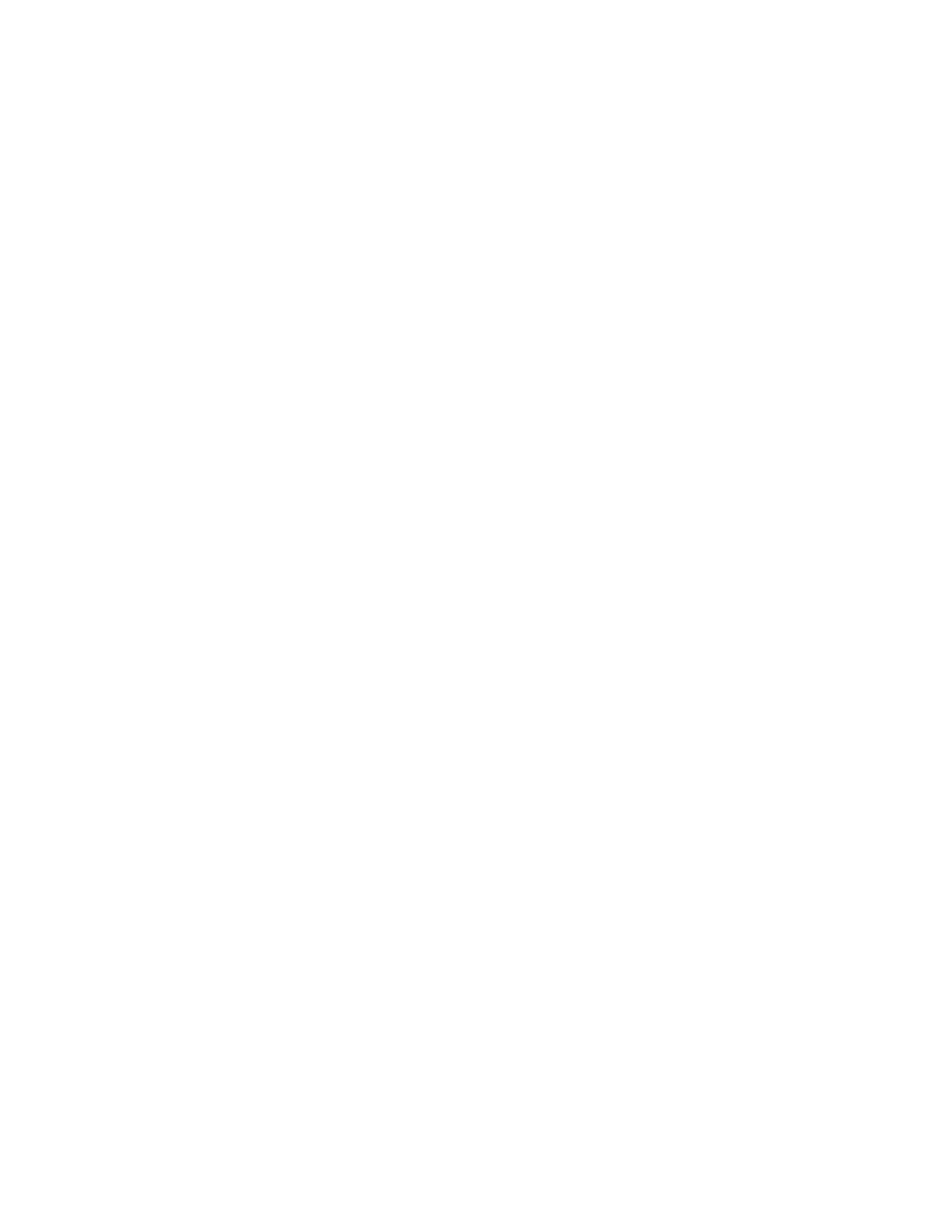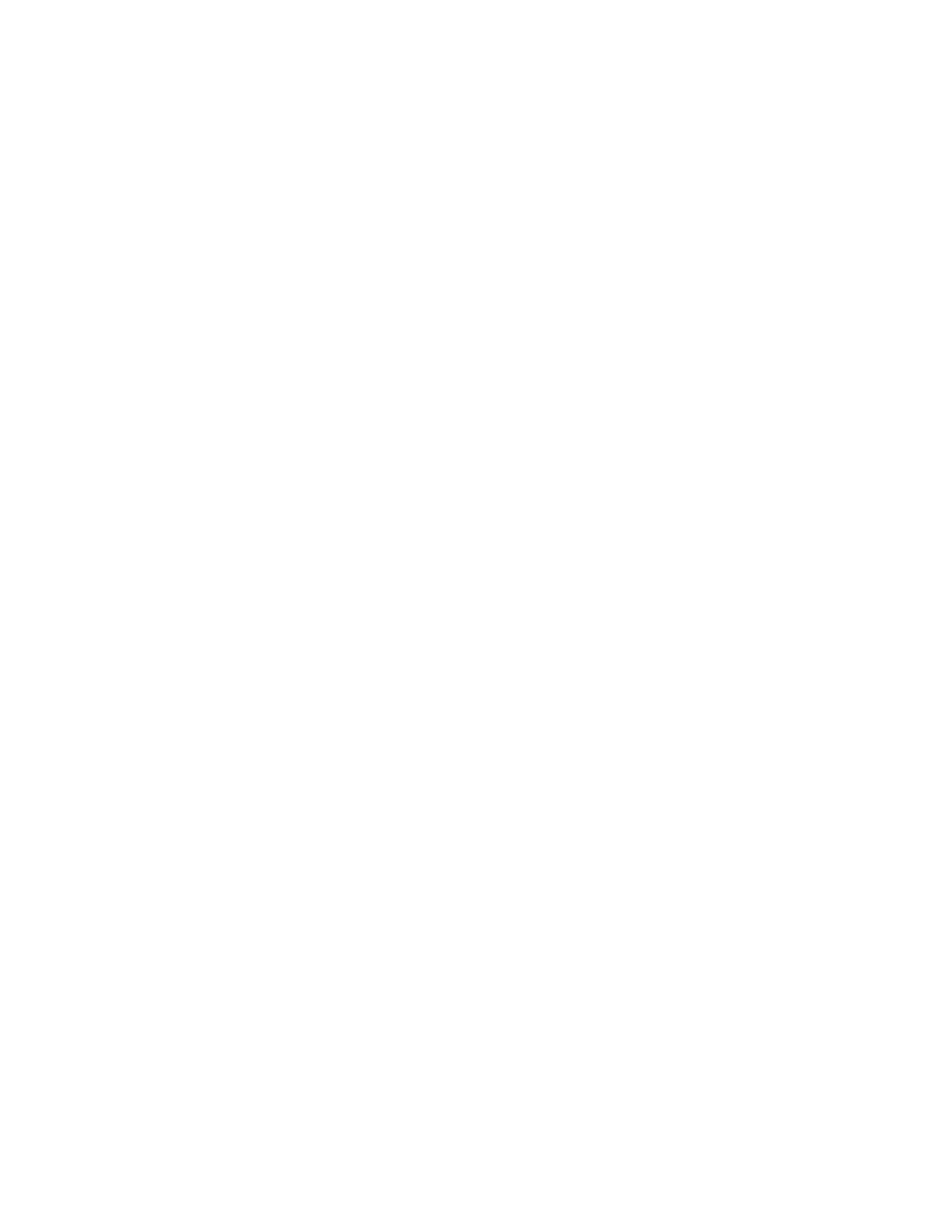
VII
How to Print using NetBIOS in Windows
®
95/98/Me/NT/2000/XP, LAN Server and OS/2 Warp Server
4-1
Overview..................................................................................................................................4-1
Print Server Configuration.......................................................................................................4-2
Changing the workgroup/domain name on a web browser.....................................................4-3
NetBIOS Port Monitor for Windows
®
95/98/Me, NT4.0/2000/XP.............................................4-3
Installing the Brother NetBIOS Port Monitor............................................................................4-3
Associating the printer.............................................................................................................4-4
Windows
®
95/98/Me............................................................................................................4-4
Windows NT
®
4.0 /Windows
®
2000/XP...............................................................................4-4
Adding a Second NetBIOS Print Port......................................................................................4-5
Windows
®
95/98/Me............................................................................................................4-5
Windows NT
®
4.0 / Windows
®
2000/XP..............................................................................4-5
LAN Server/OS/2 Warp Server Configuration.........................................................................4-6
Server Configuration: ..........................................................................................................4-6
Workstation Configuration:..................................................................................................4-6
Other Sources of Information ..................................................................................................4-6
5
Configuring Internet Printing for Windows
®
.........................................................................................5-1
Internet Printing Installation...........................................................................................................5-1
Overview..................................................................................................................................5-1
Windows
®
2000/XP IPP Printing ............................................................................................. 5-1
Other Sources of Information ..................................................................................................5-2
6
Novell NetWare Printing..........................................................................................................................6-1
How to configure Novel NetWare Printing..................................................................................... 6-1
Overview..................................................................................................................................6-1
Interface...................................................................................................................................6-2
Configuring NetWare System..................................................................................................6-2
Configuring in Directory Service (NDS)...............................................................................6-3
Creating the Printer Object..................................................................................................6-3
Creating Printer Object........................................................................................................6-3
Creating Print Queue Object ...............................................................................................6-4
Configuring in Bindery Service............................................................................................6-4
Creating the Print Server Object .........................................................................................6-5
Creating Printer Object........................................................................................................6-5
Creating Print Queue Object ...............................................................................................6-5
7
AppleTalk (EtherTalk) TCP/IP Printing................................................................................................... 7-1
Printing From a Macintosh.............................................................................................................7-1
Overview..................................................................................................................................7-1
Macintosh Configuration..........................................................................................................7-2
For Mac OS
®
8.6 - 9.2 Users...............................................................................................7-2
For Mac OS
®
X 10.1 - 10.2 Users .......................................................................................7-2
Operation.................................................................................................................................7-2
How to Select the Print Server (AppleTalk).............................................................................7-2
For Mac OS® 8.6 - 9.2 Users..............................................................................................7-2
For Mac OS® X 10.1 - 10.2 Users ......................................................................................7-3
How to Select the Print Server (TCP/IP) .................................................................................7-3
Changing the Configuration.....................................................................................................7-5
Other Sources of Information ..................................................................................................7-5
8
Web Based Management.........................................................................................................................8-1
How to use a Web Browser to manage your Device.....................................................................8-1
Overview..................................................................................................................................8-1
How to connect to your printer using a Browser......................................................................8-1