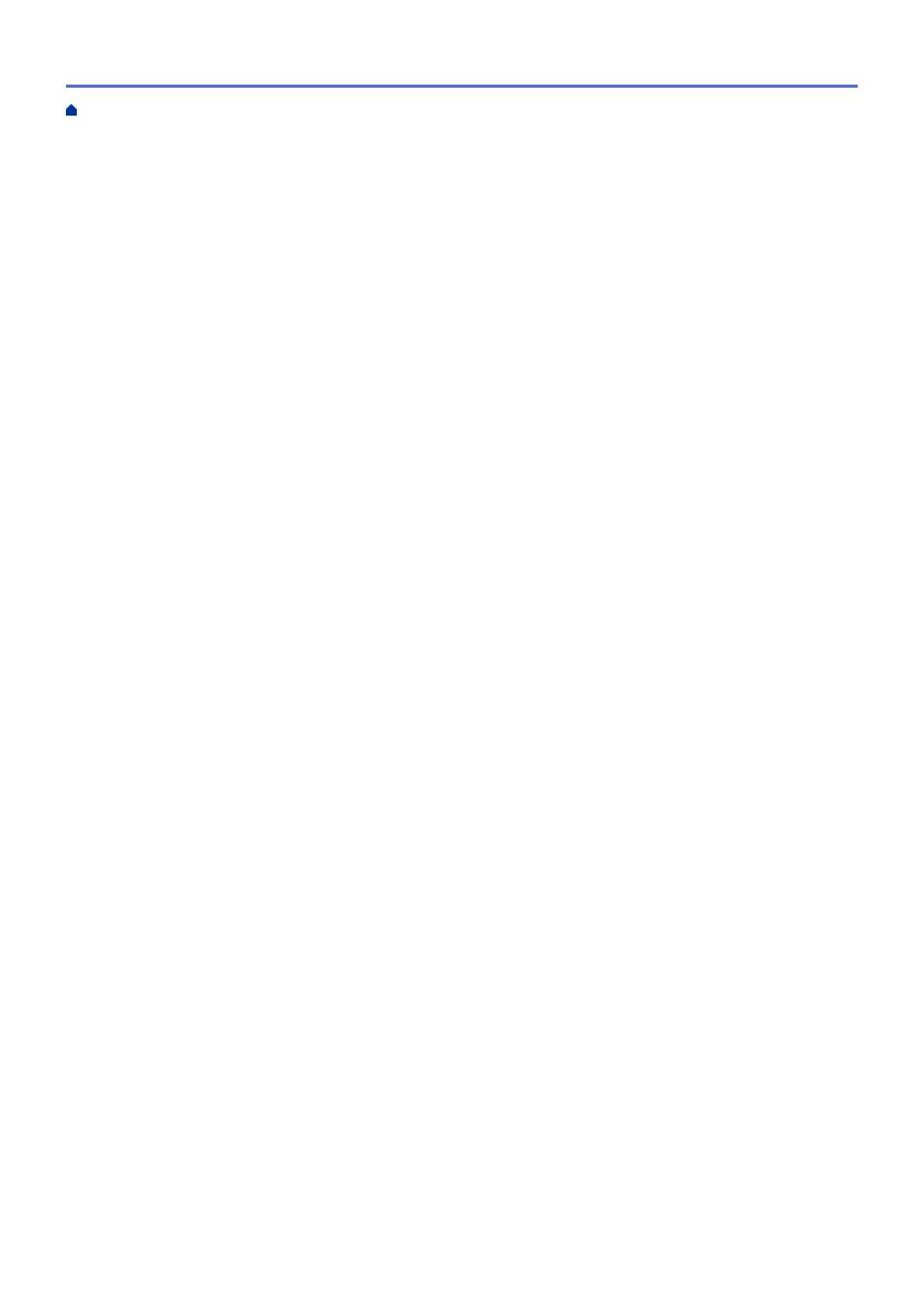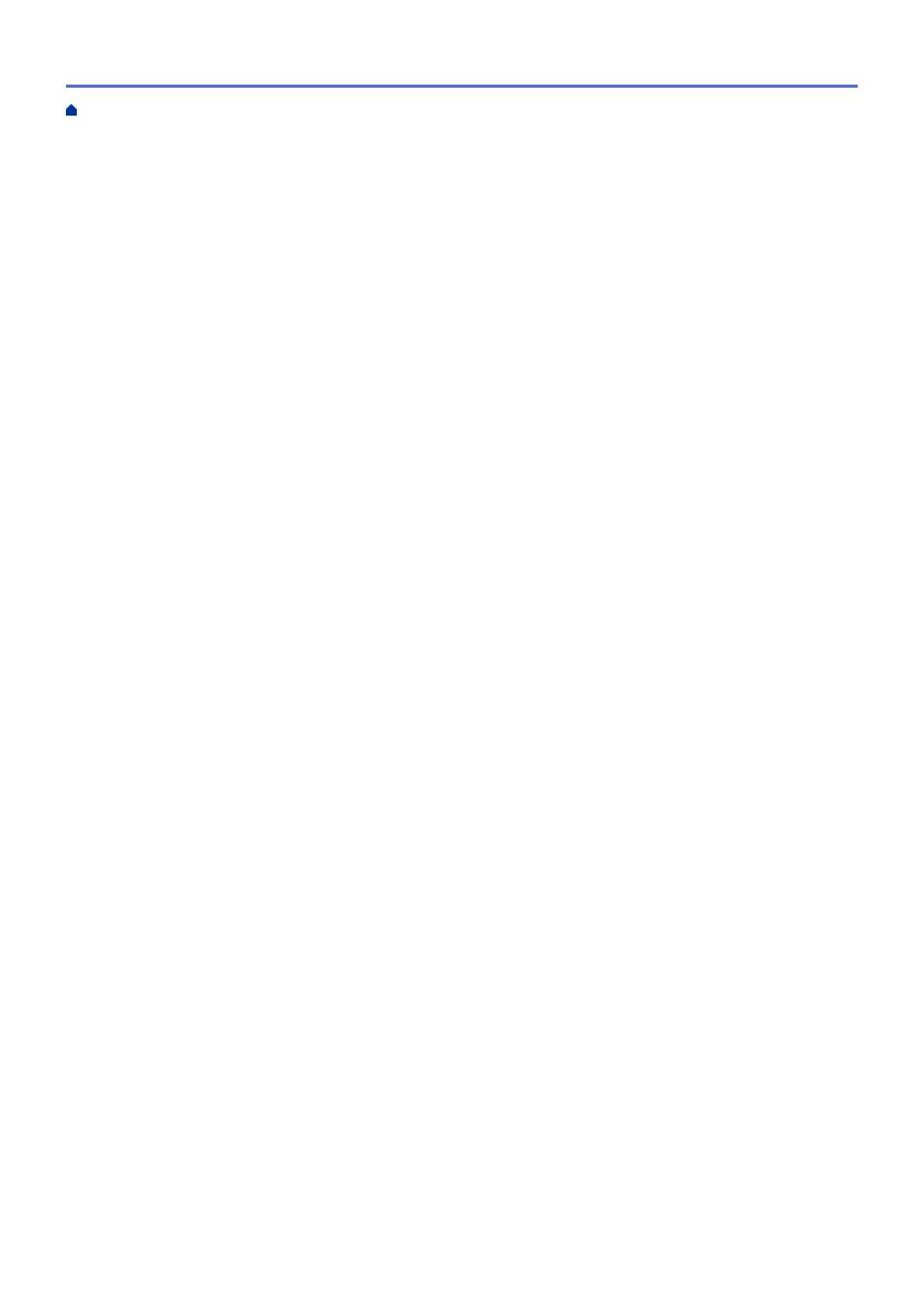
Print from Google Drive
™
for Mobile ................................................................................................ 239
Print from Gmail
™
Webmail Service for Mobile................................................................................ 240
AirPrint ....................................................................................................................................................... 241
AirPrint Overview.............................................................................................................................. 242
Before Using AirPrint........................................................................................................................ 243
Print Using AirPrint ........................................................................................................................... 246
Mobile Printing for Windows
®
.................................................................................................................... 250
Mopria
®
Print Service................................................................................................................................. 251
Brother iPrint&Scan.................................................................................................................................... 252
Near-Field Communication (NFC).............................................................................................................. 253
Register an External IC Card Reader............................................................................................... 254
Troubleshooting ................................................................................................................................ 255
Error and Maintenance Messages ............................................................................................................. 256
Error Messages When Using the Brother Web Connect Feature .............................................................. 265
Paper Jams ................................................................................................................................................ 267
Paper is Jammed in the MP tray ...................................................................................................... 268
Paper is Jammed in the Paper Tray ................................................................................................. 269
Paper is Jammed in the Back of the Machine .................................................................................. 271
Paper is Jammed Inside the Machine .............................................................................................. 273
Paper is Jammed underneath the Paper Tray.................................................................................. 276
Printing Problems....................................................................................................................................... 278
Improve the Print Quality............................................................................................................................ 281
Network Problems...................................................................................................................................... 287
Error Messages ................................................................................................................................ 288
Use the Network Connection Repair Tool (Windows
®
) .................................................................... 291
Where Can I Find My Brother Machine's Network Settings? ........................................................... 292
I Cannot Complete the Wireless Network Setup Configuration........................................................ 293
My Brother Machine Cannot Print over the Network ........................................................................ 295
I Want to Check that My Network Devices are Working Correctly ................................................... 297
Google Cloud Print Problems..................................................................................................................... 298
AirPrint Problems ....................................................................................................................................... 299
Other Problems .......................................................................................................................................... 300
Check the Machine Information ................................................................................................................. 302
Reset Functions ......................................................................................................................................... 303
Machine Reset ................................................................................................................................. 304
Network Reset.................................................................................................................................. 305
Factory Reset ................................................................................................................................... 306
Routine Maintenance ........................................................................................................................ 307
Replace Supplies ....................................................................................................................................... 308
Replace the Toner Cartridge ............................................................................................................ 310
Replace the Drum Unit ..................................................................................................................... 313
Replace the Belt Unit........................................................................................................................ 317
Replace the Waste Toner Box.......................................................................................................... 320
Reset the Drum Counter .................................................................................................................. 324
Reset the Belt Unit Counter.............................................................................................................. 325
Clean the Machine ..................................................................................................................................... 326
Home > Table of Contents
iii